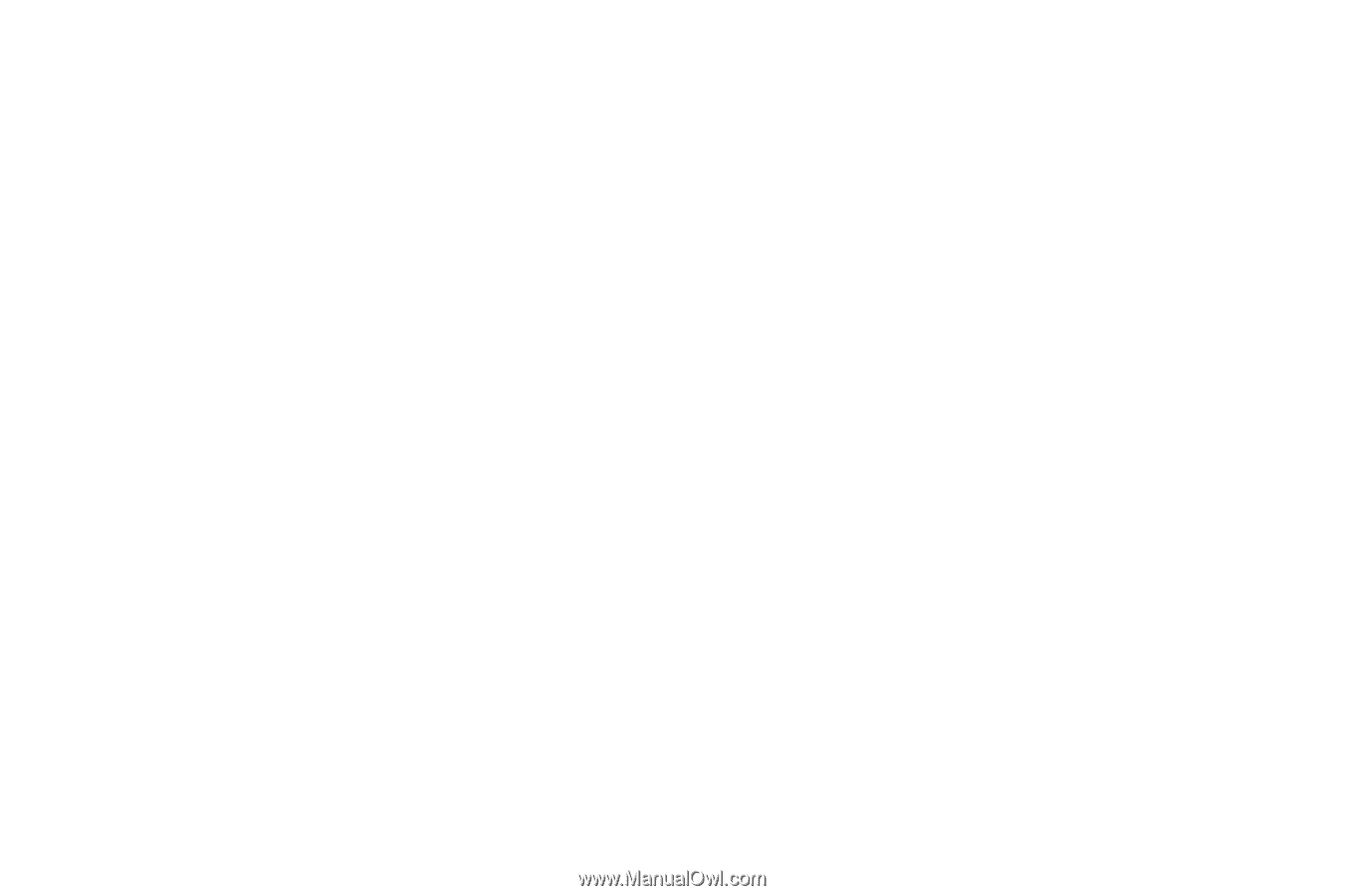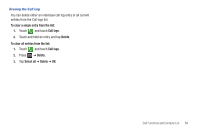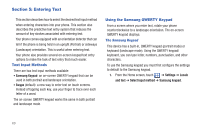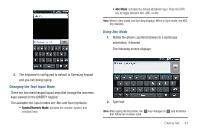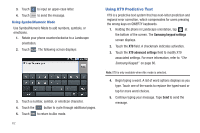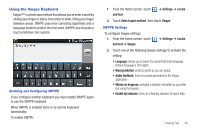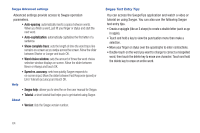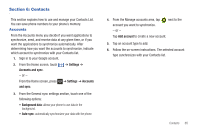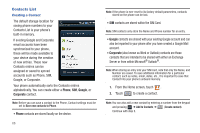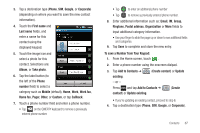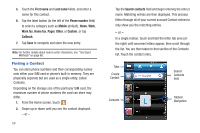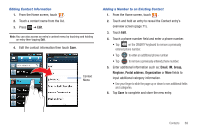Samsung SGH-T959 This Document Is For The T-mobile Sgh-t959 (vibrant) Only. ( - Page 68
Show complete trace, Word choice window, Speed vs. accuracy, Swype help, Swype Text Entry Tips
 |
UPC - 610214622631
View all Samsung SGH-T959 manuals
Add to My Manuals
Save this manual to your list of manuals |
Page 68 highlights
Swype Advanced settings Advanced settings provide access to Swype operation parameters. • Auto-spacing: automatically inserts a space between words. When you finish a word, just lift your finger or stylus and start the next word. • Auto-capitalization: automatically capitalizes the first letter of a sentence. • Show complete trace: sets the length of time the word trace line remains on-screen as you swipe across the screen. Move the slider between Shorter or Longer and touch OK. • Word choice window: sets the amount of times the word choice selection window displays on screen. Move the slider between Never or Always and touch OK. • Speed vs. accuracy: sets how quickly Swype responds to on-screen input. Move the slider between Fast Response (speed) or Error Tolerant (accuracy) and touch OK. Help • Swype help: allows you to view the on-line user manual for Swype. • Tutorial: a short tutorial that helps you to get started using Swype. About • Version: lists the Swype version number. Swype Text Entry Tips You can access the SwypeTips application and watch a video or tutorial on using Swype. You can also use the following Swype text entry tips. • Create a squiggle (like an S shape) to create a double letter (such as pp in apple). • Touch and hold a key to view the punctuation menu then make a selection. • Move your finger or stylus over the apostrophe to enter contractions. • Double-touch on the word you want to change to correct a misspelled word, then touch the delete key to erase one character. Touch and hold the delete key to erase an entire word. 64