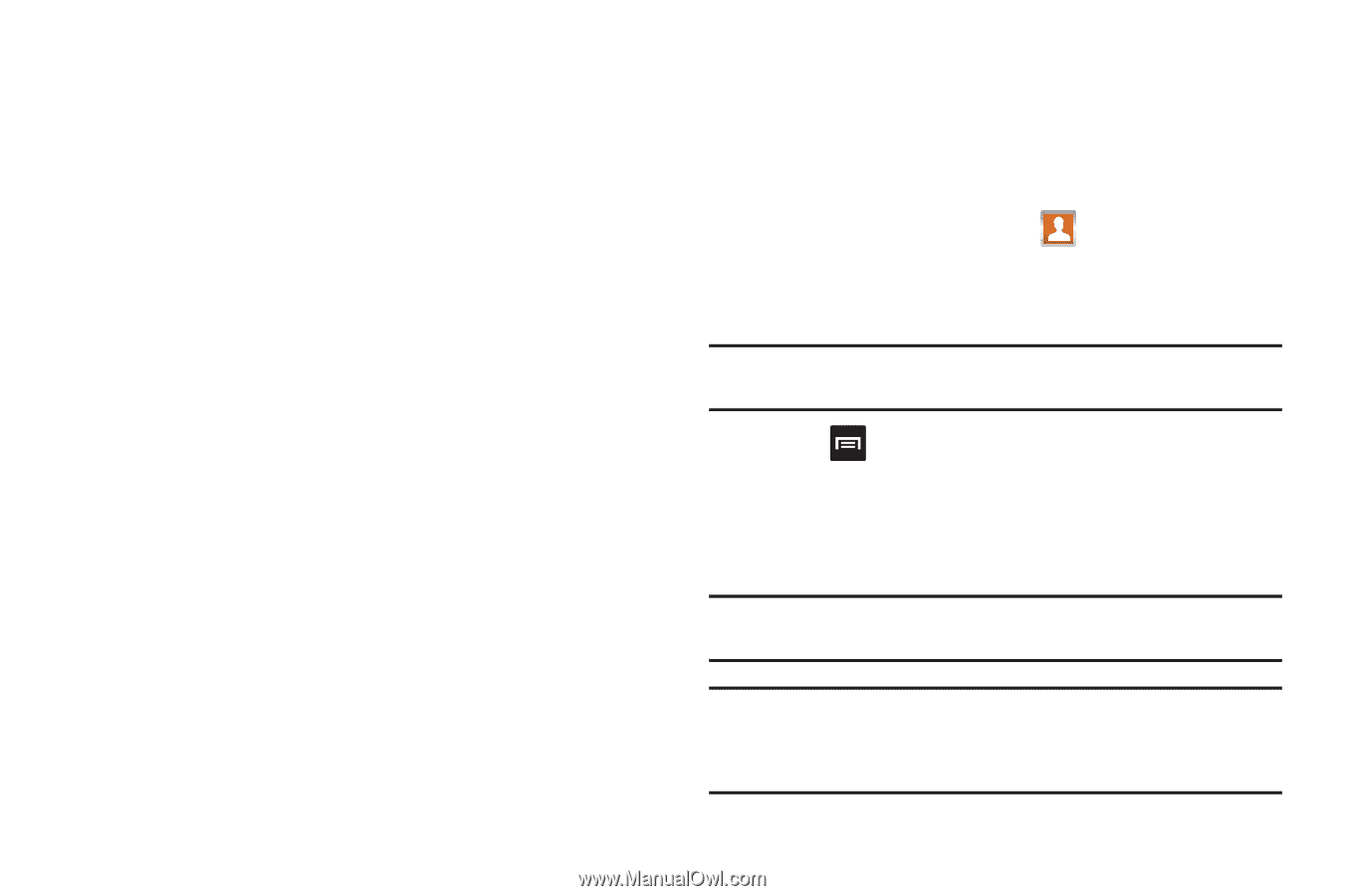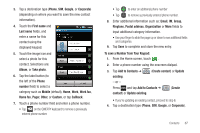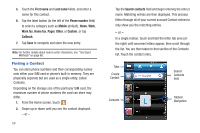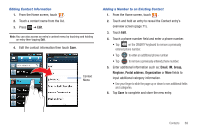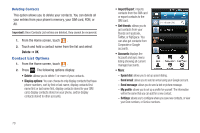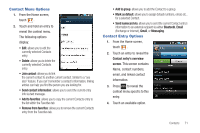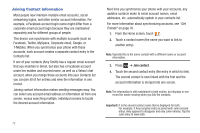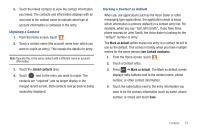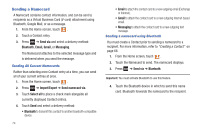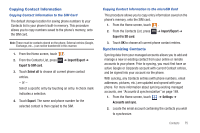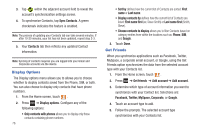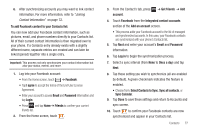Samsung SGH-T959 This Document Is For The T-mobile Sgh-t959 (vibrant) Only. ( - Page 76
Joining Contact Information, Join contact
 |
UPC - 610214622631
View all Samsung SGH-T959 manuals
Add to My Manuals
Save this manual to your list of manuals |
Page 76 highlights
Joining Contact Information Most people now maintain multiple email accounts, social networking logins, and other similar account information. For example, a Facebook account login name might differ from a corporate email account login because they are maintained separately and for different groups of people. This device can synchronize with multiple accounts (such as Facebook, Twitter, MySpace, Corporate email, Google, or T-Mobile). When you synchronize your phone with those accounts, each account creates a separate contact entry in the Contacts list. If one of your contacts (Amy Smith) has a regular email account that you maintain in Gmail, but also has a Facebook account under her maiden and married name, as well as a Yahoo! chat account, when you merge those accounts into your Contacts list you can join all of her entries and view the information in one record. Joining contact information makes sending messages easy. You can select any account email address or information all from one screen, versus searching multiple, individual screens to locate the desired account information. 72 Next time you synchronize your phone with your accounts, any updates contacts make to email account names, email addresses, etc. automatically update in your contacts list. For more information about synchronizing accounts, see "Get Friends" on page 76. 1. From the Home screen, touch . 2. Touch a contact name (the name you want to link to another entry). Note: Typically this is the same contact with a different name or account information. 3. Press ➔ Join contact. 4. Touch the second contact entry (the entry in which to link). The second contact is now linked with the first and the account information is merged into one screen. Note: The information is still maintained in both entries, but displays in one record for easier viewing when you link the contacts. Important!: It is the second contact name that is displayed for both. For example: If Amy (original entry) is joined with Julie (second entry). Amy appears to disappear and only Julie remains. Tap the Julie entry to view both.