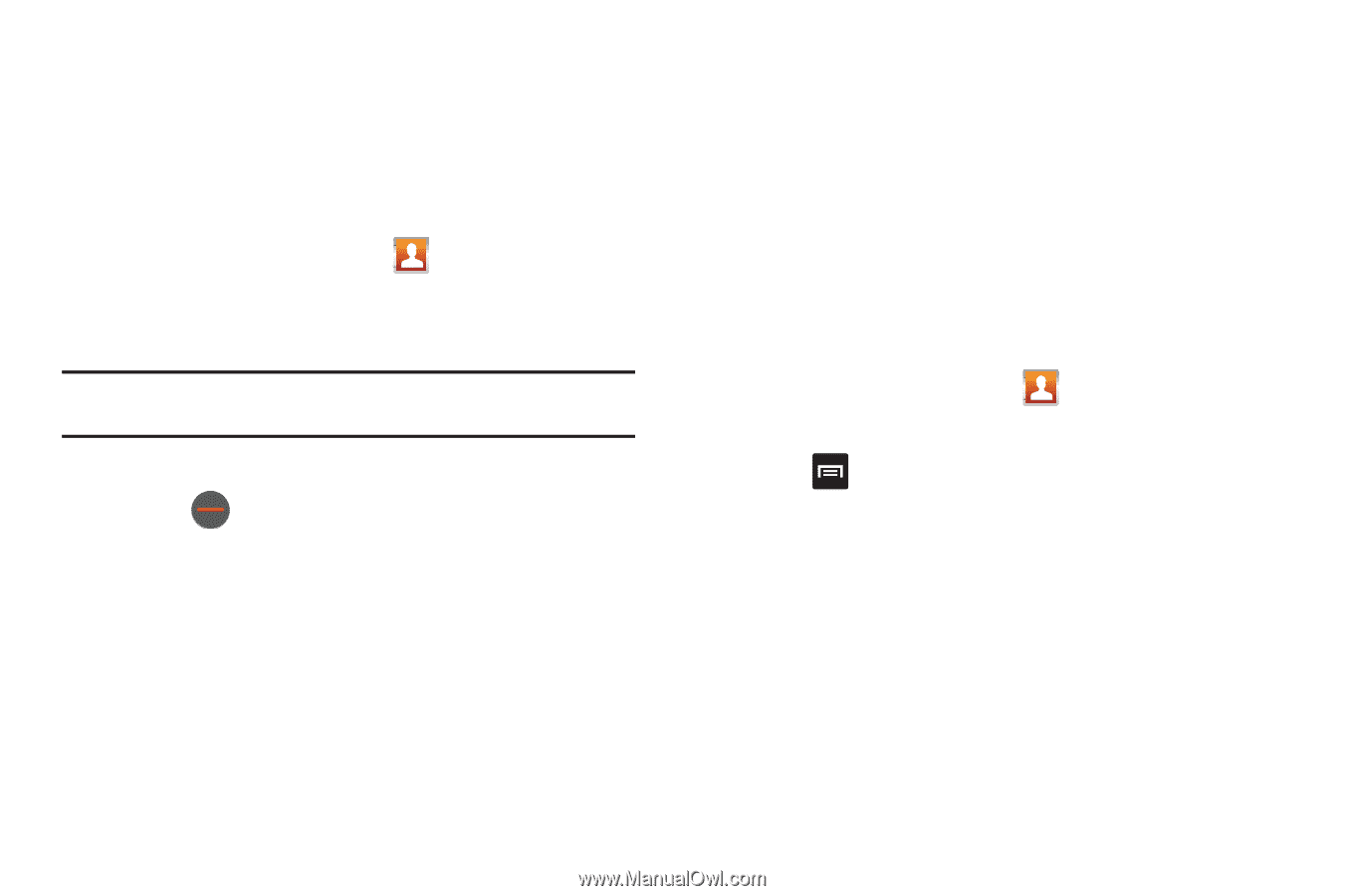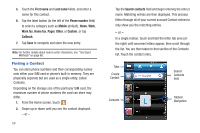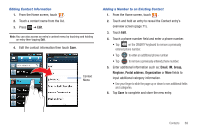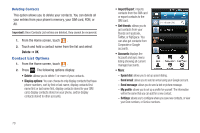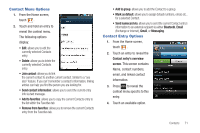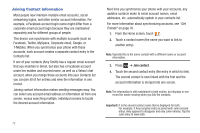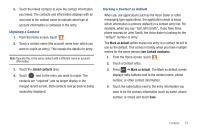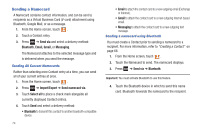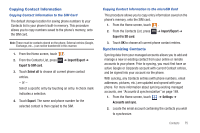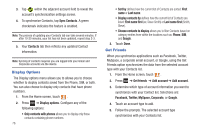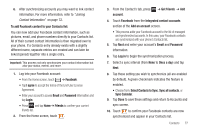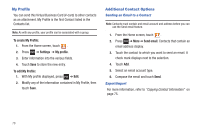Samsung SGH-T959 This Document Is For The T-mobile Sgh-t959 (vibrant) Only. ( - Page 77
Joined contacts, Mark as default, see Linked contacts, Unjoining a Contact
 |
UPC - 610214622631
View all Samsung SGH-T959 manuals
Add to My Manuals
Save this manual to your list of manuals |
Page 77 highlights
5. Touch the linked contacts to view the contact information you linked. The contacts and information displays with an icon next to the contact name to indicate what type of account information is contained in the entry. Unjoining a Contact 1. From the Home screen, touch . 2. Touch a contact name (the account name from which you want to unjoin an entry). This reveals the details for entry. Note: Typically this is the same contact with a different name or account information. 3. Touch the Joined contacts area. 4. Touch next to the entry you want to unjoin. The contacts are "unjoined" and no longer display in the merged record screen. Both contacts now go back to being separately displayed. Marking a Contact as Default When you use applications such as the Voice Dialer or other messaging type applications, the application needs to know which information is primary (default) in a contact entry list. For example, when you say "Call John Smith", if you have three phone records for John Smith, the Voice dialer is looking for the "default" number or entry. The Mark as default option marks one entry in a contact record to use as the default. This comes in handy when you have multiple entries for the same person (see Linked contacts). 1. From the Home screen, touch . 2. Touch a Contact entry. 3. Press ➔ Mark as default. The Mark as default screen displays radio buttons next to the contact name, phone number, or other contact information. 4. Touch the radio button next to the entry information you want to be the primary information (such as name, phone number, or email) and touch Save. Contacts 73