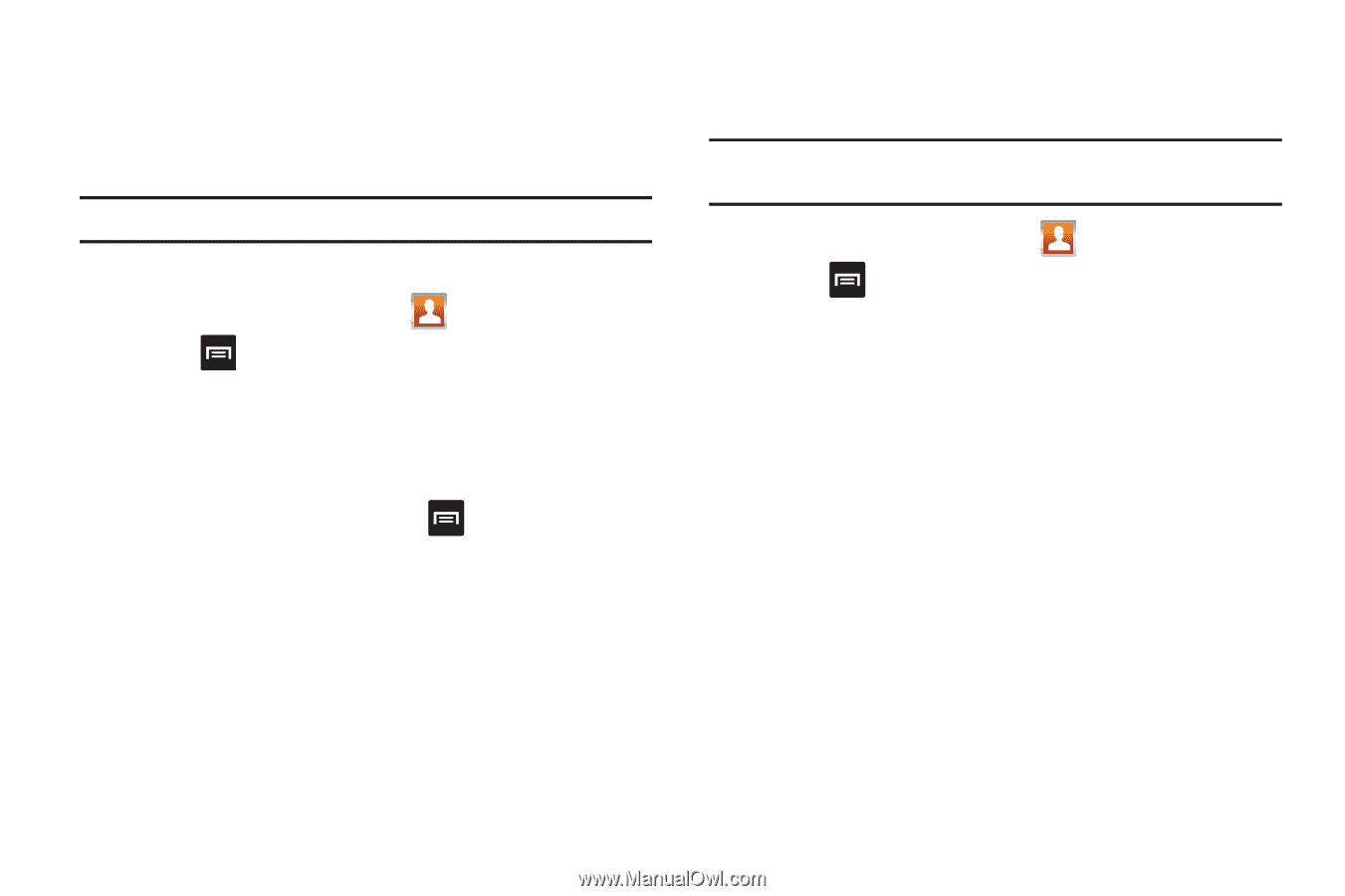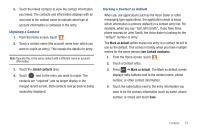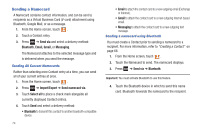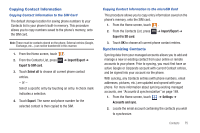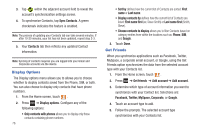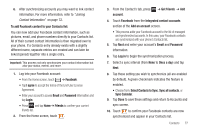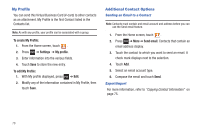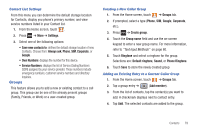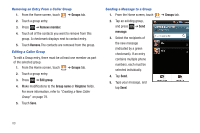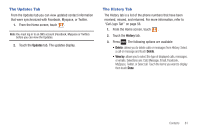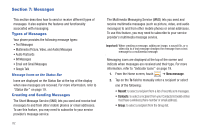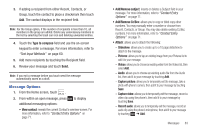Samsung SGH-T959 This Document Is For The T-mobile Sgh-t959 (vibrant) Only. ( - Page 82
My Profile, Additional Contact Options
 |
UPC - 610214622631
View all Samsung SGH-T959 manuals
Add to My Manuals
Save this manual to your list of manuals |
Page 82 highlights
My Profile You can send this Virtual Business Card (V-card) to other contacts as an attachment. My Profile is the first Contact listed in the Contacts list. Note: As with any profile, your profile can be associated with a group. To create My Profile: 1. From the Home screen, touch . 2. Press ➔ Settings ➔ My profile. 3. Enter information into the various fields. 4. Touch Save to store the new entry. To edit My Profile: 1. With My profile displayed, press ➔ Edit. 2. Modify any of the information contained in My Profile, then touch Save. Additional Contact Options Sending an Email to a Contact Note: Contacts must contain and email account and address before you can use the Send email feature. 1. From the Home screen, touch . 2. Press ➔ More ➔ Send email. Contacts that contain an email address display. 3. Touch the contact to which you want to send an email. A check mark displays next to the selection. 4. Touch Add. 5. Select an email account type. 6. Compose the email and touch Send. Export/Import For more information, refer to "Copying Contact Information" on page 75. 78