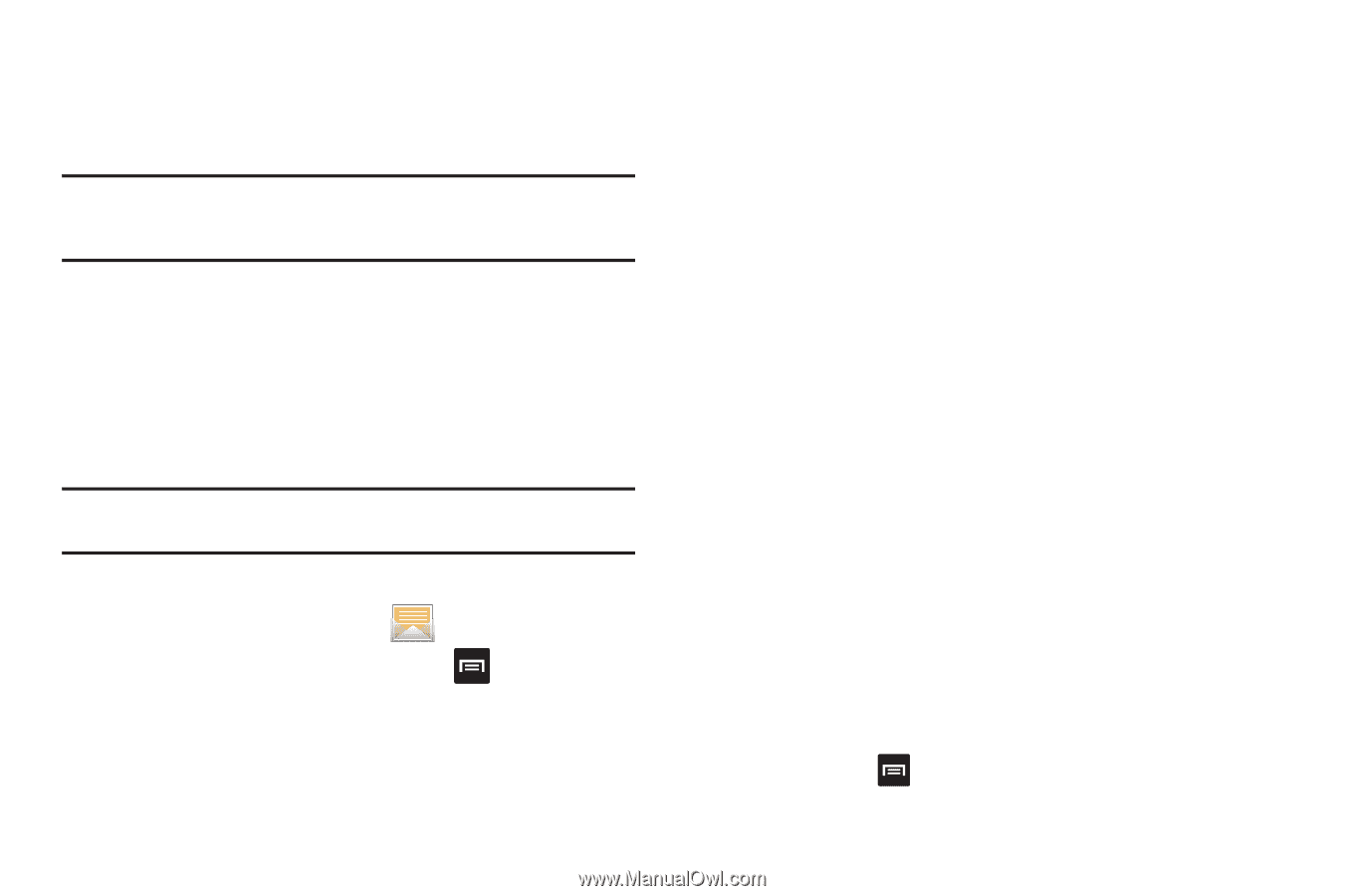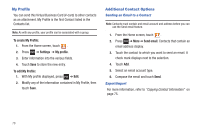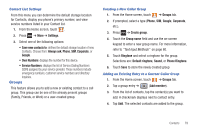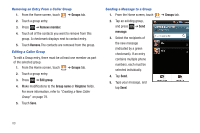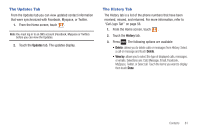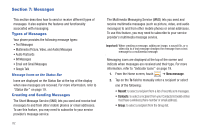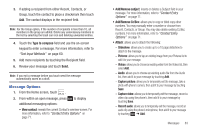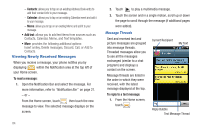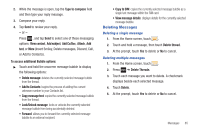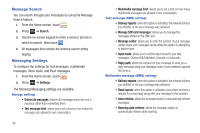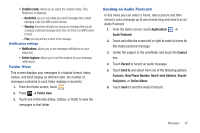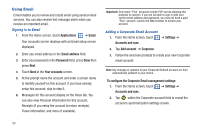Samsung SGH-T959 This Document Is For The T-mobile Sgh-t959 (vibrant) Only. ( - Page 87
Message Options, Slideshow, Pictures, Videos, Audio, Capture picture, Capture video, Record audio - screen capture
 |
UPC - 610214622631
View all Samsung SGH-T959 manuals
Add to My Manuals
Save this manual to your list of manuals |
Page 87 highlights
3. If adding a recipient from either Recent, Contacts, or Group, touch the contact to place a checkmark then touch Add. The contact displays in the recipient field. Note: For the Group option, if the number of recipients is less than 10, all members in the group are added. Delete any unnecessary members in the list by selecting the trash can icon and deleting unwanted entries. 4. Touch the Type to compose field and use the on-screen keypad to enter a message. For more information, refer to "Text Input Methods" on page 60. 5. Add more recipients by touching the Recipient field. 6. Review your message and touch Send. Note: If you exit a message before you touch send the message automatically saves as a draft. Message Options 1. From the Home screen, touch . 2. From within an open message, press additional messaging options: to display • View contact: reveals the current Contact's overview screen. For more information, refer to "Contact Entry Options" on page 71. • Add/Remove subject: inserts or deletes a Subject field in your message. For more information, refer to "Contact Entry Options" on page 71. • Add/Remove Cc/Bcc: allows you to copy or blind copy other numbers. You may manually enter a number or choose from Recent, Contacts, or Group. You may also delete existing Cc/Bcc numbers. For more information, refer to "Contact Entry Options" on page 71. • Attach: allows you to attach the following: - Slideshow: allows you to create up to a 10 page slideshow to attach to the message. - Pictures: allows you to tap an existing image from your Pictures list to add it to your message. - Videos: allows you to choose an existing video from the Videos list, then select Add. - Audio: allows you to choose an existing audio file from the Audio list, then add it to your message by touching Add. - Capture picture: allows you to temporarily exit the message, take a photo with phone's camera, then add it to your message by touching Save. - Capture video: allows you to temporarily exit the message, record a video clip using the phone's, then add it to your message by touching Save. - Record audio: allows you to temporarily exit the message, record an audio clip using the phone's microphone, then add it to your message by touching ➔ Add. Messages 83