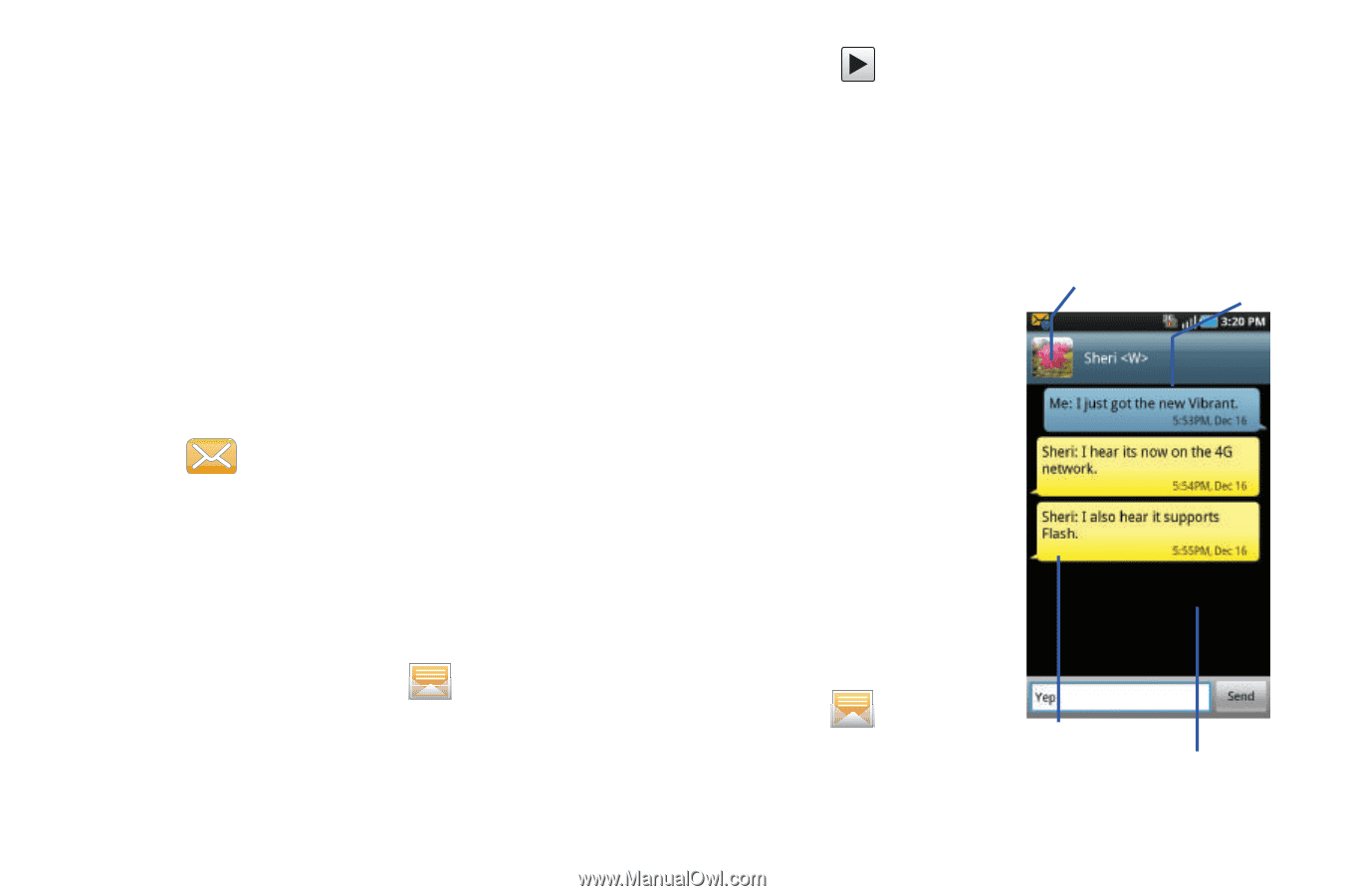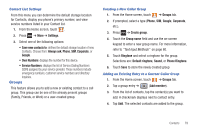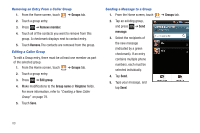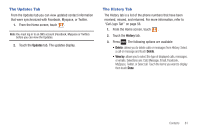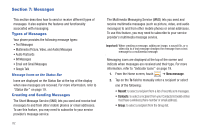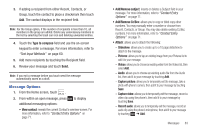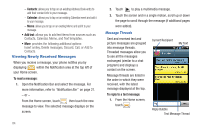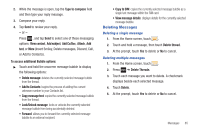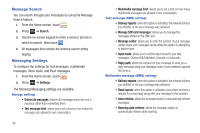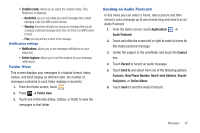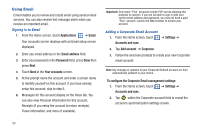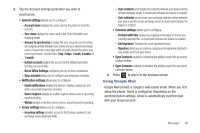Samsung SGH-T959 This Document Is For The T-mobile Sgh-t959 (vibrant) Only. ( - Page 88
Viewing Newly Received Messages, Add text, To read a message, To reply to a text message
 |
UPC - 610214622631
View all Samsung SGH-T959 manuals
Add to My Manuals
Save this manual to your list of manuals |
Page 88 highlights
- Contacts: allows you to tap on an existing Address Book entry to add their contact info to your message. - Calendar: allows you to tap on an existing Calendar event and add it to your message. - Memo: allows you to tap on an existing Memo and add it to your message. • Add text: allows you to add text items from sources such as: Contacts, Calendar, Memo, and Text templates. • More: provides the following additional options: Insert smiley, Delete messages, Discard, Call, or Add to Contacts. Viewing Newly Received Messages When you receive a message, your phone notifies you by displaying within the Notification area at the top left of your Home screen. To read a message: 1. Open the Notification Bar and select the message. For more information, refer to "Notification Bar" on page 21. - or - From the Home screen, touch then touch the new message to view. The selected message displays on the screen. 84 2. Touch to play a multimedia message. 3. Touch the screen and in a single motion, scroll up or down the page to scroll through the message (if additional pages were added). Message Threads Sent and received text and picture messages are grouped into message threads. Threaded messages allow you to see all the messages exchanged (similar to a chat program) and displays a contact on the screen. Current Recipient My Text Message threads are listed in the order in which they were received, with the latest message displayed at the top. To reply to a text message: 1. From the Home screen, touch . Reply Bubble Text Message Thread