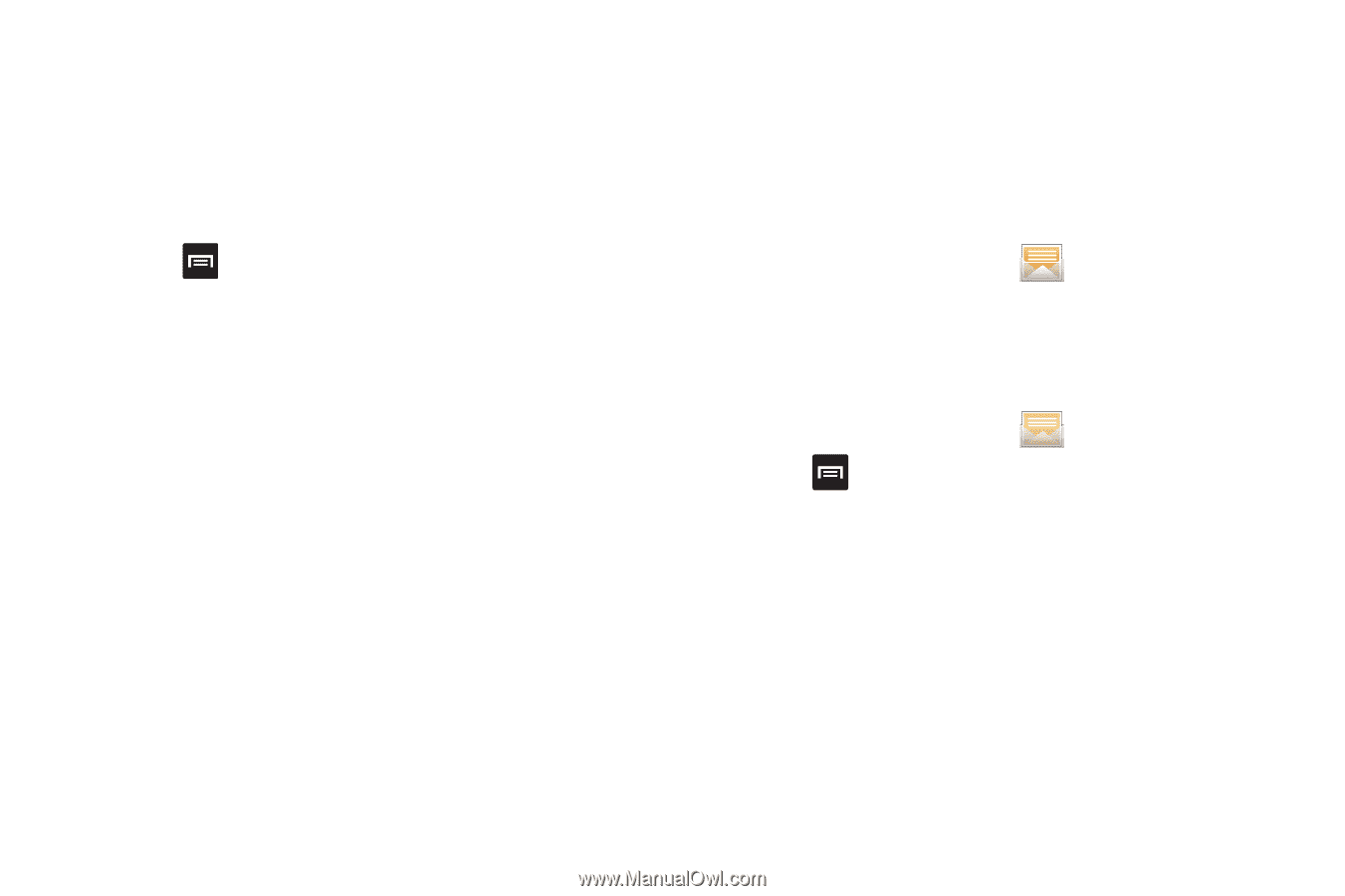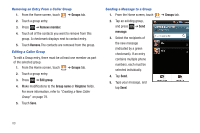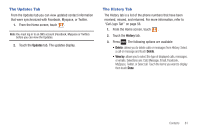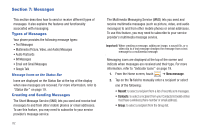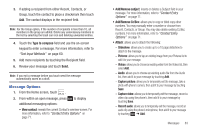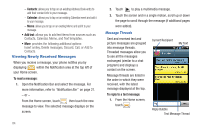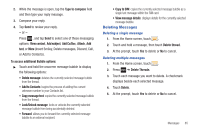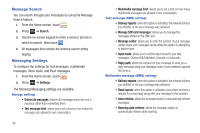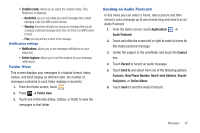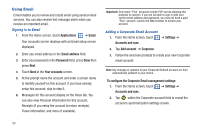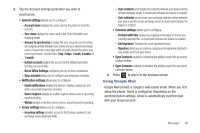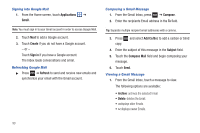Samsung SGH-T959 This Document Is For The T-mobile Sgh-t959 (vibrant) Only. ( - Page 89
Deleting Messages, Copy to SIM - reviews
 |
UPC - 610214622631
View all Samsung SGH-T959 manuals
Add to My Manuals
Save this manual to your list of manuals |
Page 89 highlights
2. While the message is open, tap the Type to compose field and then type your reply message. 3. Compose your reply. 4. Tap Send to review your reply. - or - Press , and tap Send to select one of these messaging options: View contact, Add subject, Add Cc/Bcc, Attach, Add text, or More (Insert Smiley, Delete messages, Discard, Call, or Add to Contacts). To access additional Bubble options: ᮣ Touch and hold the onscreen message bubble to display the following options: • Delete message: deletes the currently selected message bubble from the thread. • Add to Contacts: begins the process of adding the current unknown number to your Contacts list. • Copy message text: copies the currently selected message bubble from the thread. • Lock/Unlock message: locks or unlocks the currently selected message bubble from being accidentally deleted. • Forward: allows you to forward the currently selected message bubble to an external recipient. • Copy to SIM: copies the currently selected message bubble as a single text message within the SIM card. • View message details: displays details for the currently selected message bubble. Deleting Messages Deleting a single message 1. From the Home screen, touch . 2. Touch and hold a message, then touch Delete thread. 3. At the prompt, touch Yes to delete or No to cancel. Deleting multiple messages 1. From the Home screen, touch . 2. Press ➔ Delete Threads. 3. Touch each message you want to delete. A checkmark displays beside each selected message. 4. Touch Delete. 5. At the prompt, touch Yes to delete or No to cancel. Messages 85