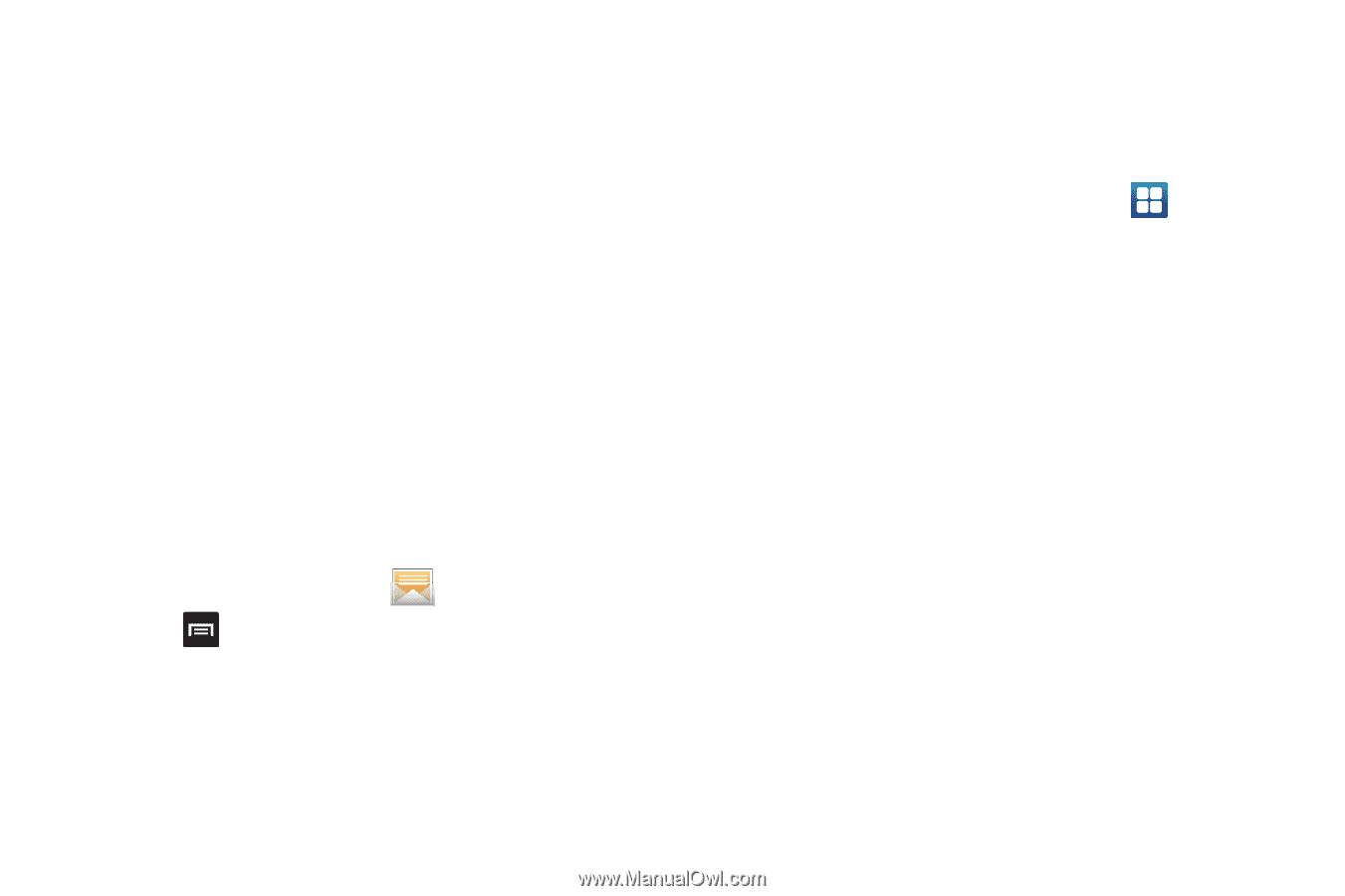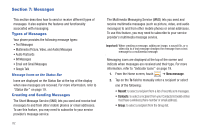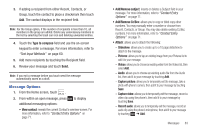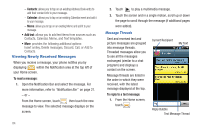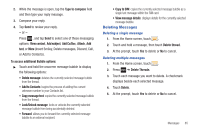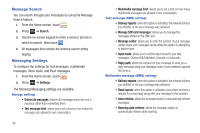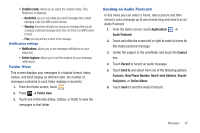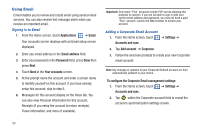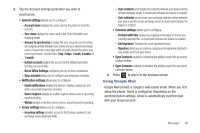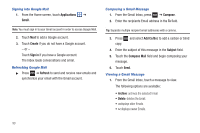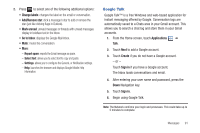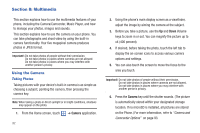Samsung SGH-T959 This Document Is For The T-mobile Sgh-t959 (vibrant) Only. ( - Page 91
Folder View, Sending an Audio Postcard, New E-mail Address
 |
UPC - 610214622631
View all Samsung SGH-T959 manuals
Add to My Manuals
Save this manual to your list of manuals |
Page 91 highlights
• Creation mode: allows you to select the creation mode, Free, Restricted, or Warning. - Restricted: you can only create and submit messages with content belonging to the Core MM Content Domain. - Warning: the phone will warn you via pop up messages that you are creating a multimedia message which does not fit the Core MM Content Domain. - Free: you may add any content to the message. Notification settings • Notifications: allows you to see message notifications on your status bar. • Select ringtone: allows you to set the ringtone for your message notifications. Folder View This screen displays your messages in a tabular format. Inbox, Outbox, and Draft display on different tabs. the number of messages contained in each folder displays in brackets. 1. From the Home screen, touch . 2. Press ➔ Folder view. 3. Touch one of the tabs (Inbox, Outbox, or Draft) to view the messages in that folder. Sending an Audio Postcard In this menu you can select a frame, take a picture and then record a voice message up to one minute long and send it as an Audio Postcard. 1. From the Home screen, touch Applications ➔ Audio Postcard. 2. Touch and slide the screen left or right to select a frame for this Audio postcard message. 3. Center the subject in the viewfinder and touch the Camera key. 4. Touch Record to record an audio message. 5. Touch Send to and select from one of the following options: Contacts, New Phone Number, New E-mail Address, Recent Recipients, or Online Album. 6. Touch Send to send the Audio Postcard. Messages 87