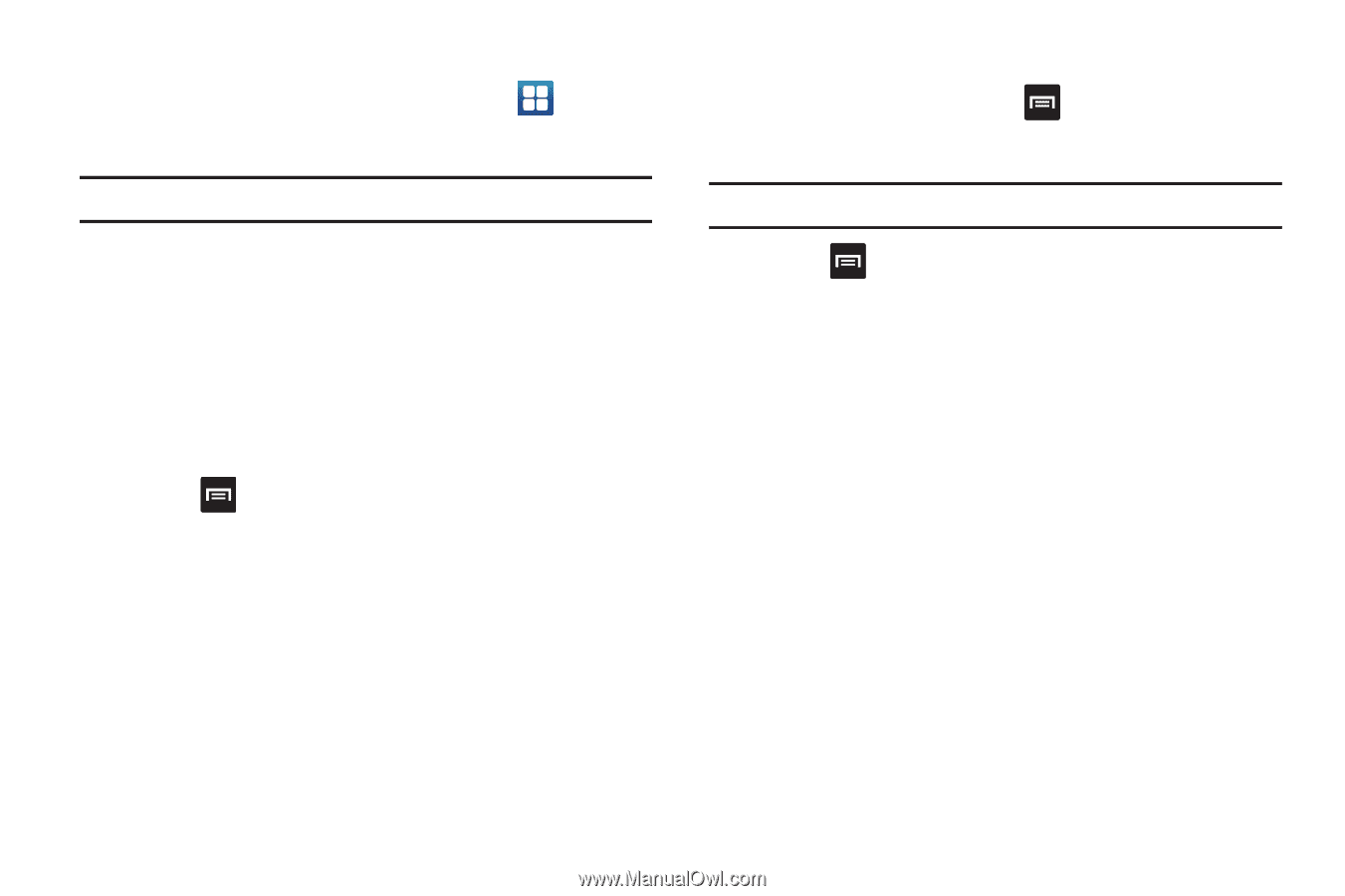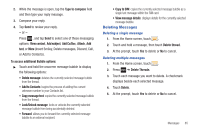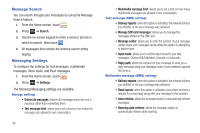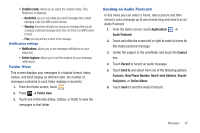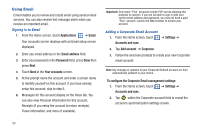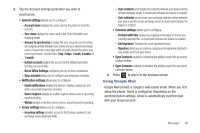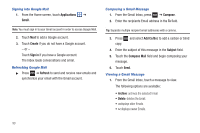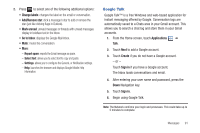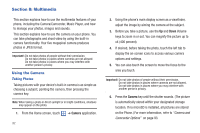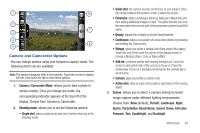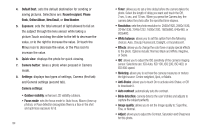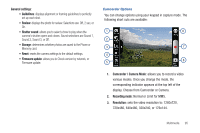Samsung SGH-T959 This Document Is For The T-mobile Sgh-t959 (vibrant) Only. ( - Page 94
Applications, Gmail, Create, Sign in, Refresh, Compose, Add Cc/Bcc, Subject, Compose Mail
 |
UPC - 610214622631
View all Samsung SGH-T959 manuals
Add to My Manuals
Save this manual to your list of manuals |
Page 94 highlights
Signing into Google Mail 1. From the Home screen, touch Applications ➔ Gmail. Note: You must sign in to your Gmail account in order to access Google Mail. 2. Touch Next to add a Google account. 3. Touch Create if you do not have a Google account. - or - Touch Sign in if you have a Google account. The Inbox loads conversations and email. Refreshing Google Mail ᮣ Press ➔ Refresh to send and receive new emails and synchronize your email with the Gmail account. Composing a Gmail Message 1. From the Gmail Inbox, press ➔ Compose. 2. Enter the recipients Email address in the To field. Tip: Separate multiple recipient email addresses with a comma. 3. Press copy. and select Add Cc/Bcc to add a carbon or blind 4. Enter the subject of this message in the Subject field. 5. Touch the Compose Mail field and begin composing your message. 6. Touch Send. Viewing a Gmail Message 1. From the Gmail Inbox, touch a message to view. The following options are available: • Archive: archives the selected Email. • Delete: deletes the Email. • : displays newer Emails. 90