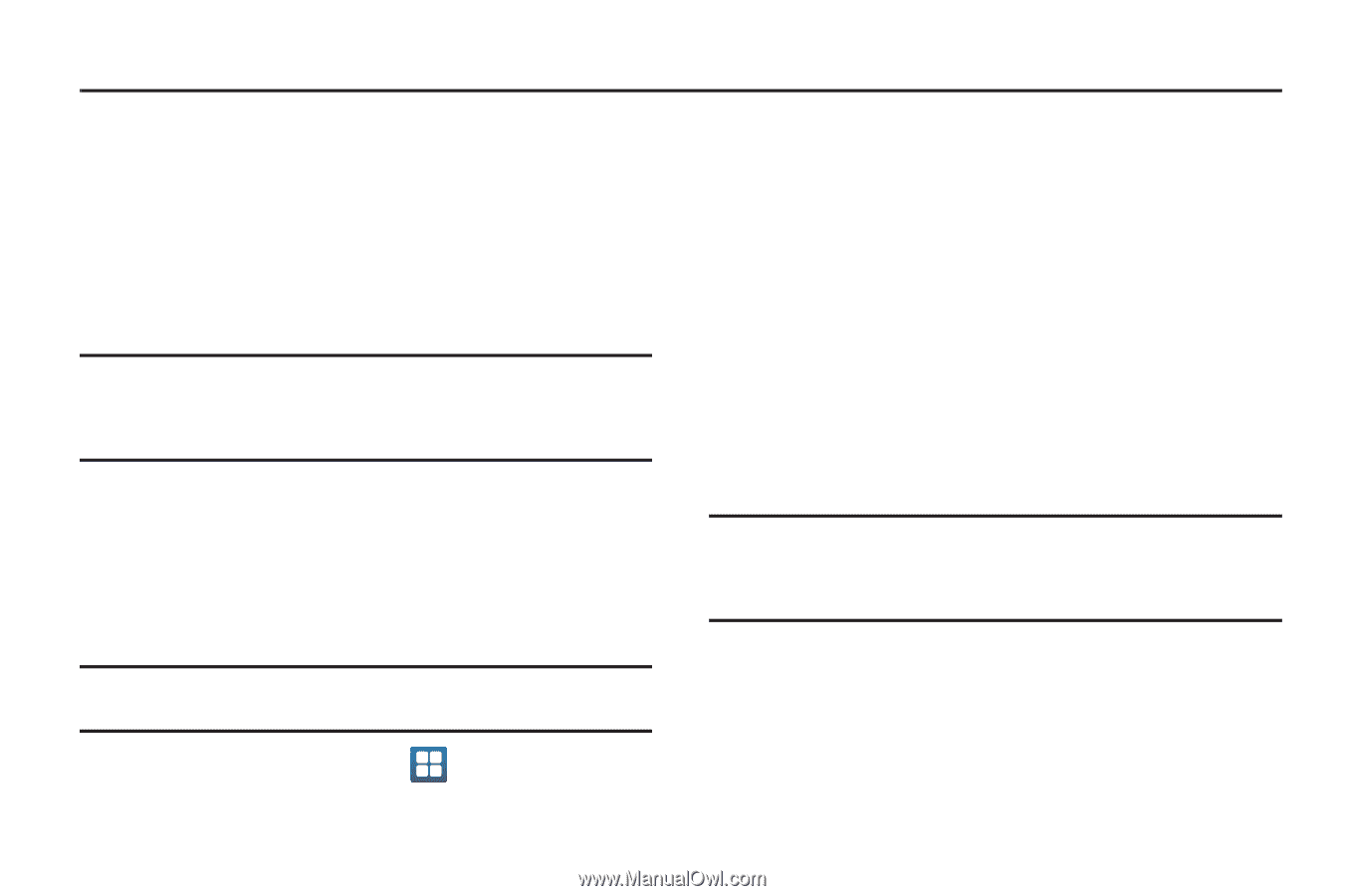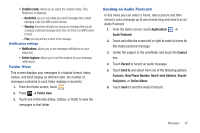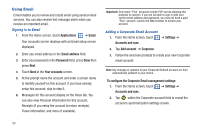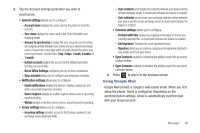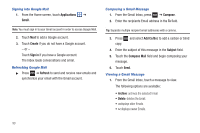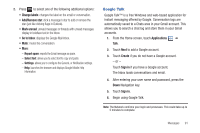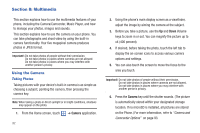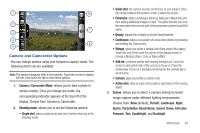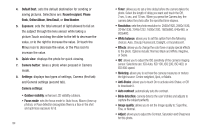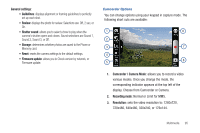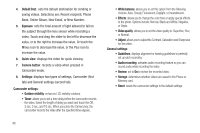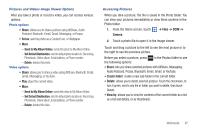Samsung SGH-T959 This Document Is For The T-mobile Sgh-t959 (vibrant) Only. ( - Page 96
Multimedia, Using the Camera
 |
UPC - 610214622631
View all Samsung SGH-T959 manuals
Add to My Manuals
Save this manual to your list of manuals |
Page 96 highlights
Section 8: Multimedia This section explains how to use the multimedia features of your phone, including the Camera/Camcorder, Music Player, and how to manage your photos, images and sounds. This section explains how to use the camera on your phone. You can take photographs and shoot video by using the built-in camera functionality. Your five megapixel camera produces photos in JPEG format. Important!: Do not take photos of people without their permission. Do not take photos in places where cameras are not allowed. Do not take photos in places where you may interfere with another person's privacy. Using the Camera Taking Photos Taking pictures with your device's built-in camera is as simple as choosing a subject, pointing the camera, then pressing the camera key. Note: When taking a photo in direct sunlight or in bright conditions, shadows may appear on the photo. 1. From the Home screen, touch ➔ Camera application. 92 2. Using the phone's main display screen as a viewfinder, adjust the image by aiming the camera at the subject. 3. Before you take a picture, use the Up and Down Volume keys to zoom in or out. You can magnify the picture up to x4 (400 percent). 4. If desired, before taking the photo, touch the left tab to display the on-screen icons to access various camera options and settings. 5. You can also touch the screen to move the focus to the area you touch. Important!: Do not take photos of people without their permission. Do not take photos in places where cameras are not allowed. Do not take photos in places where you may interfere with another person's privacy. 6. Press the Camera key until the shutter sounds. (The picture is automatically stored within your designated storage location. If no microSD is installed, all pictures are stored on the Phone.) For more information, refer to "Camera and Camcorder Options" on page 93.