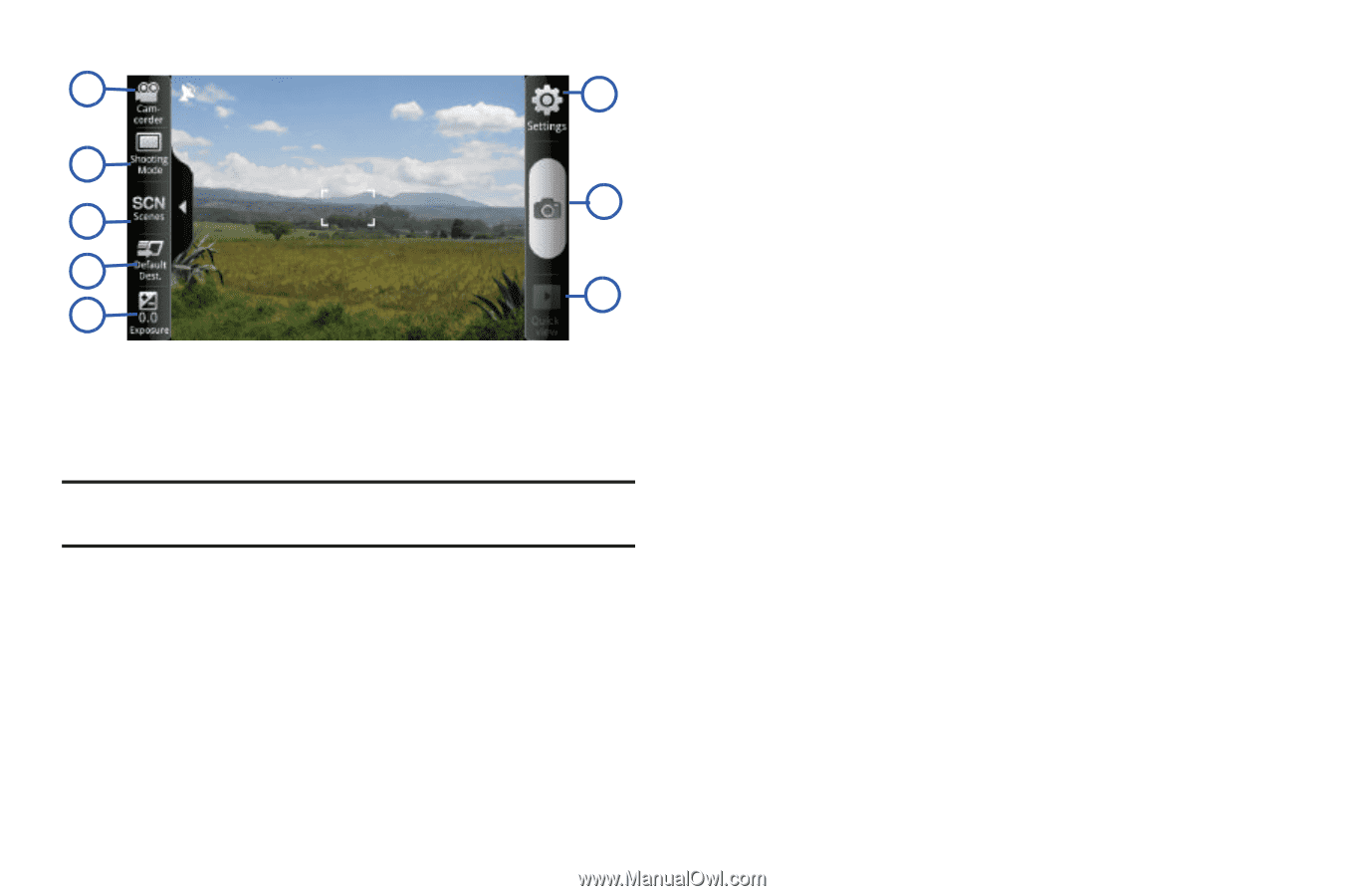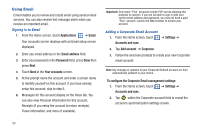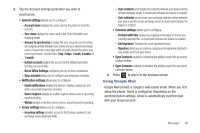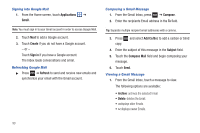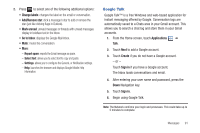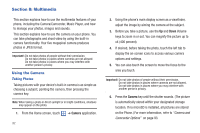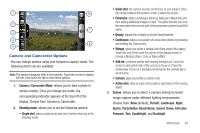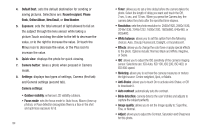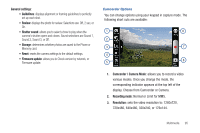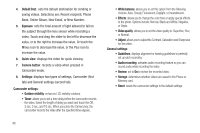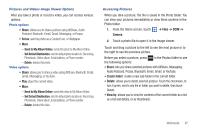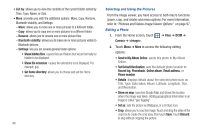Samsung SGH-T959 This Document Is For The T-mobile Sgh-t959 (vibrant) Only. ( - Page 97
Camera and Camcorder Options, Beach/Snow
 |
UPC - 610214622631
View all Samsung SGH-T959 manuals
Add to My Manuals
Save this manual to your list of manuals |
Page 97 highlights
1 8 2 7 3 4 6 5 Camera and Camcorder Options You can change options using your keypad in capture mode. The following short cuts are available: Note: The options disappear after a few seconds. Touch the screen to display the tab, then touch the tab to view these options. 1. Camera / Camcorder Mode: allows you to take a photo in various modes. Once you change the mode, the corresponding indicator appears at the top left of the display. Choose from Camera or Camcorder. 2. Shooting mode: allows you to set the following options: • Single shot: takes a single photo and view it before returning to the shooting mode. • Smile shot: the camera focuses on the face of your subject. Once the camera detects the person's smile, it takes the picture. • Panorama: takes a landscape photo by taking an initial photo and then adding additional images to itself. The guide box lets you view the area where the second part of the panoramic picture should fall within. • Beauty: adjusts the contrast to smooth facial features. • Continuous: takes a succession of consecutive photos by pressing and holding the Camera key. • Vintage: gives your photo a vintage look (hazy around the edges). Touch the icon in the lower left corner of the display screen to choose a Normal, Warm, Cool, or Mono effect. • Add me: combines people with existing background. Touch the screen to pick which side of the screen to focus on. Press the camera key. Focus on a background and press the camera key a second time. • Cartoon: gives your photo a cartoon look. • Action shot: detects action and creates a panorama of the moving object. 3. Scenes: allows you to select a camera setting for better image capture under different lighting environments. Choose from: None (default), Portrait, Landscape, Night, Sports, Party/Indoor, Beach/Snow, Sunset, Dawn, Fall color, Firework, Text, Candlelight, and Backlight. Multimedia 93