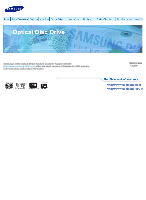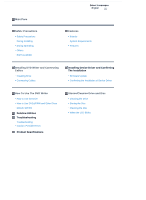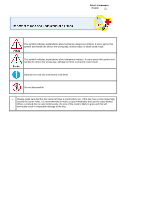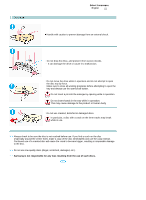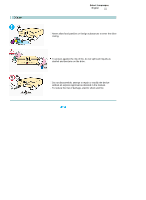Samsung SH-S222A User Manual (ENGLISH)
Samsung SH-S222A - Super-WriteMaster - Disk Drive Manual
 |
UPC - 729507942643
View all Samsung SH-S222A manuals
Add to My Manuals
Save this manual to your list of manuals |
Samsung SH-S222A manual content summary:
- Samsung SH-S222A | User Manual (ENGLISH) - Page 1
Samsung's OMS (Optical Media Solution) Customer Support Website (http://www.samsung-ODD.com) offers the latest versions of firmware for ODD products, user instructions and product information. Select Langu English - Samsung SH-S222A | User Manual (ENGLISH) - Page 2
Cables Installing Device Driver and Confirming The Installation Firmware Update Confirming the Installation of Device Driver How To Use The DVD Writer How to Use the Drive How to Use DVD±R/RW and Other Discs MAGIC SPEED Deleting Utilities Troubleshooting Troubleshooting Caution: Possible Errors - Samsung SH-S222A | User Manual (ENGLISH) - Page 3
Select Languages English This symbol indicates explanations about extremely dangerous matters. If users ignore this symbol and handle the device the wrong way, serious injury or death could result. This symbol indicates explanations about dangerous matters. If users ignore this symbol and handle the - Samsung SH-S222A | User Manual (ENGLISH) - Page 4
Select Languages English Do not drop the drive, and protect it from severe shocks. - It can damage the drive or cause it to malfunction. Do not place the drive in direct sunlight. Avoid low-or high-temperature environments. Avoid high-humidity environments. - Samsung SH-S222A | User Manual (ENGLISH) - Page 5
disc will cause the crack to become bigger, resulting in irreparable damage to the disc. Do not use low-quality discs (illegal, scratched, damaged, etc.). Samsung is not responsible for any loss resulting from the use of such discs. - Samsung SH-S222A | User Manual (ENGLISH) - Page 6
as alcohol and benzene on the drive. Do not disassemble, attempt to repair or modify the device without an express approval as directed in the manual. - To reduce the risk of damage, electric shock and fire. - Samsung SH-S222A | User Manual (ENGLISH) - Page 7
Eco mark helps consumers to easily understand that Samsung develops eco-friendly products. This mark represents Samsung's continuous effort to develop ecofriendly products. RoHS (Restriction of the use of certain hazardous substances in electrical and electronic equipment)The RoHS, the environmental - Samsung SH-S222A | User Manual (ENGLISH) - Page 8
an audio output port. However, audio output is supported using the E-IDE data cable on the default digital audio program provided by the operating system. DVD Writer Four screws to install the drive Setup guide Application software & User manual CD (Software: Nero Express 7 Essentials, InCD, Nero - Samsung SH-S222A | User Manual (ENGLISH) - Page 9
z In case you need to return the purchased product, be sure to include all the accessories provided with the product to receive a refund. z The type of accessories varies depending on a product model. and some accessories described herein are subject to change without notice. - Samsung SH-S222A | User Manual (ENGLISH) - Page 10
Select Languages English Item OS CPU RAM Description Microsoft Windows 2000/XP/Vista Pentium4 2.0GHz or above 512MB or above(Windows 2000, XP), 1GB or above(Windows Vista) - Samsung SH-S222A | User Manual (ENGLISH) - Page 11
allowed DVD+RW: Read / Write / Rewrite allowed DVD+R Dual: Read / Write CD-R: Read / Write Supports Read (playback) for various types of discs CD-STAMP : Read See table below for details CD DVD Disc Type CD-STAMP CD-R CD-RW DVD-STAMP DVD±R DVD-RW DVD+R(Dual) DVD-R(Dual) DVD+RW DVD+R DVD-RAM - Samsung SH-S222A | User Manual (ENGLISH) - Page 12
Speed Reading Speed(MAX) DVD-ROM(Single)(16X), DVD-ROM(Dual)(12X), DVD-R(16X), DVD-RW(12X), DVD+R(16X), DVD+RW(12X), CD-ROM (48X), CD-R (40X), CD-RW (40X), DVD+R DUAL(12X), DVD-R DUAL (12X), DVD-RAM(12X) Recording Speed(MAX) DVD+R DUAL (16X), DVD+RW (8X), DVD-R(22X), DVD+R(22X), DVD-RW (6X), CD - Samsung SH-S222A | User Manual (ENGLISH) - Page 13
as shown in the picture. Select Languages English 3. If necessary, attach the support devices on both sides of the drive - The support devices are PC accessories. Purchase a pair if necessary. (SCREW : M3 X 6 X 4 ) 4. Insert the DVD Writer after removing the plate as below. Be sure to use the - Samsung SH-S222A | User Manual (ENGLISH) - Page 14
) in the power box within the computer with the cutoff edges( ) facing up and connect it to the power port in the back of the DVD Writer A - Cutoff edges 1 +5V DC 2 Ground 3 Ground 4 +12V DC Improperly connected power cable may cause malfunction. Check the direction of the power cable and the - Samsung SH-S222A | User Manual (ENGLISH) - Page 15
Connecting E-IDE Cable When you use one E-IDE cable Set the jumper to SL (slave) in the Master/Slave port in the back of the DVD Writer a : Slave Drive (Select the SL jumper) b : HDD c : MainBoard When you use two E-IDE cables Set the jumper to MA (Master) in the Master/Slave - Samsung SH-S222A | User Manual (ENGLISH) - Page 16
(Select the SL jumper) d : MainBoard f : Secondary 1 Connecting the Jumper to the Master/Slave Port Connect the jumper to the slot in the back of the DVD Writer. When you connect the jumper to MA (Master), the drive runs as the master, and when you connect it to SL (Slave), the drive - Samsung SH-S222A | User Manual (ENGLISH) - Page 17
Select Languages English 1. Go to http://www.samsung-ODD.com 2. Click Firmware on the menu bar (in the upper right-hand corner). 3. Click Firmware Downloads. Check for your drive model and start downloading. - Samsung SH-S222A | User Manual (ENGLISH) - Page 18
[Hardware] tab in the System Properties window and then click on the [Device Manager] tab. 3. Click DVD-W drive in the Device Manager window. ① in the left picture appears if the driver is installed properly. Windows XP Windows Vista 1. Go to [Start] - [Settings] - [Control Panel] [Performance and - Samsung SH-S222A | User Manual (ENGLISH) - Page 19
is Green, do not turn the PC off or remove the DVD Writer as it may cause damage in the drive. How to Use drive cannot read the disc properly if any part of the disc is placed outside the tray guiding line. How to Use a Vertically Installed Drive This drive can be installed vertically. You can use - Samsung SH-S222A | User Manual (ENGLISH) - Page 20
supports RPC phase II. In the RPC-2 mode, the local code can be changed by users. RPC-2 is selected by default for The DVD Writer. You can change the region code up to five times via an MPEG application. Please contact your dealer or local SAMSUNG representative if you wish to change the - Samsung SH-S222A | User Manual (ENGLISH) - Page 21
What is a MAGIC SPEED? MAGIC SPEED is a program that supports user to select at his or her discretion the reading speed of run item selected on tray icon menu. Where Can I Download MAGIC SPEED? Visit our website for customer support (URL:http://www.samsung-ODD.com), and select Firmware → MAGIC SPEED. - Samsung SH-S222A | User Manual (ENGLISH) - Page 22
Select Languages English Click [Start] - [Setting] - [Control Panel] - [Add/Remove Programs] and a window as shown below appears. [ Windows 2000 ] Click the [Add/Remove] button to remove the program. [ Windows XP ] Click the [Add/Remove] button to remove the program. - Samsung SH-S222A | User Manual (ENGLISH) - Page 23
Select Languages English Turn the PC off and pull out the drive. Remove any foreign objects from the surface of the drive using soft cloth. - Do not use benzene, paint thinner, or any other solvents. - Cleaning the interior of the unit with such things as a cotton swab may cause a failure or a loss - Samsung SH-S222A | User Manual (ENGLISH) - Page 24
This part of the manual is to prevent damages or data loss. Read carefully and use the device properly. Select Languages English Do not place it under the direct sunlight. - Samsung SH-S222A | User Manual (ENGLISH) - Page 25
This part of the manual is to prevent damages or data loss. Read carefully and use the device properly. Select Languages English Do not touch the surface of the disc. - Samsung SH-S222A | User Manual (ENGLISH) - Page 26
Select Languages English Disc Lead-In Writing Reading Standby No Disc LED Meaning Green: Blinks every 0.3 seconds. Green: Blinks every 0.3 seconds. Green: Blinks every 0.3 seconds. Off Off The indicator light turns off when the drive is not in use (standby) after disc lead-in. - Samsung SH-S222A | User Manual (ENGLISH) - Page 27
Select Languages English Problem Meaning / Solution The tray doesn't open. See if the PC the use of software at the site of our customer support. Address: www.samsung-ODD.com - See " Support > Download center > Operation Manual ". - See " Information > Flash Manual > Recording Software ". - Samsung SH-S222A | User Manual (ENGLISH) - Page 28
you start writing: * The following settings are recommended for all DVD Writer: Avoid a situation that requires multitasking, and remove turn version remains on the system.) Use only the writing software provided by Samsung. You may experience writing errors if you use with other writing programs. - Samsung SH-S222A | User Manual (ENGLISH) - Page 29
is completed successfully, check the write quality before you put the disc in storage, especially in case of an important data backup. (Samsung is not responsible for any loss resulting from data backup failure.) We update the list of supported media on a regular basis through our firmware upgrades. - Samsung SH-S222A | User Manual (ENGLISH) - Page 30
Support Interface Port Burst Transfer Rate PATA 66.6MB/s (UDMA4) ACCESS TIME (Random) CD-ROM DVD-ROM 110ms (Random) 130ms (Random) Media Type Write Read DVD+R CAV 22X CAV 16X DVD+RW ZCLV 8X CAV 12X DVD+R DUAL CAV 16X CAV 12X DVD in accordance with the instructions, may cause harmful - Samsung SH-S222A | User Manual (ENGLISH) - Page 31
Reorient or relocate the receiving antenna. Increase the separation between the equipment and receiver. Connect the equipment into an outlet on a circuit different from that to which the receiver is connected. Consult the dealer or an experienced radio TV technician for help. CAUTION Change or
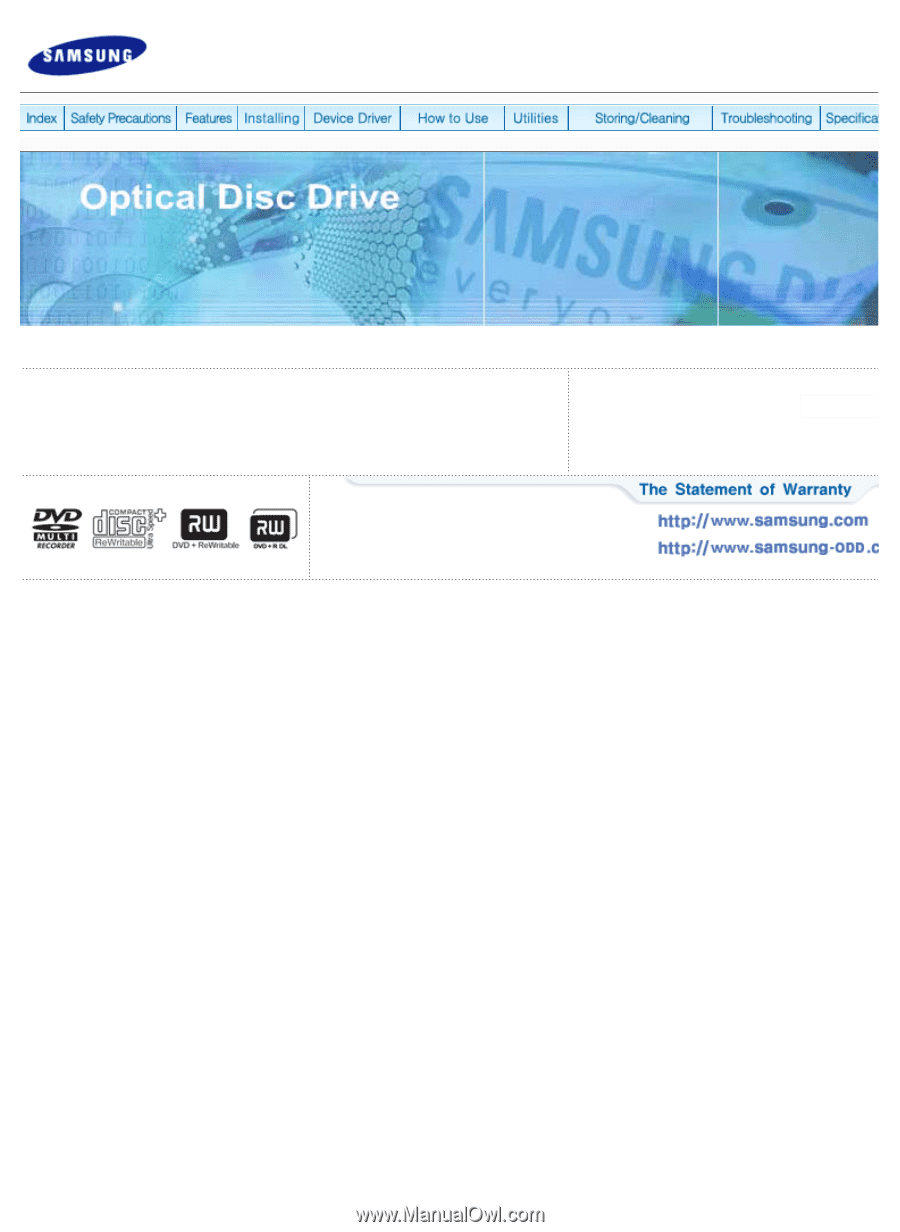
Samsung's OMS (Optical Media Solution) Customer Support Website
(
) offers the latest versions of firmware for ODD products,
user instructions and product information.
Select Langu
English
7/2/2008
file://C:₩Documents and Settings₩황 정민₩바탕 화면₩유통향 SH-S222A-투루없음_번...