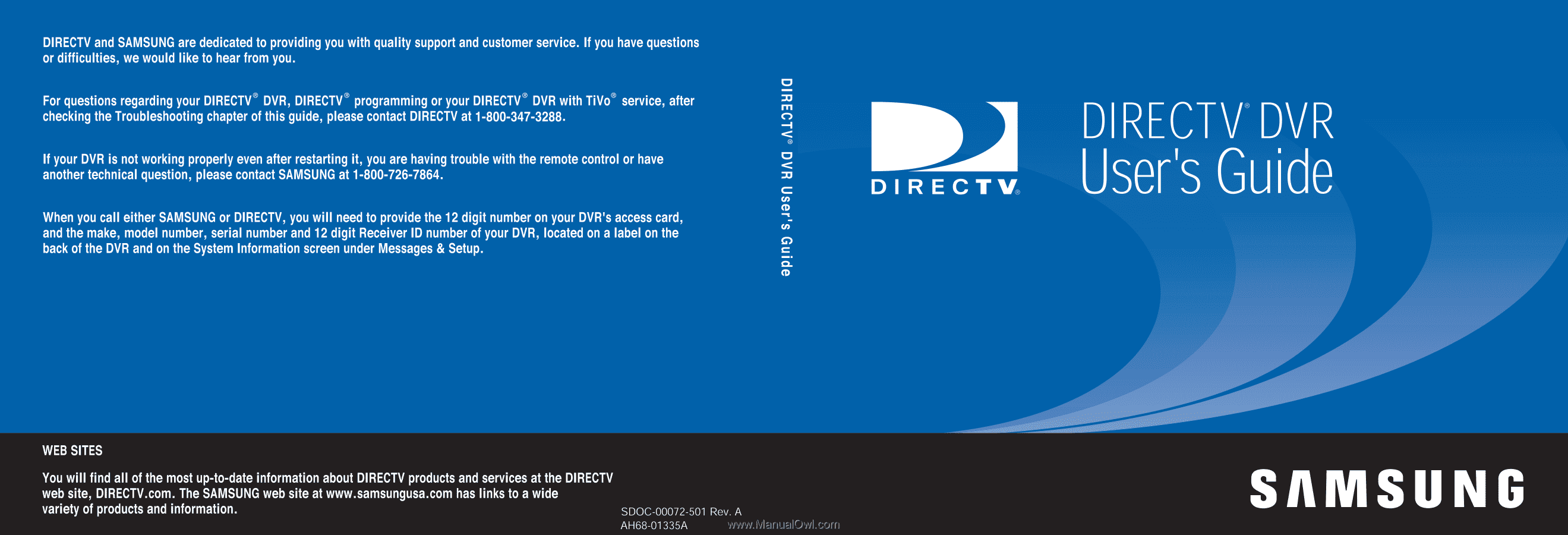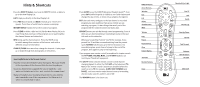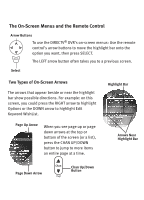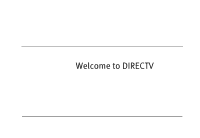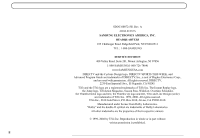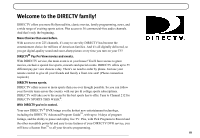Samsung SIR-S4040 User Guide
Samsung SIR-S4040 Manual
 |
View all Samsung SIR-S4040 manuals
Add to My Manuals
Save this manual to your list of manuals |
Samsung SIR-S4040 manual content summary:
- Samsung SIR-S4040 | User Guide - Page 1
- Samsung SIR-S4040 | User Guide - Page 2
things that aren't part of the program you TV Power Number Buttons Clear Remote Active Light Window DIRECTV Live TV Exit Info List Guide Select Mute Vol Record Chan Page Play T E t r Slo w (-) V Powe SAT TV TV Input 1 2 3 4 5 6 7 8 9 Clear nter/Las 0 Live TV Info Guide - Samsung SIR-S4040 | User Guide - Page 3
The On-Screen Menus and the Remote Control Arrow Buttons To use the DIRECTV® DVR's on-screen menus: Use the remote control's arrow buttons to move the highlight bar onto the option you want, then press SELECT. Select The LEFT arrow button often takes you to a - Samsung SIR-S4040 | User Guide - Page 4
Welcome to DIRECTV - Samsung SIR-S4040 | User Guide - Page 5
SAMSUNG SERVICE DIVISION 400 Valley Road, Suite 201, Mount Arlington, NJ 07856 1-800-SAMSUNG(1-800-726-7864) www.SAMSUNGUSA.com DIRECTV and the Cyclone Design logo, DIRECTV SPORTS THIS WEEK, and Advanced Program Guide are trademarks of DIRECTV or in part without written permission is prohibited. ii - Samsung SIR-S4040 | User Guide - Page 6
new entertainment technology, including the DIRECTV Advanced Program Guide™, with up to 14 days of program listings, and the ability to pause and replay live TV. Plus, with Pick Programs to Record and the other incredibly powerful and easy to use features of your DIRECTV DVR service, you will have - Samsung SIR-S4040 | User Guide - Page 7
Cables and Accessories 9 Setup Examples 10 Chapter 2: Guided Setup 23 Overview 24 Satellite Dish Guided Setup 25 Activate 29 Phone Setup 30 Chapter 3: The Basics in 5 Short Tours 33 Tour 1: Play with Live TV 34 Tour 2: DIRECTV Advanced Program Guide 36 Tour 3: Find and Record Your Favorite - Samsung SIR-S4040 | User Guide - Page 8
Setup 83 Messages from DIRECTV 84 Purchases 85 My Preferences 89 Recorder & Phone Setup 99 System Information 106 Troubleshooting 107 Restart or Reset System 108 Chapter 7: Programming the Remote Control 109 Introduction 110 Instructions: TV Power, Volume, and TV Input 111 Resetting the - Samsung SIR-S4040 | User Guide - Page 9
Live TV (Including Satellite Signal 120 Questions About Pick Programs to Record 125 Questions About Parental Controls 131 Questions About the DVR's Phone Calls 132 Questions About Audio 135 Questions About Pay Per View 136 Questions About the Remote Control 138 Questions About the DVR Service - Samsung SIR-S4040 | User Guide - Page 10
on your remote control) and selecting Pick Programs to Record, then Record by Time/Channel. DIRECTV® DVR with TiVo® Service. The recording service provided through the DIRECTV® DVR. DIRECTV DVR. Refers collectively to the satellite antenna receiver and the DVR hardware. Throughout this guide, you - Samsung SIR-S4040 | User Guide - Page 11
your Audio/Video equipment. (See chapter 1, "Connecting.") 2. Complete Guided Setup to point your satellite dish antenna and activate the DIRECTV® DVR with TiVo® service following the instructions in chapter 2, "Guided Setup." Start using your DIRECTV DVR. It's easy! Learn the basics by browsing the - Samsung SIR-S4040 | User Guide - Page 12
CHAPTER 1 Connecting Overview 2 Before You Begin 3 Useful Terms 5 Cables and Accessories 9 Setup Examples 10 - Samsung SIR-S4040 | User Guide - Page 13
an IN to an IN or an OUT to an OUT. Connecting Overview TV used to be simple: no color, no digital video, no stereo sound, jack. When you connect your DIRECTV® DVR to your television and other audio/video equipment, you are simply creating a path that starts at the satellite dish antenna and goes in - Samsung SIR-S4040 | User Guide - Page 14
turned off and the DIRECTV DVR is unplugged. Connecting to a Phone Line You will need access to a standard analog phone jack. Your DVR needs to be connected to a phone line to communicate with DIRECTV. The DVR occasionally makes a brief phone call to get updates to the DVR service and Showcases, and - Samsung SIR-S4040 | User Guide - Page 15
move it-simply unplug it. (The DVR does have an optional standby mode, explained on page 55.) Be sure to read the safety instructions on page 148. 4 Connecting If you currently own a Dual LNB satellite dish antenna that is already connected to two TVs, you can purchase a multiswitch (described on - Samsung SIR-S4040 | User Guide - Page 16
then sends it to the TV. Your DIRECTV® DVR has a built-in satellite receiver. 1 Round Single satellite dish antenna Oval 2 satellite dish antenna Oval 3 satellite dish antenna Single LNB (Single Satellite) Dual LNB (Single Satellite) OPEN POWER REC STANDBY GUIDE LIVE T SELECT INFO. V 5 - Samsung SIR-S4040 | User Guide - Page 17
lets you use the signal from one satellite dish antenna for more than two TVs. If you currently own a Dual LNB DVR to work. Transponder: A transponder is a piece of radio equipment on a satellite. The DIRECTV transponders receive information from DIRECTV and rebroadcast it to your satellite - Samsung SIR-S4040 | User Guide - Page 18
audio only. This cable transfers audio at the highest possible quality from your DIRECTV DVR to an A/V receiver. If you have a home theater, own an such as remote control or Dolby Digital audio capabilities. An A/V receiver allows you to connect multiple devices to your TV, even if your TV does not - Samsung SIR-S4040 | User Guide - Page 19
you must use an optical audio cable to connect your DIRECTV DVR to an A/V receiver capable of supporting Dolby® Digital audio. Not all A/V receivers with optical in both your DVR's power and your telephone cord, you may prevent damage to the parts of your DVR that are connected to your phone line as - Samsung SIR-S4040 | User Guide - Page 20
additional items for some setups: OPEN POWER REC STANDBY GUIDE LIVE T SELECT DVR INFO. V DIRECTV Access Card RF Coaxial Cable Extra RF Coaxial Cable Power Cord 25' Phone Cord Phone Line Splitter Window DIRECTV Live TV Exit Info List Guide Select Mute Vol Record Chan Page Play - Samsung SIR-S4040 | User Guide - Page 21
the white and yellow ends of the Composite A/V cable (don't connect the red end). 10 Connecting Setup Examples Audio and Video Cables Composite. Many TVs and VCRs have connectors for Composite A/V cables. If your equipment has them, you can use the Composite A/V cables for both audio and video - Samsung SIR-S4040 | User Guide - Page 22
receiver (see page 12) • Example 2: DVR with VCR (see page 14) • Example 3: DVR only (see page 16) • Example 4: DVR with VCR, antenna or cable, multiple input TV (see page 18) • Example 5: DVR with VCR, antenna or cable, single input TV (see page 20) If you have trouble or if your configuration isn - Samsung SIR-S4040 | User Guide - Page 23
A/V Receiver INPUT Audio Video Audio Video RL RL Audio Video RL VCR DVD Player or Game System ᕦ Audio R OUT L Video Ch 3/4 RF Out DIRECTV DVR AC~In ᕩ ᕧ ᕥ ᕢ Audio R OUT IN L Video Ch 3/4 RF Out RF In ᕤ ᕡ Note: Audio/Video cables shown are examples only. Use the best connections - Samsung SIR-S4040 | User Guide - Page 24
," or "Source" button on the receiver or its remote control. If you are having trouble changing the video source, refer to the instructions that came with the A/V receiver or switch box. 8 9 Plug in all power cords. After you see the Welcome screen, skip to "Guided Setup" on page 23. If you do not - Samsung SIR-S4040 | User Guide - Page 25
video source using an on-screen menu. If you have trouble changing the video source refer to the instructions that came with your TV. 14 Example 2: DVR with VCR Television Connecting INPUT Antenna In R L VIDEO S-VIDEO ᕤ VCR DIRECTV DVR Audio R OUT IN L Video Ch 3/4 RF Out RF In ᕢ ᕣ AC - Samsung SIR-S4040 | User Guide - Page 26
to the DIRECTV DVR. Connect one coaxial RF cable that comes from your satellite dish antenna to the jack labeled "Satellite In 1" on the DVR. If you have a second coaxial RF cable from your satellite dish antenna, connect it to the jack labeled "Satellite In 2." 2 Connect the DVR to your TV. Look at - Samsung SIR-S4040 | User Guide - Page 27
Chapter 1 16 Example 3: DVR Only Television Connecting INPUT Antenna In R L VIDEO S-VIDEO DIRECTV DVR AC~In ᕥ ᕣ ᕢ ᕡ Note: Audio/Video cables shown are examples only. Use the best connections available on your equipment. - Samsung SIR-S4040 | User Guide - Page 28
to the DIRECTV DVR. Connect one coaxial RF cable that comes from your satellite dish antenna to the jack labeled "Satellite In 1" on the DVR. If you have a second coaxial RF cable from your satellite dish antenna, connect it to the jack labeled "Satellite In 2." 2 Connect the DVR to your TV. Look at - Samsung SIR-S4040 | User Guide - Page 29
channel while recording a DIRECTV channel. You will NOT be able use DVR functions on antenna or cable channels. You will also need to use your TV's remote control to change antenna/cable channels. If you are having trouble changing the video source, refer to the instructions that came with your - Samsung SIR-S4040 | User Guide - Page 30
antenna, connect it to the jack labeled "Satellite In 2." 2 Connect the DVR to your TV. 3 Connect the DVR to your VCR. Connecting the DVR to your VCR will allow you to save programs recorded on your DIRECTV DVR to videotape. 4 Connect your VCR's output to your TV's input. This allows you to watch - Samsung SIR-S4040 | User Guide - Page 31
to use your TV's remote control to change antenna/cable channels. If you are having trouble changing the video source, refer to the instructions that came with your TV. 20 Connecting Example 5: DVR with VCR, Antenna or Cable, and Single Input TV Television RF In ᕣ VCR DIRECTV DVR AC~In ᕧ ᕥ Audio - Samsung SIR-S4040 | User Guide - Page 32
next chapter). 7 Plug in all power cords. After you see the Welcome screen, skip to "Guided Setup" on page 23. If you do not see the Welcome screen, see page 119. Setup Examples If you have a DVD player or game system in addition to your TV, VCR 1 and DIRECTV DVR, you may need to use - Samsung SIR-S4040 | User Guide - Page 33
Chapter 1 Connecting 22 - Samsung SIR-S4040 | User Guide - Page 34
CHAPTER 2 Guided Setup Overview 24 Satellite Dish Guided Setup 25 Activate 29 Phone Setup 30 - Samsung SIR-S4040 | User Guide - Page 35
are ready to begin Guided Setup. During Guided Setup, you will point your satellite dish antenna (if you haven't already), activate your DIRECTV programming and DVR service, and set up your DVR to access service updates by phone. Guided Setup includes on-screen instructions. If you need additional - Samsung SIR-S4040 | User Guide - Page 36
Satellite Dish Guided Setup Satellite Dish Guided Setup Satellite Dish Guided Setup tells the DIRECTV DVR what type of satellite dish antenna you are using, so you must go through it at least once, even if you are only replacing a DVR that was already working. Satellite Dish Guided Setup usually - Samsung SIR-S4040 | User Guide - Page 37
transponder, it will not be able to show that transponder's channels. Satellites may have different numbers of transponders. 26 Guided Setup Satellite Connections. If you connected an RF coaxial cable to each of the DIRECTV DVR "Satellite In" jacks, select "Two cables." If you connected only one RF - Samsung SIR-S4040 | User Guide - Page 38
stronger. You may be able to turn the volume on your TV up so you can hear the tone while you adjust your satellite dish antenna. Alternatively, you might have someone watching the signal strength meter and then 2 reporting through a cell phone or walkie-talkie to the person who is adjusting the - Samsung SIR-S4040 | User Guide - Page 39
screen explains the next steps of Guided Setup, activation of DIRECTV services. When it appears, press the LIVE TV button on your remote control and go to the next page of this manual. Satellite Signal Troubleshooting. If you encounter problems during Satellite Dish Guided Setup, you will see an - Samsung SIR-S4040 | User Guide - Page 40
to record programs. When you are ready, call 1-800-DIRECTV. After you have activated, you can begin Phone Setup, the last step of Guided Setup, by pressing the DIRECTV button. What does DIRECTV DVR with TiVo service provide? The DVR service provides you with the ability to record programs, create - Samsung SIR-S4040 | User Guide - Page 41
Steps. The last step of Guided Setup, Phone Setup, begins automatically the first time you press the DIRECTV button on your remote control. The DIRECTV DVR should be connected to a telephone line. The DVR occasionally makes a brief phone call to get updates to the DVR service and Showcases, and for - Samsung SIR-S4040 | User Guide - Page 42
. Congratulations! You've completed Guided Setup. You can now press the DIRECTV Button on your remote control to go to DIRECTV Central. Care of Your DIRECTV DVR. Your DVR should remain connected to your satellite dish antenna and plugged in to a live power source and a phone line at all times. This - Samsung SIR-S4040 | User Guide - Page 43
available. If you start your DVR without properly connecting it to a DIRECTV satellite television signal, the DVR will not show live TV or provide any live TV functions. Your DVR should NOT be used with any digital PBX phone system. Doing so may permanently damage your DVR's modem and will void your - Samsung SIR-S4040 | User Guide - Page 44
CHAPTER 3 The Basics in 5 Short Tours Tour 1: Play with Live TV 34 Tour 2: DIRECTV Advanced Program Guide™ 36 Tour 3: Find and Record Your Favorite Programs 38 Tour 4: Search for New Programs 40 Tour 5: Now Playing List 42 Cool Things You Can Do 43 - Samsung SIR-S4040 | User Guide - Page 45
Chapter 3 List Guide Vol Record Chan Page Play Slow (-) V Powe SAT TV V Input T T r 34 The Basics in 5 Short Tours Tour 1: Play with Live TV In this tour, you'll take a look at how you can control live TV. So grab your remote! First, press the PAUSE button-the program you're watching - Samsung SIR-S4040 | User Guide - Page 46
Tour 1: Play with Live TV Status Bar Press PAUSE or PLAY to see the status bar. It shows a one-hour period. The green segment is the portion of the current hour that has been saved by your DIRECTV DVR. The right edge of the green part is always the current time. The white line marks - Samsung SIR-S4040 | User Guide - Page 47
in 5 Short Tours Tour 2: DIRECTV Advanced Program Guide™ While you're watching live TV, the Advanced Program Guide lets you see what's on, change channels, schedule recordings, and more. To see it, press the GUIDE button on your remote control. Changing Channels The guide shows a list of channels on - Samsung SIR-S4040 | User Guide - Page 48
While it is visible, press the INFO button to see Guide Options. On the Guide Options screen, press the DOWN arrow once so "All" (to the right of "Channels") is highlighted. "All" is the current channel list and includes all available DIRECTV channels. Press the RIGHT arrow twice to change the list - Samsung SIR-S4040 | User Guide - Page 49
tell you how much data the DVR has. The DVR should be done collecting Program Guide data within 48 hours of finishing Guided Setup. 38 The Basics in on your remote control. What's more, if you have not changed the channel for a while, your DIRECTV DVR will add to your recording whatever part of - Samsung SIR-S4040 | User Guide - Page 50
screen appears to confirm your choice. Confirmation screens help you make sure the DIRECTV DVR is doing what you want. Press SELECT again. You now have a Season Pay Per View You can order pay per view events using your remote control. Some events have dedicated channels that allow ordering more than 24 - Samsung SIR-S4040 | User Guide - Page 51
Tours Tour 4: Search for New Programs Your DIRECTV DVR helps you find what you want to watch-both exciting new shows and old favorites you might have forgotten. Showcases Showcases list the best programs offered by television's biggest networks. These Showcases group programs in theme packages - Samsung SIR-S4040 | User Guide - Page 52
Program Guide, you can rate them. If you like a program, press the green THUMBS UP™ ™ button on your remote control. up a recording. As an added bonus, when the DIRECTV DVR has empty space, it may automatically record some of TV preferences are just that: personal. (DIRECTV privacy policies are - Samsung SIR-S4040 | User Guide - Page 53
DIRECTV DVR can record many hours of programming. (Enough to fill a slew of video tapes!) Fortunately, it also labels and organizes all those saved programs. Unlike a VCR, the Now Playing List on your DVR back cover of this guide.) Programs you request will now for the cool part: Watch the program - Samsung SIR-S4040 | User Guide - Page 54
38). See a good preview, record the show: If you're watching live TV and a promotion comes on for an upcoming program, you may see an iPreview™ filter, programs that do not fit the selected category appear in gray on the guide until you highlight them. In addition, if a given channel doesn't have - Samsung SIR-S4040 | User Guide - Page 55
the status bar, guide, channel banner, and anything else that is not part of the program. Record two programs at the same time with Dual Tuner! Your DIRECTV DVR has two tuners-which means it can record programs on two channels at the same time. To activate both tuners, both Satellite In jacks on - Samsung SIR-S4040 | User Guide - Page 56
CHAPTER 4 Watching Live TV Let's Go! 46 DIRECTV Advanced Program Guide™ 48 Channel Banner 51 Play with Live TV 52 Status Bar 53 Music Channels 54 Standby 55 - Samsung SIR-S4040 | User Guide - Page 57
on the original channel is cleared, and the DVR starts saving live TV on the new channel. Watching Live TV Let's Go! Here are two ways to watch live TV: • Press the LIVE TV button on your remote control. • From DIRECTV Central, highlight Watch Live TV and press SELECT. Changing Channels There are - Samsung SIR-S4040 | User Guide - Page 58
channel), the saved portion on the first channel is cleared, and the DVR starts to save live TV on the new channel (in addition to the other most recent channel soon as the DVR starts recording a program, you can find that recording on the Now Playing list by pressing the DIRECTV button twice. 47 - Samsung SIR-S4040 | User Guide - Page 59
Chapter 4 48 Watching Live TV DIRECTV Advanced Program Guide™ While you are watching live TV, the Advanced Program Guide™ shows you current and upcoming programs. You can use it to see what's on, change the channel, schedule a recording, purchase and/or record pay per - Samsung SIR-S4040 | User Guide - Page 60
information (rating, alternate audio, CC, Dolby Digital) Channel number and channel call letters Guide options (Push INFO button to set) List Guide Current time DIRECTV Advanced Program Guide™ Program description and Thumb rating Time slots Program listings Channel list and category filter - Samsung SIR-S4040 | User Guide - Page 61
Watching Live TV Customizing the Guide Guide Options. By customizing the guide, you can choose to use either the Grid Guide or the List Guide. You can to use in the guide ("All," "Channels You Receive," or "Favorite Channels"). The default, "All," displays all of the DIRECTV channels. If you have - Samsung SIR-S4040 | User Guide - Page 62
select an icon, use the UP and DOWN arrows to highlight it, then press SELECT. Select to start a recording. This icon is bright when the DVR is recording a program, dim when it is not recording. Select to display what's on the other tuner (for Dual Tuner). This icon is bright if - Samsung SIR-S4040 | User Guide - Page 63
with Live TV Part of the fun of watching live TV and recorded programs with your DIRECTV DVR is using the pause, instant replay, and slow motion features. Here's a list of the things you can do with the special buttons on your remote control: Record: Records a program. You can press RECORD when - Samsung SIR-S4040 | User Guide - Page 64
. The green portion of the bar represents the part of the program saved by the DVR. The DVR automatically saves up to 30 minutes of live TV. You can rewind and fast forward through the The EXIT button hides the status bar, guide, channel banner, and anything else that is not part of the program. 53 - Samsung SIR-S4040 | User Guide - Page 65
Chapter 4 Watching Live TV Music Channels Some DIRECTV channels feature continuous music. You can tune to a music channel just as you would any other arrow, or INFO. The music banner is updated continuously as information comes in from the satellite. It may not always have complete information. 54 - Samsung SIR-S4040 | User Guide - Page 66
in standby mode. To turn off standby mode, press the DIRECTV button on your remote control. Standby mode and local channels. If you have an antenna or receive cable service in addition to DIRECTV® programming, you may have it connected to your DVR's RF input. In this case, standby mode lets you - Samsung SIR-S4040 | User Guide - Page 67
Chapter 4 Watching Live TV 56 - Samsung SIR-S4040 | User Guide - Page 68
CHAPTER 5 Finding and Recording Programs Recording Programs: The Basics 58 Finding Programs to Record 68 I Already Know What I Want to Record 69 I Know What I Like 73 Help Me Find New Programs 79 - Samsung SIR-S4040 | User Guide - Page 69
DVR are listed in the Now Playing List (no more searching through unlabeled videotapes!). To go to the Now Playing List, press the DIRECTV button on your remote Playing List, highlight it and press PLAY. If you have watched part of the program already, it resumes from the point you stopped watching - Samsung SIR-S4040 | User Guide - Page 70
Just select a program (from the DIRECTV Advanced Program Guide™, for example) and choose "Get a 60. • Resolving conflicts. The DVR service resolves scheduling conflicts by comparing recording types of recordings that repeat automatically: • A manual repeat recording records on a specific channel at a - Samsung SIR-S4040 | User Guide - Page 71
. If some Season Pass programs are not recording, you may need to change their priority with the Season Pass Manager. To do this, go to DIRECTV Central, then select "Pick Programs to Record," then "Season Pass Manager." To change the priority order: 1. Use the UP/DOWN arrow buttons to highlight one - Samsung SIR-S4040 | User Guide - Page 72
repeating recording.) This option sets the 5 maximum number of programs to save as part of the series. The default is five. This is useful for news programs delete," programs are saved until you delete them. If your DVR fills up with programs marked "Until I delete," it will stop making new - Samsung SIR-S4040 | User Guide - Page 73
. (Only available for an individual recording.) This option sets the minimum amount of time for the DVR to keep a recording. The default setting is two days, except for pay per view events, option back to "On-time." 62 DIRECTV Central Pick Programs to Record Season Pass Manager or To Do List - Samsung SIR-S4040 | User Guide - Page 74
Recording Programs: The Basics Program Information Screen In the Program Guide, highlighting a program title (that is not currently playing) and pressing SELECT displays some information about the program. You can also choose "Season Pass & other options" - Samsung SIR-S4040 | User Guide - Page 75
use the RIGHT arrow to highlight "Options," then press SELECT to change Recording Options. • Get a Season Pass. (Only available if the program is part of a series.) Select this to get a Season Pass for the program. • View upcoming episodes/showings. Displays a list of upcoming episodes/showings of - Samsung SIR-S4040 | User Guide - Page 76
arrow and select "Options" to see Recording Options. If the program is part of a Season Pass, changing Recording Options from the To Do List only . • Cancel/edit manual repeat recording. Lets you cancel or change recording options for a manual repeat recording. DIRECTV Central Pick Programs to - Samsung SIR-S4040 | User Guide - Page 77
and audio to the VCR's video and audio. See the Start Here poster that came with your DVR. 2. Be sure your VCR is set to record input from your DIRECTV DVR, not some other video source. (See your VCR's instructions for how to set the input.) 3. Make sure you have a videotape in the VCR - Samsung SIR-S4040 | User Guide - Page 78
the program is over, press stop on your VCR. Stopping Save to VCR: Going to live TV interrupts (or stops) the transfer. You can resume saving later. 1. Press a button (for example, the DIRECTV button) that would interrupt Save to VCR. 5 The videotape icon appears. 2. While the icon is visible - Samsung SIR-S4040 | User Guide - Page 79
Finding Programs to Record Find shows to record. The DVR service allows you to quickly set up recordings for the shows • An auto-recording WishList records every program a WishList finds (see page 78). • A manual recording records a chosen time and channel and can be set to repeat once each week, - Samsung SIR-S4040 | User Guide - Page 80
• Search by Title • Record by Time or Channel • Manually Record by Time or Channel Search by Title Use Search by program you are looking for. Use the arrow buttons on the remote to move around the keypad. Press SELECT on each letter of DIRECTV Central Pick Programs to Record Search by Title 69 - Samsung SIR-S4040 | User Guide - Page 81
Record by Time/Channel offers you three choices: Browse by Time, Browse by Channel, and Manually Record Time/Channel. These options are described separately in the next few pages. Browse by to bring up the Program Information screen. DIRECTV Central Pick Programs to Record Record by Time/Channel - Samsung SIR-S4040 | User Guide - Page 82
Use the UP and DOWN arrows to select a channel. (You can also use the numbers on the remote to type in a channel, then press ENTER/LAST.) 5 4. Press SELECT to bring up the Pass, or record an individual showing. DIRECTV Central Pick Programs to Record Record by Time/Channel Browse by Channel 71 - Samsung SIR-S4040 | User Guide - Page 83
of a talk show. 72 Finding and Recording Programs Manually Record by Time or Channel Manually Record Time/Channel lets you schedule a recording on a The recording will be named with a "best guess" based on program guide listings for that time and channel. This will help you find your program - Samsung SIR-S4040 | User Guide - Page 84
airing in the next two weeks. The list would be constantly 5 updated by program guide data. You could search for something more specific by creating an Actor WishList for Elizabeth could also find this movie by making a Keyword DIRECTV Central Pick Programs To Record Search Using WishLists 73 - Samsung SIR-S4040 | User Guide - Page 85
recording option described on see page 62) to make sure you don't miss the most exciting part of the game! 74 Finding and Recording Programs WishList for the movie's title and year. In For more on autorecording a WishList, see page 78.) DIRECTV Central Pick Programs To Record Search Using WishLists - Samsung SIR-S4040 | User Guide - Page 86
use a comma (in the keypad under the letter W). If an actor or director is not listed, and none of their programs are in the Program Guide, try a Keyword WishList. DIRECTV Central Pick Programs To Record Search Using WishLists 75 - Samsung SIR-S4040 | User Guide - Page 87
only finds programs that match all of your keywords. With Keyword WishList searches, the DVR service checks for your keywords in the program or episode title, description, actor, director, the results of a keyword that is too general. DIRECTV Central Pick Programs To Record Search Using WishLists - Samsung SIR-S4040 | User Guide - Page 88
) substitute the letter S. For example, to find "$50,000 Chance," use S50000. (In Search by Title, skip the dollar signs to find these titles.) DIRECTV Central Pick Programs to Record Search Using WishLists Title WishList searches are an excellent way to search for a program that is not on in the - Samsung SIR-S4040 | User Guide - Page 89
details. To edit a WishList. Select the WishList, then select "Edit WishList." You can change your WishList-for example, to correct a misspelling or to add a category. DIRECTV Central Pick Programs to Record Search Using WishLists - Samsung SIR-S4040 | User Guide - Page 90
DVR service provides special features that help you sift through upcoming programs to find shows you'd like: TiVo Suggestions Showcases these show up in the Now Playing List if they're recorded. go to DIRECTV you are: • Watching live TV or browsing the guide. • Viewing a Program Information screen - Samsung SIR-S4040 | User Guide - Page 91
DVR service may record TiVo Suggestions for you. Suggestions are marked in the Now Playing List with a TiVo icon ( ). The DVR for the biggest shows on TV? Showcases are your shortcut to DVR's daily phone call. To explore Showcases and schedule recordings: 1. Press the DIRECTV button to see DIRECTV - Samsung SIR-S4040 | User Guide - Page 92
screen. If the channel that carries the program is included in your "Channels you Receive" list, you can schedule a recording from the Program Information screen. 5 DIRECTV Central Showcases 81 - Samsung SIR-S4040 | User Guide - Page 93
Chapter 5 Finding and Recording Programs 82 - Samsung SIR-S4040 | User Guide - Page 94
CHAPTER 6 Messages and Setup Messages from DIRECTV 84 Purchases 85 My Preferences 89 Recorder & Phone Setup 99 System Information 106 Troubleshooting 107 Restart or Reset System 108 - Samsung SIR-S4040 | User Guide - Page 95
Chapter 6 Messages and Setup Messages from DIRECTV From time to time DIRECTV may send you messages about updates to your service and other important notices. These messages are important, useful and easy to get to-we made them that way because we really want you to - Samsung SIR-S4040 | User Guide - Page 96
Purchases To see the Purchases screen, first press the DIRECTV Button, then Messages and Setup, then select "Purchases." The Purchases screen The Purchase Info screen appears. • Select "Cancel this purchase." A confirmation screen appears. DIRECTV Central Messages and Setup Purchases Purchases 6 85 - Samsung SIR-S4040 | User Guide - Page 97
Pay Per View Your DIRECTV® DVR makes buying and recording pay per view events a snap. You can order them when they are promoted on live TV, or during a search . Ordering from live TV. While watching live TV, you may see a promotion for a pay per view event, including instructions to press SELECT for - Samsung SIR-S4040 | User Guide - Page 98
"Save Until I Delete" (the green icon) by default. That way your recorded movies are saved until you manually delete them from the Now Playing screen. • Purchase & record info. If the DVR does not have purchase information (such as the price of the pay per view event) immediately available, it can - Samsung SIR-S4040 | User Guide - Page 99
. • Cancel this recording. Available if the program has been purchased and is being recorded. Selecting this option cancels the recording. (Because the DVR began recording the program, you will still be charged for the purchase.) • Continue recording. Available if the program is already recording - Samsung SIR-S4040 | User Guide - Page 100
DIRECTV® channels. It can be customized to include only channels you actually subscribe to and to reflect your viewing preferences (for example: if you never watch a channel and don't plan to set up any recordings on it, or let the DVR service left of channels that are part of the selected list. 2. - Samsung SIR-S4040 | User Guide - Page 101
are on, you can watch a locked program or channel by pressing SELECT, then entering the Parental Controls password. This temporarily turns off Parental Controls. 90 DIRECTV Central Messages and Setup My Preferences Parental Controls - Samsung SIR-S4040 | User Guide - Page 102
in Standby, then take it out of Standby. To do this, press the DIRECTV button on the remote control, then select "Standby," or press the Standby button on the DVR. Auto Re-lock Option When Parental Controls are temporarily turned off, they re-lock automatically after four hours if you don't use your - Samsung SIR-S4040 | User Guide - Page 103
content that may be objectionable-such as sexual content or violence. To set Rating Limits for TV and Movies: 1. From Parental Controls, select "Rating Settings," then enter the password and press to return to Parental Controls. 92 DIRECTV Central Messages and Setup My Preferences Parental Controls - Samsung SIR-S4040 | User Guide - Page 104
in red are locked. (Ratings in gray do not apply to the category. For example, a TV-Y program would not have V-Violence content so there is nothing to block.) Use the UP and DOWN to the category green = not locked red = locked DIRECTV Central Messages and Setup My Preferences Parental Controls 93 - Samsung SIR-S4040 | User Guide - Page 105
under the age of 7. Programs where fantasy violence that may be more intense or more combative than other programs in the TV-Y7 category are designated TV-Y7-FV. TV-14. Parents strongly cautioned. This program contains some material that parents would find unsuitable for children under 14 years of - Samsung SIR-S4040 | User Guide - Page 106
Channel Lock for Live TV ( ) You can lock are turned on. 3. The Spending Limit screen appears. Use the number buttons on the remote control to enter a spending limit. 4. Press SELECT to save your changes and return password. 6 DIRECTV Central Messages and Setup My Preferences Parental Controls 95 - Samsung SIR-S4040 | User Guide - Page 107
Audio Options Dolby® Digital. This sets your DVR's default to automatically record and output Dolby® this if you have the digital output of your DVR connected to an audio/visual system equipped with Dolby® Digital audio, you will not hear the DVR's sound effects. You can change to Dolby® Digital - Samsung SIR-S4040 | User Guide - Page 108
remote control). The default setting is Medium. Sounds effects are not currently available from the DVR's digital audio output. Audio Language. This sets your DVR up your DVR, automatic recording of TiVo Suggestions is on. My Preferences 6 DIRECTV Central Messages and Setup My Preferences - Samsung SIR-S4040 | User Guide - Page 109
Ratio setting. Anamorphic. This method allows the DVR to choose how to display the image. If TV Aspect Ratio is set to Wide Screen, the DVR displays a wide screen image. If TV Aspect Ratio is set to Standard, the DVR displays a Letterbox image. 98 DIRECTV Central Messages and Setup My Preferences - Samsung SIR-S4040 | User Guide - Page 110
Setup Options under Recorder & Phone Setup affect the basic functioning of the DVR. Most of these settings were established before or during Guided Setup, and you may not ever need to change them. Satellite Dish Setup If you have a loss of signal and wish to diagnose the problem, or you need to - Samsung SIR-S4040 | User Guide - Page 111
and Setup then reporting through a cell phone or walkie-talkie to the person who is adjusting the satellite dish antenna. When you first come to this screen, it shows signal strength for the transponder that carries the current channel. If you are having trouble with a specific channel, tune to - Samsung SIR-S4040 | User Guide - Page 112
Recorder & Phone Setup Phone Connection The DVR makes a daily call to communicate with the DIRECTV® DVR with TiVo® service, so a telephone line should be connected to it. The DVR occasionally makes a brief phone call to get updates to the DVR service, Showcases, and pay per view functionality. You - Samsung SIR-S4040 | User Guide - Page 113
DVR is currently using to call the DVR service is displayed on the Phone Dialing Options screen. To change it: 1. Select Set Dial-In Number on the Phone Dialing Options screen. 2. Use the number keypad on the remote a request to DIRECTV Customer Care. It is the current policy of DIRECTV to allow you - Samsung SIR-S4040 | User Guide - Page 114
the phone call does not succeed, see troubleshooting on page 132.) Set Dial Prefix. You can use this screen to specify a prefix if the DVR needs to use one to reach an outside line (for example, the DVR may need to dial "9" before it dials out). Use the number keys on the remote control to - Samsung SIR-S4040 | User Guide - Page 115
hints for troubleshooting problems with your phone connection. To view all of the hints, use the CHAN DOWN button to scroll down the page; use the CHAN UP button to scroll up the page. Remote Control Setup You can set your remote control to control power, muting and volume on your TV or A/V Receiver - Samsung SIR-S4040 | User Guide - Page 116
slot on the front of the DVR. If you have inserted the correct card firmly, and the Access Card test is still failing, see the Customer Care information on the back of this manual. • If the phone connection test fails, see page 132 in the Troubleshooting chapter. DIRECTV Central Messages and Setup - Samsung SIR-S4040 | User Guide - Page 117
, Receiver ID number, the manufacturer and model number, the software version, information about recent service calls, and the DVR's storage capacity. You'll need some of this information if you call Customer Care for support. You can use CHAN UP/DOWN to see all of the screen. Remember, you can - Samsung SIR-S4040 | User Guide - Page 118
/ DOWN to see all of the text on the screen. Phone Troubleshooting This screen provides tips to help you troubleshoot problems with your phone connection. Use CHAN UP/DOWN to see all of the text on the screen. Satellite Troubleshooting This screen provides basic information about connections to your - Samsung SIR-S4040 | User Guide - Page 119
restart the DVR as a routine troubleshooting step. These options erase information and restore original factory programs in the Now Playing List. The DVR acquires new program guide data from the Satellite, over the next one to two days DIRECTV Central Messages and Setup Restart or Reset System - Samsung SIR-S4040 | User Guide - Page 120
CHAPTER 7 Programming the Remote Control Introduction 110 Instructions: TV Power, Volume, and TV Input 111 Resetting the Programmable Buttons 114 Setting a Remote Address 115 - Samsung SIR-S4040 | User Guide - Page 121
. Using the Remote with a TV and A/V Stereo System The DIRECTV remote will already work with your DVR. You can also set it up to control your TV and A/V stereo system. For example, you can set up the remote to: • Control TV power, volume, mute, and input settings: Complete the instructions on page - Samsung SIR-S4040 | User Guide - Page 122
Instructions: TV Power, Volume, and TV Input Instructions: TV Power, Volume, and TV Input 1. Go to the Remote Control Setup screen. Press the DIRECTV button; then select "Messages & Setup," then Recorder & Phone Setup, then Remote Control Setup. Choose which device/functions you want to control: - Samsung SIR-S4040 | User Guide - Page 123
. 1. Prepare the remote control. Point the remote away from your DVR. Refer to the table below and remote lights up and stays on when you release the buttons). To Control: Press the: TV power, volume, and mute TV PWR and DIRECTV buttons TV input TV Input and DIRECTV buttons A/V system power - Samsung SIR-S4040 | User Guide - Page 124
Instructions: TV Power, Volume, and TV Input 2. Enter the search code. Refer to the table below and use the number keys on your remote control to enter the appropriate code. To Test: Enter: TV power, volume, and muting 0999 TV input 0999 A/V system power, volume, and mute 1999 A/V system - Samsung SIR-S4040 | User Guide - Page 125
the programmable buttons. Once you do so, all the buttons on the remote will return to the unprogrammed state of a new remote. 1. Prepare the remote control. Point the remote away from your DVR. Press and hold the TV PWR button and DIRECTV button simultaneously until the red light at the end of the - Samsung SIR-S4040 | User Guide - Page 126
dark piece of cloth, a magazine, or anything thick and opaque. This prevents the DVR from receiving signals. 2. Point the remote control at the DVR for which you want to set the remote address. Press the DIRECTV button, and select "Messages & Setup." Select "System Information," and press the DOWN - Samsung SIR-S4040 | User Guide - Page 127
Chapter 7 Programming the Remote Control 116 - Samsung SIR-S4040 | User Guide - Page 128
TV (Including Satellite Signal) 120 Questions About Pick Programs to Record 125 Questions About Parental Controls 131 Questions About the DVR's Phone Calls 132 Questions About Audio 135 Questions About Pay Per View 136 Questions About the Remote Control 138 Questions About the DIRECTV - Samsung SIR-S4040 | User Guide - Page 129
• With Guided Setup or daily phone calls that are failing. • With a Receiver that does not function properly even after restarting it. • With other questions regarding the DVR or remote control. For questions about your DIRECTV® programming or DVR service After checking troubleshooting, call DIRECTV - Samsung SIR-S4040 | User Guide - Page 130
use the "INPUT," "SOURCE," or "TV/VIDEO" button on your TV or TV's remote control to change video sources. If you are having trouble changing the video source, refer to the instructions that came with your TV. • If you did not connect the DVR directly to the TV but are instead passing the signal - Samsung SIR-S4040 | User Guide - Page 131
Chapter 8 120 Troubleshooting Questions About Live TV (Including Satellite Signal) During Satellite Guided Setup, the screen got stuck on the Satellite Info screen. • Press the DIRECTV button, then select "Messages and Setup," then select "Recorder & Phone Setup," then "Satellite Dish Setup," then - Samsung SIR-S4040 | User Guide - Page 132
of it, you are 8 watching delayed TV. To catch up to live TV, press the ADVANCE ( ) button. When does the DVR get program data? • Your DVR downloads program guide data throughout the day from your satellite connection. It takes a day or two for the DVR to get all of its guide data (up to 14 days - Samsung SIR-S4040 | User Guide - Page 133
Chapter 8 Troubleshooting How do I get back to the last channel I was watching? • When watching live TV, typing a channel number jumps the DVR to that channel. Press ENTER/LAST 89. • If category filtering of the guide is turned on, channels on your list of favorites may be being filtered out. You can - Samsung SIR-S4040 | User Guide - Page 134
Questions About Live TV (Including Satellite Signal) When I power on my TV, I see the message "Searching for satellite signal...." Your DVR is having trouble tuning to the channel you are on. Follow these steps to restore the video: • Try changing channels. If you see the same message on every - Samsung SIR-S4040 | User Guide - Page 135
Chapter 8 124 Troubleshooting The audio and video are out of sync. • Try changing channels. • Press the PAUSE button on the remote control, then press BACK to move back a frame or two, then press PAUSE again to resume play. • Press the DIRECTV button; then press the LIVE TV button to return to live - Samsung SIR-S4040 | User Guide - Page 136
. I can't find my program in the listings, although I know it's on. • Your DVR may not have all its program guide data yet. When you first begin to use your DVR, it begins to download guide information from the DIRECTV satellites. It takes a day or two before complete information (up to 14 days) is - Samsung SIR-S4040 | User Guide - Page 137
Chapter 8 126 Troubleshooting Can I recover a recorded program that was deleted? How can I save a See page 66. How do I check the upcoming programs that I've scheduled to record? • From the DIRECTV Central screen, select "Pick Programs to Record." From there, select the To Do List. How do I cancel - Samsung SIR-S4040 | User Guide - Page 138
goes into overtime? • The DVR service cannot predict whether a sporting recordings for programs that are not yet listed in the guide. For example, create a keyword WishList that uses or any other computer storage media? • No, the DVR does not copy or archive recordings to any device other than - Samsung SIR-S4040 | User Guide - Page 139
by the DIRECTV satellites. If you find that the DVR's time is consistently wrong, you can change the Time Zone and Daylight Savings Time settings manually, as described on page 105. If the clock still shows the wrong time, you can call DIRECTV Customer Care at the number on the back of this guide. - Samsung SIR-S4040 | User Guide - Page 140
The program may have been canceled by the network. • You may have two season pass DVR may have lost power during the time the program was broadcast. I haven't scheduled enough programs to fill my DVR, but when I try to schedule more programs, the DVR says there isn't room. 8 • With satellite - Samsung SIR-S4040 | User Guide - Page 141
Chapter 8 Troubleshooting What does it mean when my DVR says programs will be deleted earlier than planned? recordings you request. Recordings of pay per view events are kept until you delete them. The DVR service uses this information to figure out not only what space will be available but when it - Samsung SIR-S4040 | User Guide - Page 142
back on at the Parental Controls screen (see page 90), or by putting your DVR in standby mode and then taking it out of standby. Do I have to back on at the Parental Controls screen (see page 90), or by putting your DVR in standby mode and then taking it out of standby. I've lost my password - Samsung SIR-S4040 | User Guide - Page 143
rarely (a few times a year). My DVR is not making the daily call to the DVR service. • If you use a wireless phone, retry the call using a phone which is connected to a standard wall jack. • Verify that your phone line is working by connecting a phone to the phone cord and checking for a dial tone - Samsung SIR-S4040 | User Guide - Page 144
to enter a comma, and the ENTER button to enter a pound. This command sets the DVR's modem to a slower speed, which helps phone calls succeed in some environments. The DVR does not dial the prefix as part of the number. • If you have a cordless telephone, fax machine, or computer modem connected - Samsung SIR-S4040 | User Guide - Page 145
Chapter 8 134 Troubleshooting Why does the DVR have to be connected to a phone line? Do I need to keep the phone connected all the time? • The DVR should be plugged in to a land-based phone line at all times to receive the DVR service and DIRECTV® sports packages, and to communicate the purchase of - Samsung SIR-S4040 | User Guide - Page 146
), alternate audio will not be available until you catch up with live TV. Programs are playing in the wrong language. • There may be an alternate language selected in My Preferences. To check, press the DIRECTV button; then select "Messages & Setup," and then "My Preferences." Select "Audio Options - Samsung SIR-S4040 | User Guide - Page 147
50 charge when pay per view events and movies are ordered by phone utilizing the automated ordering system or an additional $5.00 charge for an View upcoming showings." To see live TV again, press GUIDE. • In general, pay per view events can be ordered through the DVR within 24 hours of their air - Samsung SIR-S4040 | User Guide - Page 148
a password to view it. • If you are attempting to order a pay per view selection with your remote control and cannot, call DIRECTV Customer Care at the number provided on the back of this guide. I can't find the station of a pay per view program I ordered. • Information about pay per view programs - Samsung SIR-S4040 | User Guide - Page 149
8 Troubleshooting Questions About the Remote Control My remote control doesn't work with my television. • You need to program the DVR's remote control to control some functions of your television or audio/visual equipment. See page 109. My remote control doesn't work with my DVR. • Your remote - Samsung SIR-S4040 | User Guide - Page 150
& Setup," then "My Preferences," then "TiVo Suggestions," then "No." Will my DVR still work without the DVR service? • Without the DVR service, your DIRECTV® DVR will have no recording functionality. The DVR uses the DVR service to record shows you request, provide Season Pass recordings, allow you - Samsung SIR-S4040 | User Guide - Page 151
Chapter 8 Troubleshooting How does my TiVo Suggestions list get generated? How does it know what I like? • Your personal TV preferences are household. Will I lose my personal preferences and my programs if I lose power temporarily? • No, everything is saved-your personal preferences, your To Do - Samsung SIR-S4040 | User Guide - Page 152
CHAPTER 9 Warranty and Specifications Limited Warranty 142 FCC Information 144 Specifications 146 Safety Instructions 148 - Samsung SIR-S4040 | User Guide - Page 153
Chapter 9 Warranty and Specifications Limited Warranty Limited Warranty SAMSUNG Manufactured DIRECTV® DVR 90 Days Free Labor/One Year Parts Exchange WHO IS COVERED? You must have proof of purchase to receive warranty service. A sales receipt or other document showing that you purchased the product - Samsung SIR-S4040 | User Guide - Page 154
product. BEFORE REQUESTING SERVICE... Please check the troubleshooting section of this guide. This may save you a call to Customer Care. TO GET WARRANTY SERVICE... Warranty service will be provided by SAMSUNG. If you believe you need service for your DVR, contact the SAMSUNG customer care center at - Samsung SIR-S4040 | User Guide - Page 155
SAMSUNG • Type of Equipment: DIRECTV® DVR • Model Number: SIR-S4120R with the Remote Control Federal Communications Commission (FCC): This equipment complies with both Part 15 and Part 68 of the FCC rules. Your DIRECTV® DVR and Resolve Radio and TV Interference Problems." This booklet is available - Samsung SIR-S4040 | User Guide - Page 156
For earlier products, the REN is separately shown on the label. If this DIRECTV® DVR causes harm to the telephone network, the telephone company will notify you in advance that temporary discontinuance of service may be required. But if advance notice isn't practical, the telephone company will - Samsung SIR-S4040 | User Guide - Page 157
recorded. 146 Warranty and Specifications Specifications Satellite In: Video Out: Audio Out: RF In: RF Out: Telephone: Control Out: Card Slot: Expansion Port Power: Ambient (external) Operating Temperature: Operating Humidity: Dimensions: Remote Control: Modem F-Type Connector Female (2) S-Video - Samsung SIR-S4040 | User Guide - Page 158
DIRECTV® DVR is powered DIRECTV® DVR dials in to the DVR service phone line from the DVR. If the transfer is interrupted, it will resume at a later time. DIRECTV UPGRADES Your DVR DIRECTV With this DVR and the proper satellite dish antenna, you may be able to subscribe to local channels from DIRECTV - Samsung SIR-S4040 | User Guide - Page 159
appliance and in the operating instructions should be followed. 4. Follow Instructions-All operating and use instructions should be followed. 5. or other appliances (including amplifiers) that produce heat. 10. Power Cord Protection-Power supply cords should be routed so that they are not likely - Samsung SIR-S4040 | User Guide - Page 160
to restore the product to normal performance); • The product has been dropped or the cabinet damaged; • The product exhibits a distinct change in performance. 14. Servicing-The user should not attempt service to the appliance beyond that described in the Troubleshooting section of this guide. All - Samsung SIR-S4040 | User Guide - Page 161
Coaxial cable Ground clamps Grounding conductors Power service grounding electrode (NEC Art. 250 Part H) Note: If the Satellite/Antenna cable is grounded correctly (as specified above), connecting it to the DIRECTV® DVR will properly ground the DVR. The DVR must be properly grounded before you - Samsung SIR-S4040 | User Guide - Page 162
APPENDIX A Back Panel Reference - Samsung SIR-S4040 | User Guide - Page 163
. 2. Phone Line: Connect the DVR to your phone line using the telephone cord (supplied) and optional telephone line splitter (supplied). Your DVR needs to be connected to a phone line to receive updates from DIRECTV. The DVR occasionally makes a brief phone call to get updates to the DVR service and - Samsung SIR-S4040 | User Guide - Page 164
Out (Serial): For future use. 4. Cntrl Out (IR): For future use. 5. USB (Universal Serial Bus) (2): For future use. 6. Composite Video Outputs (2): If your TV or VCR has a Composite Video jack you can connect the DVR to your TV or VCR's Video In using the yellow video connector on the Composite - Samsung SIR-S4040 | User Guide - Page 165
coaxial RF cable (the one coming out of the wall). If your TV has multiple inputs, you can ignore this jack and connect your antenna directly to your TV instead. You will NOT be able to you to use DIRECTV and DVR functions while watching antenna or cable channels, even if you connect your - Samsung SIR-S4040 | User Guide - Page 166
APPENDIX B GNU General Public License - Samsung SIR-S4040 | User Guide - Page 167
have the freedom to distribute copies of free software (and charge for this service if you wish), that you receive source code or can get it if to know that what they have is not the original, so that any problems introduced by others will not reflect on the original authors' reputations. Finally, - Samsung SIR-S4040 | User Guide - Page 168
you distribute them as separate works. But when you distribute the same sections as part of a whole which is a work based on the Program, the distribution of other licensees extend to the entire whole, and thus to each and every part regardless of who wrote it. Thus, it is not the intent of this - Samsung SIR-S4040 | User Guide - Page 169
Appendix B GNU General Public License a) Accompany it with the complete corresponding machine-readable source code, which must be distributed under the terms of Sections 1 and 2 above on a medium customarily used for software interchange; or, b) Accompany it with a written offer, valid for at - Samsung SIR-S4040 | User Guide - Page 170
10. If you wish to incorporate parts of the Program into other free for this. Our decision will be guided by the two goals of preserving the you assume the cost of all necessary servicing, written in the body of this may differ in detail to address new problems or concerns. 12. In no event unless - Samsung SIR-S4040 | User Guide - Page 171
are welcome to redistribute it under certain conditions; type 'show c' for details. The hypothetical commands 'show w' and 'show c' should show the appropriate parts of the General Public License. Of course, the commands you use may be called something other than 'show w' and 'show c'; they could - Samsung SIR-S4040 | User Guide - Page 172
Index - Samsung SIR-S4040 | User Guide - Page 173
Index A A/V receiver 7 Programming remote to control 110 Access Card 6 Accessories and cables 9 Activate DIRECTV and DVR Services 29 Actor WishList. See WishList. Advance button 52 Advisories 63 Anamorphic 98 Antenna or cable connection 4 Area Code 30 see also Dial-In Number Aspect - Samsung SIR-S4040 | User Guide - Page 174
Phone Number 118 Phone Setup 30 Phone Troubleshooting 132 Program Guide Display Options 50 Program Guide Data 28 Program Guide Options 37 Program Information Pay per view 86 Programmable buttons Resetting 114 R Rating Settings MMPA definitions 94 Movies and 92 TV Content and 92 TV Movies and 92 TV - Samsung SIR-S4040 | User Guide - Page 175
cable 10 S Safety instructions 148 Satellite dish antenna types 5 Satellite Dish Guided Setup 25 Satellite Receiver 5 Satellite Signal Strength 26 Satellite Signal Troubleshooting 28 Save longer, see Save Until... Save Until... 58 Setup Activate DIRECTV and DVR Service 29 Overview 24 Phone Setup 30 - Samsung SIR-S4040 | User Guide - Page 176
be recorded as part of a Season Pass. Program will be recorded as part of a WishList. DIRECTV Central and Showcases Appears on DIRECTV Central beside an becomes bright if the other tuner is recording a program. DIRECTV Advanced Program Guide™ This appears beside pay per view events that are All