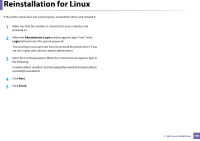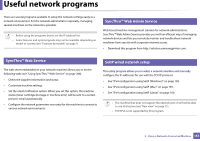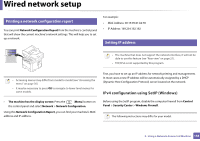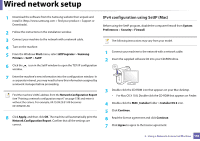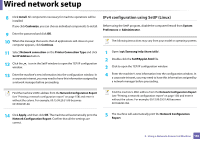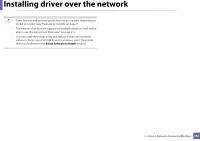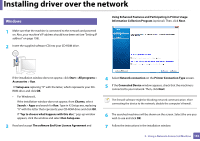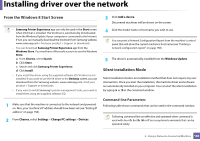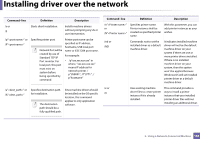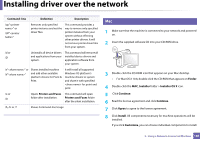Samsung SL-M3870FW User Manual Ver.1.0 (English) - Page 160
IPv4 configuration using SetIP Linux, Set IP Address
 |
View all Samsung SL-M3870FW manuals
Add to My Manuals
Save this manual to your list of manuals |
Page 160 highlights
Wired network setup 8 Click Install. All components necessary for machine operations will be installed. If you click Customize, you can choose individual components to install. 9 Enter the password and click OK. 10 When the message that warns that all applications will close on your computer appears, click Continue. 11 Select Network connection on the Printer Connection Type and click Set IP Address button. 12 Click the icon in the SetIP window to open the TCP/IP configuration window. 13 Enter the machine's new information into the configuration window. In a corporate intranet, you may need to have this information assigned by a network manager before proceeding. IPv4 configuration using SetIP (Linux) Before using the SetIP program, disable the computer firewall from System Preferences or Administrator. The following instructions may vary from your model or operating systems. 1 Open /opt/Samsung/mfp/share/utils/. 2 Double-click the SetIPApplet.html file. 3 Click to open the TCP/IP configuration window. 4 Enter the machine's new information into the configuration window. In a corporate intranet, you may need to have this information assigned by a network manager before proceeding. Find the machine's MAC address from the Network Configuration Report (see "Printing a network configuration report" on page 158) and enter it without the colons. For example, 00:15:99:29:51:A8 becomes 0015992951A8. Find the machine's MAC address from the Network Configuration Report (see "Printing a network configuration report" on page 158) and enter it without the colons. For example, 00:15:99:29:51:A8 becomes 0015992951A8. 14 Click Apply, and then click OK. The machine will automatically print the Network Configuration Report. Confirm that all the settings are correct. 5 The machine will automatically print the Network Configuration Report. 2. Using a Network-Connected Machine 160