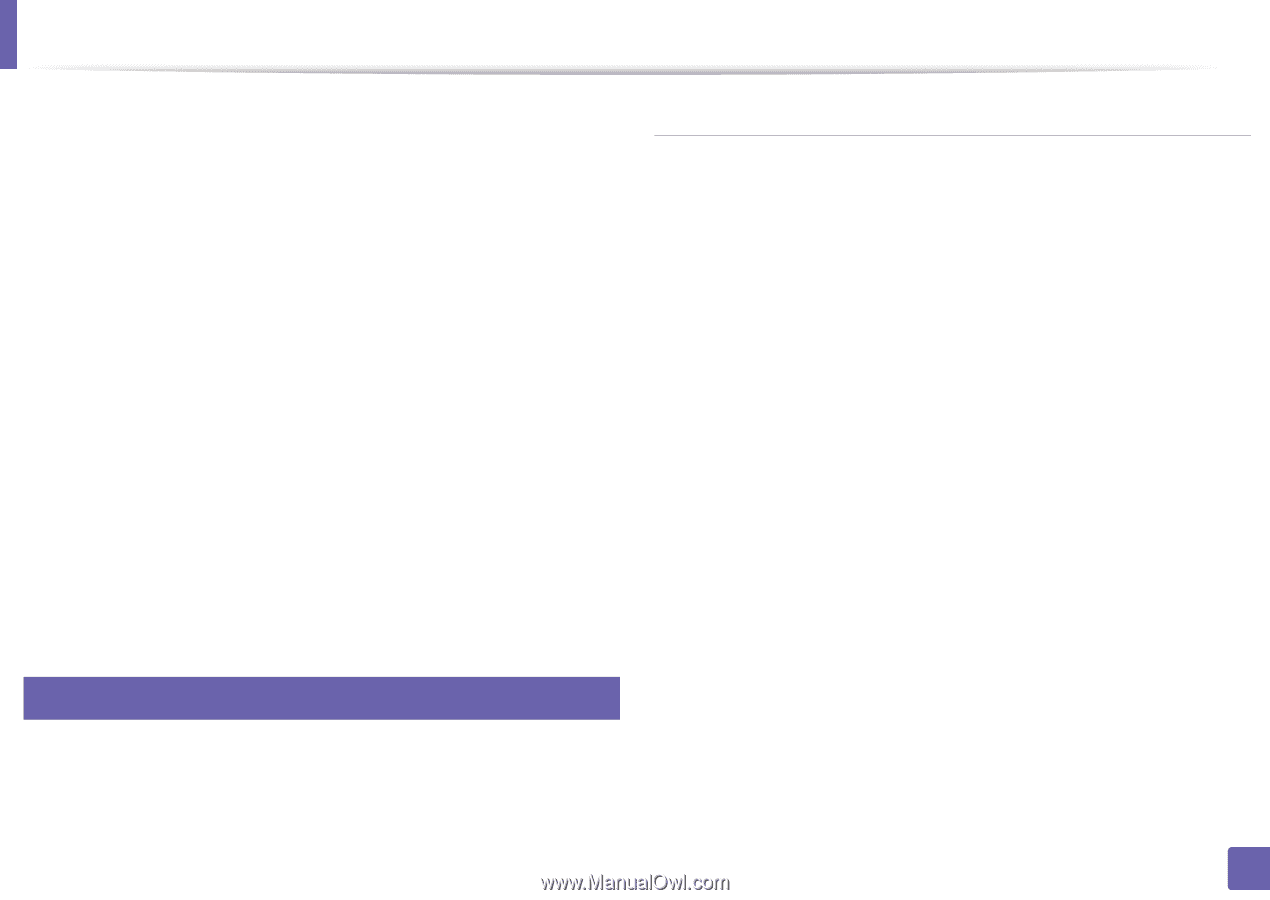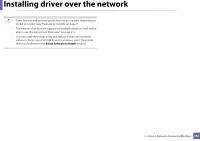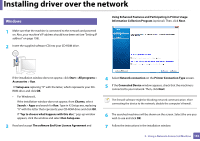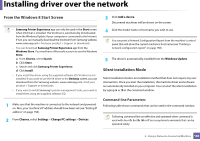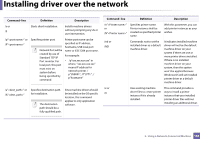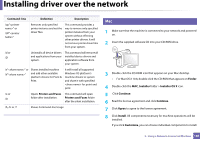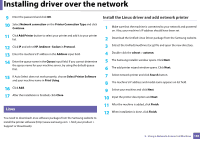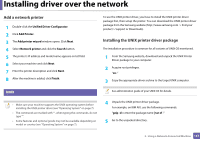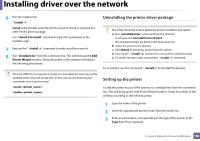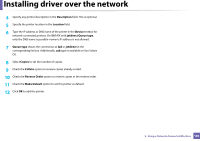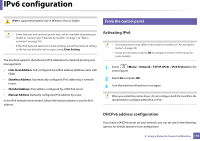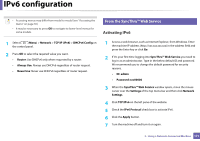Samsung SL-M3870FW User Manual Ver.1.0 (English) - Page 166
Install the Linux driver and add network printer, HP Jetdirect - Socket
 |
View all Samsung SL-M3870FW manuals
Add to My Manuals
Save this manual to your list of manuals |
Page 166 highlights
Installing driver over the network 9 Enter the password and click OK. 10 Select Network connection on the Printer Connection Type and click Continue. 11 Click Add Printer button to select your printer and add it to your printer list. 12 Click IP and select HP Jetdirect - Socket in Protocol. 13 Enter the machine's IP address in the Address input field. 14 Enter the queue name in the Queue input field. If you cannot determine the queue name for your machine server, try using the default queue first. 15 If Auto Select does not work properly, choose Select Printer Software and your machine name in Print Using. 16 Click Add. 17 After the installation is finished, click Close. 8 Linux You need to download Linux software packages from the Samsung website to install the printer software (http://www.samsung.com > find your product > Support or Downloads). Install the Linux driver and add network printer 1 Make sure that the machine is connected to your network and powered on. Also, your machine's IP address should have been set. 2 Download the Unified Linux Driver package from the Samsung website. 3 Extract the UnifiedLinuxDriver.tar.gz file and open the new directory. 4 Double-click the cdroot > autorun. 5 The Samsung installer window opens. Click Next. 6 The add printer wizard window opens. Click Next. 7 Select network printer and click Search button. 8 The machine's IP address and model name appears on list field. 9 Select your machine and click Next. 10 Input the printer description and Next. 11 After the machine is added, click Finish. 12 When installation is done, click Finish. 2. Using a Network-Connected Machine 166