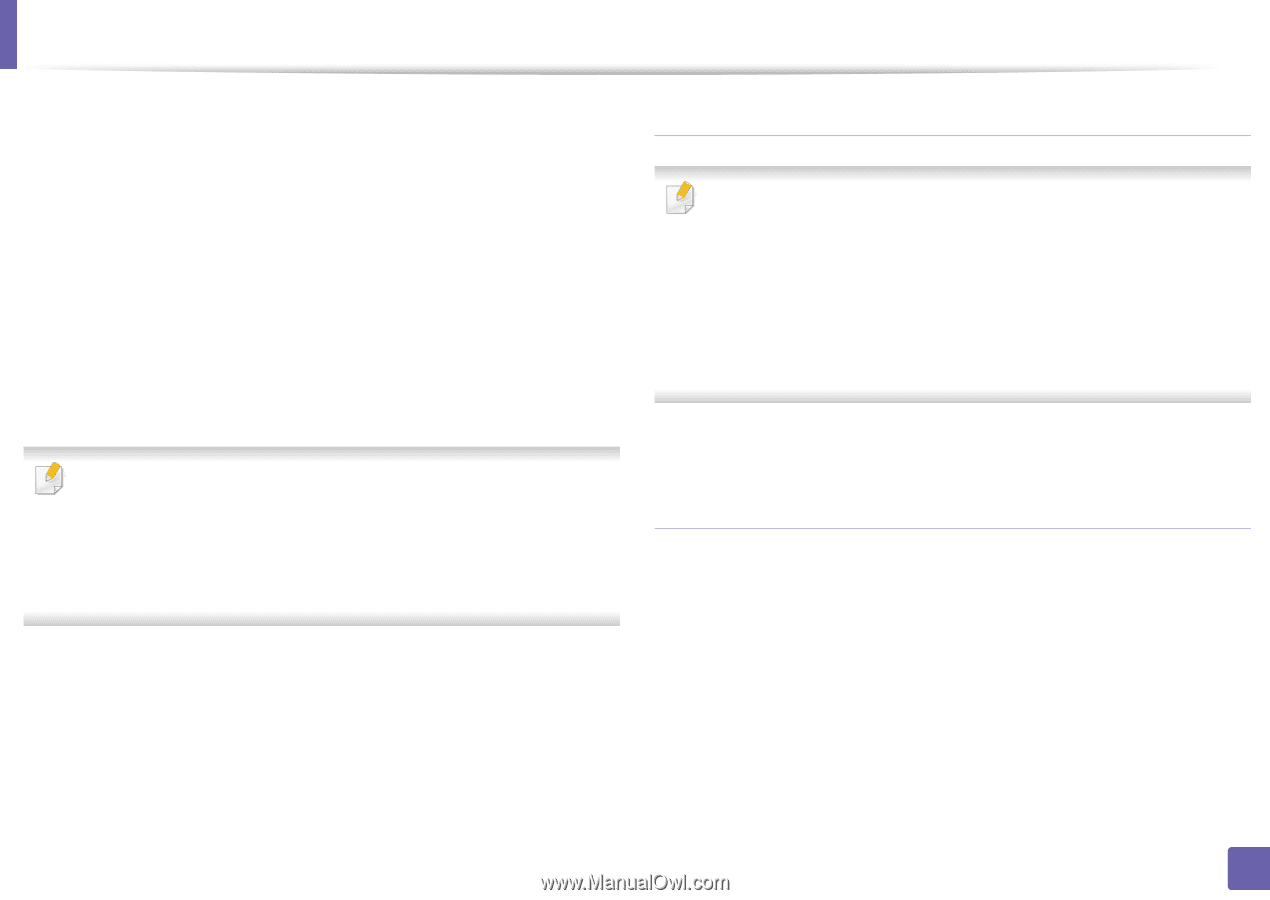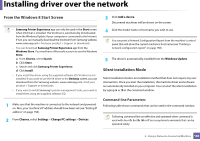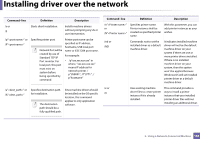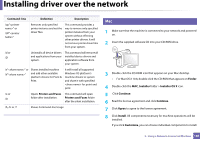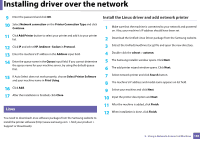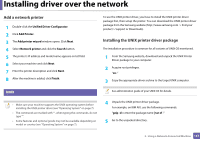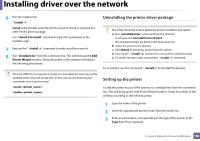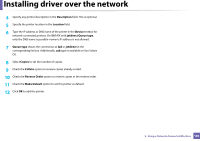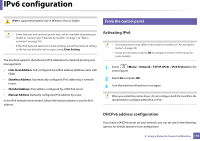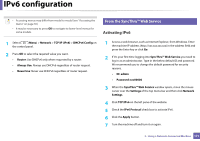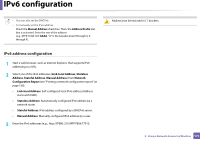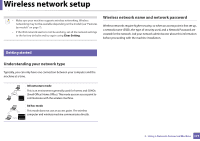Samsung SL-M3870FW User Manual Ver.1.0 (English) - Page 168
Uninstalling the printer driver package, Setting up the printer, install -i, chmod 755 install
 |
View all Samsung SL-M3870FW manuals
Add to My Manuals
Save this manual to your list of manuals |
Page 168 highlights
Installing driver over the network 6 Run the install script. "./install -i" install is the installer script file which is used to install or uninstall the UNIX Printer Driver package. Use "chmod 755 install" command to give the permission to the installer script. 7 Execute the ". /install -c" command to verify installation results. 8 Run "installprinter" from the command line. This will bring up the Add Printer Wizard window. Setup the printer in this window referring to the following procedures. On some UNIX OS, for example on Solaris 10, just added printers may not be enabled and/or may not accept jobs. In this case run the following two commands on the root terminal: "accept " "enable " Uninstalling the printer driver package The utility should be used to delete the printer installed in the system. a Run "uninstallprinter" command from the terminal. It will open the Uninstall Printer Wizard. The installed printers are listed in the drop-down list. b Select the printer to be deleted. c Click Delete to delete the printer from the system. d Execute the ". /install -d" command to uninstall the whole package. e To verify removal results, execute the ". /install -c" command. To re-install it, use the command ". /install -i" to reinstall the binaries. Setting up the printer To add the printer to your UNIX system, run 'installprinter' from the command line. This will bring up the Add Printer Wizard window. Setup the printer in this window according to the following steps: 1 Type the name of the printer. 2 Select the appropriate printer model from the model list. 3 Enter any description corresponding to the type of the printer in the Type field. This is optional. 2. Using a Network-Connected Machine 168