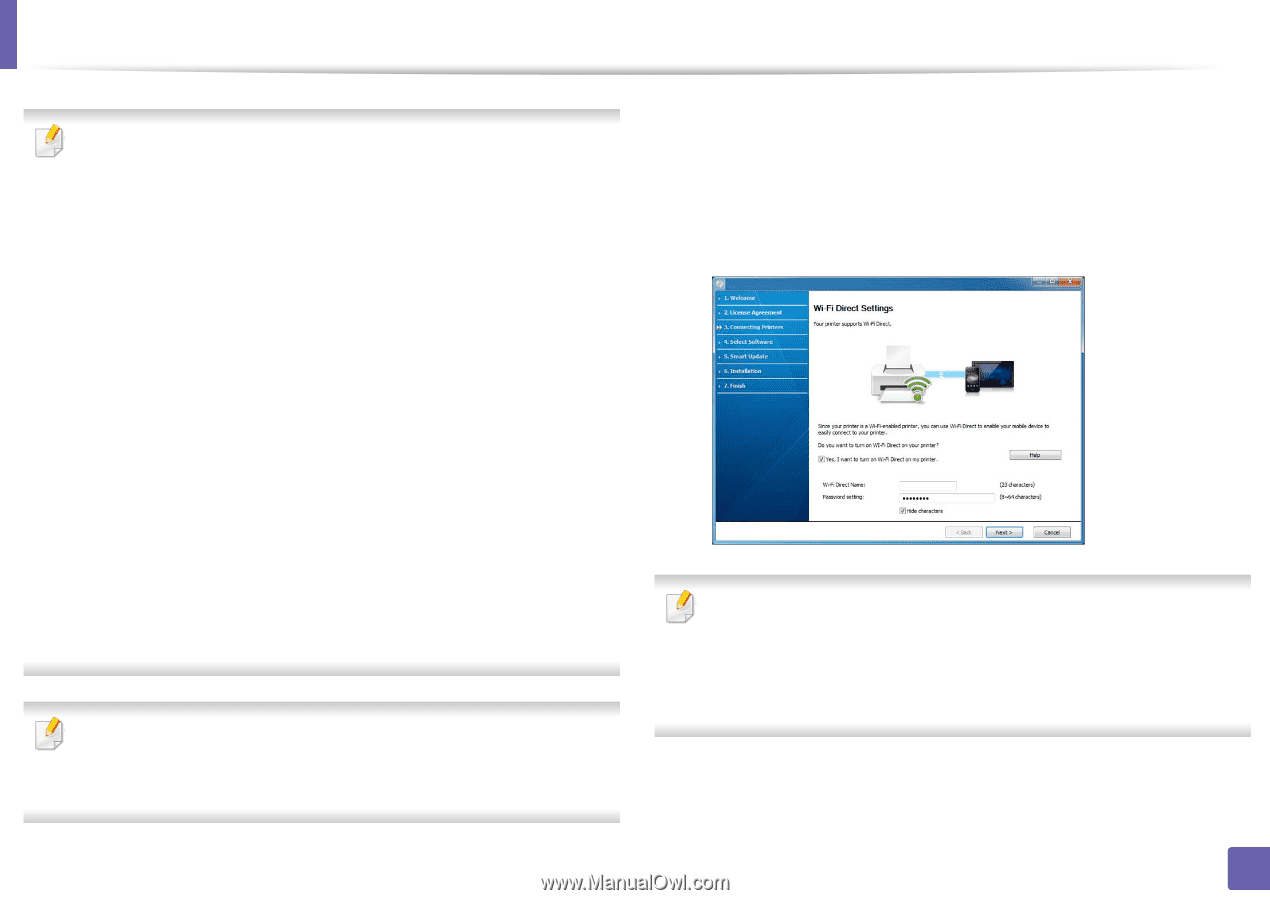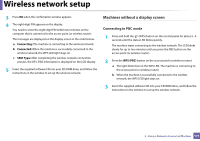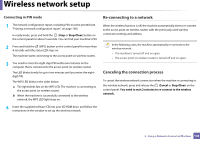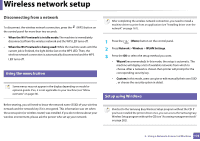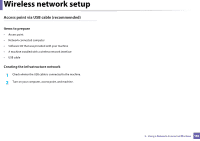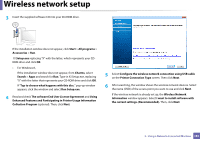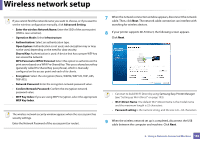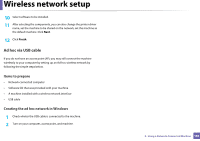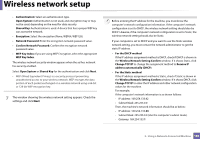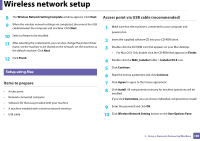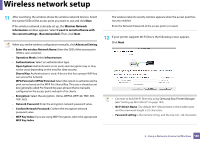Samsung SL-M3870FW User Manual Ver.1.0 (English) - Page 182
WPA Personal or WPA2 Personal, Enter the wireless Network Name
 |
View all Samsung SL-M3870FW manuals
Add to My Manuals
Save this manual to your list of manuals |
Page 182 highlights
Wireless network setup If you cannot find the network name you want to choose, or if you want to set the wireless configuration manually, click Advanced Setting. • Enter the wireless Network Name: Enter the SSID of the access point (SSID is case-sensitive). • Operation Mode: Select Infrastructure. • Authentication: Select an authentication type. Open System: Authentication is not used, and encryption may or may not be used, depending on the need for data security. Shared Key: Authentication is used. A device that has a proper WEP key can access the network. WPA Personal or WPA2 Personal: Select this option to authenticate the print server based on a WPA Pre-Shared Key. This uses a shared secret key (generally called Pre Shared Key pass phrase), which is manually configured on the access point and each of its clients. • Encryption: Select the encryption (None, WEP64, WEP128, TKIP, AES, TKIP AES). • Network Password: Enter the encryption network password value. • Confirm Network Password: Confirm the encryption network password value. • WEP Key Index: If you are using WEP Encryption, select the appropriate WEP Key Index. The wireless network security window appears when the access point has security settings. Enter the Network Password of the access point (or router). 7 When the network connection window appears, disconnect the network cable. Then, click Next. The network cable connection can interfere with searching for wireless devices. 8 If your printer supports Wi-Fi Direct, the following screen appears. Click Next. • Can start to build Wi-Fi Direct by using Samsung Easy Printer Manager (see "Setting up Wi-Fi Direct" on page 193). • Wi-Fi Direct Name: The default Wi-Fi Direct Name is the model name and the maximum length is 22 characters. • Password setting is the numeric string, and the size is 8 ~ 64 characters. 9 When the wireless network set up is completed, disconnect the USB cable between the computer and machine. Click Next. 2. Using a Network-Connected Machine 182