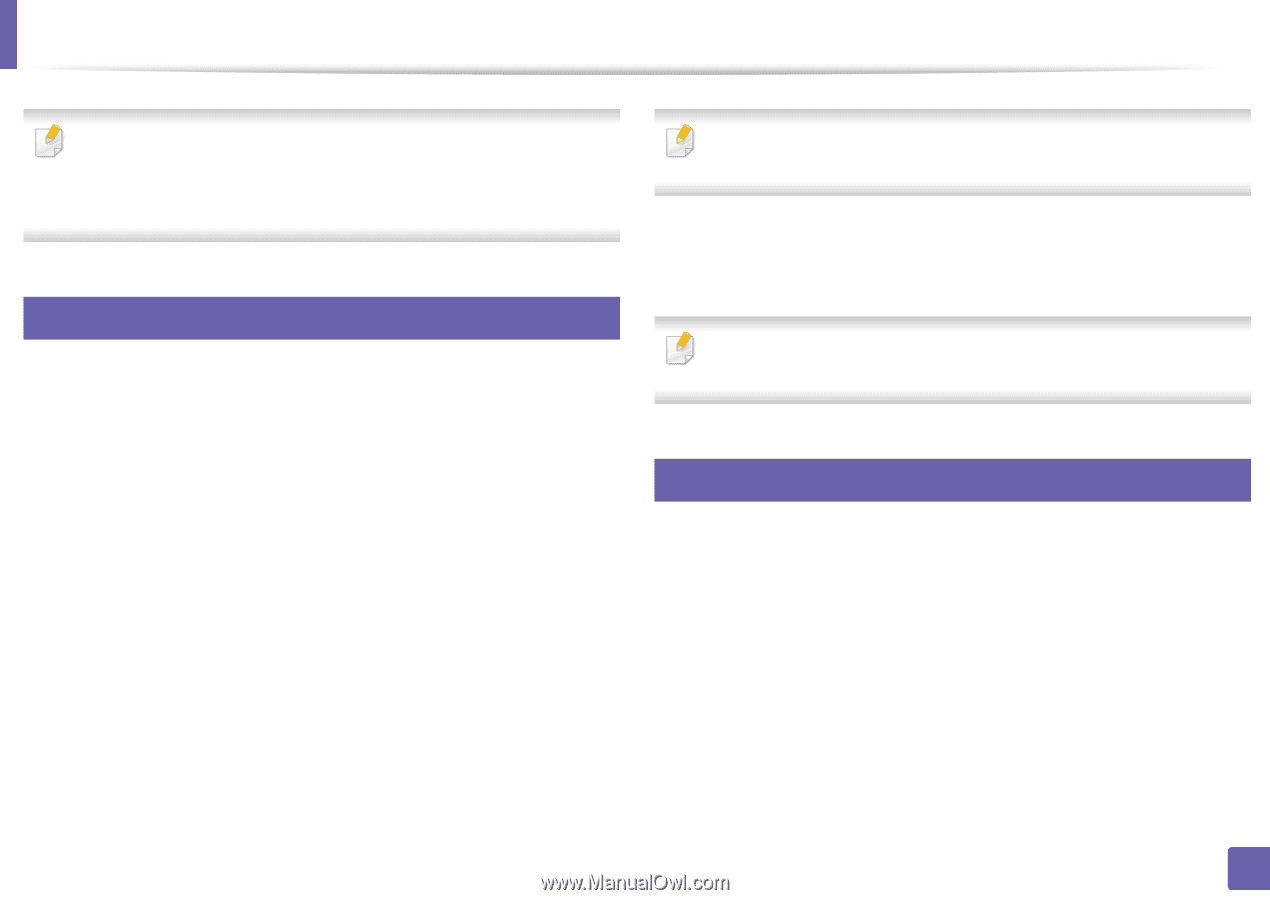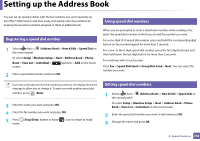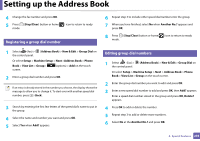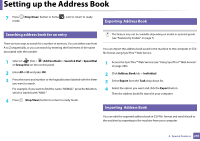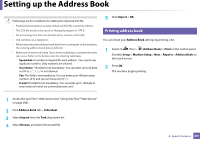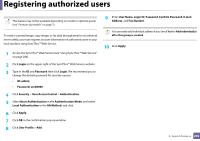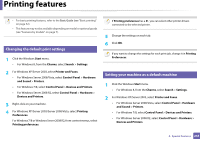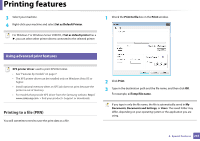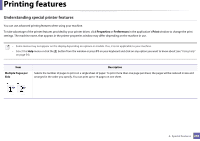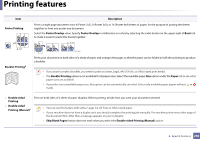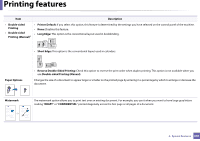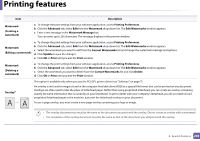Samsung SL-M3870FW User Manual Ver.1.0 (English) - Page 243
Printing features
 |
View all Samsung SL-M3870FW manuals
Add to My Manuals
Save this manual to your list of manuals |
Page 243 highlights
Printing features • For basic printing features, refer to the Basic Guide (see "Basic printing" on page 52). • This feature may not be available depending on model or optional goods (see "Features by models" on page 7). 14 Changing the default print settings 1 Click the Windows Start menu. • For Windows 8, from the Charms, select Search > Settings. 2 For Windows XP/Server 2003, select Printer and Faxes. • For Windows Server 2008/Vista, select Control Panel > Hardware and Sound > Printers. • For Windows 7/8, select Control Panel > Devices and Printers. • For Windows Server 2008 R2, select Control Panel > Hardware > Devices and Printers. 3 Right-click on your machine. 4 For Windows XP/Server 2003/Server 2008/Vista, select Printing Preferences. For Windows 7/8 or Windows Server 2008 R2, from context menus, select Printing preferences. If Printing preferences has a ►, you can select other printer drivers connected to the selected printer. 5 Change the settings on each tab. 6 Click OK. If you want to change the settings for each print job, change it in Printing Preferences. 15 Setting your machine as a default machine 1 Click the Windows Start menu. • For Windows 8, from the Charms, select Search > Settings. 2 For Windows XP/Server 2003, select Printer and Faxes. • For Windows Server 2008/Vista, select Control Panel > Hardware and Sound > Printers. • For Windows 7/8, select Control Panel > Devices and Printers. • For Windows Server 2008 R2, select Control Panel > Hardware > Devices and Printers. 4. Special Features 243