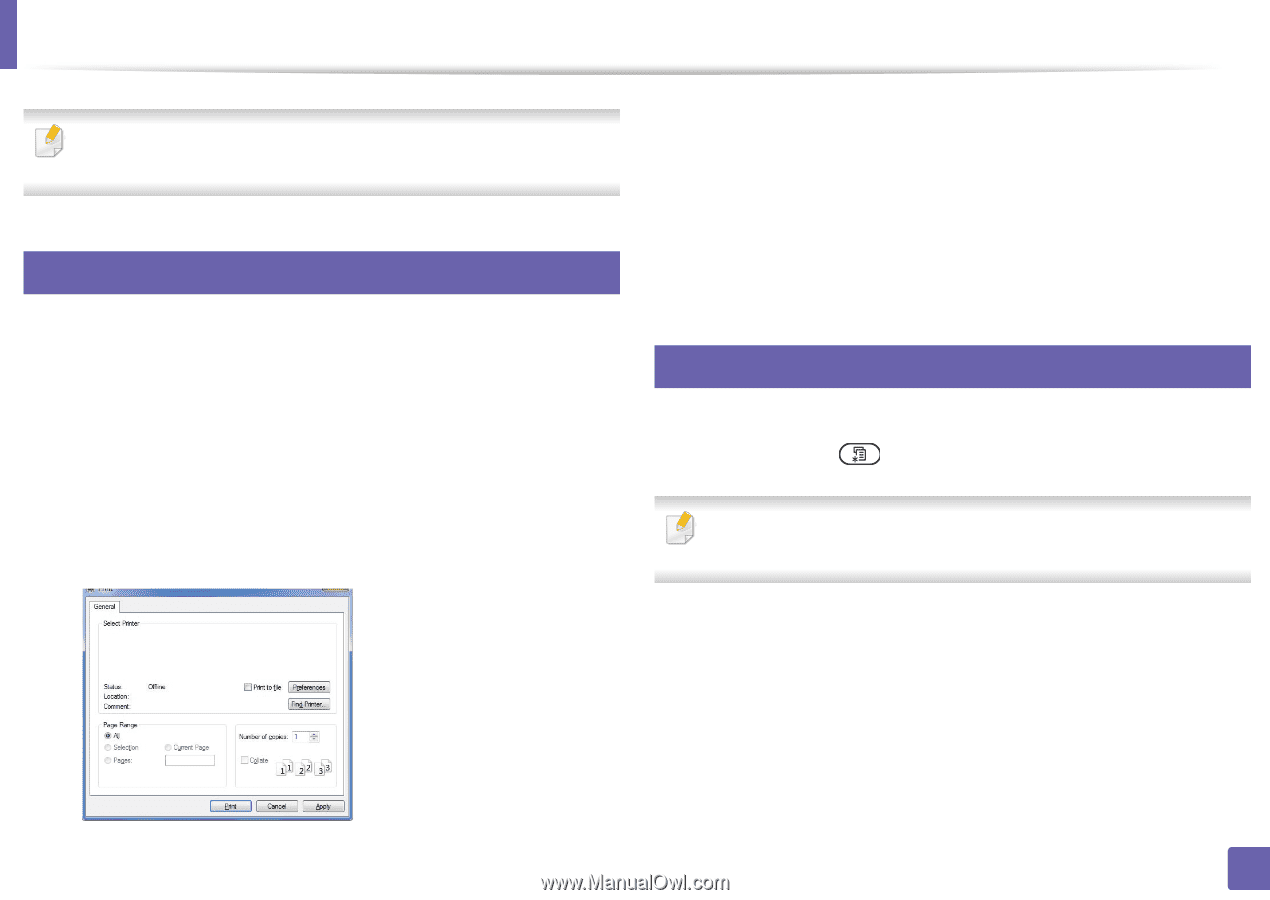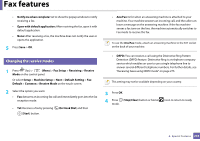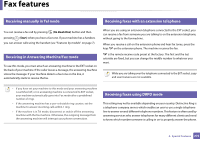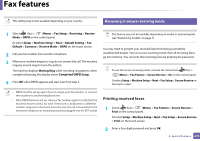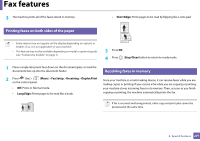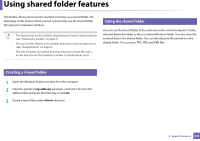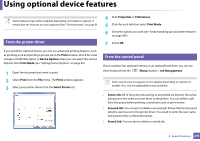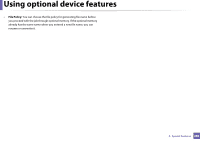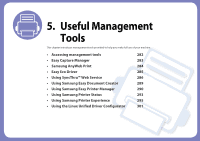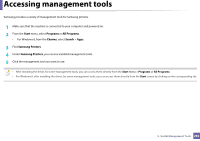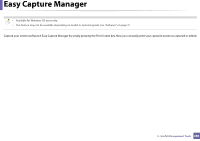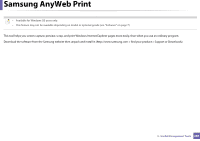Samsung SL-M3870FW User Manual Ver.1.0 (English) - Page 279
Using optional device features
 |
View all Samsung SL-M3870FW manuals
Add to My Manuals
Save this manual to your list of manuals |
Page 279 highlights
Using optional device features Some features may not be available depending on models or options. It means that the features are not supported (see "Variety feature" on page 9). 51 From the printer driver If you install the optional device, you can use advanced printing features, such as proofing a job and printing a private job in the Print window. Check the mass storage or RAM Disk option in Device Options, then you can select the various features from Print Mode (see "Setting Device Options" on page 85). 1 Open the document you want to print. 2 Select Print from the File menu. The Print window appears. 3 Select your printer driver from the Select Printer list. 4 Click Properties or Preferences. 5 Click the each tab then select Print Mode. 6 Select the option you want (see "Understanding special printer features" on page 245). 7 Select OK. 52 From the control panel If your machine has optional memory or an optional hard drive, you can use these features from the (Menu) button > Job Management. Some menus may not appear on the display depending on options or models. If so, it is not applicable to your machine. • Active Job: All of the print jobs waiting to be printed are listed in the active job queue in the order you sent them to the printer. You can delete a job from the queue before printing, or promote a job to print sooner. • Secured Job: You can print or delete a secured job. Shows the list of secured jobs the user has set in the printer driver. You need to enter the user name and password set in the printer driver. • Stored Job: You can print or delete a stored job. 4. Special Features 279