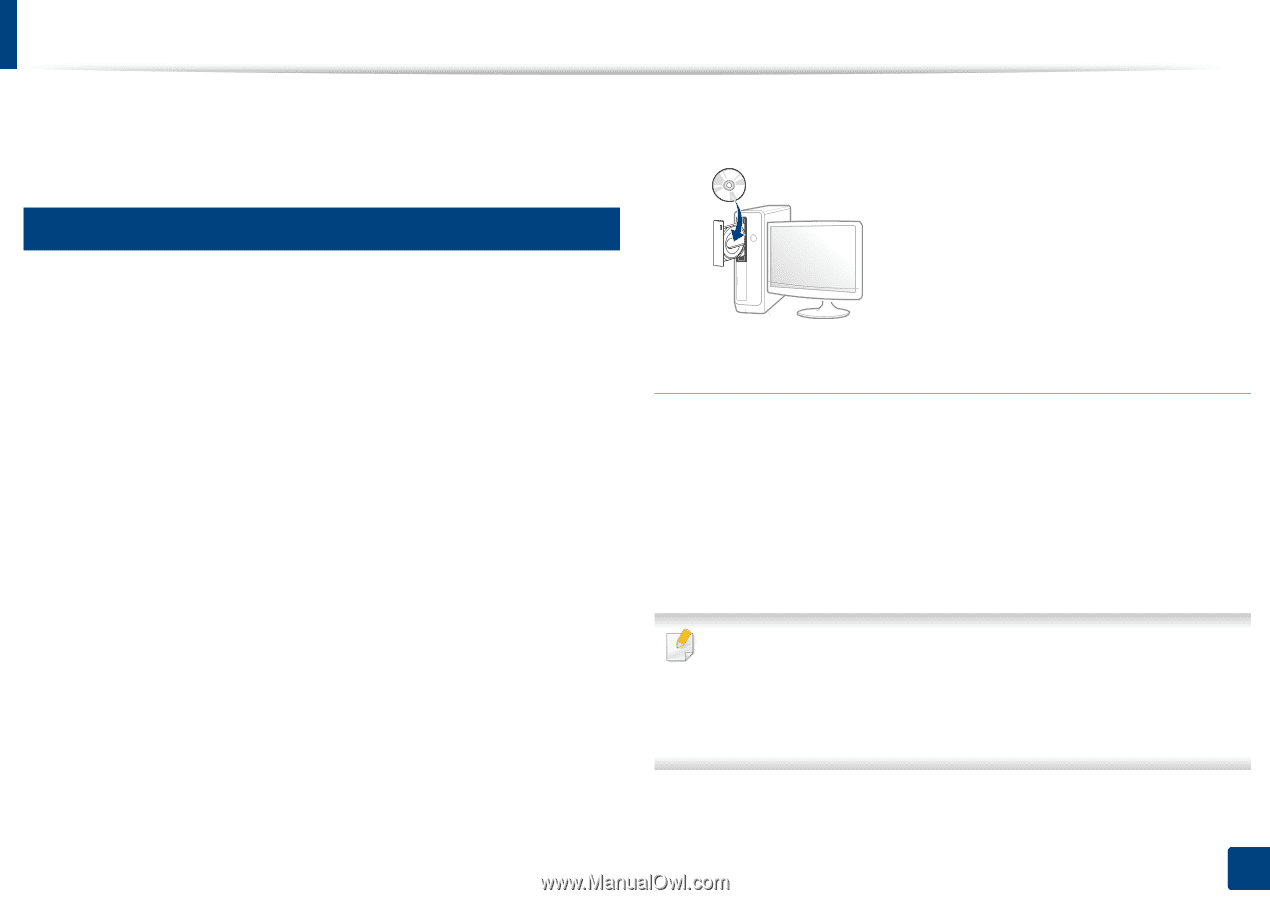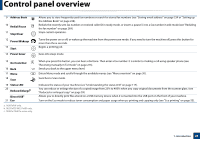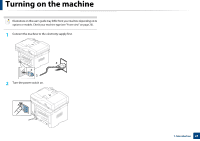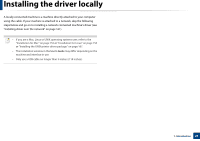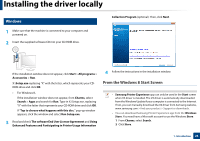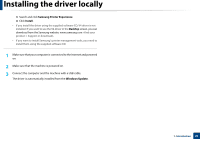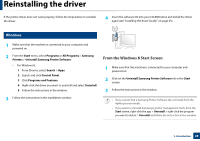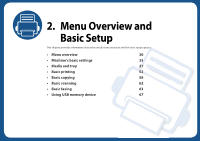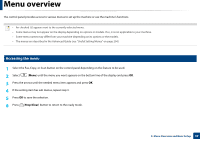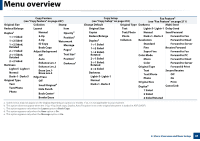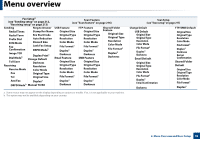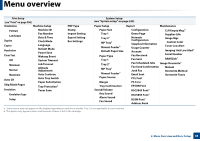Samsung SL-M3870FW User Manual Ver.1.0 (English) - Page 28
Reinstalling the driver
 |
View all Samsung SL-M3870FW manuals
Add to My Manuals
Save this manual to your list of manuals |
Page 28 highlights
Reinstalling the driver If the printer driver does not work properly, follow the steps below to reinstall the driver. 4 Insert the software CD into your CD-ROM drive and install the driver again (see "Installing the driver locally" on page 25). 13 Windows 1 Make sure that the machine is connected to your computer and powered on. 2 From the Start menu, select Programs or All Programs > Samsung Printers > Uninstall Samsung Printer Software. • For Windows 8, 1 From Charms, select Search > Apps. 2 Search and click Control Panel. 3 Click Programs and Features. 4 Right-click the driver you want to uninstall and select Uninstall. 5 Follow the instructions in the window. 3 Follow the instructions in the installation window. From the Windows 8 Start Screen 1 Make sure that the machine is connected to your computer and powered on. 2 Click on the Uninstall Samsung Printer Software tile in the Start screen. 3 Follow the instructions in the window. • If you cannot find a Samsung Printer Software tile, unintstall from the desktop screen mode. • If you want to uninstall Samsung's printer management tools, from the Start screen, right-click the app > Uninstall > right-click the program you want to delete > Uninstall and follow the instruction in the window. 1. Introduction 28