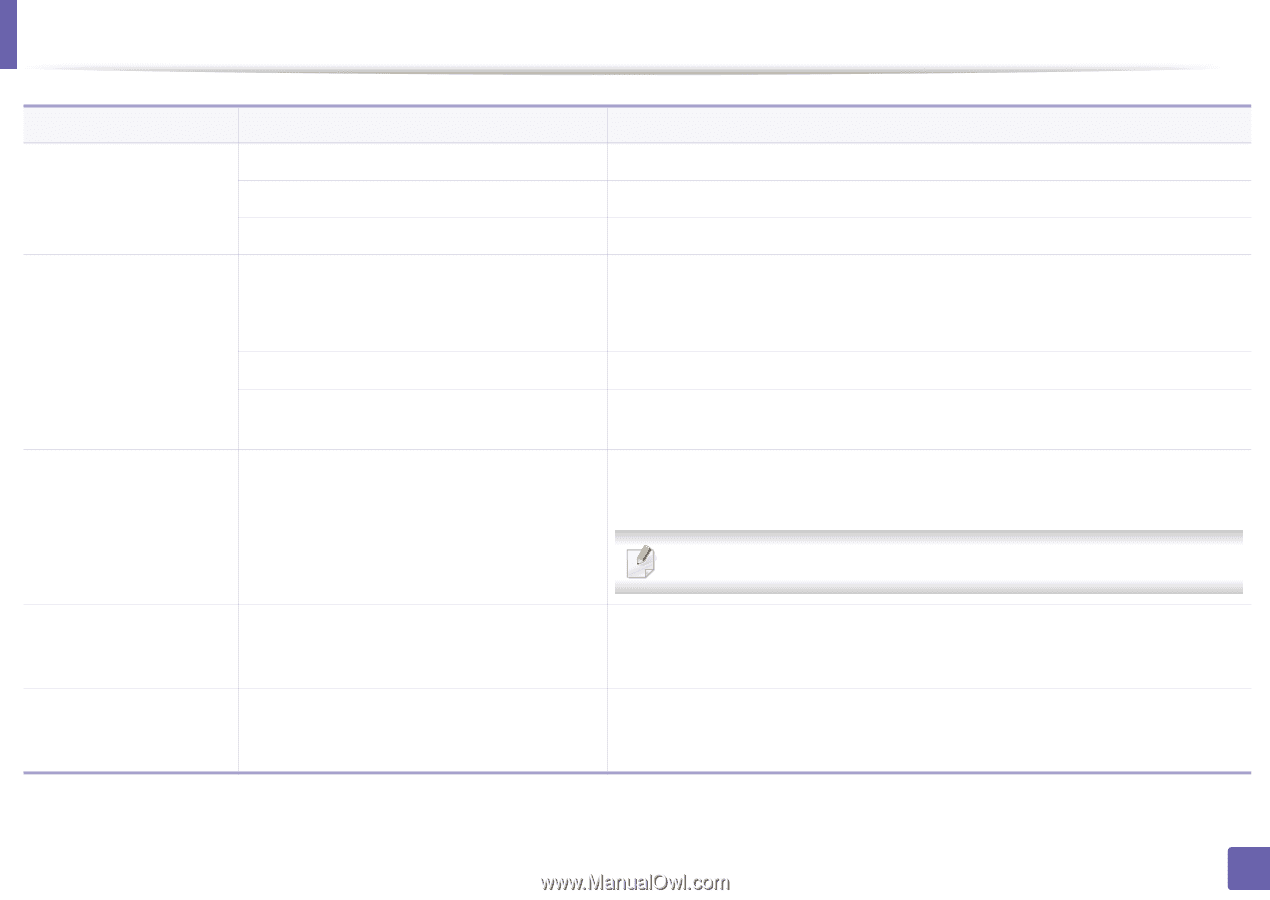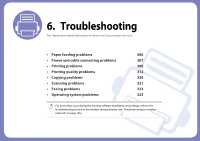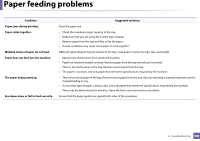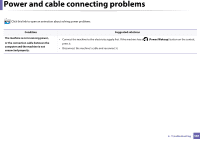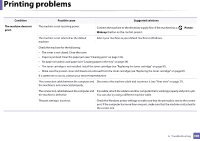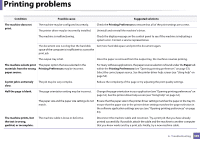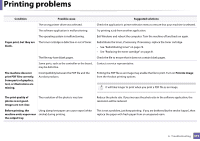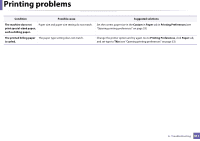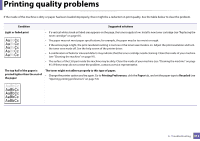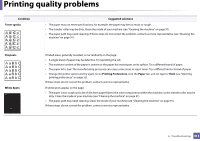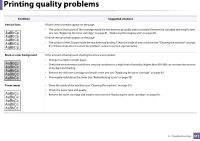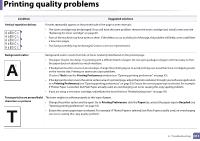Samsung SL-M3870FW User Manual Ver.1.0 (English) - Page 310
Print As Image, s print, but they are
 |
View all Samsung SL-M3870FW manuals
Add to My Manuals
Save this manual to your list of manuals |
Page 310 highlights
Printing problems Condition Possible cause Suggested solutions The wrong printer driver was selected. Check the application's printer selection menu to ensure that your machine is selected. The software application is malfunctioning. Try printing a job from another application. The operating system is malfunctioning. Exit Windows and reboot the computer. Turn the machine off and back on again. Pages print, but they are The toner cartridge is defective or out of toner. blank. Redistribute the toner, if necessary. If necessary, replace the toner cartridge. • See "Redistributing toner" on page 78. • See "Replacing the toner cartridge" on page 81. The file may have blank pages. Check the file to ensure that it does not contain blank pages. Some parts, such as the controller or the board, Contact a service representative. may be defective. The machine does not print PDF files correctly. Some parts of graphics, text, or illustrations are missing. Incompatibility between the PDF file and the Acrobat products. Printing the PDF file as an image may enable the file to print. Turn on Print As Image from the Acrobat printing options. It will take longer to print when you print a PDF file as an image. The print quality of photos is not good. Images are not clear. The resolution of the photo is very low. Before printing, the Using damp/wet paper can cause vapor [white machine emits vapor near smoke] during printing. the output tray. Reduce the photo size. If you increase the photo size in the software application, the resolution will be reduced. This is not a problem, just keep printing. If you are bothered by the smoke [vapor], then replace the paper with fresh paper from an unopened ream. 6. Troubleshooting 310