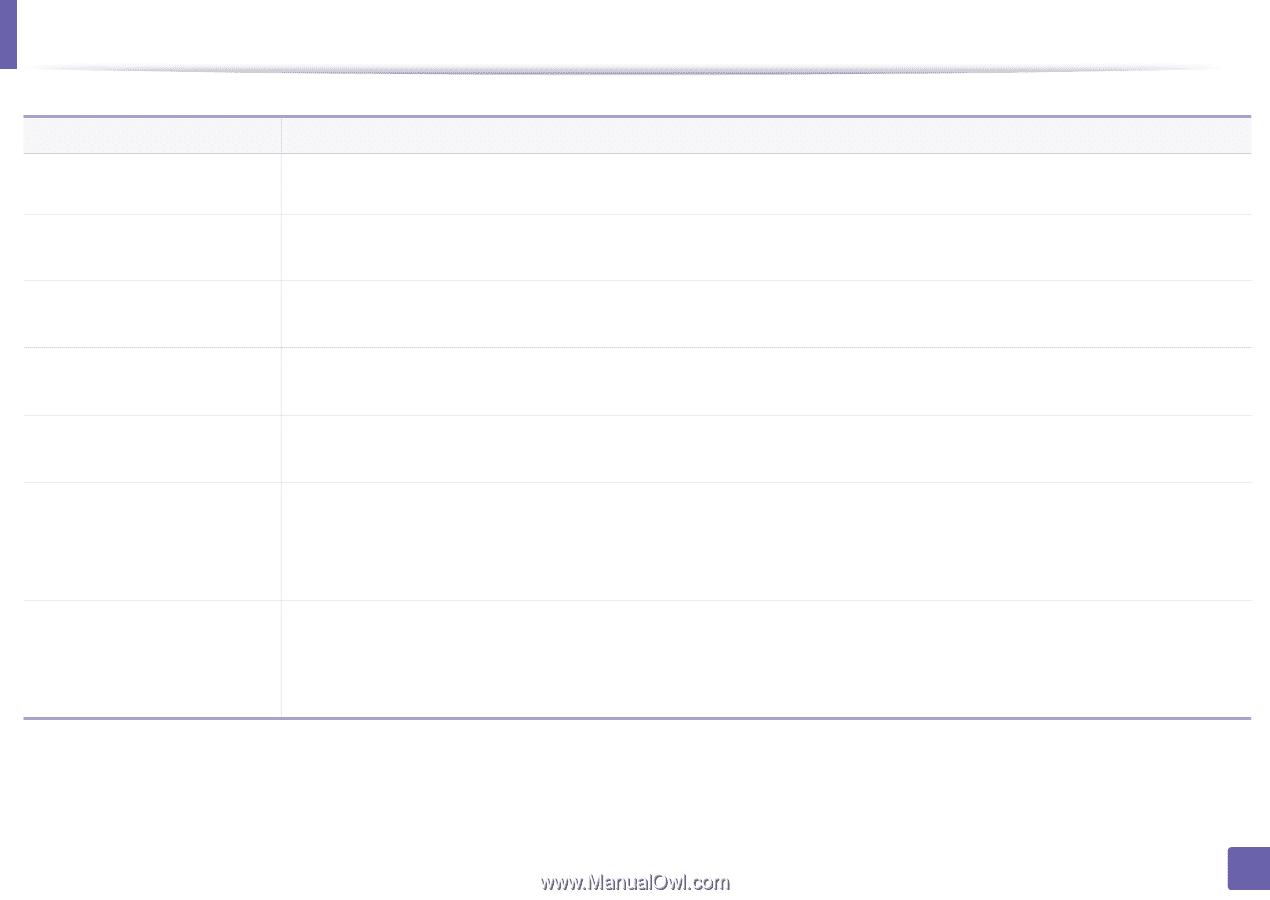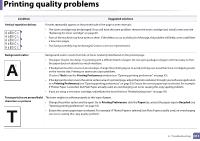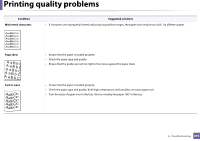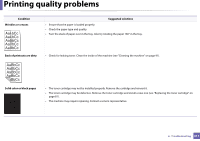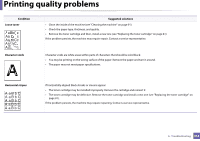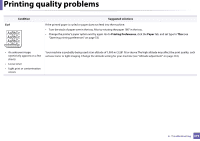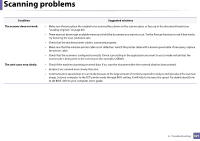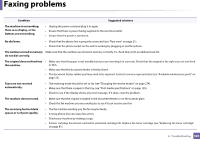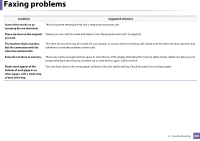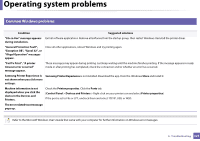Samsung SL-M3870FW User Manual Ver.1.0 (English) - Page 320
Copying problems
 |
View all Samsung SL-M3870FW manuals
Add to My Manuals
Save this manual to your list of manuals |
Page 320 highlights
Copying problems Condition Suggested solutions Copies are too light or too dark. Adjust the darkness in copy feature to lighten or darken the backgrounds of copies (see "Changing the settings for each copy" on page 58). Smears, lines, marks, or spots • If the defects are on the original, adjust darkness in copy feature to lighten the background of your copies. appear on copies. • If there are no defects on the original, clean the scan unit (see "Cleaning the scan unit" on page 95). Copy image is skewed. • Ensure that the original is aligned with the registration guide. • The transfer roller may be dirty. Clean the inside of your machine (see "Cleaning the machine" on page 91). Blank copies print out. Ensure that the original is face down on the scanner glass or face up in the document feeder. If these steps do not correct the problem, contact a service representative. Image rubs off the copy easily. • Replace the paper in the tray with paper from a new package. • In high humidity areas, do not leave paper in the machine for extended periods of time. Frequent copy paper jams occur. • Fan the paper, then turn it over in the tray. Replace the paper in the tray with a fresh supply. Check/adjust the paper guides, if necessary. • Ensure that the paper is the proper type and weight (see "Print media specifications" on page 129). • Check for copy paper or pieces of copy paper remaining in the machine after a paper jam has been cleared. Toner cartridge produces fewer • Your originals may contain pictures, solids, or heavy lines. For example, your originals may be forms, newsletters, books, or other copies than expected before documents that use more toner. running out of toner. • The scanner lid may be left open while copies are being made. • Turn the machine off and back on. 6. Troubleshooting 320