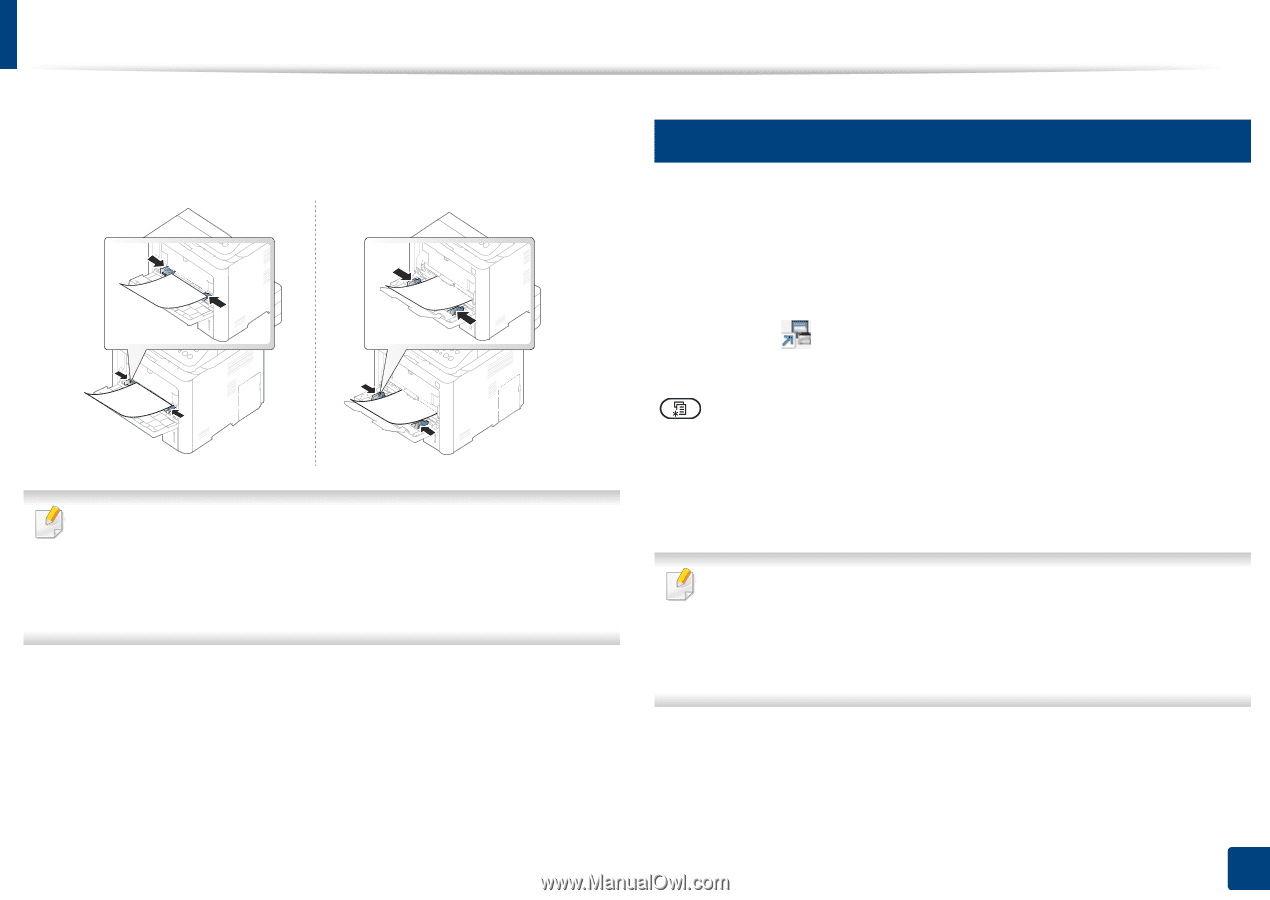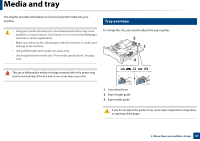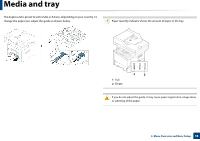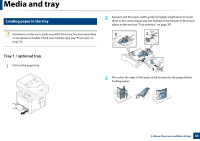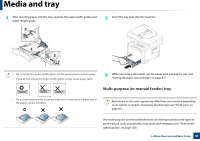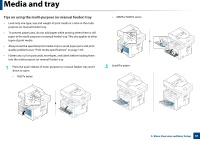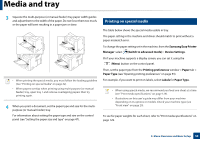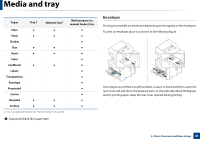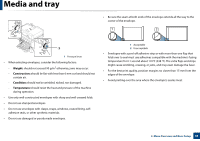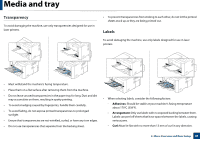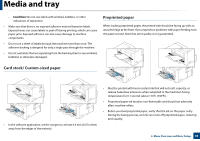Samsung SL-M3870FW User Manual Ver.1.0 (English) - Page 42
Printing on special media, Samsung Easy Printer, Manager, Switch to advanced mode, Device Settings
 |
View all Samsung SL-M3870FW manuals
Add to My Manuals
Save this manual to your list of manuals |
Page 42 highlights
Media and tray 3 Squeeze the multi-purpose (or manual feeder) tray paper width guides and adjust them to the width of the paper. Do not force them too much, or the paper will bent resulting in a paper jam or skew. • When printing the special media, you must follow the loading guideline (See "Printing on special media" on page 42). • When papers overlap when printing using multi-purpose (or manual feeder) tray, open tray 1 and remove overlapping papers then try printing again. 4 When you print a document, set the paper type and size for the multipurpose (or manual feeder) tray. For information about setting the paper type and size on the control panel (see "Setting the paper size and type" on page 47). 4 Printing on special media The table below shows the special media usable in tray. The paper setting in the machine and driver should match to print without a paper mismatch error. To change the paper setting set in the machine, from the Samsung Easy Printer Manager select (Switch to advanced mode)> Device Settings. Or if your machine supports a display screen, you can set it using the (Menu) button on the control panel. Then, set the paper type from the Printing preferences window > Paper tab > Paper Type (see "Opening printing preferences" on page 53). For example, if you want to print on labels, select Labels for Paper Type. • When using special media, we recommend you feed one sheet at a time (see "Print media specifications" on page 129). • Illustrations on this user's guide may differ from your machine depending on its options or models. Check your machine type (see "Front view" on page 20). To see for paper weights for each sheet, refer to "Print media specifications" on page 129. 2. Menu Overview and Basic Setup 42