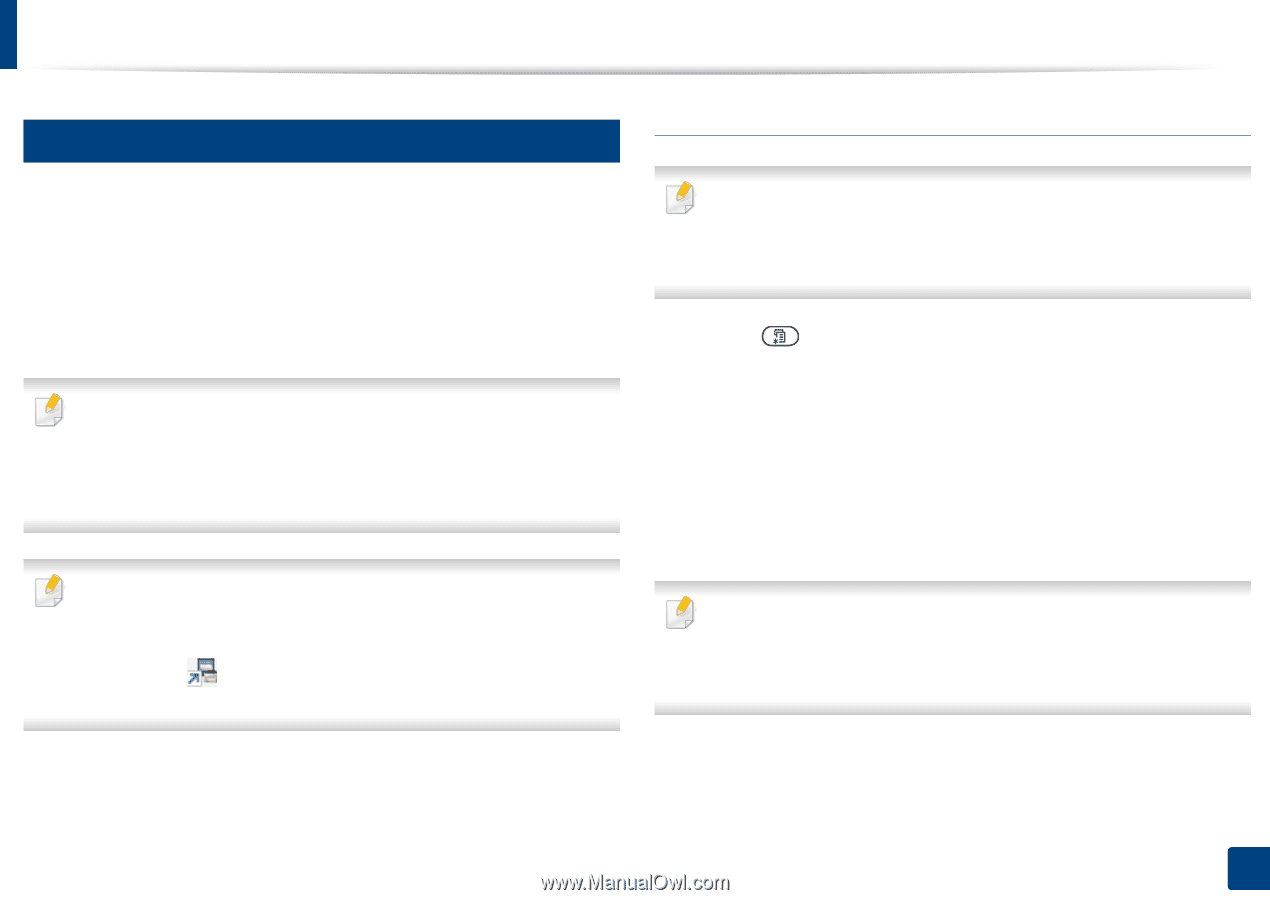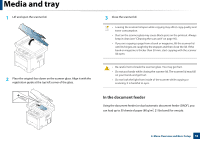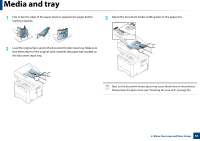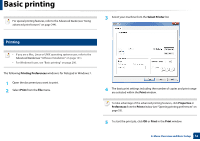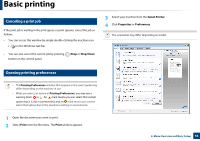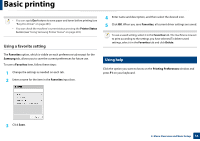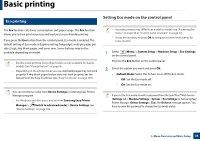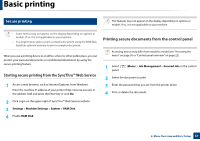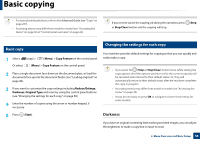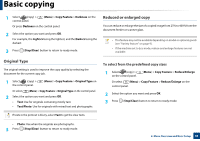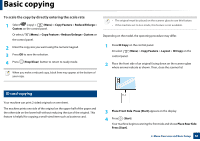Samsung SL-M3870FW User Manual Ver.1.0 (English) - Page 55
Setting Eco mode on the control panel, Eco printing - default password
 |
View all Samsung SL-M3870FW manuals
Add to My Manuals
Save this manual to your list of manuals |
Page 55 highlights
Basic printing 13 Eco printing Setting Eco mode on the control panel The Eco function cuts toner consumption and paper usage. The Eco function allows you to save print resources and lead you to eco-friendly printing. If you press the Eco button from the control panel, Eco mode is enabled. The default setting of Eco mode is duplex printing (long edge), multiple pages per side (2-up), skip blank pages, and toner save. Some features may not be available depending on model. • Double-sided printing (long edge) feature is only available for duplex models (see "Variety feature" on page 9). • Depending on the printer driver you use, skip blank pages may not work properly. If skip blank pages feature does not work properly, set the feature from the Easy Eco Driver (see "Easy Eco Driver" on page 285). You can set the eco value from Device Settings in Samsung Easy Printer Manager program. • For Windows and Mac users, you set from Samsung Easy Printer Manager > (Switch to advanced mode) > Device Settings, see "Device Settings" on page 292. • Accessing menus may differ from model to model (see "Accessing the menu" on page 30 or "Control panel overview" on page 22). • It may be necessary to press OK to navigate to lower-level menus for some models. 1 Select (Menu) > System Setup > Machine Setup > Eco Settings on the control panel. Or press the Eco button on the control panel. 2 Select the option you want and press OK. • Default Mode: Select this to turn on or off the Eco mode. - Off: Set the Eco mode off. - On: Set the Eco mode on. If you set the Eco mode on with a password from the SyncThru™ Web Service (Settings tab > Machine Settings > System > Eco Settings) or Samsung Easy Printer Manager (Device Settings > Eco), the On force message appears. You have to enter the password to change the Eco mode status. 2. Menu Overview and Basic Setup 55