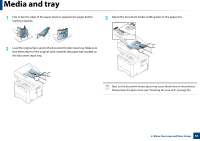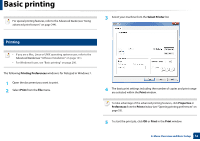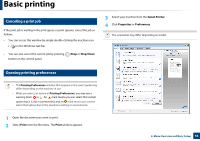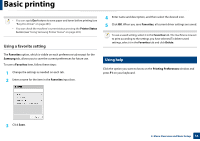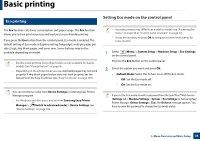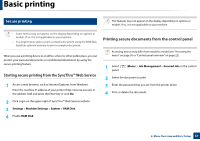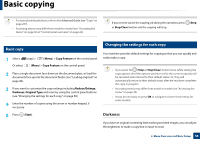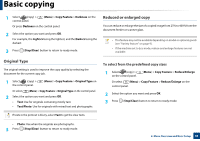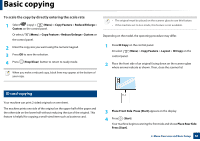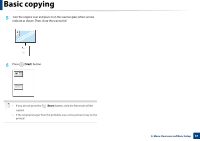Samsung SL-M3870FW User Manual Ver.1.0 (English) - Page 56
Setting Eco mode on the driver, Eco options, Result simulator
 |
View all Samsung SL-M3870FW manuals
Add to My Manuals
Save this manual to your list of manuals |
Page 56 highlights
Basic printing • Change Template: Follow the settings from Syncthru™ Web Service or Samsung Easy Printer Manager. Before you select this item, you must set the eco function in SyncThru™ Web Service (Settings tab > Machine Settings > System > Eco Settings) or Samsung Easy Printer Manager (Device Settings > Eco). - Select Template ▪ Default Eco: The machine is set to Default Eco mode. ▪ Custom Eco: Change any necessary values. 3 Press OK to save the selection. • Eco Printing: Enables Eco mode. Activate the various Eco items you want to use. • Password: If the administrator fixed to enable the Eco mode, you have to enter the password to change the status. Password button: You can set from SyncThru™ Web Service (Settings tab > Machine Settings > System > Eco Settings) or Samsung Easy Printer Manager (Device Settings > Eco), the password button is activated. To change the print settings, click on this button, enter the password or need to contact the administrator. Setting Eco mode on the driver To take advantage of the advanced printing features, click Properties or Preferences from the Print window (see "Opening printing preferences" on page 53). Open the Eco tab to set Eco mode. When you see the eco image ( ), that means the Eco mode is currently enabled. Eco options • Printer Default: Follows the settings from the machine's control panel. • None: Disables Eco mode. Result simulator Result Simulator shows the results of reduced emission of carbon dioxide, used electricity, and the amount of saved paper in accordance with the settings you selected. • The results are calculated on the basis that the total number of printed paper is one hundred without a blank page when the Eco mode is disabled. • Refers to the calculation coefficient about CO2, energy, and paper from IEA, the index of Ministry of Internal Affairs and Communication of Japan and www.remanufacturing.org.uk. Each model has a different index. • The power consumption in printing mode refers to the average printing power consumption of this machine. • The actual amount displayed is only an estimate as the actual amount may differ depending on the operating system used, computing performance, application software, connection method, media type [thickness], media size, job complexity, etc. 2. Menu Overview and Basic Setup 56