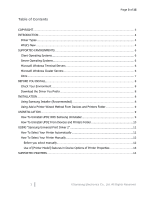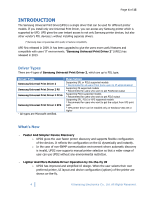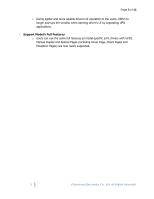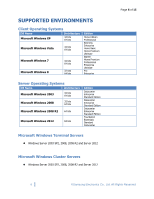Samsung SL-M3870FW User Guide
Samsung SL-M3870FW Manual
 |
View all Samsung SL-M3870FW manuals
Add to My Manuals
Save this manual to your list of manuals |
Samsung SL-M3870FW manual content summary:
- Samsung SL-M3870FW | User Guide - Page 1
Samsung Universal Print Driver 2 User's Guide Samsung Electronics, Co., Ltd. Version 1.0 March, 2013 SAMSUNG ELECTRONICS RESERVES THE RIGHT TO CHANGE PRODUCTS, INFORMATION AND SPECIFICATIONS WITHOUT NOTICE. Products and specifications discussed herein are for reference purposes only. All information - Samsung SL-M3870FW | User Guide - Page 2
any direct or indirect damages, arising from or related to use of this user's guide. Samsung Universal Print Driver is a trademark of Samsung Electronics Co., Ltd. Samsung and Samsung logo are trademarks of Samsung Electronics Co., Ltd. All other brand, product and company names herein may be - Samsung SL-M3870FW | User Guide - Page 3
YOU INSTALL...8 Check Your Environment...8 Download the Driver You Prefer 8 INSTALLATION...8 Using Samsung Installer (Recommended 8 Using Add a Printer Wizard Method From Devices and Printers Folder 9 UNINSTALLATION ...9 How To Uninstall UPD2 With Samsung Uninstaller 9 How To Uninstall UPD2 - Samsung SL-M3870FW | User Guide - Page 4
type. Driver Type Samsung Universal Print Driver 2 Samsung Universal Print Driver 2 PS Samsung Universal Print Driver 2 PCL6 Samsung Universal Print Driver 2 XPS - All types are Microsoft certified. Description Supporting SPL or PCL6 supported models * Recommend for all users (from home users to - Samsung SL-M3870FW | User Guide - Page 5
, UPD2 no longer pop-ups the window when opening driver's UI by separating UPD applications. - Support Model's Full Features o Users can use the same full features as model-specific print drivers with UPD2. Manual Duplex and Special Pages (including Cover Page, Insert Pages and Exception Pages) are - Samsung SL-M3870FW | User Guide - Page 6
SUPPORTED ENVIRONMENTS Client Operating Systems OS Name Microsoft Windows XP Architecture 32 bits 64 bits Microsoft Windows Vista 32 Microsoft Windows Cluster Servers Windows Server 2003 SP2, 2008, 2008 R2 and Server 2012 Page 6 of 15 6 © Samsung Electronics Co., Ltd. All Rights Reserved. - Samsung SL-M3870FW | User Guide - Page 7
Citrix Citrix XenApp 6.5 o Microsoft Windows Server 2008 R2 Citrix XenApp 6.0 o Microsoft Windows Server 2008 R2 Citrix XenApp 5.0 o Microsoft Windows Server 2008 o Microsoft Windows Server 2003 Page 7 of 15 7 © Samsung Electronics Co., Ltd. All Rights Reserved. - Samsung SL-M3870FW | User Guide - Page 8
use. a. Refer to "Supported Printers" sections for details. Download the Driver You Prefer 1. Visit Samsung Printer Driver Download Page http://www.samsung.com/printer/usefulsoftware 2. Download the preferred type of UPD2 as you checked previously. INSTALLATION UPD2 gives the user two choises of - Samsung SL-M3870FW | User Guide - Page 9
2. Click [Add a printer] button on the folder to install the driver using extracted files. 3. Follow the instructions that Add a Printer Wizard guides you. (*)Folder name may differ from each OS. UNINSTALLATION How To Uninstall UPD2 With Samsung Uninstaller If you installed UPD2 using Installer, you - Samsung SL-M3870FW | User Guide - Page 10
UPD2 From Devices and Printers Folder If you installed UPD2 using Drivers tab. 4. Select UPD2 driver item and select [Remove...] button. 5. Select Remove driver and driver package option and click [OK]. If removing driver package fails, please restart your PC and try it again. 10 © Samsung - Samsung SL-M3870FW | User Guide - Page 11
Page 11 of 15 USING "Samsung Universal Print Driver 2" When user wants to search and set their own printer in their local or network environment, UPD2 gives the user various methods. How To Select Your Printer Automatically Under SNMP connection supported environment, the following procedure leads - Samsung SL-M3870FW | User Guide - Page 12
then click [OK] button. 5. If the selected printer is supported device, operation successful message dialog will be shown and the UPD2's To Select Your Printer Manually If user's network environment can't use SNMP communication the instructions. 12 © Samsung Electronics Co., Ltd. All Rights Reserved. - Samsung SL-M3870FW | User Guide - Page 13
manually (or even automatically), to make easier access to the printer that is already selected in [Printer Model] list, users can create a static printer which is currently selected printer in [Printer Model] to your [Devices and Printers] folder by clicking this [Add Printer] button. The driver - Samsung SL-M3870FW | User Guide - Page 14
be added accordingly. Visit http://www.samsung.com/printer for the latest supported printers. Device(Model) Series Model Series 332x 382x 402x/337x 387x 407x Series MFP- 560/65x/750 Series 830 Series ML- 1000 O O O O O O O O O O O O O O O O O O O O O O O O O Driver UPD2 PCL6 UPD2 PS UPD2 XPS - Samsung SL-M3870FW | User Guide - Page 15
X 5800P/6800P 760 Series O X X O O X X X X O O X O O O X X X O O O X X O O X O X X X X X X O X X X X X X X O X X O X O O X X O X X X O X X X O X O X O X O X O O X X X O 15 © Samsung Electronics Co., Ltd. All Rights Reserved.

Version 1.0
March, 2013
SAMSUNG ELECTRONICS RESERVES THE RIGHT TO CHANGE PRODUCTS,
INFORMATION AND SPECIFICATIONS WITHOUT NOTICE.
Products and specifications discussed herein are for reference purposes only. All information
discussed here
in is provided as an “AS IS” basi
s, without warranty of any kind.
This document and all information discussed herein remain the sole and exclusive property of
Samsung Electronics, Co., Ltd.. No license of any patent, copyright, mask work, trademark or
any other intellectual property right is granted by one party to the other party under this document,
by implication, estoppels or otherwise.
Samsung products are not intended for use in life support, critical care, medical, safety equipment,
or similar applications where product failure could result in loss of life or personal or physical
harm, or any military or defense application, or any governmental procurement to which special
terms or provisions may apply.
For updates or additional information about Samsung products, contact your nearest Samsung
office.
All brand names, trademarks are registered trademarks belong to their respective owners.
© 2013 Samsung Electronics Co., Ltd. All rights reserved.
Samsung
Universal Print
Driver 2
User’s Guide
Samsung Electronics, Co., Ltd.