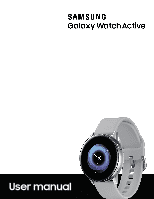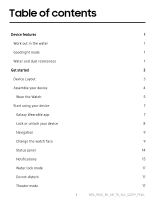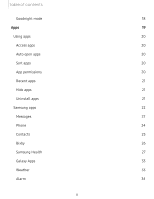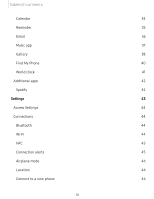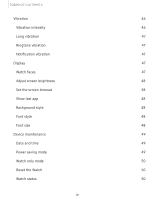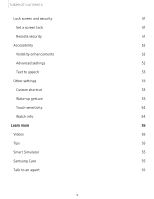Samsung SM-R500NZDAXAR User Manual
Samsung SM-R500NZDAXAR Manual
 |
View all Samsung SM-R500NZDAXAR manuals
Add to My Manuals
Save this manual to your list of manuals |
Samsung SM-R500NZDAXAR manual content summary:
- Samsung SM-R500NZDAXAR | User Manual - Page 1
SI\MSUNG Galaxy Watch Active User manual - Samsung SM-R500NZDAXAR | User Manual - Page 2
Table of contents Device features Work out in the water Goodnight mode Water and dust resistances Get started Device Layout Assemble your device Wear the Watch Start using your device Galaxy Wearable app Lock or unlock your device Navigation Change the watch face Status panel Notifications Water - Samsung SM-R500NZDAXAR | User Manual - Page 3
Table of contents Goodnight mode 18 Apps 19 Using apps 20 Access apps 20 Auto open apps 20 Sort apps 20 App permissions 20 Recent apps 21 Hide apps 21 Uninstall apps 21 Samsung apps 22 Messages 22 Phone 24 Contacts 25 Bixby 26 Samsung Health 27 Galaxy Apps 33 - Samsung SM-R500NZDAXAR | User Manual - Page 4
Table of contents Calendar 34 Reminder 35 Email 36 Music app 37 Gallery 38 Find My Phone 40 World clock 41 Additional apps 42 Spotify 42 Settings 43 Access Settings 44 Connections 44 Bluetooth 44 Wi-Fi 44 NFC 45 Connection alerts 45 Airplane mode 46 Location 46 - Samsung SM-R500NZDAXAR | User Manual - Page 5
Table of contents Vibration 46 Vibration intensity 46 Long vibration 47 Ringtone vibration 47 Notification vibration 47 Display 47 Watch faces 47 Adjust screen brightness 48 Set the screen timeout 48 Show last app 48 Background style 48 Font style 48 Font size 48 Device - Samsung SM-R500NZDAXAR | User Manual - Page 6
Table of contents Lock screen and security 51 Set a screen lock 51 Remote security 51 Accessibility 52 Visibility enhancements 52 Advanced settings 52 Text to speech 53 Other settings 53 Custom shortcut 53 Wake-up gesture 53 Touch sensitivity 54 Watch info 54 Learn more 55 - Samsung SM-R500NZDAXAR | User Manual - Page 7
Table of contents Legal information 56 Intellectual property 56 Open source software 57 Disclaimer of warranties; exclusion of liability 57 Modification of software 58 Samsung Knox 58 Maintaining water and dust resistance 58 Restricting children's access to your mobile device 59 - Samsung SM-R500NZDAXAR | User Manual - Page 8
Device features Device features Meet Bixby Bixby responds to your voice commands and can help you understand your settings and set up your Samsung device. For more information, see Bixby on page 26. Work out in the water Use Water lock mode when you exercise in the water. See Water lock mode on page - Samsung SM-R500NZDAXAR | User Manual - Page 9
Get started Device Layout Assemble your device Start using your device 2 - Samsung SM-R500NZDAXAR | User Manual - Page 10
Get started Device Layout Touchscreen Back button Home button Heart rate sensor Devices and software are constantly evolving - the illustrations you see here are for reference only. 3 - Samsung SM-R500NZDAXAR | User Manual - Page 11
Get started Assemble your device Learn more about your device hardware, assembly procedures, and how to get started using your new device. ~ - - Charge your device Place the watch on the charging head. A WARNING Do not disassemble, modify, or repair your device. Placing objects, such as magnetic - Samsung SM-R500NZDAXAR | User Manual - Page 12
Get started While charging, the device and the charger may become hot. This does not affect the device's lifespan or performance and is in the device's normal range of operation. The charger may stop charging if the battery becomes too hot. If the device heats up while charging the battery: 1. - Samsung SM-R500NZDAXAR | User Manual - Page 13
Get started Strap tips and precautions l Some people may experience discomfort when wearing the Watch for prolonged periods. l If you have sensitive skin or fasten the Watch too tightly, you may feel some discomfort. l Do not expose the straps to very wet conditions. Wet straps can cause skin - Samsung SM-R500NZDAXAR | User Manual - Page 14
Get started Start using your device The instructions below explain how to turn your device on or off. store. Compatible with select devices using Android 5.0 and later, with at least 1.5 GB RAM. Supported devices may vary by carrier and device. Some features may not be available. For best results, - Samsung SM-R500NZDAXAR | User Manual - Page 15
Get started Connect the Watch to a new smartphone When you connect the Watch to another smartphone, the Watch automatically resets and all data is removed from its memory. Make sure you back up any important data stored on your Watch. Back up your Watch's data on your smartphone as follows: 1. From - Samsung SM-R500NZDAXAR | User Manual - Page 16
Get started Navigation Please note that a touchscreen responds best to a light touch from the pad of your finger or a capacitive stylus. Using excessive force or a metallic object on the touchscreen may damage the tempered glass surface and void the warranty. Tap Lightly tap the screen to launch an - Samsung SM-R500NZDAXAR | User Manual - Page 17
Get started From the smartphone: 1. From Galaxy Wearable, tap the Watch faces tab. 2. Tap a desired watch face. The watch face you selected is applied on the Watch screen. 3. Tap Customize to select a background and items to display on the watch face. Widgets You can add widgets to the Home screens. - Samsung SM-R500NZDAXAR | User Manual - Page 18
Get started Enter text Text can be entered by speaking or by using a keyboard. A text input screen is displayed automatically when you are able to enter text. Select an emoji or text template to enter a message. You can also use voice input or the keyboard to type texts. ~ - - Keyboard Emojis - Samsung SM-R500NZDAXAR | User Manual - Page 19
the message you want to enter. Tap Send when you are finished. • Tap ••• More options > Input languages to change the language. Voice input is not supported in some languages. Emojis You can add emojis to your message. 0 ◌ From the keyboard, tap Emojis, and select an emoji to include in your message - Samsung SM-R500NZDAXAR | User Manual - Page 20
Get started • Handwriting: Enable handwriting mode. • Smart typing: Customize features like predictive text, auto capitalize, and auto punctuate. • Key-tap feedback: Set the watch to vibrate when you tap a key on the keyboard. • Reset keyboard settings: Return your keyboard to the default settings. - Samsung SM-R500NZDAXAR | User Manual - Page 21
Get started Status panel To open the Status panel: ◌ On the Watch screen, swipe down from the top of the screen. ~ :!Ill 1•00',-,·:t· -..J (t'l ~l 0 0 ~ ··•8· 0 1 Col'lrJ(! e'\1lr:::,'-' - Samsung SM-R500NZDAXAR | User Manual - Page 22
Get started Quick settings You can quickly access settings through the status panel. • Tap a quick setting to open it. • Touch and hold a quick setting to edit the placement, remove a setting, or add a new setting. 0 TIP You can also edit quick settings from Settings > Advanced > Edit quick settings - Samsung SM-R500NZDAXAR | User Manual - Page 23
Get started 3. Tap the notification to view the details. 4. Tap ••• More options > Block notifications. Notification settings Change settings for the notification feature. 1. From the Apps screen of the smartphone, tap Galaxy Wearable > Home tab > Notifications. 2. Tap C) to activate it, and then - Samsung SM-R500NZDAXAR | User Manual - Page 24
Get started Water lock mode You can use Water lock mode to exercise in the water. While in Water lock mode touchscreen, wake-up gestures, and watch always on will be disabled. 0 ◌ From Settings, tap Advanced > Water lock mode, and tap C) to enable this feature. -*,)I, TIP You can also access Water - Samsung SM-R500NZDAXAR | User Manual - Page 25
Get started Goodnight mode Goodnight mutes all alerts, except for alarms and notifications. This keeps the screen off and the Watch silent while you sleep. 0 ◌ From Settings, tap Advanced > Goodnight mode, and tap C) to enable this feature. TIP You can also access Goodnight mode from quick settings. - Samsung SM-R500NZDAXAR | User Manual - Page 26
Apps Using apps Samsung apps Additional apps 19 - Samsung SM-R500NZDAXAR | User Manual - Page 27
Apps Using apps The Apps list displays all preloaded and downloaded apps. Apps can be downloaded from Galaxy Store and the Google Play store. Access apps The Apps screen displays icons for all apps. 1. From the Watch screen, press the Home button to go to the Apps screen. 2. To view other panels, - Samsung SM-R500NZDAXAR | User Manual - Page 28
Apps Recent apps 0 ◌ From the Apps screen, tap Recent apps. Hide apps - You can hide apps that you do not want to see on your Watch. 1. From Galaxy Wearable on your phone, tap the Home tab > Apps. 2. Tap ••• More options > Hide. 3. Tap the apps you want to hide, and then tap Apply. Uninstall apps - Samsung SM-R500NZDAXAR | User Manual - Page 29
Apps Samsung apps The following apps come pre-installed or downloaded over-the-air to your device. 0 Messages View messages and reply to or call the sender using the Watch. Send messages 0 1. From Apps, tap Messages. e 2. Tap Compose. 3. Add recipients and tap Next. 4. Enter text using one of the - Samsung SM-R500NZDAXAR | User Manual - Page 30
Apps Send SOS requests In an emergency situation, quickly press the Watch's Home button three times. The device sends messages to your emergency contacts. The first time you enable this feature, you will be prompted to designate your emergency contacts. The messages include your location information - Samsung SM-R500NZDAXAR | User Manual - Page 31
Apps 8 Phone Make calls The call feature automatically launches on your smartphone. 8 1. From the Apps screen, tap Phone. 2. Use one of the following methods to make a call: 8 • Tap Keypad, enter a number using the keypad, and then tap Call. e • Tap Contacts, select a contact, and then tap Dial or - Samsung SM-R500NZDAXAR | User Manual - Page 32
Apps Edit decline messages Edit or add templates used for rejecting phone calls. 1. From Galaxy Wearable, tap the Home tab > Apps. 2. Tap Settings next to Phone. • To edit a message, select it and edit the text. • To create additional templates, tap Add. • To delete or rearrange messages, tap Edit. - Samsung SM-R500NZDAXAR | User Manual - Page 33
to connect with, and tap an option: • Call: Begin a phone call with the contact. • Message: Type a message to the contact. Bixby Bixby is a voice service that helps you use your Watch more conveniently. You can talk to Bixby to launch a function or provide you with information. 1. From Apps, tap - Samsung SM-R500NZDAXAR | User Manual - Page 34
Apps Samsung Health Samsung Health helps you manage your wellness and fitness. Set fitness goals and regularly record and check your progress. When the Watch is synced with the Samsung Health app, you can save and manage health-related data and receive useful information about your health every day. - Samsung SM-R500NZDAXAR | User Manual - Page 35
engaging in an exercise routine, you consult with your doctor or medical practitioner. If you are unsure of your health status, have several health problems, or are pregnant, you should speak with your doctor before starting a new exercise program. Steps The Watch counts the number of steps you have - Samsung SM-R500NZDAXAR | User Manual - Page 36
Apps To set your floors target: 1. From 0 Samsung Health, swipe Floors. 0 2. Swipe down, tap Settings, and then tap Floor target. 3. Swipe up or down to set the target. 4. Tap Done. Exercise Record your exercise information and calories burned using Samsung Health's exercise feature. Exercise with - Samsung SM-R500NZDAXAR | User Manual - Page 37
Apps Heart rate Measure and record your heart rate. Take heart rate measurements when you are seated and relaxed. 0 1. From Samsung Health, swipe to Heart rate. 2. Tap Measure to begin measuring your heart rate. • After a moment, your current heart rate is displayed on the screen. 3. Tap Tag to - Samsung SM-R500NZDAXAR | User Manual - Page 38
Apps Breathing exercise Use the Breathe feature to help reduce stress. 1. From Samsung Health, swipe to Stress. 2. After taking a stress measurement, the Breathe feature is available. Tap Breathe for the following options: • Start: Being the breathing exercise. • Target: Adjust the target cycles - Samsung SM-R500NZDAXAR | User Manual - Page 39
Apps Caffeine Record and track how many cups of caffeinated beverages you drink each day. 1. From Samsung Health, swipe to Caffeine. - 2. Tap Add when you drink a caffeinated beverage. • If you accidentally added an incorrect value, tap Remove. To set your daily caffeine target: 1. From Samsung - Samsung SM-R500NZDAXAR | User Manual - Page 40
Apps Settings Customize your Samsung Health settings. 0 1. From Samsung Health, swipe to Settings. 2. Tap an item to customize: • Profile: Update your personal profile. • Units: Change units for distance, temperature, and volume. • Workout detection: Set the Watch to recognize and encourage you when - Samsung SM-R500NZDAXAR | User Manual - Page 41
Apps Alarm Set an alarm to ring at a specific time. Create an alarm Create an alarm event. You can set one-time or recurring alarms. 1. From Apps , tap Alarm. 0 2. Tap Add and enter the time. 3. Tap Next, and select the days to repeat the alarm. 4. Tap Save when finished. Stop or snooze an alarm - Samsung SM-R500NZDAXAR | User Manual - Page 42
Apps Create an event You can use your Calendar to create events. 1. From Apps, tap Calendar. 0 2. Tap the day of the event, and tap Create . Enter the event details, and set a reminder. 3. Tap Save when finished. Delete an event You can delete an event that you created. 1. From Apps, tap Calendar. - Samsung SM-R500NZDAXAR | User Manual - Page 43
Apps e Email View emails received on your smartphone and reply to them. Read emails 1. From the Apps screen, tap Email. 2. Tap a message to view its content. 3. Tap ••• More options for additional options: • Star: Mark the email as important. • Show on phone: View the email on your smartphone. • - Samsung SM-R500NZDAXAR | User Manual - Page 44
Apps 0 Music app ~.. >) r ] • Rewind - ----+< \ 14-4 0 I ~ .-A-- - More options ~ Play/Pause - -~ Over the Horizon Samsung ,._____ Fast-forward ~~ ~ -A- ~ ~~··~ • • Play music from the Watch You can play music from the Watch through Bluetooth headphones (not included). G 1. From the - Samsung SM-R500NZDAXAR | User Manual - Page 45
Apps Play music on your smartphone When you select a smartphone to play music from, you can control playback of the music with your Watch. The music plays on your smartphone. G 1. From the Apps screen, tap Music. 2. Tap the output until the Phone icon is displayed. 3. Tap Play music to play - Samsung SM-R500NZDAXAR | User Manual - Page 46
Apps Zoom in or out While viewing an image: ◌ Double-tap the image to zoom in or out. Delete images 1. From Gallery, touch and hold an image to delete, or tap ••• More options. 2. Tap Delete, and then tap Ok to confirm. Import and export images Images can be exchanged between your Watch and - Samsung SM-R500NZDAXAR | User Manual - Page 47
Apps Take a screenshot Capture an image of your screen. It is automatically saved to the Gallery app. To enable the screen capture feature: 0 ◌ From Settings, tap Advanced > Screen capture to enable this feature. To take a screenshot: ◌ From any screen, press and hold the Power key, and swipe the - Samsung SM-R500NZDAXAR | User Manual - Page 48
Apps World clock The World clock lets you keep track of the current time in multiple cities around the globe. Add cities 1. From the Apps screen, tap World clock. 2. Tap Add to add a city to your World clock. 3. Tap a location on the map, or tap All cities to search for the city you want to add. 4. - Samsung SM-R500NZDAXAR | User Manual - Page 49
Apps Additional apps The following apps are preloaded or downloaded over-the-air to your device. Spotify With Spotify, you have access to a world of music and podcasts. You can listen to artists and albums, or create your own playlist of your favorite songs. Want to discover new music? Choose a - Samsung SM-R500NZDAXAR | User Manual - Page 50
Settings Access Settings Connections Vibration Display Device maintenance Lock screen and security Accessibility Other settings ~ ·· Watch faces Watch faces, Watch always on 43 - Samsung SM-R500NZDAXAR | User Manual - Page 51
Settings Access Settings You can personalize your device by configuring various setting options. 0 ◌ From Apps, tap Settings, or swipe down from the top of the screen to open 0 the status panel and tap Settings. Connections Manage connections between your device and a variety of networks and other - Samsung SM-R500NZDAXAR | User Manual - Page 52
Before you can use the NFC feature to make payments, you must register for the mobile payment service. To register or get more information about the service, contact your service provider. 0 1. From Settings, tap Connections > NFC. 2. Touch the top of the Watch's touchscreen to the card reader - Samsung SM-R500NZDAXAR | User Manual - Page 53
as phone calls and Wi-Fi. 0 ◌ From Settings, tap Connections > Airplane mode to enable this option. Location Some apps may require location services to be turned on for full functionality. 0 1. From Settings, tap Conenctions > Location. 2. Tap C) to enable this feature, and select a mode. • GPS and - Samsung SM-R500NZDAXAR | User Manual - Page 54
Settings Long vibration Increase the duration of the vibration for calls and notifications. 0 ◌ From Settings, tap Vibration > Long vibration to enable this feature. Ringtone vibration Vibrate for calls. 0 1. From the Apps screen, rotate the bezel and tap Settings. 2. Tap Vibration > Ringtone - Samsung SM-R500NZDAXAR | User Manual - Page 55
adjust the brightness of the display. 0 ◌ From Settings, tap Display and select an option: • Brightness: Manually adjust the brightness of the display. • Auto low brightness: Set the Watch to automatically adjust the brightness depending on ambient light conditions. Set the screen - Samsung SM-R500NZDAXAR | User Manual - Page 56
system resources. Date and time You can set the date and time manually. 0 ◌ From Settings, tap General > Date and time. • Set date: Set the date manually. • Set time: Set the time manually. • Select time zone: Select the time zone manually. NOTE The Date and time options are only available when your - Samsung SM-R500NZDAXAR | User Manual - Page 57
Settings Watch only mode Activate Watch only mode to save battery power by limiting the Watch's functions to only showing the time. 0 1. From Settings, tap Battery. 2. Tap Watch only, and then tap OK. To disable Watch only mode: ◌ Touch and hold the Power button for three seconds. Reset the Watch - Samsung SM-R500NZDAXAR | User Manual - Page 58
Settings Lock screen and security You can secure your device and protect your data by setting a screen lock. Set a screen lock It is recommended that you secure your device using a Screen lock. 0 1. From Settings, tap Security > Lock. 2. Tap Type to select a screen lock type: • Pattern: Create a - Samsung SM-R500NZDAXAR | User Manual - Page 59
Settings Accessibility Accessibility services are special features that make using the device easier for those with certain physical disabilities. For more information about Accessibility for Samsung products, please contact - Samsung SM-R500NZDAXAR | User Manual - Page 60
Settings Text to speech To set accessibility settings related to Text to speech: 0 ◌ From Settings, tap General > Text-to-speech and select a mode: • Language: Choose the language for spoken text. • Speech rate: Set the speed at which the text is spoken. • Read notifications aloud: Set the Watch to - Samsung SM-R500NZDAXAR | User Manual - Page 61
Check the Watch's battery voltage and capacity. • Open source licenses: View the guide for checking the Watch's open source license. • Report diagnostic and usage info: Give and performance of its products and services. • Debugging: Activate or deactivate USB debugging mode when developing apps for the - Samsung SM-R500NZDAXAR | User Manual - Page 62
Learn more Learn more Videos samsung.com/us/support/videos Tips samsung.com/us/support/tips -YJ- Smart Simulator samsungsimulator.com Samsung Care samsung.com/us/support Talk to an agent Contact us on Facebook Messenger Find us on Facebook Follow us on Twitter 55 - Samsung SM-R500NZDAXAR | User Manual - Page 63
Legal information READ THIS INFORMATION BEFORE USING YOUR MOBILE DEVICE. Arbitration Agreement - This Product is subject to a binding arbitration agreement between you and SAMSUNG ELECTRONICS AMERICA, INC. ("Samsung"). You can opt out of the agreement within 30 calendar days of the first consumer - Samsung SM-R500NZDAXAR | User Manual - Page 64
Legal information of authorship. You may not infringe or otherwise violate the rights secured by the Intellectual Property. Moreover, you agree that you will not (and will not attempt to) modify, prepare derivative works of, reverse engineer, decompile, disassemble, or otherwise attempt to create - Samsung SM-R500NZDAXAR | User Manual - Page 65
specification or contract pertaining thereto. Nothing contained in the User Manual or any other document shall be construed to create an express disassembly or repairs by persons not authorized or approved by Samsung to service this Product. In addition, Samsung shall not be liable for any damages - Samsung SM-R500NZDAXAR | User Manual - Page 66
device. l Whenever your device gets wet, dry it thoroughly with a clean, soft cloth. Failure to rinse the device in fresh water and dry it as instructed may cause the device to suffer from operability or cosmetic issues. l Do not expose the device to water at high pressure. l If the device is - Samsung SM-R500NZDAXAR | User Manual - Page 67
the operating system and default applications occupy part of the memory. The available capacity may change when you upgrade the device. Please check with your service provider to verify qualifying
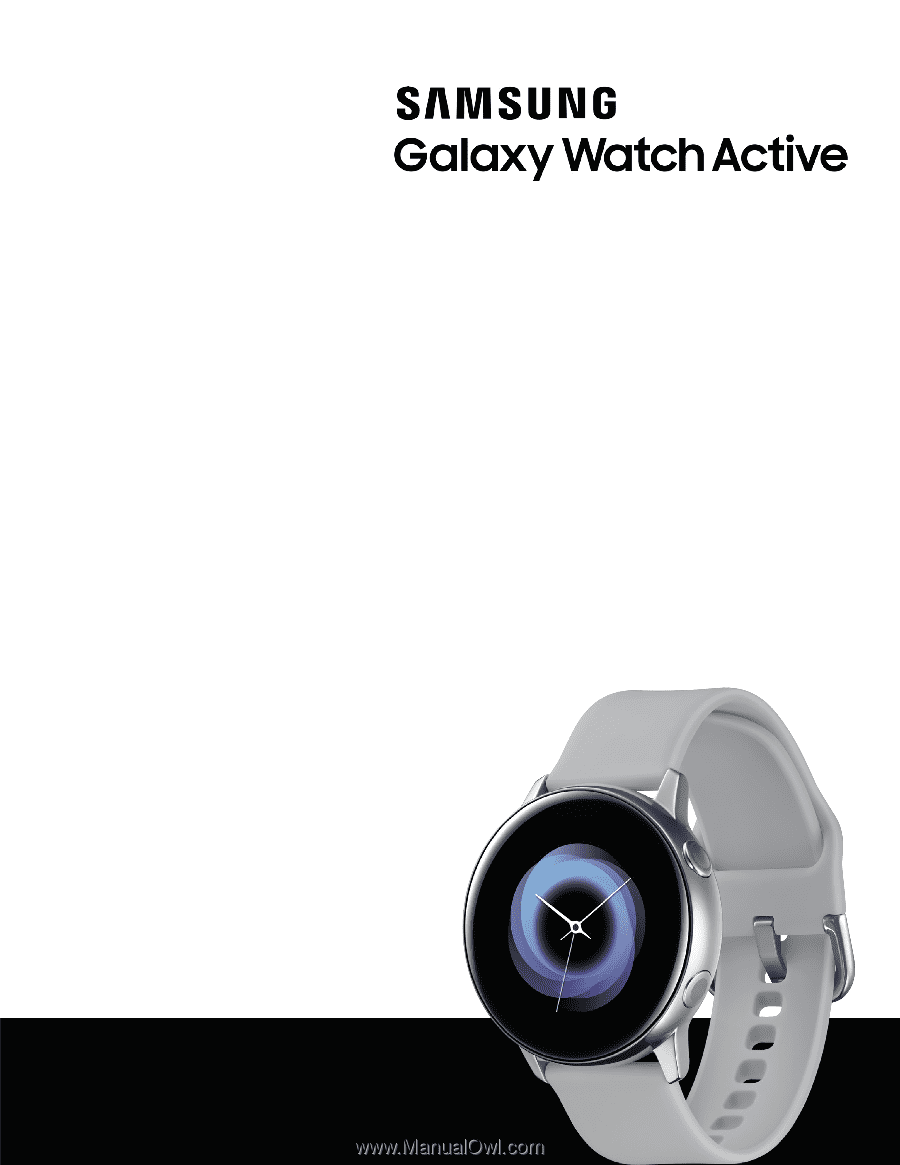
SI\MSUNG
Galaxy
Watch Active
User
manual