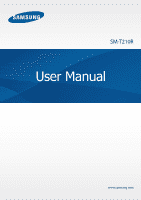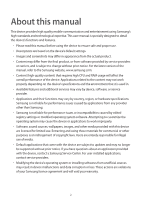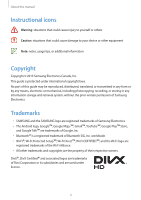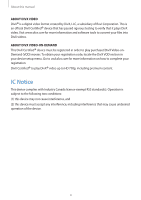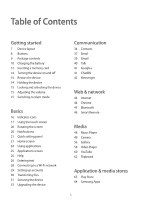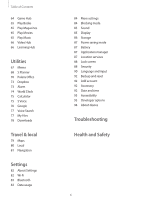Samsung SM-T210R User Guide
Samsung SM-T210R Manual
 |
View all Samsung SM-T210R manuals
Add to My Manuals
Save this manual to your list of manuals |
Samsung SM-T210R manual content summary:
- Samsung SM-T210R | User Guide - Page 1
SM-T210R User Manual www.samsung.com - Samsung SM-T210R | User Guide - Page 2
software provided by service providers or carriers, and is subject to change without prior notice. For the latest version of the manual, refer to the Samsung website, www.samsung.com. • Content (high quality content) that requires high CPU and RAM usage will affect the overall performance of the - Samsung SM-T210R | User Guide - Page 3
this manual Instructional icons Warning: situations that could cause injury to yourself or others Caution: situations that could cause damage to your device or other equipment Note: notes, usage tips, or additional information Copyright Copyright © 2013 Samsung Electronics Canada, Inc. This guide is - Samsung SM-T210R | User Guide - Page 4
About this manual ABOUT DIVX VIDEO DivX® is a digital video format created by DivX, LLC, a subsidiary of Rovi Corporation. This is an official DivX Certified® device that has - Samsung SM-T210R | User Guide - Page 5
layout 8 Buttons 9 Package contents 10 Charging the battery 12 Inserting a memory card 14 Turning the device on and off 14 Restart Using the touch screen 20 Rotating the screen 20 Notifications 21 Quick setting panel 21 Home screen 24 Using applications 25 Applications screen 26 Help Samsung Apps 5 - Samsung SM-T210R | User Guide - Page 6
Display 86 Storage 87 Power saving mode 87 Battery 87 Application manager 87 Location services 88 Lock screen 88 Security 90 Language and input 92 Backup and reset 92 Add account 92 Accessory 92 Date and time 93 Accessibility 93 Developer options 94 About device Troubleshooting Health and Safety 6 - Samsung SM-T210R | User Guide - Page 7
Getting started Device layout Light sensor Touch screen Home button Menu button Microphone Headset jack Rear camera Front camera Microphone for speakerphone Power button Volume button IrLED Back button Multipurpose jack GPS antenna Speaker Memory card slot Speaker 7 - Samsung SM-T210R | User Guide - Page 8
. This may cause connectivity problems or drain the battery. • Do not use a screen protector. This causes sensor malfunctions. • Do not allow water to contact the touch screen. The touch screen may malfunction in humid conditions or when exposed to water. Buttons Button Power Menu Home Back Volume - Samsung SM-T210R | User Guide - Page 9
product box for the following items: • Device • Quick start guide Use only Samsung-approved software. Pirated or illegal software may cause damage or • Use only Samsung-approved accessories. Malfunctions caused by using unapproved accessories are not covered by the warranty service. • Availability - Samsung SM-T210R | User Guide - Page 10
device. • While charging, the device may heat up. This is normal and should not affect the device's lifespan or performance. If the battery gets hotter than usual, the charger may stop charging. • If the device is not charging properly, take the device and the charger to a Samsung Service Centre. 10 - Samsung SM-T210R | User Guide - Page 11
in use. The charger does not have a power switch, so you must unplug the charger from the electric socket when not in use to avoid wasting power. The device should remain close to the electric socket while charging. Checking the battery charge status When you charge the battery while the device is - Samsung SM-T210R | User Guide - Page 12
stored in it. • Use caution to insert the memory card right-side up. • The device supports only the FAT file system for memory cards. When inserting a card formatted in a different file system, the device asks to reformat the memory card. • Frequent writing and erasing of data shortens the lifespan - Samsung SM-T210R | User Guide - Page 13
Getting started Removing the memory card Before removing the memory card, first unmount it for safe removal. On the Home screen, tap → Settings → Storage → Unmount SD card. 1 Open the cover of the memory card slot. 2 Push the memory card until it disengages from the device, and then pull it out. 3 - Samsung SM-T210R | User Guide - Page 14
on the device for the first time, follow the on-screen instructions to set up your device. Press and hold the Power button for a few seconds to turn on the device. • Follow all posted warnings and directions from authorized personnel in areas where the use of wireless devices is restricted, such - Samsung SM-T210R | User Guide - Page 15
turns off the screen and puts the device into lock mode. The device automatically gets locked if it is not used for a specified period. To unlock the device, press the Power button or the Home button and flick your finger in any direction within the unlock screen area at the right part of the screen - Samsung SM-T210R | User Guide - Page 16
Basics Indicator icons The icons displayed at the top of the screen provide information about the status of the device. The icons listed in the table below are to computer Alarm activated Silent mode activated Airplane mode activated Error occurred or caution required Battery power level 16 - Samsung SM-T210R | User Guide - Page 17
with anything sharp or apply excessive pressure to it with your fingertips. • Leaving the touch screen idle for extended periods may result in afterimages (screen burn-in) or ghosting. Turn off the touch screen when you do not use the device. Finger gestures Tapping To open an application, to select - Samsung SM-T210R | User Guide - Page 18
Basics Dragging To move an icon, thumbnail, or preview to a new location, tap and hold it and drag it to the target position. Double-tapping Double-tap on a webpage, map, or image to zoom in a part. Double-tap again to return. 18 - Samsung SM-T210R | User Guide - Page 19
Basics Flicking Flick left or right on the Home screen or the Applications screen to see another panel. Flick up or down to scroll through a webpage or a list, such as contacts. Pinching Spread two fingers apart on a webpage, map, or image to zoom in a part. Pinch to zoom out. 19 - Samsung SM-T210R | User Guide - Page 20
rotating automatically, open the quick setting panel and deselect Screen rotation. • Some applications do not allow screen rotation. • Some applications display a different screen depending on the orientation. The calculator turns into a scientific calculator when rotated to landscape. Notifications - Samsung SM-T210R | User Guide - Page 21
Screen rotation: Allow or prevent the interface from rotating when you rotate the device. • Bluetooth: Activate or deactivate the Bluetooth feature. • Power saving: Activate or deactivate power vary depending on the region or service provider. Home screen The Home screen is the starting point to - Samsung SM-T210R | User Guide - Page 22
of the following categories: • Apps and widgets: Add widgets to the Home screen. • Folder: Create a new folder. • Page: Create a new page. Moving an item Tap and hold an item and drag it to a new location. To move it to another panel, drag it to the side of the screen. Removing an item Tap and hold - Samsung SM-T210R | User Guide - Page 23
Adding a new panel Tap → Edit page → . Moving a panel Tap → Edit page, tap and hold a panel preview, and then drag it to a new location. Removing a panel Tap → Edit page, tap and hold a panel preview, and then drag it to the rubbish bin at the top of the screen. Setting wallpaper Set an image or - Samsung SM-T210R | User Guide - Page 24
the widgets panel to the Home screen. • Some widgets connect to web services. Using a web-based widget may result in additional charges. • The widgets available may vary depending on the region or service provider. Adding widgets to the Home screen On the Home screen, tap → Widgets. Scroll left or - Samsung SM-T210R | User Guide - Page 25
save battery power and maintain device performance. Press new location. To move it to another panel, drag it to the side of the screen. Organizing with folders screen, tap and hold a panel preview, and then drag it to a new location. Installing applications Use application stores, such as Samsung Apps - Samsung SM-T210R | User Guide - Page 26
other users via email, Bluetooth, or other methods. Tap → Share apps, select applications, tap Done, and then select a sharing method. The Applications screen. Select an item to view tips. Entering text Use the Samsung keyboard or the voice input feature to enter text. Text entry is not supported in - Samsung SM-T210R | User Guide - Page 27
keyboard Set options for the Samsung keyboard. Enter uppercase. Enter punctuation marks. Enter a space. hold the floating keyboard to another location. To switch to the fixed keyboard, tap . and move Changing language keyboards Add languages to the keyboard, and then slide the space key left or - Samsung SM-T210R | User Guide - Page 28
Basics Connecting to a Wi-Fi network Connect the device to a Wi-Fi network to use the Internet or share media files with other devices. (p. 82) Turning Wi-Fi on and off Open the quick setting panel, and then tap Wi-Fi to turn it on or off. • Turn off Wi-Fi to save the battery when not in use. 28 - Samsung SM-T210R | User Guide - Page 29
Samsung Apps requires a Samsung account. Create Google and Samsung accounts to have the best experience with the device. Adding accounts Follow the instructions screen, tap Settings → Add account → Google. After that, tap New to sign up, or tap Existing, and then follow onscreen instructions - Samsung SM-T210R | User Guide - Page 30
Applications screen, tap Settings, select an account name under Accounts, select the account to remove, and then tap Remove account. Transferring files Move audio, video, image, or other types of files from the device to the computer, or vice versa. The following file formats are supported by some - Samsung SM-T210R | User Guide - Page 31
PTP) if your computer does not support Media Transfer Protocol (MTP) or not have any appropriate driver installed. 3 Transfer files between to unlock the screen in case the face unlock fails. Setting face and voice unlock On the Applications screen, tap Settings → Lock screen → Screen lock → Face - Samsung SM-T210R | User Guide - Page 32
characters including numbers and symbols, and then enter the password again to verify it. Unlocking the device Turn on the screen by pressing the Power button or the Home button, and enter the unlock code. If the unlock code is forgotten, take the device to a Samsung Service Centre to reset it. 32 - Samsung SM-T210R | User Guide - Page 33
Kies automatically recognizes the device and shows available updates in a dialogue box, if any. Click the Update button in the dialogue box to start upgrading. Refer to the Samsung Kies help for details on how to upgrade. • Do not turn off the computer or disconnect the USB cable while the device is - Samsung SM-T210R | User Guide - Page 34
Contacts Use this application to manage contacts, including phone numbers, email addresses, and others. Tap Contacts on the Applications screen. Managing contacts Creating a contact Tap and enter contact information. • : Add an image. • / : Add or delete a contact field. Editing a contact - Samsung SM-T210R | User Guide - Page 35
contacts list. If a contact is added or deleted on the device, it is also added to or deleted from Samsung Contacts, and vice versa. Importing contacts Tap → Import/Export → Import from USB storage or Import from SD card. Exporting contacts Tap → Import/Export → Export to USB storage or Export to - Samsung SM-T210R | User Guide - Page 36
Change the group settings. • Add member: Add members to the group. • Remove member: Remove members from the group. • Send email: Send an email to a group's tap → Send email, select members, and then tap Done. Business card Create a business card and send it to others. Tap Set up my profile, enter - Samsung SM-T210R | User Guide - Page 37
account, such as Google Mail, or tap Manual setup for a company email account. After that, follow on-screen instructions to complete the setup. To set up time and date may be incorrect if you move across time zones and the network does not update the information. Reading messages Select an email account - Samsung SM-T210R | User Guide - Page 38
messages. Reply to all recipients. Forward the message. Delete the message. Mark the message as a reminder. Reply to the message. Compose a message. Tap the attachment tab to open attachments, and then tap next to an attachment to save it. 38 - Samsung SM-T210R | User Guide - Page 39
Communication Gmail Use this application to quickly and directly access the Google Mail service. Tap Gmail on the Applications screen. • This application may not be available depending on the region or service provider. • This application may be labelled differently depending on the region or - Samsung SM-T210R | User Guide - Page 40
label to assign. Talk Use this application to chat with others via Google Talk. Tap Talk on the Applications screen. This application may not be available depending on the region or service provider. Public profile Tap the account ID at the top of the friends list to change the availability status - Samsung SM-T210R | User Guide - Page 41
from the friends list. Deleting chat history Chats are automatically saved. To delete chat history, tap → Clear chat history. Google+ Use this application to stay connected with people via Google's social network service. Tap Google+ on the Applications screen. This application may not be available - Samsung SM-T210R | User Guide - Page 42
Communication Messenger Use this application to chat with others via Google+ instant messaging service. Tap Messenger on the Applications screen. This application may not be available depending on the region or service provider. Select a friend from the friends list, enter a message in the field at - Samsung SM-T210R | User Guide - Page 43
& network Internet Use this application to browse the Internet. Tap Internet on the Applications screen. Viewing webpages Tap the address field, . This feature may not be available depending on the region or service provider. Bookmarks To bookmark the current webpage, tap . To open a bookmarked webpage, - Samsung SM-T210R | User Guide - Page 44
to search for information and browse webpages. Tap Chrome on the Applications screen. This application may not be available depending on the region or service provider. Viewing webpages Tap the address field, and then enter a web address or search criteria. Opening a new page Tap → New tab. To go to - Samsung SM-T210R | User Guide - Page 45
with other devices Sync open tabs and bookmarks to use with Chrome on another with the same Google account. To view open tabs on other devices, tap → Other devices. files with other devices. • Samsung is not responsible for the loss communications for commercial purposes). Samsung is not responsible for - Samsung SM-T210R | User Guide - Page 46
device to a Wi-Fi AP and ensure that the device's infrared port is facing the TV. Setting the device as a remote control for a TV Tap Choose Your Country or Region, select a country or a region, and then follow on-screen instructions to complete the setup process. To open the remote control panel - Samsung SM-T210R | User Guide - Page 47
settings. - -Provider: Hide channels. - -TV: Change command codes when there are problems with particular controls. - -Add New Device: Add connections for peripheral devices connected to • Send Feedback: Report your opinions for application development. • Reset Peel: Reset the connection settings. 47 - Samsung SM-T210R | User Guide - Page 48
Tap Music Player on the Applications screen. • Some file formats are not supported depending on the device's software screen. Set the le as your favourite track. Mute the sound. Adjust the volume. Turn on shu e. Restart the currently-playing song or skip to the previous song. Tap and hold to move - Samsung SM-T210R | User Guide - Page 49
to take photos or videos. Use Gallery to view photos and videos taken with the device's camera. (p. 56) Tap Camera on the Applications screen. The camera automatically shuts off when unused. Camera etiquette • Do not take photos or videos of other people without their permission. • Do not - Samsung SM-T210R | User Guide - Page 50
Media Taking photos Taking a photo Tap the image on the preview screen where the camera should focus. When the subject is in focus, the focus frame turns green. Tap to take the photo. Scene mode Predefined settings make point-and-shoot photos easier to take. Tap → Scene mode. • Landscape: Use this - Samsung SM-T210R | User Guide - Page 51
when they smile. Panoramic photos A panoramic photo is a wide landscape image consisting of multiple shots. Tap → Shooting mode → Panorama. Tap and move the camera in one direction. When the blue frame aligns with the viewfinder, the camera automatically takes another shot in a panoramic sequence - Samsung SM-T210R | User Guide - Page 52
Media Taking videos Taking a video Slide the still-video switch to the video icon, and then tap recording, tap . To stop recording, tap . to take a video. To pause Manual focus is not available in video mode. Recording mode 52 - Samsung SM-T210R | User Guide - Page 53
. Zooming in and out Use one of the following methods: • Use the Volume button to zoom in or out. • Spread two fingers apart on the screen to zoom in, and pinch to zoom out. The zoom in/out effect is available when using the zoom feature while shooting video. 53 - Samsung SM-T210R | User Guide - Page 54
Media Configuring settings for Camera Tap to configure settings for Camera. Not all of the following options are available in both still camera and video camera modes. The available options vary depending on the mode used. • Edit shortcuts: Reorganize shortcuts to frequently-used options. • GPS tag: - Samsung SM-T210R | User Guide - Page 55
location. Matrix averages the entire scene. • Guidelines: Display viewfinder guides to help composition when selecting subjects. • Image quality: Set videos. • Storage: Select the memory location for storage. • Reset: Reset the camera settings. Shortcuts Reorganize shortcuts for easy access to the - Samsung SM-T210R | User Guide - Page 56
and videos. Tap Gallery on the Applications screen. • Some file formats are not supported depending on the software installed on the device , images are displayed by creation date. Select an image to view it in full screen. Scroll left or right to view the next or previous image. Tap to display - Samsung SM-T210R | User Guide - Page 57
to a person whose face is tagged in the image. • Print: Print via a USB or Wi-Fi connection. The device is only compatible with some Samsung printers. • Rename: Rename the file. • Scan for nearby devices: Search for devices that have media sharing activated. • Details: View image details. • Settings - Samsung SM-T210R | User Guide - Page 58
an image, tap to send it to others or share it via social network services. Setting as wallpaper When viewing an image, tap → Set as to set the you lock the screen while playing a DivX Video-On-Demand, one of your available rental counts is lost. • Some file formats are not supported depending on the - Samsung SM-T210R | User Guide - Page 59
Media Adjust the volume. Mute the sound. Move forwards or backwards by dragging the bar. Change screen ratio. Restart the current video or skip to the previous video. Tap and hold to move backwards quickly. Select a sound effect. Reduce the size of the video screen. Skip to the next video. Tap and - Samsung SM-T210R | User Guide - Page 60
to enlarge the player or pinch to reduce it. To move the player, drag the player to another location. YouTube Use this application to watch videos from the YouTube website. Tap YouTube on the Applications screen. This application may not be available depending on the region or service provider. 60 - Samsung SM-T210R | User Guide - Page 61
one of the returned search results to watch a video. Tap to display full screen. Add the video to the playlist. Search for videos. Pause or resume playback. Send the URL to others. Change display quality. Move forwards or backwards by dragging the bar. Sharing videos Select the video to view - Samsung SM-T210R | User Guide - Page 62
Media Flipboard Use this application to access your personalized magazines. Tap Flipboard on the Applications screen. This application may not be available depending on the region or service provider. To start your Flipboard, flick left on the greeting page, tap Get Started, select news topics, and - Samsung SM-T210R | User Guide - Page 63
the region or service provider. Installing applications Browse applications by category, or tap to search with a keyword. Select an application to view information. To download it, tap Install. If there is a charge for the application, tap the price, and follow on-screen instructions to complete the - Samsung SM-T210R | User Guide - Page 64
Samsung Apps on the Applications screen. This application may not be available depending on the region or service provider. Installing applications Browse an update icon appears at the top of the screen to alert you to the update. Open the notifications panel and tap the icon to update the - Samsung SM-T210R | User Guide - Page 65
stores Play Books Use this application to read and download book files. Tap Play Books on the Applications screen. This application may not be available depending on the region or service provider. Select a book file by scrolling left or right. While reading a book file, tap additional options. To - Samsung SM-T210R | User Guide - Page 66
. Video Hub Use this application to access and purchase videos. Tap Video Hub on the Applications screen. This application may not be available depending on the region or service provider. Select a category, and then select a video. Learning Hub Use this application to access learning material - Samsung SM-T210R | User Guide - Page 67
at a later date. Tap Memo on the Applications screen. Composing memos Tap , enter a memo, and the memo so that others cannot view it, tap → Lock. Browsing notes Browse memo thumbnails by scrolling up or down. To edit the memo Samsung printers. To sync memos with a Google account, tap → Memo sync. 67 - Samsung SM-T210R | User Guide - Page 68
via a USB or Wi-Fi connection. The device is only compatible with some Samsung printers. • Share text via: Send the text of the memo to others. Use this application to manage events and tasks. Tap S Planner on the Applications screen. Creating events or tasks Tap , and then use one of the following - Samsung SM-T210R | User Guide - Page 69
one of the existing images. Syncing with Google Calendar On the Applications screen, tap Settings → Google under Accounts → a Google account → Sync Calendar. To manually sync for updating, on the Applications screen, tap S Planner → → Sync. To display synced event or task, tap → Settings → View - Samsung SM-T210R | User Guide - Page 70
and presentations. Tap Polaris Office on the Applications screen. Some functions may not be available, depending on the file type. Create a document. Browse folders. View and manage documents online. View favourite documents. Browse by document formats. Creating documents Tap , and then - Samsung SM-T210R | User Guide - Page 71
device is only compatible with some Samsung printers. Presentation • Slide show: present the document pages as a slide show. • Save as: Save the document with a different name. • PDF export: Save the document as a PDF file. • Find & Replace: Search for or replace text. • Continuous view/Single slide - Samsung SM-T210R | User Guide - Page 72
the document with a different name. • Find & Replace: Search for or replace text. • Protect worksheet: Lock the sheet so that the document via a USB or Wi-Fi connection. The device is only compatible with some Samsung printers. Text • Save as: Save the document with a different name. • TTS: Read - Samsung SM-T210R | User Guide - Page 73
may not be available depending on the region or service provider. When running Dropbox for the first time, tap Start to activate it. Follow the on-screen instructions to complete the setup. To upload files to for important events. Tap Alarms on the Applications screen. Turn this alarm on or off. 73 - Samsung SM-T210R | User Guide - Page 74
then tap Delete. World Clock Use this application to check the time of many major cities in the world. Tap World Clock on the Applications screen. Creating clocks Tap , enter a city name or select a city from the globe, and then tap . To apply Daylight Savings time, tap and hold a clock, and - Samsung SM-T210R | User Guide - Page 75
change the character size for history, tap → Text size. S Voice Use this application to command the device by voice to send a message, write a memo, and more. Tap S Voice on the Applications screen. This application may not be available depending on the region or service provider. Here are several - Samsung SM-T210R | User Guide - Page 76
their contents on the device as well. Tap Google on the Applications screen. Searching the device Tap the search field, and then enter a for. → Settings → Tablet search, and then tick the Google Now Launch Google search to view Google Now cards that show the current weather service provider. 76 - Samsung SM-T210R | User Guide - Page 77
screen. This application may not be available depending on the region or service provider. Speak a keyword or phrase when Speak now appears on the screen screen. Select a folder to open it. To go back to the parent folder, tap . To return to the root another folder. • : Move files or folders to - Samsung SM-T210R | User Guide - Page 78
Use this application to see what files are downloaded through the applications. Tap Downloads on the Applications screen. This application may not be available depending on the region or service provider. To see the files downloaded from the Internet, tap Internet downloads, otherwise, tap Other - Samsung SM-T210R | User Guide - Page 79
Tap Maps on the Applications screen. This application may not be available depending on the region or service provider. Searching for locations Latitude: Share location information with friends. • My Places: View search history. • Settings: Change the map settings. • Help: View information about - Samsung SM-T210R | User Guide - Page 80
this application to search for nearby restaurants, banks, bus stops, and more. Tap Local on the Applications screen. This application may not be available depending on the region or service provider. Select a place category, and then select a place from the list of search results. • Map: Pinpoint - Samsung SM-T210R | User Guide - Page 81
regulations while driving. • This application may not be available depending on the region or service provider. Specify the destination by using one of the following methods: • Speak the list of starred places. Once a route is found, follow on-screen instructions to navigate to the destination. 81 - Samsung SM-T210R | User Guide - Page 82
secured Wi-Fi network with a WPS PIN. Setting Wi-Fi sleep policy On the Settings screen, tap Wi-Fi → → Advanced → Keep Wi-Fi on during sleep. When the screen is turned off, the device automatically turns off Wi-Fi connections. When this happens, the device automatically accesses data networks if it - Samsung SM-T210R | User Guide - Page 83
the Bluetooth feature to exchange information over short distances. Data usage Keep track of your data usage amount. • Data usage cycle: Enter monthly reset date to monitor your data usage. To use more options, tap . • Auto sync data: Set the device to sync contact, calendar, email, bookmark - Samsung SM-T210R | User Guide - Page 84
all wireless functions on your device. You can use only non-network services. VPN Set up and connect to virtual private networks (VPNs). accept uploads from other devices. Kies via Wi-Fi Connect the device to Samsung Kies via a Wi-Fi network. Blocking mode Select which notifications will be blocked - Samsung SM-T210R | User Guide - Page 85
for the display. • Wallpaper: - -Home screen: Select a background image for the Home screen. - -Lock screen: Select a background image for the locked screen. - -Home and lock screens: Select a background image for the Home screen and the locked screen. • Notification panel: Customize the items that - Samsung SM-T210R | User Guide - Page 86
device waits before turning off the display's backlight. • Font style: Change the font type for display text. • Font size: Change the font size. • Show battery percentage: Set the device to display the remaining battery life. Storage View memory information for your device and memory card, or format - Samsung SM-T210R | User Guide - Page 87
the device to limit some system resource usage. • Screen power saving: Set the device to decrease the brightness of the display. • Learn about Power saving mode: Discover how to reduce battery consumption. Battery View the amount of battery power consumed by your device. Application manager View and - Samsung SM-T210R | User Guide - Page 88
data saved on the device. You must enter the password each time you turn on the device. Charge the battery before enabling this setting because it may take more than an hour to encrypt your data. • Encrypt external SD card: - -Encrypt: Set the device to encrypt files when you save them to a memory - Samsung SM-T210R | User Guide - Page 89
the Internet. To use this feature, you must sign in to your Samsung and Google accounts. - -Add account: Add or view your Samsung account. - -Use wireless networks: Set the device to allow location data . • Clear credentials: Erase the credential contents from the device and reset the password. 89 - Samsung SM-T210R | User Guide - Page 90
in voice inputs. • Download offline speech recognition: Enable voice input while offline. Samsung keyboard To change the Samsung keyboard settings, tap . The available options may vary depending on the region or service provider. • Input languages: Select languages for text input. • Predictive text - Samsung SM-T210R | User Guide - Page 91
. - -Key-tap sound: Set the device to sound when a key is touched. • Tutorial: Learn how to enter text with the Samsung keyboard. • Reset settings: Reset Samsung keyboard settings. Voice search • Language: Select a language for the voice recognition. • Speech output: Set the device to provide voice - Samsung SM-T210R | User Guide - Page 92
to control how the device displays the time and date. If the battery remains fully discharged or removed from the device, the time and date is reset. • Set date: Set the current date manually. • Set time: Set the current time manually. • Select time zone: Set the home time zone. • Use 24-hour format - Samsung SM-T210R | User Guide - Page 93
Set a password to secure your backup data. • Stay awake: Set the screen to remain on while you are charging the battery. • Protect SD card: Set the device to request a confirmation when reading data from a memory card. • USB debugging: Activate USB debugging mode to connect your device to a computer - Samsung SM-T210R | User Guide - Page 94
updates: Set the device to flash areas of the screen when they are updated with the GPU. • Show screen updates: Set the device to flash areas of the screen when they are updated improve graphic performance. • Strict mode: Set the device to flash the screen when applications perform long operations. - Samsung SM-T210R | User Guide - Page 95
this does not solve the problem, perform a factory data reset. On the Applications screen, tap Settings → Backup and reset → Factory data reset → Reset device → Erase everything. The device beeps and the battery icon is empty Your battery is low. Recharge or replace the battery to continue using the - Samsung SM-T210R | User Guide - Page 96
Troubleshooting • If the battery no longer charges completely, dispose of the old battery properly and replace it with a new battery (refer to your local ordinances for proper disposal instructions). Your device is hot to the touch When you use applications that require more power or use - Samsung SM-T210R | User Guide - Page 97
your device. • Ensure that you have the proper drivers installed and updated on your computer. • If you are a Windows XP user, ensure that you have Windows XP Service Pack 3 or higher installed on your computer. • Ensure that you have Samsung Kies 2.0 or Windows Media Player 10 or higher installed - Samsung SM-T210R | User Guide - Page 98
fire. Do not touch the power cord with wet hands or disconnect the charger by pulling the cord • Doing so may result in electrocution. Do not bend or damage the power cord • Doing so may cause electric shock or fire. Do not use your device while it is charging or touch your device with wet - Samsung SM-T210R | User Guide - Page 99
the charging capacity and life of your device and battery. • Prevent the battery from coming into contact with metal objects, as this can create a connection between the + and - terminals of your battery and lead to temporary or permanent battery damage. • Never use a damaged charger or battery. Do - Samsung SM-T210R | User Guide - Page 100
navigational instruments. Make sure the device is turned off during takeoff and landing. After takeoff Turn off the device in potentially explosive environments • Turn off your device in potentially explosive environments instead of removing the battery. • Always comply with regulations, instructions - Samsung SM-T210R | User Guide - Page 101
parts, or accessories. If you notice strange smells or sounds coming from your device or the battery, or if you see smoke or liquids leaking from the device or battery, stop using the device immediately and take it to a Samsung Service calls when you are not moving or before pulling into traffic. - Samsung SM-T210R | User Guide - Page 102
device if it is wet. If your device is already on, turn it off and remove the battery immediately (if the device will not turn off or you cannot remove the battery, leave it as-is). Then, dry the device with a towel and take it to a service centre. • Liquids will change the colour of the label that - Samsung SM-T210R | User Guide - Page 103
perform actions, such as pressing keys, drawing characters on a touch screen with your fingers, or playing games, you may experience occasional discomfort in your hands, neck, shoulders, or other parts . • Always turn the volume down the device while walking or moving • Always be aware of - Samsung SM-T210R | User Guide - Page 104
the charger from power sources when not in use. • Use the battery only for their intended purposes. • Leaving batteries unused over time may reduce their lifespan and performance. It may also cause the batteries to malfunction or explode, or cause a fire. • Follow all instructions in this manual to - Samsung SM-T210R | User Guide - Page 105
's warranty. If your device needs servicing, take your device to a Samsung Service Centre. • Do not disassemble or puncture the battery, as this can cause explosion or fire. • Turn off the device before removing the battery. If you remove the battery with the device turned on, it may cause the - Samsung SM-T210R | User Guide - Page 106
Samsung is not responsible for the loss of any data. • When disposing of your device, back up all data and then reset your device to prevent misuse of your personal information. • Carefully read the permissions screen your personal information, contact your service provider to delete or change - Samsung SM-T210R | User Guide - Page 107
product This product and its electronic accessories (e.g. charger, headset, USB cable) should not be replaceable. For information on its replacement, please contact your service provider. Do not attempt to remove the battery or dispose it in a fire. Do not disassemble, crush, or puncture the battery - Samsung SM-T210R | User Guide - Page 108
service made available through this device. Samsung is neither responsible nor liable for customer service related to the content and services. Any question or request for service relating to the content or services batteries, antennas, and chargers. instructions determined by turning the equipment - Samsung SM-T210R | User Guide - Page 109
safe for use by the public. The highest reported SAR value for the SM-T210R is: Body: 0.7 W/kg This device has been tested and meets RF regulatory number, and serial number are located on a nameplate inside the battery compartment. Record the serial number in the space provided below. This will - Samsung SM-T210R | User Guide - Page 110
Some content may differ from your device depending on the region, service provider, or software version, and is subject to change without prior notice. www.samsung.com English (CAN). 05/2013. Rev. 1.0
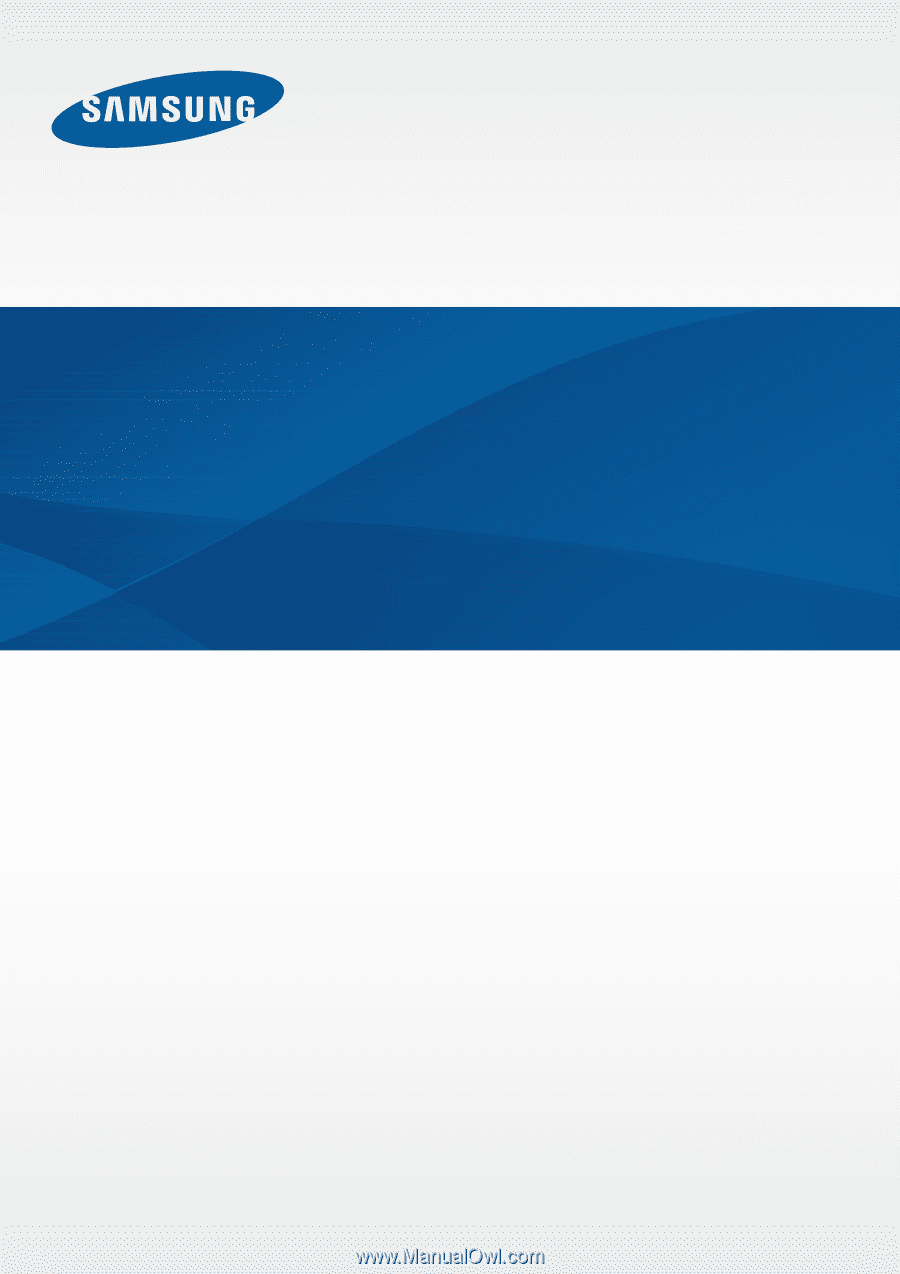
www.samsung.com
User Manual
SM-T210R