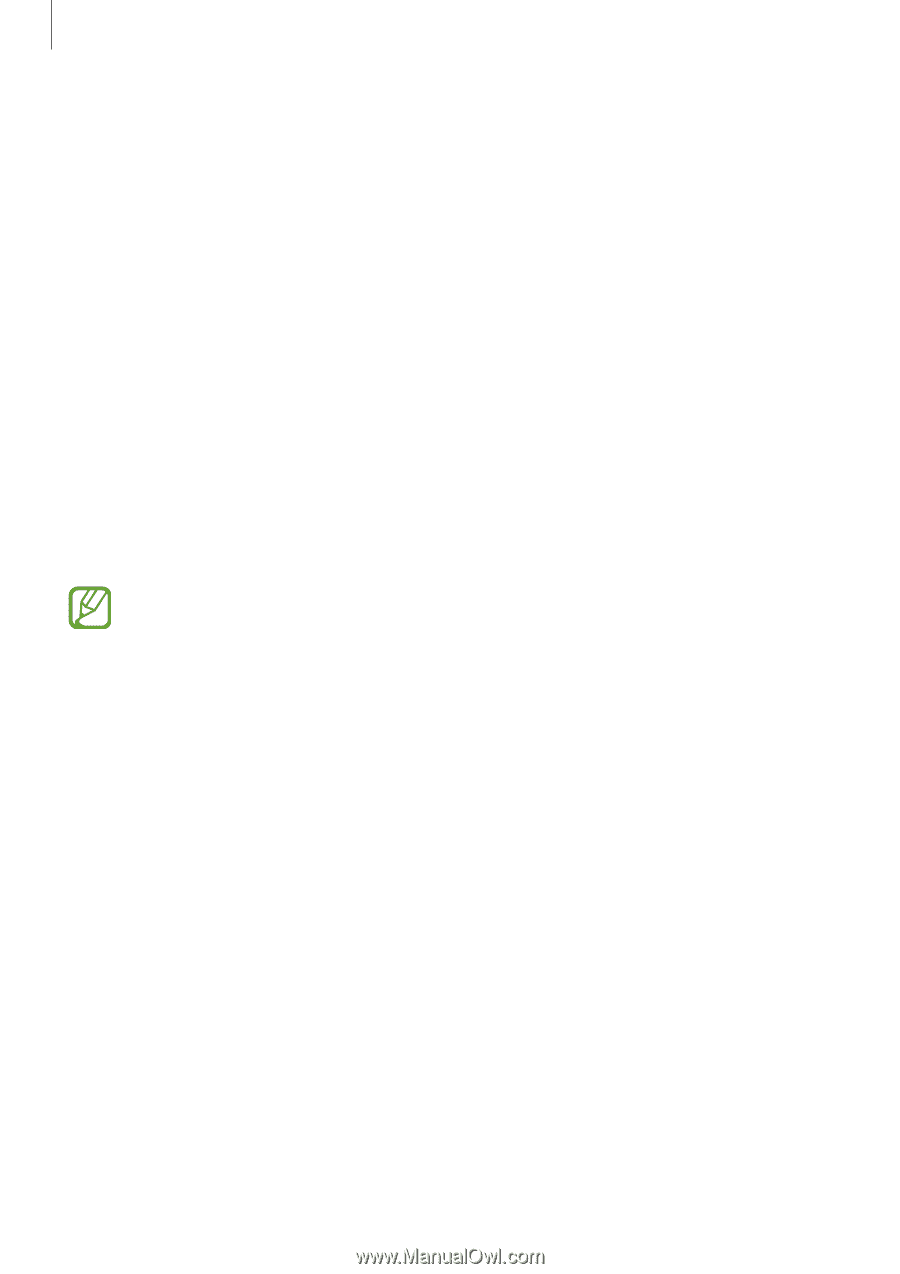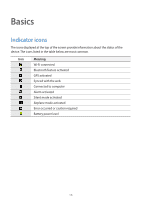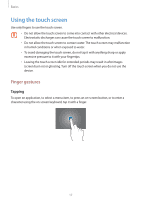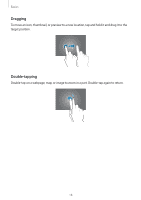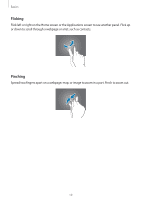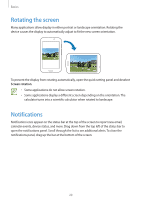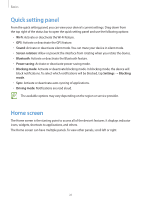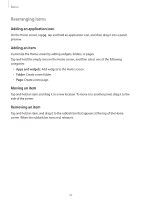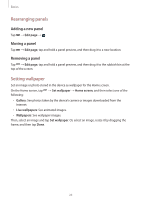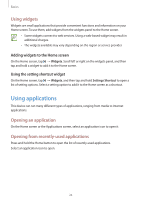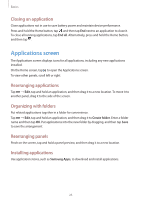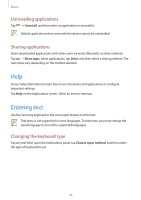Samsung SM-T210R User Guide - Page 21
Quick setting panel, Home screen
 |
View all Samsung SM-T210R manuals
Add to My Manuals
Save this manual to your list of manuals |
Page 21 highlights
Basics Quick setting panel From the quick setting panel, you can view your device's current settings. Drag down from the top right of the status bar to open the quick setting panel and use the following options: • Wi-Fi: Activate or deactivate the Wi-Fi feature. • GPS: Activate or deactivate the GPS feature. • Sound: Activate or deactivate silent mode. You can mute your device in silent mode. • Screen rotation: Allow or prevent the interface from rotating when you rotate the device. • Bluetooth: Activate or deactivate the Bluetooth feature. • Power saving: Activate or deactivate power-saving mode. • Blocking mode: Activate or deactivate blocking mode. In blocking mode, the device will block notifications. To select which notifications will be blocked, tap Settings → Blocking mode. • Sync: Activate or deactivate auto-syncing of applications. • Driving mode: Notifications are read aloud. The available options may vary depending on the region or service provider. Home screen The Home screen is the starting point to access all of the device's features. It displays indicator icons, widgets, shortcuts to applications, and others. The Home screen can have multiple panels. To view other panels, scroll left or right. 21