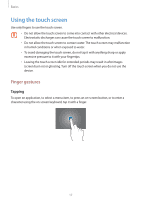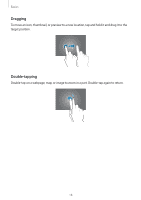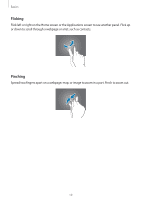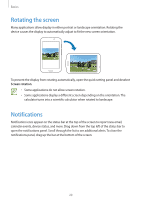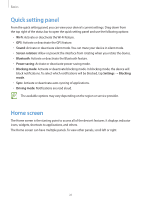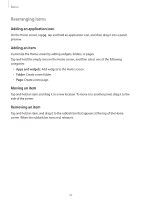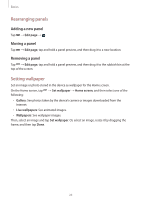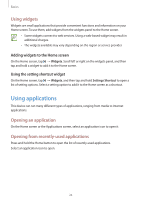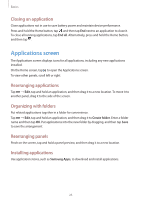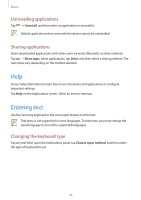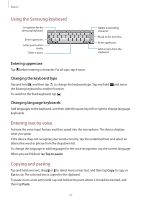Samsung SM-T210R User Guide - Page 22
Rearranging items, Adding an application icon, Adding an item
 |
View all Samsung SM-T210R manuals
Add to My Manuals
Save this manual to your list of manuals |
Page 22 highlights
Basics Rearranging items Adding an application icon On the Home screen, tap , tap and hold an application icon, and then drag it into a panel preview. Adding an item Customize the Home screen by adding widgets, folders, or pages. Tap and hold the empty area on the Home screen, and then select one of the following categories: • Apps and widgets: Add widgets to the Home screen. • Folder: Create a new folder. • Page: Create a new page. Moving an item Tap and hold an item and drag it to a new location. To move it to another panel, drag it to the side of the screen. Removing an item Tap and hold an item, and drag it to the rubbish bin that appears at the top of the Home screen. When the rubbish bin turns red, release it. 22
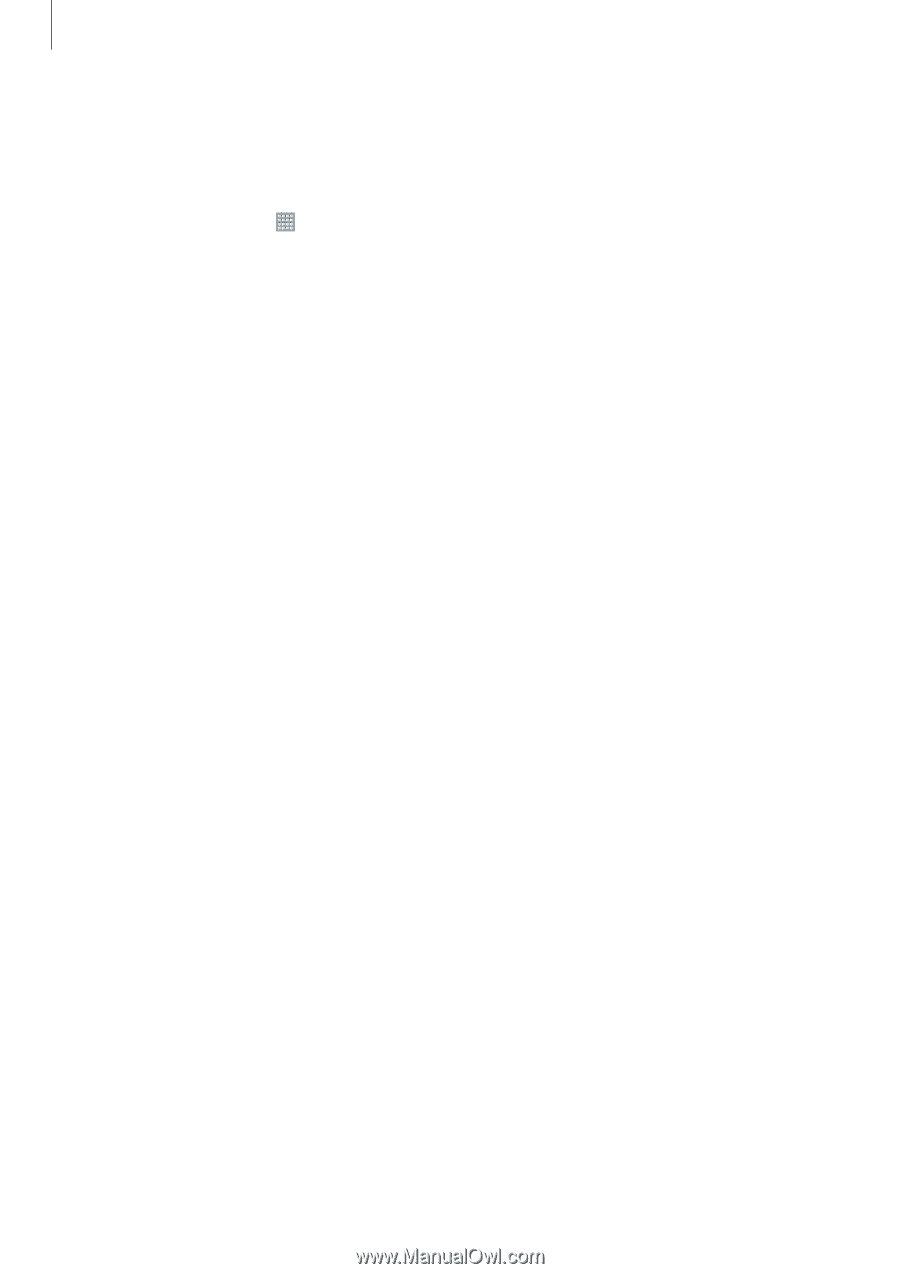
Basics
22
Rearranging items
Adding an application icon
On the Home screen, tap
, tap and hold an application icon, and then drag it into a panel
preview.
Adding an item
Customize the Home screen by adding widgets, folders, or pages.
Tap and hold the empty area on the Home screen, and then select one of the following
categories:
•
Apps and widgets
: Add widgets to the Home screen.
•
Folder
: Create a new folder.
•
Page
: Create a new page.
Moving an item
Tap and hold an item and drag it to a new location. To move it to another panel, drag it to the
side of the screen.
Removing an item
Tap and hold an item, and drag it to the rubbish bin that appears at the top of the Home
screen. When the rubbish bin turns red, release it.