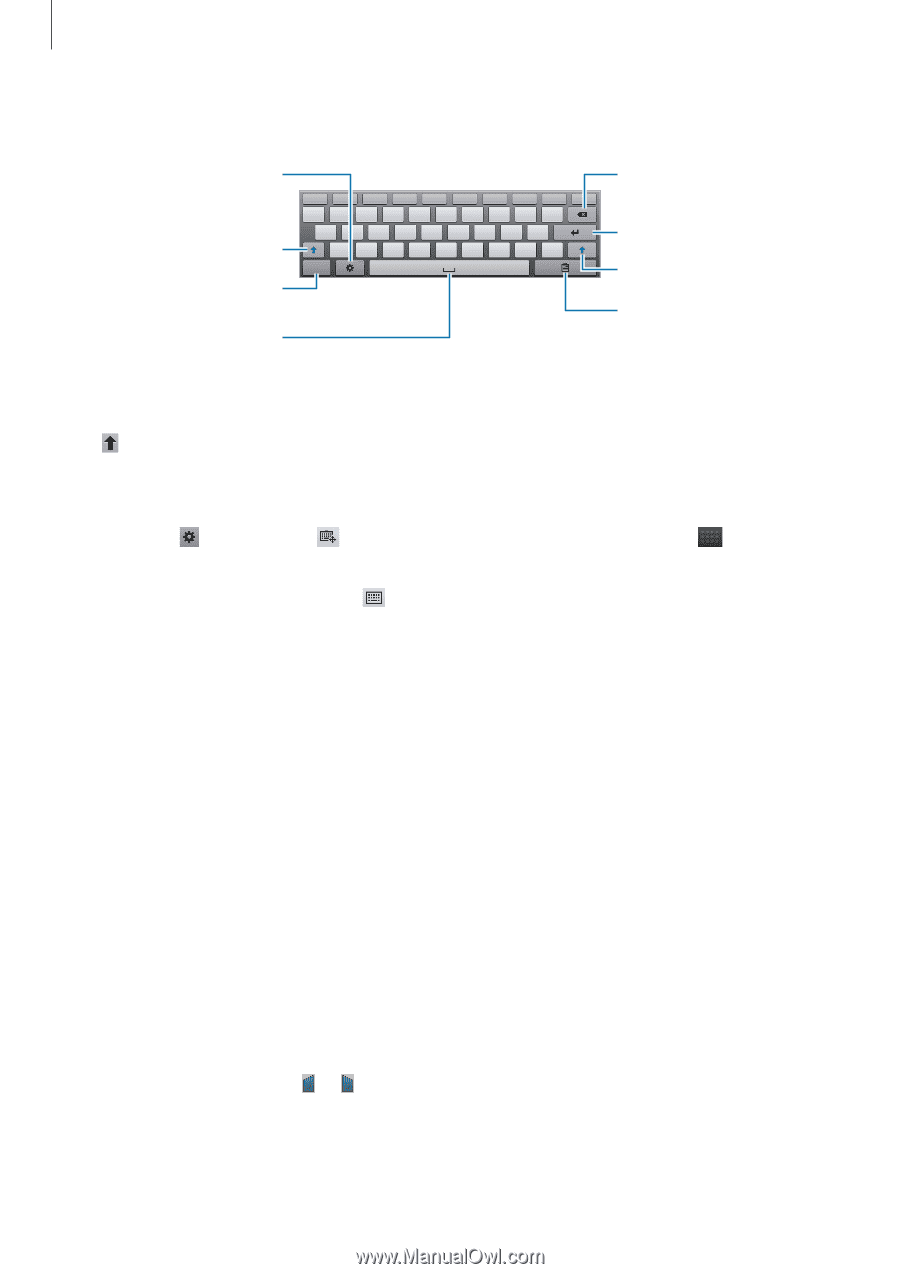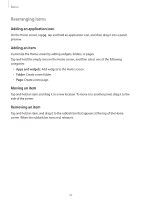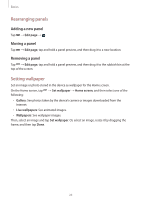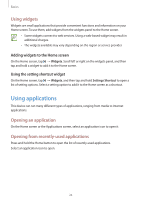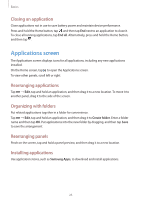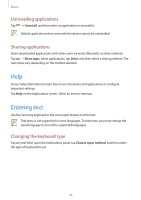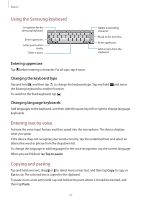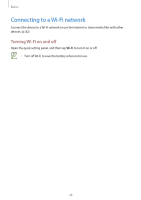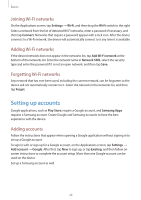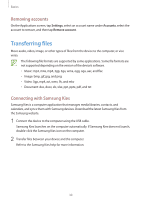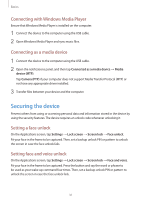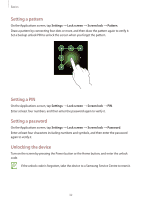Samsung SM-T210R User Guide - Page 27
Using the Samsung keyboard, Entering text by voice, Copying and pasting, Entering uppercase
 |
View all Samsung SM-T210R manuals
Add to My Manuals
Save this manual to your list of manuals |
Page 27 highlights
Basics Using the Samsung keyboard Set options for the Samsung keyboard. Enter uppercase. Enter punctuation marks. Enter a space. Delete a preceding character. Break to the next line. Enter uppercase. Add an item from the clipboard. Entering uppercase Tap before entering a character. For all caps, tap it twice. Changing the keyboard type Tap and hold , and then tap to change the keyboard type. Tap and hold the floating keyboard to another location. To switch to the fixed keyboard, tap . and move Changing language keyboards Add languages to the keyboard, and then slide the space key left or right to change language keyboards. Entering text by voice Activate the voice input feature and then speak into the microphone. The device displays what you speak. If the device does not recognize your words correctly, tap the underlined text and select an alternative word or phrase from the dropdown list. To change the language or add languages for the voice recognition, tap the current language. When you are finished, tap Tap to pause. Copying and pasting Tap and hold over text, drag or to select more or less text, and then tap Copy to copy or Cut to cut. The selected text is copied to the clipboard. To paste it into a text entry field, tap and hold at the point where it should be inserted, and then tap Paste. 27