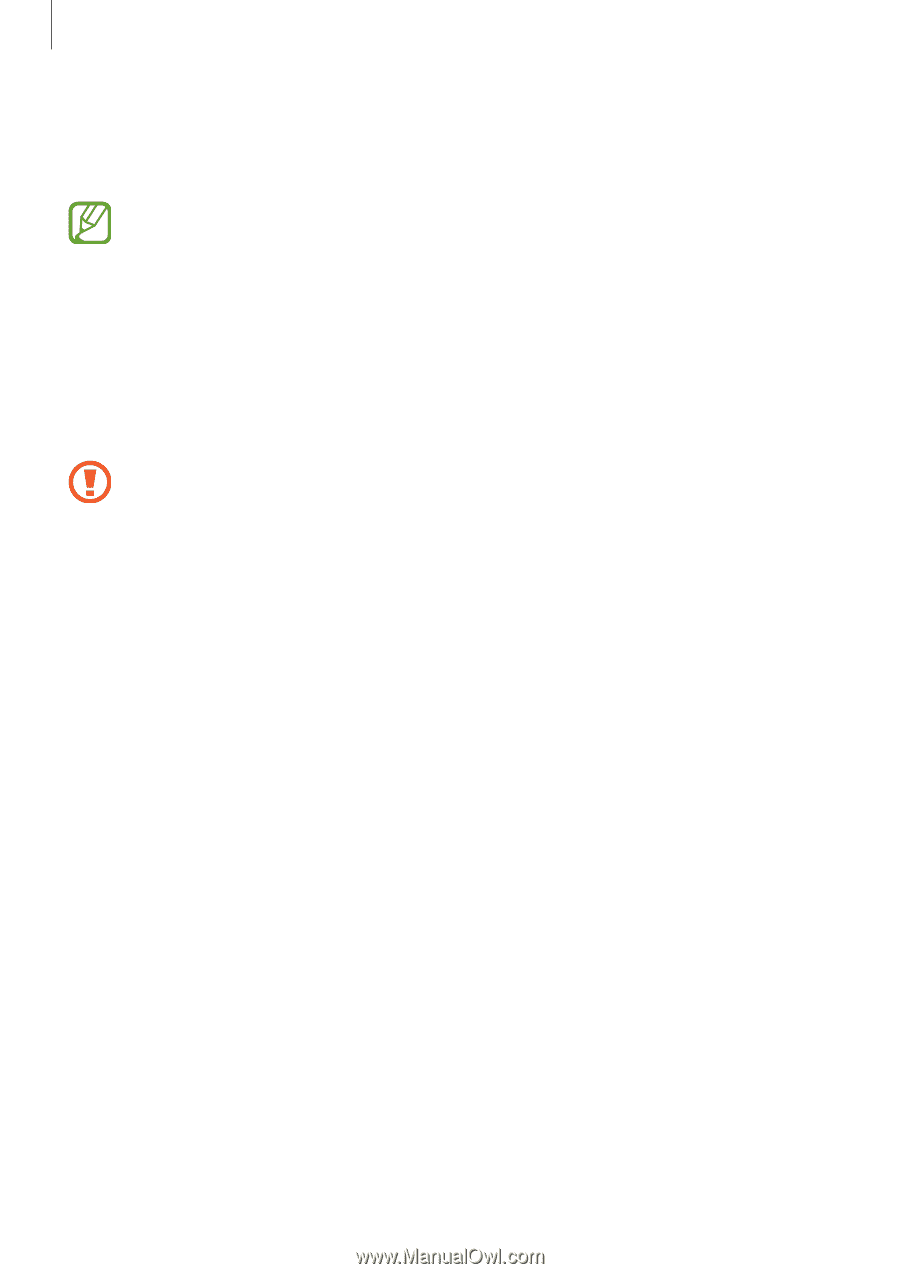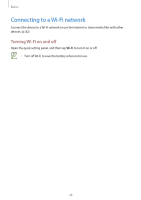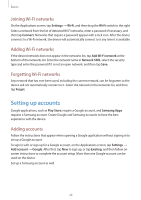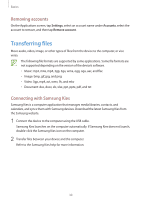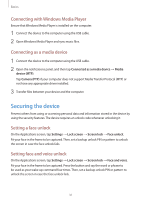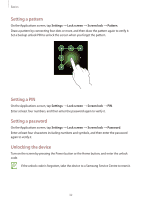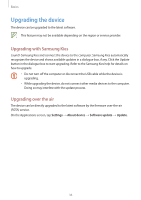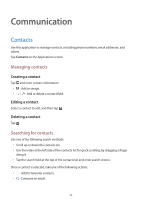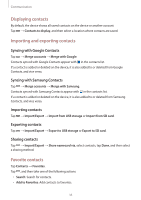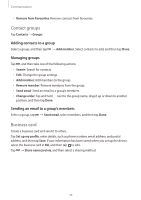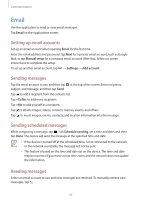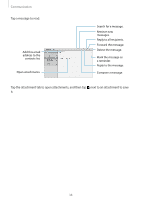Samsung SM-T210R User Guide - Page 33
Upgrading the device, Upgrading with Samsung Kies, Upgrading over the air - firmware update
 |
View all Samsung SM-T210R manuals
Add to My Manuals
Save this manual to your list of manuals |
Page 33 highlights
Basics Upgrading the device The device can be upgraded to the latest software. This feature may not be available depending on the region or service provider. Upgrading with Samsung Kies Launch Samsung Kies and connect the device to the computer. Samsung Kies automatically recognizes the device and shows available updates in a dialogue box, if any. Click the Update button in the dialogue box to start upgrading. Refer to the Samsung Kies help for details on how to upgrade. • Do not turn off the computer or disconnect the USB cable while the device is upgrading. • While upgrading the device, do not connect other media devices to the computer. Doing so may interfere with the update process. Upgrading over the air The device can be directly upgraded to the latest software by the firmware over-the-air (FOTA) service. On the Applications screen, tap Settings → About device → Software update → Update. 33