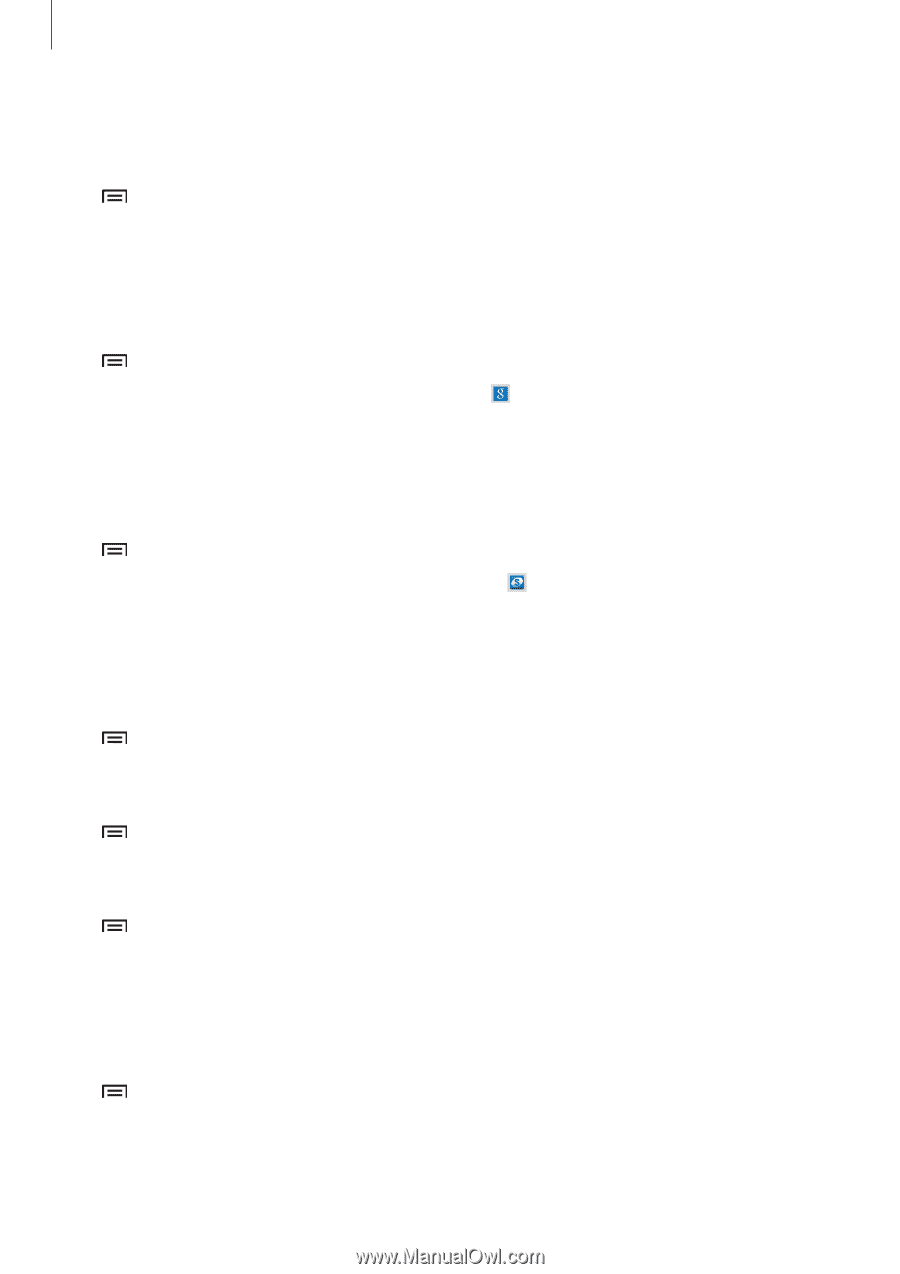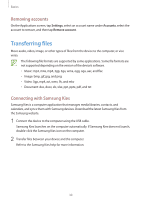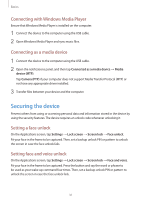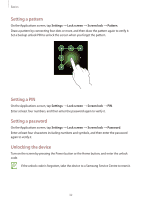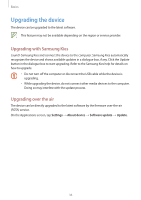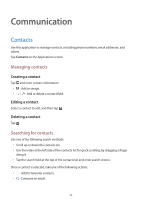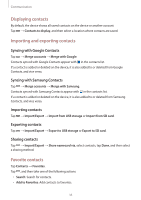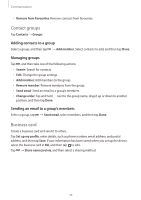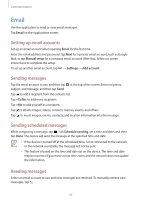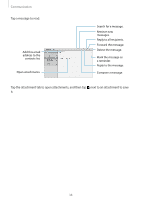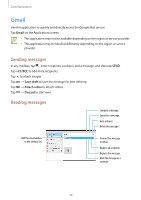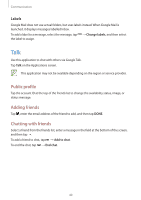Samsung SM-T210R User Guide - Page 35
Displaying contacts, Importing and exporting contacts, Favorite contacts, Syncing with Google Contacts - sd card
 |
View all Samsung SM-T210R manuals
Add to My Manuals
Save this manual to your list of manuals |
Page 35 highlights
Communication Displaying contacts By default, the device shows all saved contacts on the device or another account. Tap → Contacts to display, and then select a location where contacts are saved. Importing and exporting contacts Syncing with Google Contacts Tap → Merge accounts → Merge with Google. Contacts synced with Google Contacts appear with in the contacts list. If a contact is added or deleted on the device, it is also added to or deleted from Google Contacts, and vice versa. Syncing with Samsung Contacts Tap → Merge accounts → Merge with Samsung. Contacts synced with Samsung Contacts appear with in the contacts list. If a contact is added or deleted on the device, it is also added to or deleted from Samsung Contacts, and vice versa. Importing contacts Tap → Import/Export → Import from USB storage or Import from SD card. Exporting contacts Tap → Import/Export → Export to USB storage or Export to SD card. Sharing contacts Tap → Import/Export → Share namecard via, select contacts, tap Done, and then select a sharing method. Favorite contacts Tap Contacts → Favorites. Tap , and then take one of the following actions: • Search: Search for contacts. • Add to Favorites: Add contacts to favorites. 35