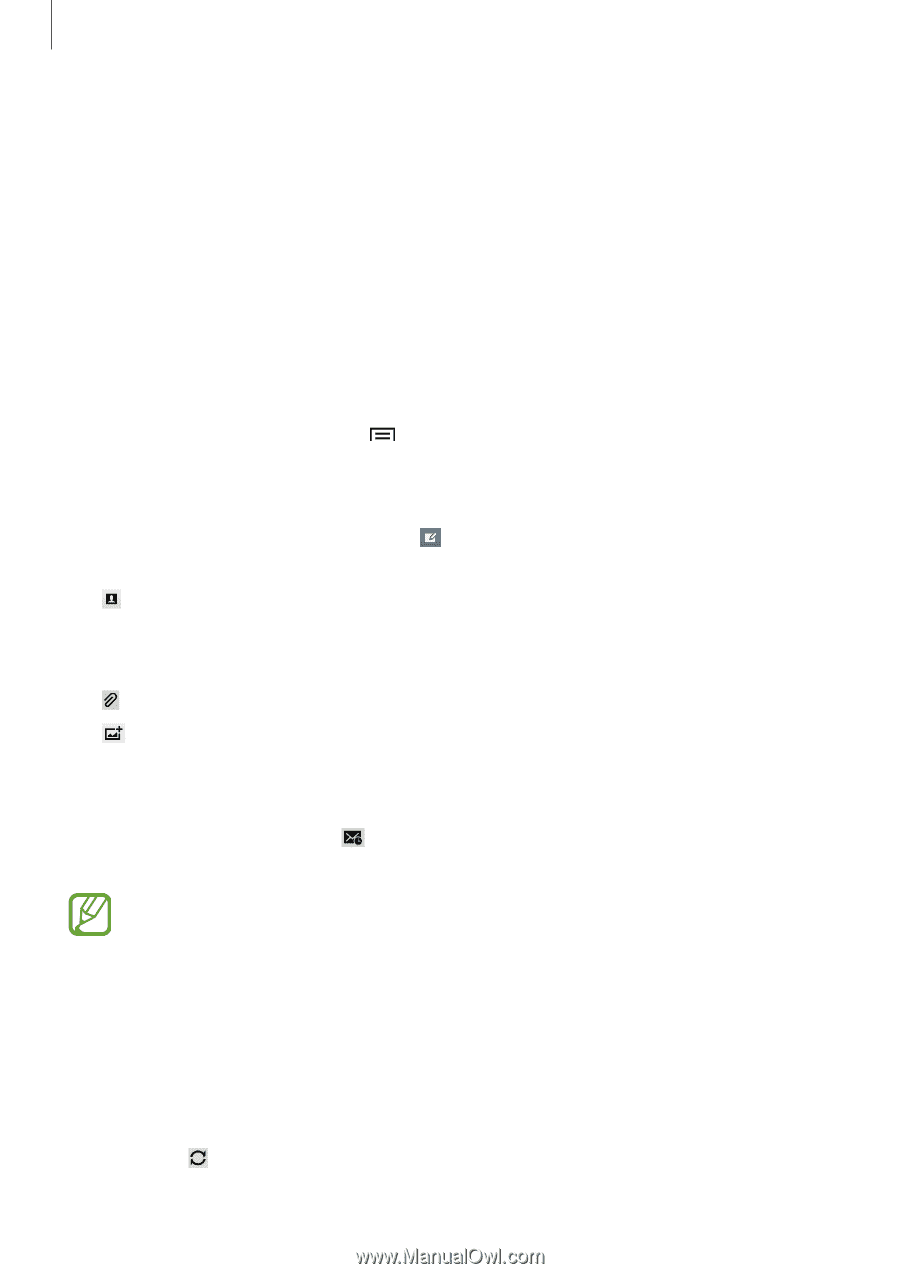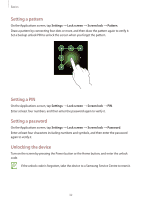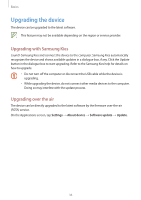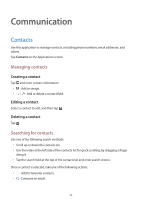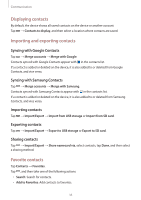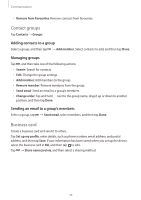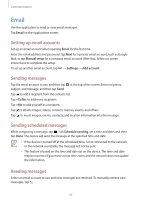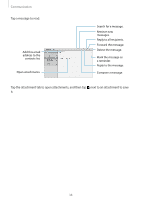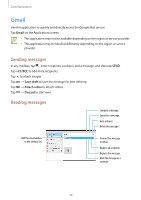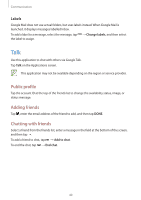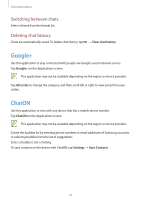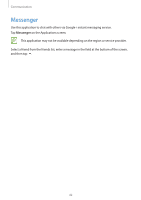Samsung SM-T210R User Guide - Page 37
Email, Setting up email accounts, Sending messages, Sending scheduled messages
 |
View all Samsung SM-T210R manuals
Add to My Manuals
Save this manual to your list of manuals |
Page 37 highlights
Communication Email Use this application to send or view email messages. Tap Email on the Applications screen. Setting up email accounts Set up an email account when opening Email for the first time. Enter the email address and password. Tap Next for a private email account, such as Google Mail, or tap Manual setup for a company email account. After that, follow on-screen instructions to complete the setup. To set up another email account, tap → Settings → Add account. Sending messages Tap the email account to use, and then tap at the top of the screen. Enter recipients, subject, and message, and then tap Send. Tap to add a recipient from the contacts list. Tap +Cc/Bcc to add more recipients. Tap +Me to add yourself as a recipient. Tap to attach images, videos, contacts, memos, events, and others. Tap to insert images, events, contacts, and location information into the message. Sending scheduled messages While composing a message, tap . Tick Schedule sending, set a time and date, and then tap Done. The device will send the message at the specified time and date. • If the device is turned off at the scheduled time, is not connected to the network, or the network is unstable, the message will not be sent. • This feature is based on the time and date set on the device. The time and date may be incorrect if you move across time zones and the network does not update the information. Reading messages Select an email account to use, and new messages are retrieved. To manually retrieve new messages, tap . 37