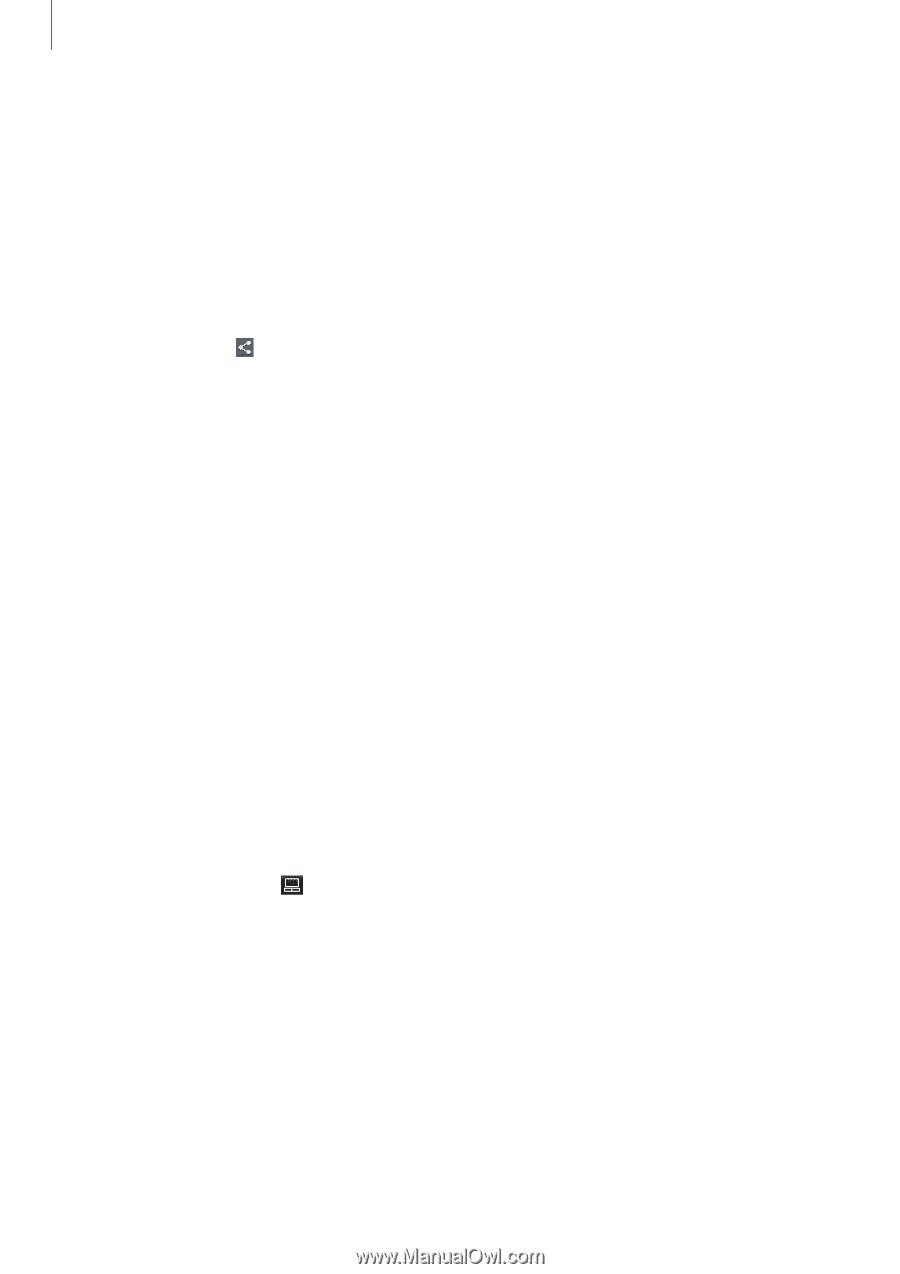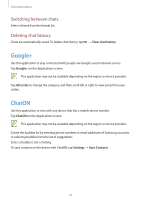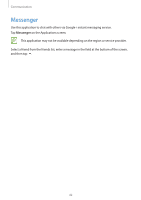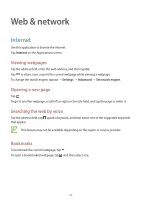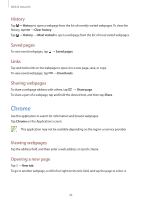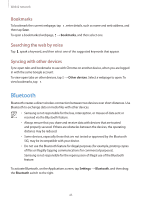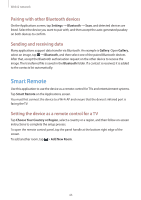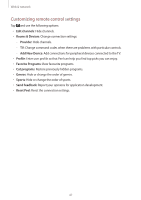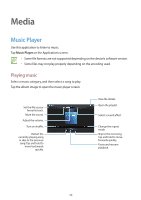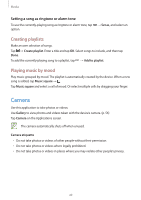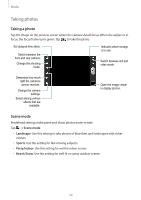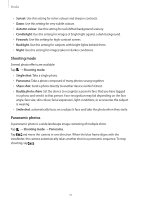Samsung SM-T210R User Guide - Page 46
Smart Remote, Pairing with other Bluetooth devices, Sending and receiving data
 |
View all Samsung SM-T210R manuals
Add to My Manuals
Save this manual to your list of manuals |
Page 46 highlights
Web & network Pairing with other Bluetooth devices On the Applications screen, tap Settings → Bluetooth → Scan, and detected devices are listed. Select the device you want to pair with, and then accept the auto-generated passkey on both devices to confirm. Sending and receiving data Many applications support data transfer via Bluetooth. An example is Gallery. Open Gallery, select an image, tap → Bluetooth, and then select one of the paired Bluetooth devices. After that, accept the Bluetooth authorisation request on the other device to receive the image. The transferred file is saved in the Bluetooth folder. If a contact is received, it is added to the contacts list automatically. Smart Remote Use this application to use the device as a remote control for TVs and entertainment systems. Tap Smart Remote on the Applications screen. You must first connect the device to a Wi-Fi AP and ensure that the device's infrared port is facing the TV. Setting the device as a remote control for a TV Tap Choose Your Country or Region, select a country or a region, and then follow on-screen instructions to complete the setup process. To open the remote control panel, tap the panel handle at the bottom right edge of the screen. To add another room, tap > Add New Room. 46