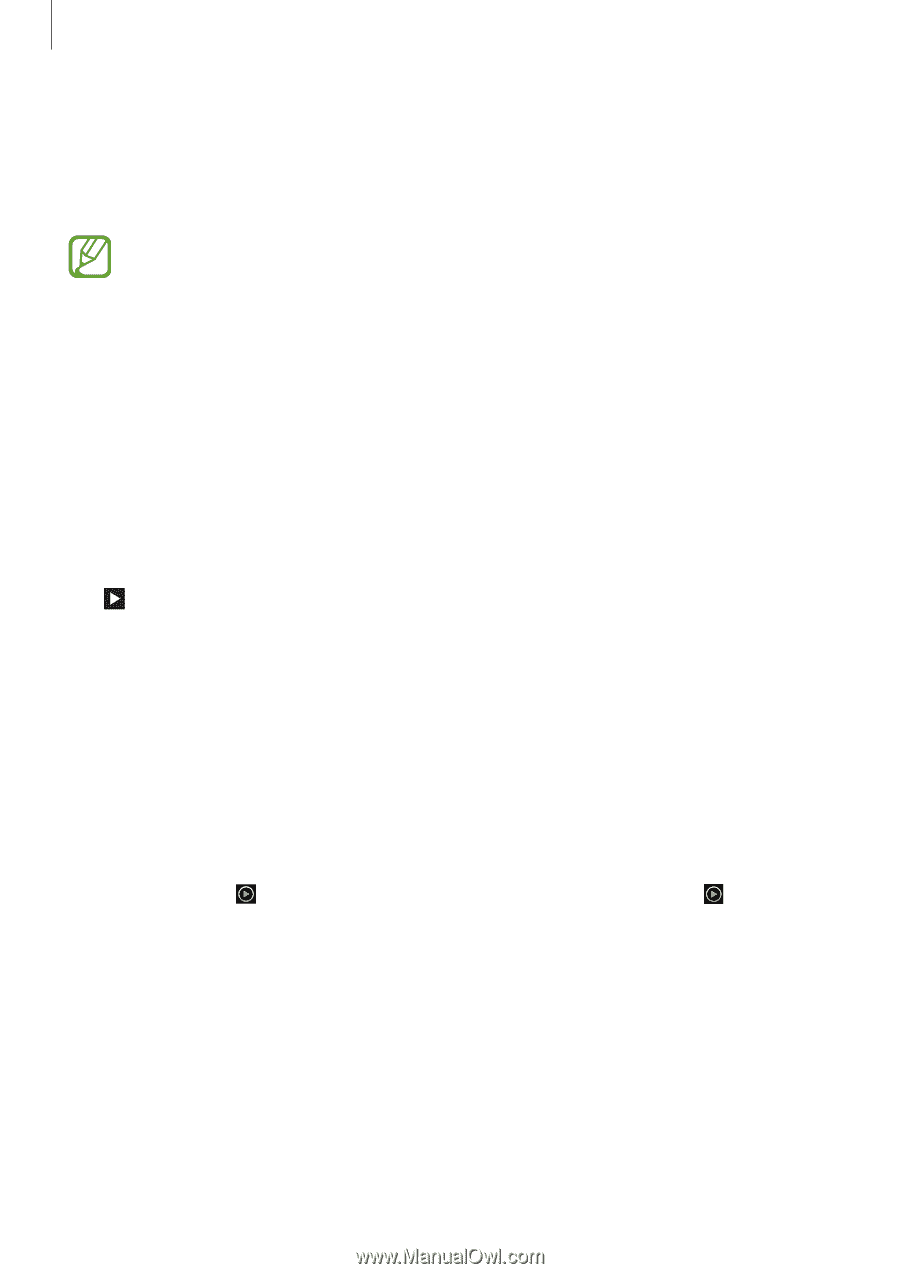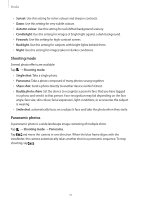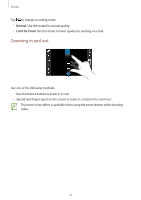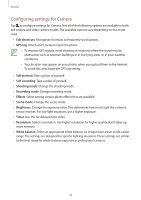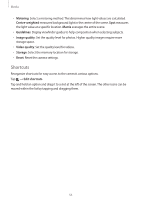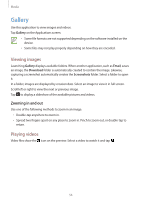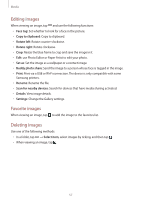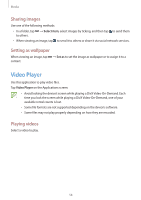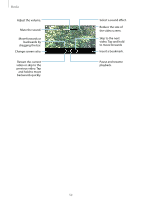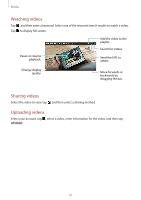Samsung SM-T210R User Guide - Page 56
Gallery, Viewing images, Playing videos
 |
View all Samsung SM-T210R manuals
Add to My Manuals
Save this manual to your list of manuals |
Page 56 highlights
Media Gallery Use this application to view images and videos. Tap Gallery on the Applications screen. • Some file formats are not supported depending on the software installed on the device. • Some files may not play properly depending on how they are encoded. Viewing images Launching Gallery displays available folders. When another application, such as Email, saves an image, the Download folder is automatically created to contain the image. Likewise, capturing a screenshot automatically creates the Screenshots folder. Select a folder to open it. In a folder, images are displayed by creation date. Select an image to view it in full screen. Scroll left or right to view the next or previous image. Tap to display a slideshow of the available pictures and videos. Zooming in and out Use one of the following methods to zoom in an image: • Double-tap anywhere to zoom in. • Spread two fingers apart on any place to zoom in. Pinch to zoom out, or double-tap to return. Playing videos Video files show the icon on the preview. Select a video to watch it and tap . 56