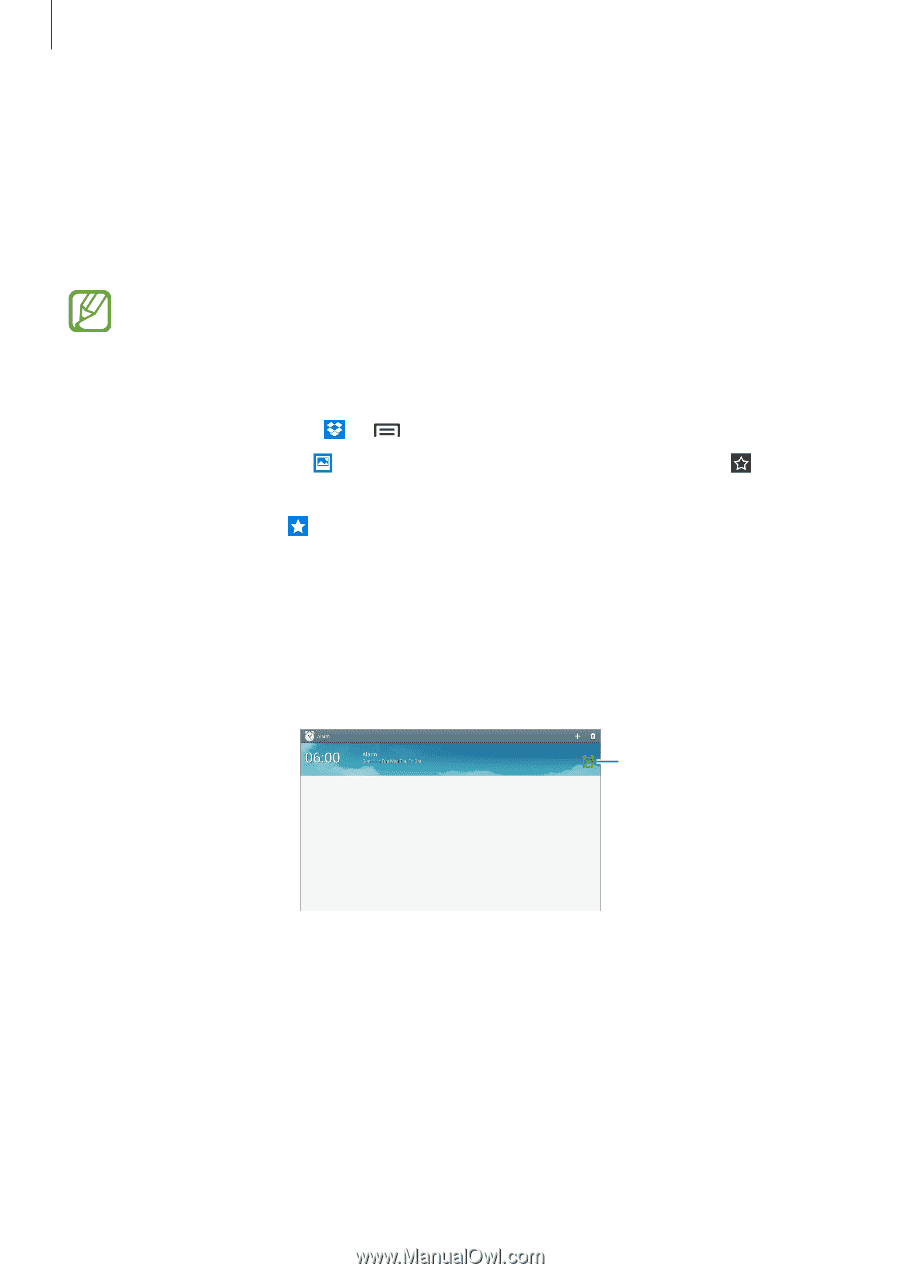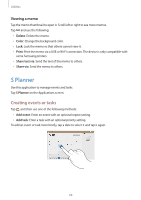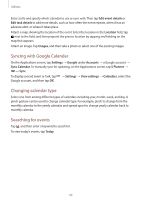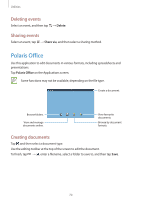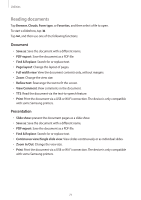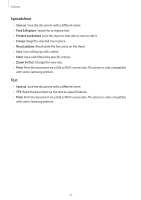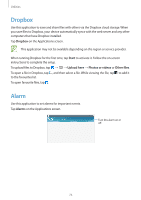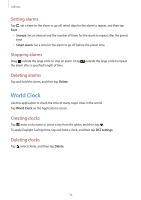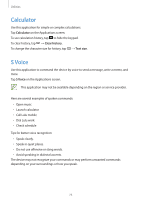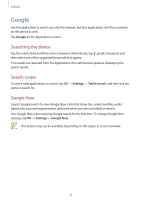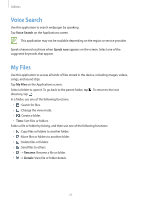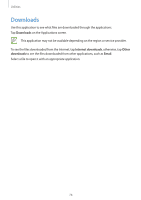Samsung SM-T210R User Guide - Page 73
Dropbox, Alarm
 |
View all Samsung SM-T210R manuals
Add to My Manuals
Save this manual to your list of manuals |
Page 73 highlights
Utilities Dropbox Use this application to save and share files with others via the Dropbox cloud storage. When you save files to Dropbox, your device automatically syncs with the web server and any other computers that have Dropbox installed. Tap Dropbox on the Applications screen. This application may not be available depending on the region or service provider. When running Dropbox for the first time, tap Start to activate it. Follow the on-screen instructions to complete the setup. To upload files to Dropbox, tap → → Upload here → Photos or videos or Other files. To open a file in Dropbox, tap , and then select a file. While viewing the file, tap to add it to the favourites list. To open favourite files, tap . Alarm Use this application to set alarms for important events. Tap Alarms on the Applications screen. Turn this alarm on or off. 73