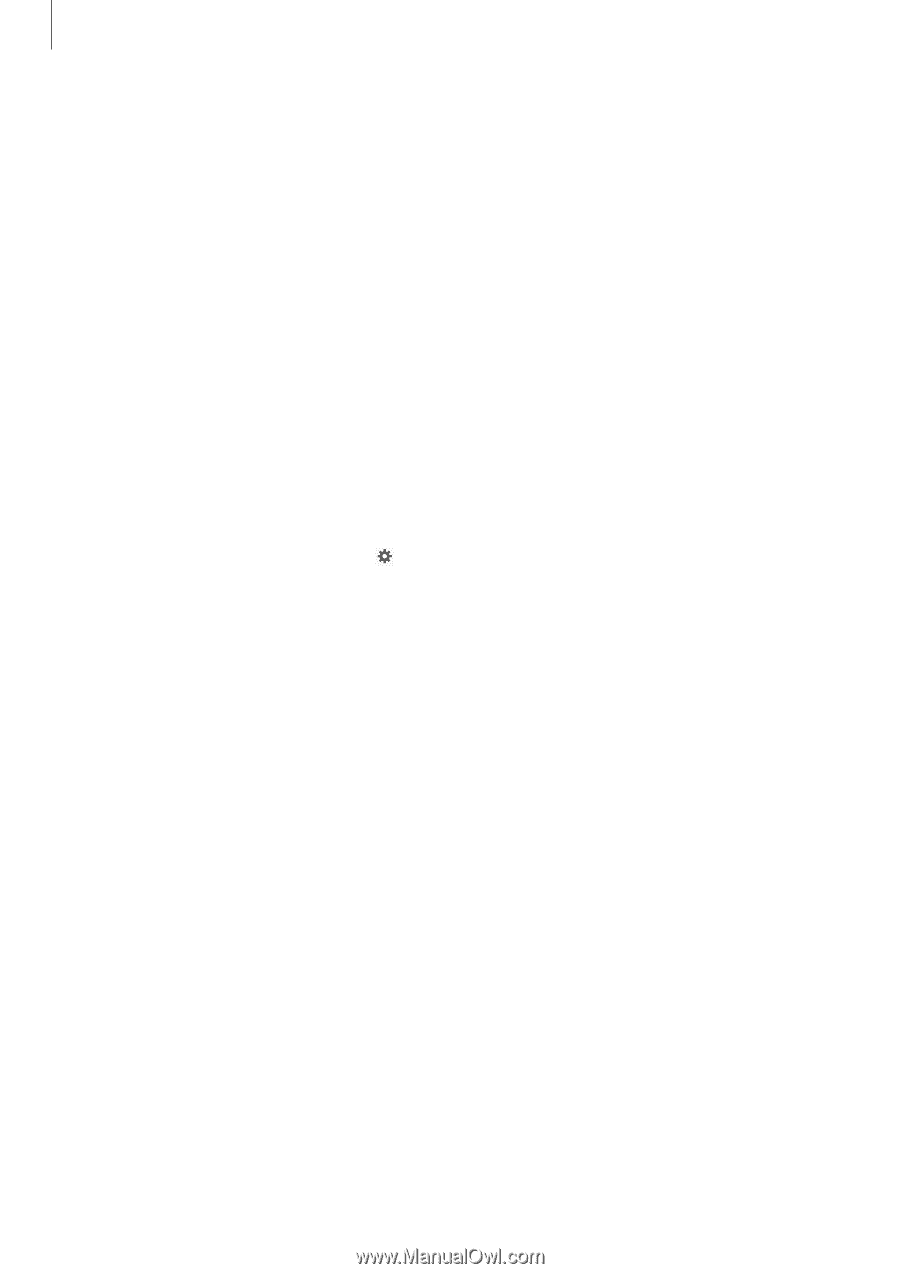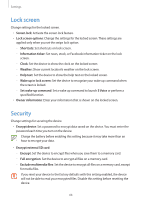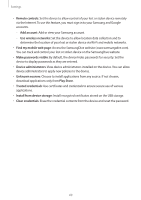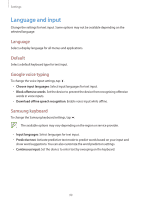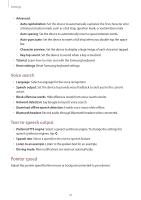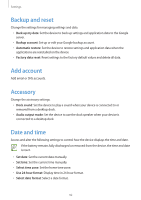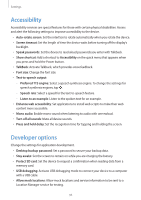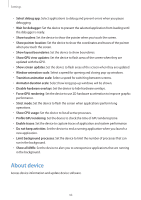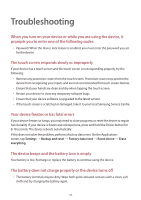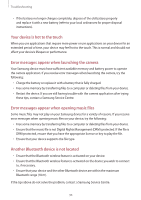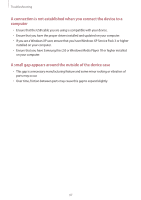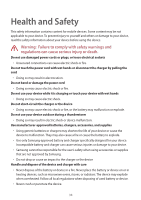Samsung SM-T210R User Guide - Page 93
Accessibility, Developer options
 |
View all Samsung SM-T210R manuals
Add to My Manuals
Save this manual to your list of manuals |
Page 93 highlights
Settings Accessibility Accessibility services are special features for those with certain physical disabilities. Access and alert the following settings to improve accessibility to the device. • Auto-rotate screen: Set the interface to rotate automatically when you rotate the device. • Screen timeout: Set the length of time the device waits before turning off the display's backlight. • Speak passwords: Set the device to read aloud passwords you enter with Talkback. • Show shortcut: Add a shortcut to Accessibility on the quick menu that appears when you press and hold the Power button. • TalkBack: Activate Talkback, which provides voice feedback. • Font size: Change the font size. • Text-to-speech output: - -Preferred TTS engine: Select a speech synthesis engine. To change the settings for speech synthesis engines, tap . - -Speech rate: Select a speed for the text-to-speech feature. - -Listen to an example: Listen to the spoken text for an example. • Enhance web accessibility: Set applications to install web scripts to make their web content more accessible. • Mono audio: Enable mono sound when listening to audio with one earbud. • Turn off all sounds: Mute all device sounds. • Press and hold delay: Set the recognition time for tapping and holding the screen. Developer options Change the settings for application development. • Desktop backup password: Set a password to secure your backup data. • Stay awake: Set the screen to remain on while you are charging the battery. • Protect SD card: Set the device to request a confirmation when reading data from a memory card. • USB debugging: Activate USB debugging mode to connect your device to a computer with a USB cable. • Allow mock locations: Allow mock locations and service information to be sent to a Location Manager service for testing. 93