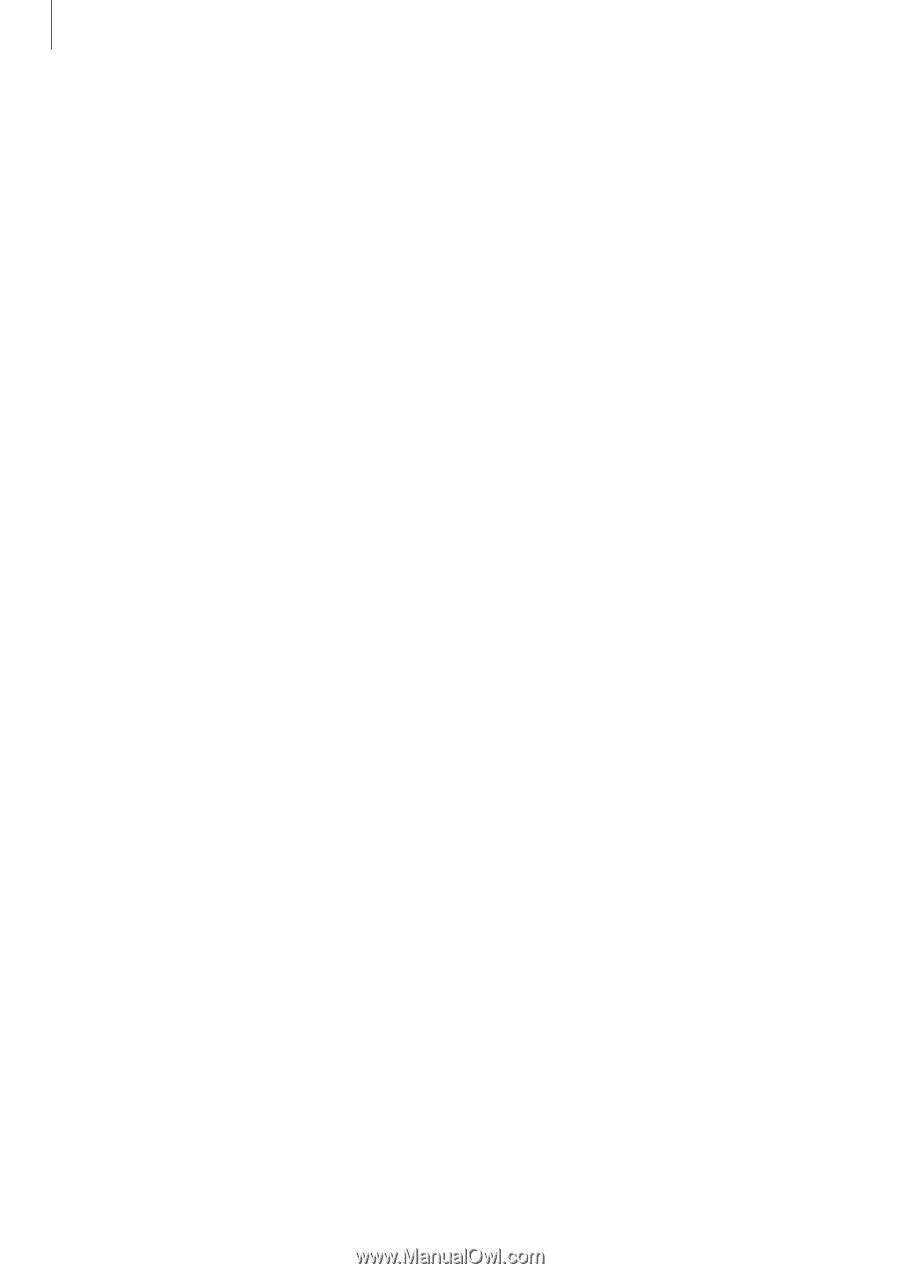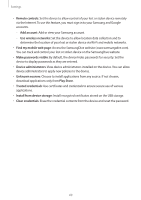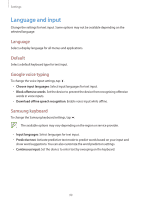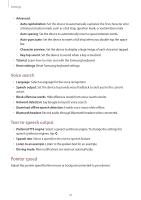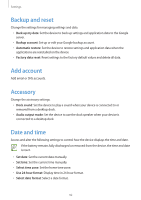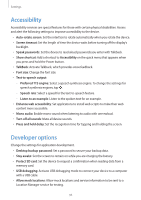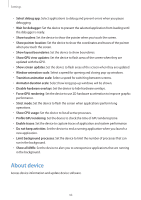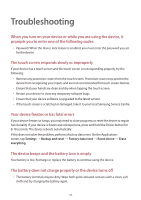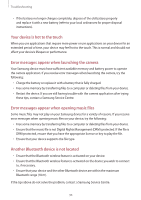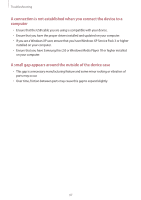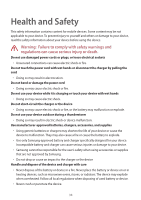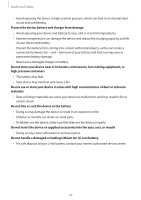Samsung SM-T210R User Guide - Page 94
About device
 |
View all Samsung SM-T210R manuals
Add to My Manuals
Save this manual to your list of manuals |
Page 94 highlights
Settings • Select debug app: Select applications to debug and prevent errors when you pause debugging. • Wait for debugger: Set the device to prevent the selected application from loading until the debugger is ready. • Show touches: Set the device to show the pointer when you touch the screen. • Show pointer location: Set the device to show the coordinates and traces of the pointer when you touch the screen. • Show layout boundaries: Set the device to show boundaries. • Show GPU view updates: Set the device to flash areas of the screen when they are updated with the GPU. • Show screen updates: Set the device to flash areas of the screen when they are updated. • Window animation scale: Select a speed for opening and closing pop-up windows. • Transition animation scale: Select a speed for switching between screens. • Animator duration scale: Select how long pop-up windows will be shown. • Disable hardware overlays: Set the device to hide hardware overlays. • Force GPU rendering: Set the device to use 2D hardware acceleration to improve graphic performance. • Strict mode: Set the device to flash the screen when applications perform long operations. • Show CPU usage: Set the device to list all active processes. • Profile GPU rendering: Set the device to check the time of GPU rendering time. • Enable traces: Set the device to capture traces of application and system performance. • Do not keep activities: Set the device to end a running application when you launch a new application. • Limit background processes: Set the device to limit the number of processes that can run in the background. • Show all ANRs: Set the device to alert you to unresponsive applications that are running in the background. About device Access device information and update device software. 94