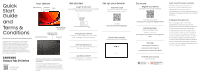Samsung SM-X810 Quick Start Guide
Samsung SM-X810 Manual
 |
View all Samsung SM-X810 manuals
Add to My Manuals
Save this manual to your list of manuals |
Samsung SM-X810 manual content summary:
- Samsung SM-X810 | Quick Start Guide - Page 1
Quick Start Guide and Your device Side button 3A cable included. For more information about charging, visit samsung.com/us/support/answer/ ANS00078994 Use only Samsung approved charging devices and accessories. Damage caused devices. Find the user manual on your device. Settings Tips and user - Samsung SM-X810 | Quick Start Guide - Page 2
overall device experience to wireless customers. Please refer to your service provider's terms and conditions or privacy policy for more information. mobile electronic devices. For more information, visit www.samsung.com/us/support/legal/ mobile then select Health and Safety Information > FCC Part
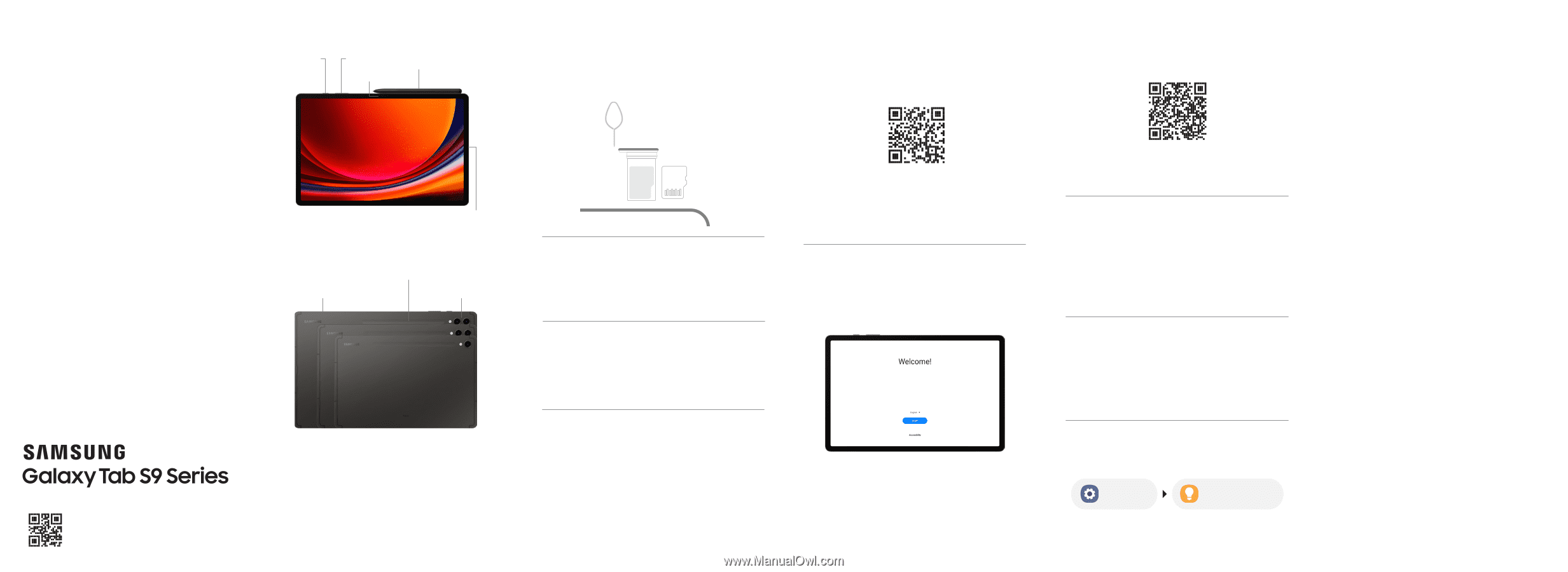
Your device
Side button
Camera
Volume
USB/Charging/
Audio port
GH68-55301E
Printed in Korea
Read this document before operating the
mobile device, accessories, or software
(defined collectively and individually as the
“Product”) and keep it for future reference.
This document contains important Terms
and Conditions. Electronic acceptance,
opening the packaging, use, or retention of
the Product constitutes acceptance of these
Terms and Conditions.
Quick
Start
Guide
and
Terms &
Conditions
IP68 Rated
USB Type-C 3A cable included. For more information
about charging, visit
samsung.com/us/support/answer/
ANS00078994
Use only Samsung approved charging devices and
accessories. Damage caused by use of accessories which
are not approved may not be covered by warranty. Do not
press the screen or the front camera lens with a hard or
sharp object, such as a pen or fingernail, or apply excessive
pressure.
S Pen
Find the user manual
on your device.
Settings
Tips and user
manual
Get help
samsung.com/us/support
youtube.com/samsungcare
samsung.com/us/support/simulators
Register your device
and explore the benefits of Galaxy.
Scan the code or visit
samsung.com/us/support/register-product
Samsung Care+
Protect your Galaxy life.
To learn more, visit
samsung.com/us/support/samsung-care-
plus
Do more
Set up your device
Scan the code
using your old device for more
information on how to switch.
or visit
kaywa.me/switchtogalaxy
Follow the prompts
to start using your new device.
Approved firmware versions
This device will only operate with
firmware versions that have been
approved for use by the device
manufacturer. If unauthorized firmware is
placed on the device it might not function
properly.
Safeguarding devices
We encourage customers to take
appropriate measures to secure their
devices and invite them to take advantage
of the features available on this device
to help secure it from theft and/or other
unauthorized access and use. This device
has a locking function (e.g., user-defined
codes or patterns) that can serve as a first
line of defense against unauthorized use
or access to stored information. Preloaded
security applications that allow customers
to track or locate misplaced devices can be
found on several
devices.
Camera
Magnetic S Pen
charging strip
Charge your device
using the included USB cable and a USB
Type-C adapter (sold separately).
Turn the device on
by pressing and holding the Side button
for a few seconds.
Connect to Wi-Fi
by opening Settings > Connections > Wi-Fi
and selecting a network.
Get started
Insert an SD card
by using the tool to open the tray, then inserting
the SD card (not included).
microSD
Read this document before operating the product
microSD card tray