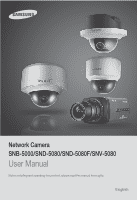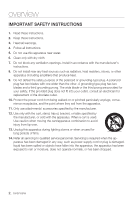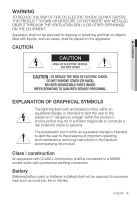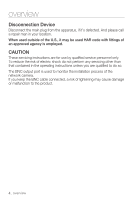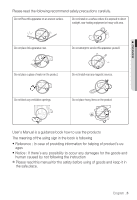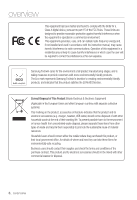Samsung SND-5080 User Manual
Samsung SND-5080 Manual
 |
View all Samsung SND-5080 manuals
Add to My Manuals
Save this manual to your list of manuals |
Samsung SND-5080 manual content summary:
- Samsung SND-5080 | User Manual - Page 1
Network Camera SNB-5000/SND-5080/SND-5080F/SNV-5080 User Manual Before installing and operating this product, please read this manual thoroughly. English - Samsung SND-5080 | User Manual - Page 2
block any ventilation openings, Install in accordance with the manufacturer's instructions. 8. Do not install near any heat sources such as radiators unused for long periods of time. 14. Refer all servicing to qualified service personnel. Servicing is required when the apparatus has been damaged in - Samsung SND-5080 | User Manual - Page 3
The exclamation point within an equilateral triangle is intended to alert the user to the presence of important operating and maintenance (servicing) instructions in the literature accompanying the product. Class construction An apparatus with CLASS construction shall be connected to a MAINS socket - Samsung SND-5080 | User Manual - Page 4
reduce the risk of electric shock do not perform any servicing other than that contained in the operating instructions unless you are qualified to do so. The BNC output port is used to monitor the installation process of the network camera. If you keep the BNC cable connected, a risk of lightening - Samsung SND-5080 | User Manual - Page 5
or heavy cold area. Do not place this apparatus near. Do not attempt to service this apparatus yourself. Do not place a glass of water on the product. Do and human caused by not following the instruction Ú Please read this manual for the safety before using of goods and keep it in the safe - Samsung SND-5080 | User Manual - Page 6
energy and, if not installed and used in accordance with the instruction manual, may cause harmful interference to radio communications. Operation of this with more environmentally friendly products. The Eco mark represents Samsung Techwin's devotion to creating environmentally friendly products, and - Samsung SND-5080 | User Manual - Page 7
24 24 Installation (SND-5080) 26 Installation (SND-5080F) 28 Installation (SNV-5080) 32 Mounting the Lens 33 Inserting/Removing an SD Memory Card 36 Memory Card Information (Not Included) 37 Connecting with other Device NETWORK CONNECTION AND SETUP 42 42 Connecting the Camera Directly to Local - Samsung SND-5080 | User Manual - Page 8
Runtime 66 Using the Live Screen 67 Using OSD Screen Menu 68 Playback SETUP SCREEN 70 70 Setup 70 Audio & Video Setup 73 Network Setup 77 Event Setup 83 System Setup APPENDIX 87 87 Camera Specification 89 Network Specification 91 Troubleshooting 93 GPL/LGPL Software License 8_ overview - Samsung SND-5080 | User Manual - Page 9
of HD video quality. y H.264/MPEG-4/MJPEG Multi-Streaming This network camera supports the H.264/MPEG-4/MJPEG codec and can display videos in different resolutions and qualities simultaneously with different Codecs. y Support various communication protocols Supports TCP/IP, UDP, RTP/RTSP, email - Samsung SND-5080 | User Manual - Page 10
User Manual/ IP Installer DVD 1 User Manual 1 SNB-5000 SND-5080/5080F SNV-5080 Power Adapter 1 Used for connecting to the power source Jack Modular 1 LAN cable gender Cable for the testing monitor 1 Used to test the camera connection to a portable display device SND-5080/5080F SNV-5080 - Samsung SND-5080 | User Manual - Page 11
1 Used to remove/fix the dome cover SNV-5080 Plastic Anchor 4 For fixing a screw, Inserted in a hole (reinforced anchoring force) Tapping Screw Bracket Safety Lens Options (not included) CS Lens C Lens Optional lens to be inserted in a camera SND-5080F SNB-5000 M The Test Monitor - Samsung SND-5080 | User Manual - Page 12
Holder (Mount) Holes Auto Iris Lens (Optional) Auto Iris Lens Connector Description Used when you mount the camera onto the bracket by fixing the camera holder (mount) adaptor with the bracket. Installed on the lens adaptor. Used to supply power and output signal to control the iris of the lens - Samsung SND-5080 | User Manual - Page 13
operates normally. Flashing : Failed to record, insufficient space, or inserted abnormally. OFF : Camera is off, camera is restarting, or memory card is not in place. ON : The camera is turned on and connected to the network properly. Blinking : During DDNS setup, or in case of setup failure, or in - Samsung SND-5080 | User Manual - Page 14
Port I/O Port Video Out Port Resets the camera settings to the default. Press and hold it for about 5 seconds to turn off the system indicator and restart the system. J Resetting the camera requires reconfiguration of network settings (IP address, subnet mask, gateway address etc.) using the - Samsung SND-5080 | User Manual - Page 15
AT A GLANCE (SND-5080) Appearance M OVERVIEW Item Dome Cover Main unit Power Port Video Out Port Network Port Audio In Jack Audio Out Jack Description Dome cover for the lens and unit protection. Main unit includes the lens, switch board, PCB boards and screws. Used to plug the power cable. Video - Samsung SND-5080 | User Manual - Page 16
Compartment for the SD memory card. Resets the camera settings to the default. Press and hold it for about 5 seconds to turn off the system indicator and restart the system. J Resetting the camera requires reconfiguration of network settings (IP address, subnet mask, gateway address etc.) using the - Samsung SND-5080 | User Manual - Page 17
the knob clockwise to lock the focus. Compartment for the SD memory card. Using the test monitor cable, you can connect to a mobile display for camera test. If you drill a hole in the wiring cover for wiring, remove the cover and attach the provided dustproof plate to it, and arrange the - Samsung SND-5080 | User Manual - Page 18
overview AT A GLANCE (SND-5080F) Appearance Item Dome Cover Main unit Power Port Video Out Port Network Port Audio In Jack 7 Audio Out Jack Description Dome cover for the lens and unit protection. Main unit includes the lens, switch board, PCB boards and screws. Used to plug the power cable. Video - Samsung SND-5080 | User Manual - Page 19
Compartment for the SD memory card. Resets the camera settings to the default. Press and hold it for about 5 seconds to turn off the system indicator and restart the system. J Resetting the camera requires reconfiguration of network settings (IP address, subnet mask, gateway address etc.) using the - Samsung SND-5080 | User Manual - Page 20
to adjust the focus, and turn the knob clockwise to lock the focus. Using the test monitor cable, you can connect to a mobile display for camera test. 20_ overview - Samsung SND-5080 | User Manual - Page 21
AT A GLANCE (SNV-5080) Appearance M OVERVIEW Item Dome Cover Main unit Power Port Video Out Port Network Port Audio In Jack Audio Out Jack Description Dome cover for the lens and unit protection. Main unit includes the lens, switch board, PCB boards and screws. Used to plug the power cable. Video - Samsung SND-5080 | User Manual - Page 22
Compartment for the SD memory card. Resets the camera settings to the default. Press and hold it for about 5 seconds to turn off the system indicator and restart the system. J Resetting the camera requires reconfiguration of network settings (IP address, subnet mask, gateway address etc.) using the - Samsung SND-5080 | User Manual - Page 23
to adjust the focus, and turn the knob clockwise to lock the focus. Using the test monitor cable, you can connect to a mobile display for camera test. English _23 - Samsung SND-5080 | User Manual - Page 24
installation & connection INSTALLATION (SND-5080) Precautions before installation Ensure you read out the following instructions before installing the camera: y Select an installation site (ceiling or wall) that can endure at least 5 times of the camera weight. y Stuck-in or peeled-off cables can - Samsung SND-5080 | User Manual - Page 25
the direction. Wiring Cover 7. Adjust the lens in a desired direction. For adjusting the lens direction, refer to "Adjusting the monitoring direction for the camera". (page 31) 8. Secure the inner cover to the main unit. Fit the two holes of the wing-side locks on the inner cover into the - Samsung SND-5080 | User Manual - Page 26
installation & connection INSTALLATION (SND-5080F) Removing the dome cover 1. Hold down the bottom lock lever while removing the cover with the other hand. Removing the cover reveals the main unit and inner cover. 2. To fix the camera position, hold down both hooks of the inner cover while lifting it - Samsung SND-5080 | User Manual - Page 27
that it fits to the camera hole, and fix the assembly using the assembly screw tappings (TH, M4xL30). (x3) 4. Close the dome cover. 5. Fix the cover it. To add an alarm cable 1. For this, first you should remove the dome cover from the housing. 2. Pull out the protruding rubber bar as shown. 3. This - Samsung SND-5080 | User Manual - Page 28
installation & connection INSTALLATION (SNV-5080) Disassembling To connect the alarm in/out, the dome cover and lens cover are to be separated. 1. Using the L-wrench provided, loosen 3 screws by turning them counterclockwise and separate the dome cover. 2. Lift up the inner cover while gently - Samsung SND-5080 | User Manual - Page 29
, you can purchase appropriate optional accessories available. 1. WALL MOUNT ADAPTOR(SCX-300WM)/ HANGING MOUNT(SCX-300HM) This adaptor is used when installing the dome camera onto a wall. 2. CEILING MOUNT ADAPTOR(SCX-300CM)/ HANGING MOUNT(SCX-300HM) This adaptor is used when installing the - Samsung SND-5080 | User Manual - Page 30
of wall joint. Installing on the ceiling directly 1. Using the L-wrench provided, loosen 3 screws by turning them counterclockwise and separate the dome cover. 2. Loosen 3 screws by turning them counterclockwise, press both left and right lock releases inwards (in arrow direction) to unlock the - Samsung SND-5080 | User Manual - Page 31
Dome Cover. For waterproof purpose, fix and secure the bolt using L-wrench provided. M For the wall mounting installation and how to connect the alarm cables, refer to the installation instructions of SND-5080F. (pages 26~27) Adjusting the monitoring direction for the camera (SND-5080/SND5080F/SNV - Samsung SND-5080 | User Manual - Page 32
installation & connection MOUNTING THE LENS Disconnect the power before proceeding. M The C lens and CS lens are not included in the product package. You must use the mega lens only for this purpose. Mounting the CS lens Turn the optional CS lens clockwise to insert it. SwNwwB.s-a5m0s0un0gcctv. - Samsung SND-5080 | User Manual - Page 33
M INSTALLATION & CONNECTION Connecting the Auto Iris Lens connector Insert the lens connector into the corresponding hole of the camera. SwNwwB.s-a5m0s0un0gcctv.com Focusing Turn the lens left or right to control the zoom and focus the lens so that you can view a clear, sharp - Samsung SND-5080 | User Manual - Page 34
installation & connection J Do not insert the SD memory card while it's upside down by force. Otherwise, it may damage the SD memory card. Removing an SD Memory Card Gently press down on the exposed end of the memory card as shown in the diagram to eject the memory card from the slot. 34_ - Samsung SND-5080 | User Manual - Page 35
will cause damage to the data stored in the card. If the SD memory is inserted, the SD LED indicator on the rear of the camera will turn on. If there occurs a problem in the SD memory, the SD LED indicator will blink. English _35 - Samsung SND-5080 | User Manual - Page 36
offer an entirely new way to record and share video, audio, and text data using digital devices. Selecting a memory card that's suitable for you Your camera supports SDHC memory cards. You may, however, experience compatibility issues depending on the model and make of the memory card. For your - Samsung SND-5080 | User Manual - Page 37
M INSTALLATION & CONNECTION CONNECTING WITH OTHER DEVICE SD CARD AUDIO OUT AUDIO IN SD SYSTEM POWER VIDEO RESET 1 2 3 4 5 NETWORK Monitor 1 : ALARM IN 4 : 2 : ALARM OUT 5 : GND ACT 3 : ALARM COM LINK GND AC 24V DC 12V Power Network Monitor Out Power Network Monitor English _37 - Samsung SND-5080 | User Manual - Page 38
port of the camera. J Be careful not to reverse the polarity when you connect the power cable. You can also use a router featuring PoE (Power over Ethernet) to supply power to the camera. M The instructions above are also applied to SND-5080/SND-5080F/SNV-5080. 38_ installation & connection - Samsung SND-5080 | User Manual - Page 39
Connecting to Audio Input/Output M INSTALLATION & CONNECTION Microphone PC Network wSwNwB.s-a5m0su0n0gcctv.com Speaker Amp Amp Microphone Amp Microphone Microphone Speaker Amp English _39 - Samsung SND-5080 | User Manual - Page 40
the microphone directly or LINE OUT port of the amplifier that the microphone is connected to. 2. Connect the AUDIO OUT port of the camera with the LINE IN port of the speaker. 3. Check the specifications for audio input. y Audio Codec G.711 PCM. μ-law 64kbps 8kHz sampling y Full duplex - Samsung SND-5080 | User Manual - Page 41
OUT AUDIO IN SD SYSTEM POWER VIDEO RESET 1 2 3 4 5 NETWORK 1 : ALARM IN 4 : 2 : ALARM OUT 5 : GND ACT 3 : ALARM COM LINK GND AC 24V DC 12V 5 4 3 2 1 1 : ALARM IN 4 : 2 : ALARM OUT 5 : GND 3 : ALARM COM y ALARM IN : Used to connect the alarm input - Samsung SND-5080 | User Manual - Page 42
setup You can set up the network settings according to your network configurations. CONNECTING THE CAMERA DIRECTLY TO LOCAL AREA NETWORKING Connecting to the camera from a local PC in the LAN 1. Launch an Internet browser on the local PC. 2. Enter the IP address of the camera in the address bar of - Samsung SND-5080 | User Manual - Page 43
INTERNET External Remote PC DDNS Server (Data Center, KOREA) 1. Use the cross LAN cable to connect the network cable directly to your PC. 2. Run the IP Installer and change the IP address of the camera so that you can use the web browser on your desktop to connect to the Internet. 3. Use the - Samsung SND-5080 | User Manual - Page 44
INTERNET External Remote PC DDNS Server (Data Center, KOREA) 1. Use the cross LAN cable to connect the network cable directly to your PC. 2. Run the IP Installer and change the IP address of the camera so that you can use the web browser on your desktop to connect to the Internet. 3. Use the - Samsung SND-5080 | User Manual - Page 45
the following IP address>. y Follow the instructions below if you select : ex1) If the address (LAN IP) of the IP router is 192.168.1.1 IP address : 192.168.1.100 Subnet Mask : 255.255.255.0 Default Gateway : 192.168.1.1 ex2) If the address (LAN IP) of the IP router is - Samsung SND-5080 | User Manual - Page 46
stopped if clicked during the search. IP address. Click the column to sort the list by IP address. However, search will be stopped if clicked during the search. The factory default is "192.168.1.100" Network setting for the camera. The factory default is "IPv4". Cameras with the IPv6 setting will be - Samsung SND-5080 | User Manual - Page 47
the rear of the camera. Both the [Auto Set] and [Manual Set] buttons will be activated. 2. Click [Manual Set]. The Manual Setting dialog appears. The default values of , , , and of the camera will be displayed. The default is 4321 - Samsung SND-5080 | User Manual - Page 48
4520. 5. Enter the password. This is the login password for the "admin" user who accesses the camera. The default password is "4321". 6. Click [OK]. Manual network setup will be completed. 7. When the manual setup including is completed, the camera will restart. 48_ network connection and setup - Samsung SND-5080 | User Manual - Page 49
Set]. The Auto Setting dialog appears. The , , and will be set automatically. 3. Enter the password. This is the login password for the "admin" user who accesses the camera. The default password is "4321". 4. Click [OK]. Auto network setup will be completed. 5. The - Samsung SND-5080 | User Manual - Page 50
the dynamic IP 1. From a local PC, run to display a list of cameras that are assigned . 2. Select a camera in the list, and click [Manual Set] to check the of the camera. If you uncheck , you can change or to . 50_ network connection - Samsung SND-5080 | User Manual - Page 51
that a remote PC can access the camera in it. Manual Port Range Forwarding 1. From the Setup menu of the IP router, select . For setting the port range forward for a third-party IP router, refer to the user guide of that IP router. 2. Select and - Samsung SND-5080 | User Manual - Page 52
As a remote PC can not directly access , you should access the camera in the IP router network using DDNS URL of the camera. 1. Before you can access a camera in the IP router network, you should have set the port range forward for the IP router. 2. From the remote PC, launch the - Samsung SND-5080 | User Manual - Page 53
contains sub items. J If is enabled, camera's OSD menu operation can be set as an event. CAMERA MENU SETUP You can change the camera settings according to the environment where the camera is located. SSDR (Samsung Super Dynamic Range) Setup In a scene where the difference - Samsung SND-5080 | User Manual - Page 54
be optimized to the outdoor environment. y INDOOR : Automatically corrects the video colors of the camera to be optimized to the indoor environment. 2. To adjust it manually, select . WHITE BAL MANUAL SETUP 3. Specify the and values as necessary. 4. When completed, select - Samsung SND-5080 | User Manual - Page 55
M CAMERA SETUP Custom Backlight Setup You can specify a desired area on the video manually and set the area to be displayed more clearly. ENTER ENTER 1. Move to . 2. Select . MAIN SETUP SSDR WHITE BAL BACKLIGHT EXPOSURE SPECIAL EXIT - Samsung SND-5080 | User Manual - Page 56
(Highlight Compensation) Setup When a strong light such as streetlamp or headlight faces forward to the camera, you can mask that exposed area in order to protect it from being saturated. ENTER ENTER night operation, HLC will not function in too a bright or too a dark scene. 56_ camera setup - Samsung SND-5080 | User Manual - Page 57
. y BRIGHTNESS : Adjust the screen brightness. y IRIS : If set to , you can adjust the iris of the camera manually. y SHUTTER : Adjust the electronic shutter of the camera. - MANUAL : Adjust the shutter speed of the camera manually. EXPOSURE SETUP BRIGHTNESS IRIS SHUTTER AGC SSNR3 SENS-UP - Samsung SND-5080 | User Manual - Page 58
camera setup y SENS-UP : Automatically senses the darkness level at night or in a low contrast scene and extends the accumulation time accordingly for a bright and sharp image. If you set the shutter mode to MANUAL/ FLICKERLESS, SENS-UP mode will be deactivated. SENS-UP LIMIT SETUP LIMIT 2X - Samsung SND-5080 | User Manual - Page 59
and specify where to display the camera title. When the camera title is displayed, use the direction buttons to specify the position; Click OK to return to the previous menu. CAMERA TITLE SETUP ABCDE FGH I J KLM NOPQR S T U V W X Y Z abcde f gh i - Samsung SND-5080 | User Manual - Page 60
camera setup Day/Night Mode Setup You can switch the mode to adjust the black and white level as well as the colors. ENTER ENTER 1. the video in colors. y BW : Always displays the video in black and white. 3. When completed, select to return to the previous screen. 60_ camera setup - Samsung SND-5080 | User Manual - Page 61
M CAMERA SETUP Image Adjustment You can configure the sharpness, gamma level, and color settings of an image to your preference. ENTER ENTER 1. Select . MAIN SETUP - Samsung SND-5080 | User Manual - Page 62
:ffff:0000 :0000:ffff:1111] If the HTTP port is other than 80 1. Launch the Internet browser. 2. Type the IP address and HTTP port number of the camera in the address bar. ex) IP address : 192.168.1.100:Port number(10000) € http://192.168.1.100:10000 - the Login dialog should appear. Using URL - Samsung SND-5080 | User Manual - Page 63
device. To add the IP address to the server, visit www.samsungipolis.com and register your device, and set the DDNS option to before providing the user ID and password for the DDNS server. LOGIN The default user ID is "admin", and the default password is "4321". 1. Enter "admin - Samsung SND-5080 | User Manual - Page 64
web viewer This network camera uses Microsoft Silverlight for displaying the video. INSTALLING SILVERLIGHT RUNTIME If your PC has not installed Silverlight Runtime or has just installed an old runtime - Samsung SND-5080 | User Manual - Page 65
M WEB VIEWER 5. When done, click . 6. Close and restart the web browser, and try to access the Web Viewer. When Siverlight Runtime is properly installed, you will see the Live screen. J For normal installation, set the Block Popup setting as follows: Internet Explorer l Tools l Block Popup - Samsung SND-5080 | User Manual - Page 66
Playback Setup Viewer Screen Alarm Output Audio Reset Alarm Camera Menu Digital PTZ Screen Optimization, Full Screen Description Move on the screen. Reset the alarm output settings. Used to retrieve and customize the Camera Setup menu. For selecting and saving each menu item, refer to "How to use - Samsung SND-5080 | User Manual - Page 67
Capture Video Format Saves the snapshot as an image file in the .jpeg or .bmp format. You can select a profile type in under the setup menu. To capture the snapshot 1. Click [ ] on the scene to capture. The Capture dialog should appear. 2. Click [Save] button. The - Samsung SND-5080 | User Manual - Page 68
Capture dialog should appear. 2. Click [Save]. The screenshot will be saved in the specified path. J If you are using the Internet Explorer as the default web browser, select "ToolsInternet Options-Security" and uncheck "Use protected mode". 68_ web viewer - Samsung SND-5080 | User Manual - Page 69
M WEB VIEWER To check the information of the searched video Click the [About ( )] button. To back up the searched video 1. Click [ ] on the scene to back up. The Capture dialog should appear. 2. Click [Save]. The screenshot will be backed up to the specified path. To download SlimPlayer You can - Samsung SND-5080 | User Manual - Page 70
VIDEO SETUP You can configure the audio & video, network, event and system settings of the camera in the network. Video Profile 1. From the Setup menu, select the menu may differ depending on the selected codec type. y Default Profile : This is the default video profile. y Fixed Framerate Profile : Fix - Samsung SND-5080 | User Manual - Page 71
If you set the resolution to 1280X1024, the maximum frame rate is 22 fps. y Target bitrate : Specify the bit rate at which you will transfer protocol. - IPv4 : Enter an IPv4 address with which you can connect to the IPv4 network. - Port : Specify the video communication port. - TTL : You can set the - Samsung SND-5080 | User Manual - Page 72
will not be output via the VIDEO OUT port. 6. When done, click [Apply]. To set the privacy zone You can specify a certain area of the camera video to be protected for your privacy. 1. Set it to . 2. Place the cursor at a point in the video and drag it to whatever you - Samsung SND-5080 | User Manual - Page 73
audio source from the camera. 1. From the Network ( )> tab. 2. Click . 3. Set the and as necessary. y IP Type : Select an IP connection type. - Manual : Specify the IP address, Subnet Mask, Gateway, DNS1, and DNS2. - PPPoE : Specify the DNS1, DNS2, ID and password - Samsung SND-5080 | User Manual - Page 74
Domain Name Service that converts the IP address of a camera into a general Host Name so that the user can easily remember it. 1. From the Setup menu, select the tab. 2. Click . 3. Select . 4. Type in the DDNS items according to the selected type. y Samsung DDNS : Select - Samsung SND-5080 | User Manual - Page 75
certificate for this purpose. 1. From the Setup menu, select the tab. 2. Click . 3. Select a secure connection system. To access the camera using HTTPS mode, you have to type the IP address for the camera in the form of "https://". 4. Search for the public certi - Samsung SND-5080 | User Manual - Page 76
setup screen Registering with DDNS To register your product with the Samsung DDNS 1. Visit the iPOLiS web site(www. samsungipolis.com) and sign in with a registered account. 2. From the top menu bar, select -. 3. Click [PRODUCT REGISTRATION]. 4. Enter the product domain. You - Samsung SND-5080 | User Manual - Page 77
M SETUP SCREEN To connect to the Samsung DDNS in camera setup 1. From the DDNS setup page, set to . 2. Provide the and that you registered with the DDNS site. 3. Click [Apply]. When the connection is successfully made, you will see the message of - Samsung SND-5080 | User Manual - Page 78
Address : Enter the IP address of the email server that you use for the email transfer. ex) SMTP. hotmail. com - User ID : Enter the user ID for logging into the email server. - Password : Enter the user account password for logging into the email server. - Port : The default port of the email - Samsung SND-5080 | User Manual - Page 79
be slowed down accordingly. Note that only one frame per second (1 fps) will be stored for the following resolutions : 1280x1024, 1280x720, 800x600. If the to Full Frame. 3. Specify the record conditions. y Record 1 fps forcibly : Only one frame per second will be recorded regardless of - Samsung SND-5080 | User Manual - Page 80
. If you set it to Enable, the event rules will be shown on the screen. 5. Specify the object size. 6. Select a sensitivity level at which the camera detects the object. 7. Select an event rule. You can select a total of 3 rules including the virtual line and the specified area. 8. Specify the - Samsung SND-5080 | User Manual - Page 81
M SETUP SCREEN To use the IV analysis function according to the virtual line based rule 1. Set to . 2. Set the event rule to . 3. Click a desired area in the video and drag it to the end point, and right-click it. 4. Select a desired - Samsung SND-5080 | User Manual - Page 82
setup screen To use the IV analysis function according to the whole area based rule 1. Set to . 2. Set the event rule to . 3. Select a desired . y Appearing : An event where an object that has not existed suddenly appears - Samsung SND-5080 | User Manual - Page 83
1. From the Setup menu, select the tab. 2. Click . 3. Check the camera information, or provide details according to your network environment. y Location : Specify the location where the camera is installed. y Description : Provide detailed information about the - Samsung SND-5080 | User Manual - Page 84
applied to your system. - Manual : Specify the time manually. - Synchronize with NTP server user information. y Administrator Password Change : Change the current password for the administrator. y Viewer screen. - Controls : You can configure the camera menus and control the use of the alarm button. 4. - Samsung SND-5080 | User Manual - Page 85
: Resets the system to the factory default. - Except network parameter : Reset the other settings except for the interface/ port/DDNS/IP filtering settings. - All : Resets all settings including the camera settings. (however, the log information will not be reset) If you reset all settings, the - Samsung SND-5080 | User Manual - Page 86
setup screen 4. Select a backup file and click [Open]. Log You can check the system log or event log. 1. From the Setup menu, select the tab. 2. Click . 3. Select a log type. y Syslog : You can check the system logs where any system changes are recorded including the time - Samsung SND-5080 | User Manual - Page 87
/ HLC / SSDR / Off Auto (1/30 ~ 30,000sec) / A.FLK / Manual Off / Low / Medium / High / Manual Off / Auto (Seletable up to 60X) Off / On (Level Adjusment) ATW / AWC / Manual / Indoor / Outdoor Yes (Camera Title Support) English, French, Germany, Spanish, Italian Chinese, Korean, Russian, Japanese - Samsung SND-5080 | User Manual - Page 88
appendix Items SNB-5000 SND-5080/F SNV-5080 Focal Length - 2.8~10mm Zoom ratio - Aperature Ratio - Lens Tele - Viewing Angle Wide - Lens Drive Type Manual / DC x3.6 F1.2 28.8˚(H) x 21.6˚(V) 94.6˚(H) x 68.4˚(V) AI(DC) Mount Type CS/C Board Type Environmental Operating - Samsung SND-5080 | User Manual - Page 89
NETWORK SPECIFICATION Network Board Alarm Video Audio Motion Detection Items OS Flash memory RAM Ethernet Hardware Video Out Audio SD Memory Slot PoE Input Output Compression SXGA HD Multiple Codec 1280x1024 1280x720P 800x600 640x480 320x240 SXGA : 22ips HD / SVGA / VGA / QVGA : 30ips Compression : - Samsung SND-5080 | User Manual - Page 90
(TCP), RTSP, NTP HTTP, HTTPS, SSL, DHCP, FTP, SMTP, ICMP, IGMP SNMPv1/v2c/v3(MIB-2), ARP, DNS, DDNS TCP/IP, HTTP, HTTPS, SSL, DHCP Unicast, Multicast HTTPS(SSL) Login Authentication Digest Login Authentication IP Address Filtering, User access Log Supporting Samsung DDNS and Public DDNS services Max - Samsung SND-5080 | User Manual - Page 91
M APPENDIX TROUBLESHOOTING PROBLEM I can't access the camera from a web browser. Viewer got disconnected during monitoring. I cannot connect to the system using a tab browser of Internet Explorer 7.0. The camera connected to the network is not detected in the IP installer program. Images overlap. - Samsung SND-5080 | User Manual - Page 92
appendix PROBLEM SOLUTION No JPEG file is transferred via e-mail on occurrence of intelligent video analysis event of camera even when the is set to . y Verify the settings in the following sequence: A. Check settings. B. The - Samsung SND-5080 | User Manual - Page 93
this product by sending email to [email protected]. If you want to obtain the complete we are referring to freedom, not price. Our General Public Licenses are designed to free software (and charge for this service if you wish), that you problems introduced by others will not reflect on the - Samsung SND-5080 | User Manual - Page 94
original authors' reputations. Finally, any free program is threatened constantly by software patents. We wish to avoid the danger that redistributors of a free program will individually obtain patent licenses, in effect making the program proprietary. To prevent this, we have made it clear that any - Samsung SND-5080 | User Manual - Page 95
These requirements apply to the modified work as a whole. If identifiable sections of that work are not derived from the Program, and can be reasonably considered independent and separate works in themselves, then this License, and its terms, do not apply to those sections when you distribute them as - Samsung SND-5080 | User Manual - Page 96
License from time to time. Such new versions will be similar in spirit to the present version, but may differ in detail to address new problems or concerns. Each version is given a distinguishing version number. If the Program specifies a version number of this License which applies to it and "any - Samsung SND-5080 | User Manual - Page 97
; we sometimes make exceptions for this. Our decision will be guided by the two goals of preserving the free status of all derivatives YOU. SHOULD THE PROGRAMPROVE DEFECTIVE, YOU ASSUME THE COST OF ALL NECESSARY SERVICING, REPAIR OR CORRECTION. 12. IN NO EVENT UNLESS REQUIRED BY APPLICABLE LAW - Samsung SND-5080 | User Manual - Page 98
See the GNU General Public License for more details. You should have received a copy of the GNU General Public License along with this program ; if not, write to the Free Software Foundation, Inc.,51 Franklin Street, Fifth Floor, Boston, MA 02110-1301, USA. Also add information on how to contact you - Samsung SND-5080 | User Manual - Page 99
the Application, but excluding the System Libraries of the Combined Work. 1. Exception to Section 3 of the GNU GPL. You may convey a covered work under sections 3 and 4 of this License without being bound by section 3 of the GNU GPL. 2. Conveying Modified Versions. If you modify a copy of the Library - Samsung SND-5080 | User Manual - Page 100
License from time to time. Such new versions will be similar in spirit to the present version, but may differ in detail to address new problems or concerns. Each version is given a distinguishing version number. If the Library as you received it specifies that a certain numbered version of the GNU - Samsung SND-5080 | User Manual - Page 101
SALES NETWORK SAMSUNG TECHWIN CO., LTD. 701, Sampyong-dong, Bundang-gu, Seongnam-si Gyeonggi-do, Korea, 463-400 TEL : +82-70-7147-8771~8 FAX : +82-31-8018-3745 SAMSUNG TECHWIN AMERICA Inc. 1480 Charles Willard St, Carson, CA 90746, UNITED STATES Tol Free : +1-877-213-1222 FAX : +1-310-632-2195 www.
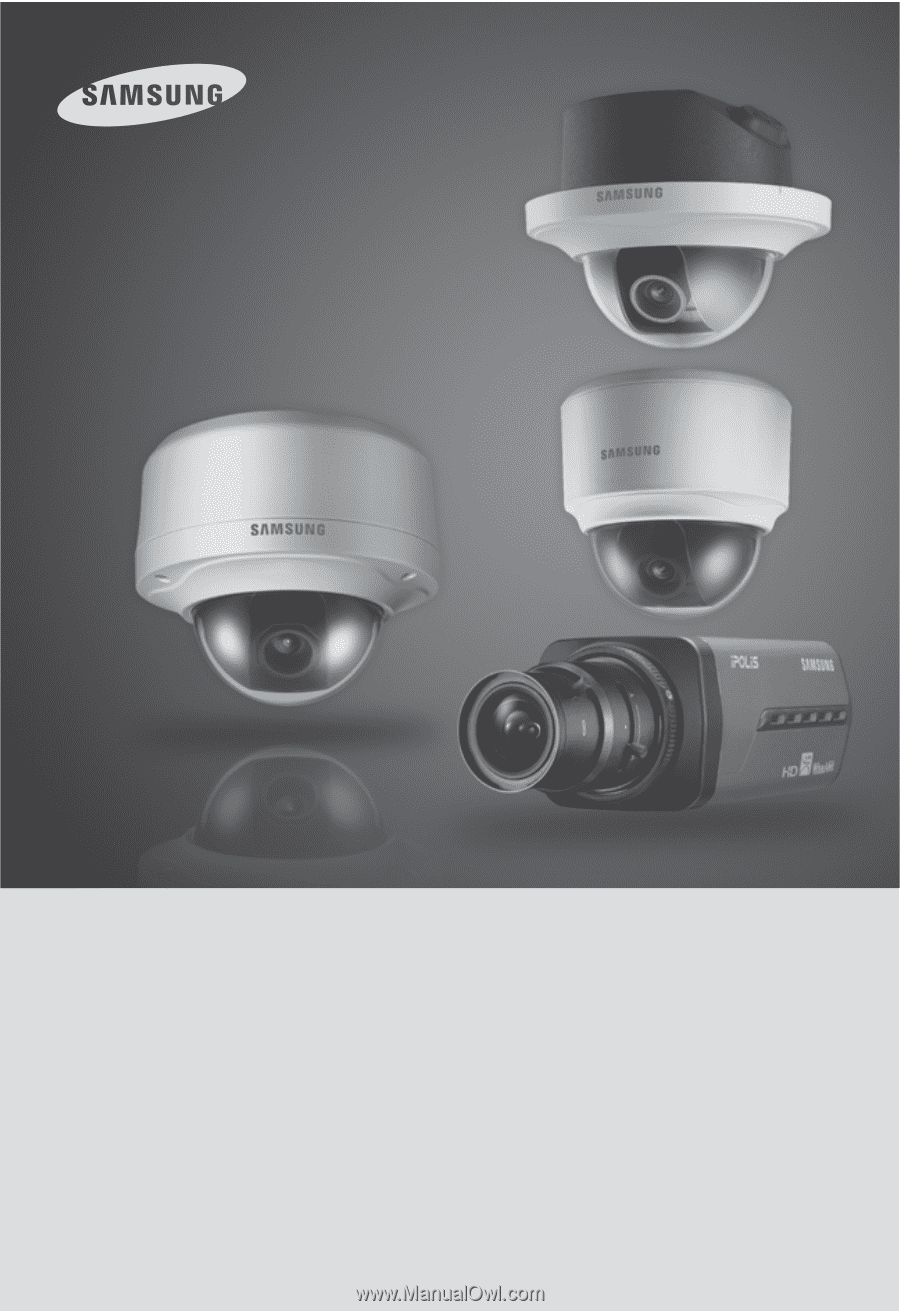
Network Camera
SNB-5000/SND-5080/SND-5080F/SNV-5080
User Manual
Before installing and operating this product, please read this manual thoroughly.
English