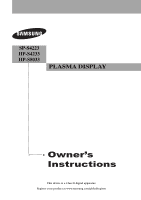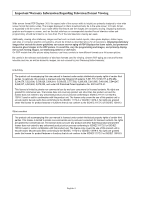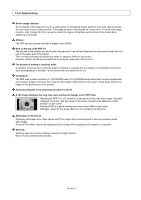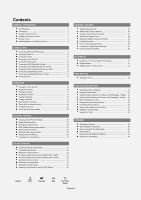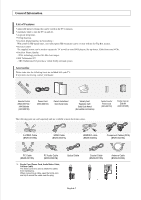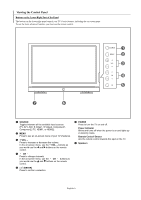Samsung SP-S4223 User Manual (ENGLISH)
Samsung SP-S4223 Manual
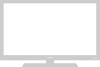 |
View all Samsung SP-S4223 manuals
Add to My Manuals
Save this manual to your list of manuals |
Samsung SP-S4223 manual content summary:
- Samsung SP-S4223 | User Manual (ENGLISH) - Page 1
SP-S4223 HP-S4233 HP-S5033 PLASMA DISPLAY Owner's Instructions This device is a Class B digital apparatus. Register your product at www.samsung.com/global/register - Samsung SP-S4223 | User Manual (ENGLISH) - Page 2
full screen picture. Be careful in the selection and duration of television formats used for viewing. Uneven PDP aging as a result of format selection and use, as well as burned-in images, are not covered by your Samsung limited warranty. U.S.A Only The product unit accompanying this user manual is - Samsung SP-S4223 | User Manual (ENGLISH) - Page 3
image (such as on a video game) on the plasma display panel for more than several minutes as it can cause screen image retention. This image retention is also known as "screen burn". To avoid such image retention, refer to page 26 of this manual to reduce the degree of brightness and contrast of the - Samsung SP-S4223 | User Manual (ENGLISH) - Page 4
the Menus 18 Memorizing the Channels 19 Setting Up Your Remote Control 20 To Select the Source 25 To Edit the Input Source Name 25 PICTURE CONTROL Using Automatic Picture Settings 26 Digital Noise Reduction 27 Changing the Screen Size 28 DNIe (Digital Natural Image engine 29 Selecting - Samsung SP-S4223 | User Manual (ENGLISH) - Page 5
: With a built-in HD digital tuner, non-subscription HD broadcasts can be viewed with no Set-Top Box needed. Remote Control The supplied remote can be used to operate the TV as well as most DVD players, Set-top boxes, Cable Boxes and VCRs. Excellent Picture Quality - DNIe technology provides life - Samsung SP-S4223 | User Manual (ENGLISH) - Page 6
to change channels. In the on-screen menu, use the CH buttons as you would use the ... and † buttons on the remote control. ˆ (ENTER) Press to confirm a selection. Ø POWER Press to turn the TV on and off. Power Indicator Blinks and turns off when the power is on and lights up in stand-by mode - Samsung SP-S4223 | User Manual (ENGLISH) - Page 7
, see pages 9-14. Œ POWER IN Connect the supplied power cord. " PC AUDIO IN Connect to the audio output jack on your PC. ´ HDMI IN 2 ' PC IN Connect to the HDMI jack of a device with Connect to the video output jack on your PC. HDMI output. ˝ SERVICE 1/SERVICE 2 ˇ HDMI 1/DVI IN These jacks - Samsung SP-S4223 | User Manual (ENGLISH) - Page 8
, always point it directly at the TV. You can also use your remote control to operate your VCR, Cable box, DVD player, or Set-Top Box. Œ POWER Turns the TV on and off. ´ NUMERIC BUTTONS Press to change the channel. ˇ- Press to select additional channels (digital and analog) being broadcast by the - Samsung SP-S4223 | User Manual (ENGLISH) - Page 9
if you won't be using the remote control for a long time. The remote control can be used up to about 23 feet from the TV. (Assuming typical TV usage, the batteries last for about one year.) ➢ If the remote control doesn't work, check the following: 1. Is the TV power on? 2. Are the plus and minus - Samsung SP-S4223 | User Manual (ENGLISH) - Page 10
to a cable TV system, follow the instructions below. Cable without a Cable Box ANT 1 IN (CALBE) 1. Plug the incoming cable into the ANT 1 IN (CABLE) terminal on the back of the TV. ➢ Because this TV is cable-ready, you do not need a cable box to view unscrambled cable channels. Connecting to - Samsung SP-S4223 | User Manual (ENGLISH) - Page 11
VHS VCR Your Samsung TV can be connected to an S-Video signal from an S-VHS VCR. (This connection delivers a better picture as compared to a standard VHS VCR.) VCR Rear Panel TV Rear Panel 3 Audio Cable (Not supplied) 2 S-Video Cable (Not supplied) 1 Antenna Cable (Not supplied) An S-Video cable - Samsung SP-S4223 | User Manual (ENGLISH) - Page 12
can only be made if there is a DVI Output jack on the external device. DVD Player / Set-Top Box TV Rear Panel 2 Audio Cable (Not supplied) 1 DVI to HDMI Cable (Not supplied) ➢ Each external input source device has a different back panel configuration. ➢ When connecting an external device, match - Samsung SP-S4223 | User Manual (ENGLISH) - Page 13
Panel TV Rear Panel DVD Player/Set-Top Box 1 HDMI Cable (Not supplied) Audio Cable (Not supplied) DVI to HDMI Cable (Not supplied) What is HDMI? • HDMI, or high-definition multimedia interface, is a next-generation interface that enables the transmission of digital audio and video signals using - Samsung SP-S4223 | User Manual (ENGLISH) - Page 14
a PC PC TV Rear Panel 2 PC Audio Cable (Not supplied) 1 D-Sub Cable (Not supplied) ➢ Each external input source device has a different back panel configuration. ➢ When connecting an external device, match the color of the connection terminal to the cable. ➢ The HDMI/DVI jacks do not support PC - Samsung SP-S4223 | User Manual (ENGLISH) - Page 15
POWER button on the remote control. You can also use the POWER button on the TV. Plug & Play Feature When the TV is initially powered On, basic customer settings proceed automatically and subsequently: 1. Press the POWER button on the remote control. i Menu language, Channels signal source - Samsung SP-S4223 | User Manual (ENGLISH) - Page 16
Manual Auto 4. The TV will begin memorizing all of the available channels. After all the available channels are stored, the Auto program menu reappears. Press the ENTER button when channel can set the month, day, year, hour and minute directly by pressing the number buttons on the remote control. 7. - Samsung SP-S4223 | User Manual (ENGLISH) - Page 17
1. For example, for Channel 7-1 (digital), press "7", then "-", then "1". For channel 7-2 (analog), press "7", then "-", then "2". ➢ HD indicates the TV is receiving a Digital High Definition signal. SD indicates the TV is receiving a Standard Definition signal. ➢ For quick channel change, press the - Samsung SP-S4223 | User Manual (ENGLISH) - Page 18
and the status of certain audio-video settings. Air 28 1. Press the INFO button on the remote control. The TV will display the channel, the type of sound, and the status of certain picture and sound settings. Mono Picture Mode : Dynamic Sound Mode : Custom MTS : Stereo 12 : 00 am Press the - Samsung SP-S4223 | User Manual (ENGLISH) - Page 19
to an antenna in order to receive digital TV signals. Even if a particular channel is deleted from the memory, you can always tune to that channel directly by using the number buttons on the remote control. ➢ • All available DTV and analog channels are automatically stored in memory. • It takes - Samsung SP-S4223 | User Manual (ENGLISH) - Page 20
VCR 1. Turn off your VCR. 2. Press the VCR button on your TV's remote control. 3. Press the SET button on your TV's remote control. 4. Using the number buttons on your remote control, enter three digits of the VCR code listed on page 22 of this manual for your brand of VCR. Make sure you enter three - Samsung SP-S4223 | User Manual (ENGLISH) - Page 21
DVD 1. Turn off your DVD. 2. Press the DVD button on your TV's remote control. 3. Press the SET button on your TV's remote control. 4. Using the number buttons on your remote control, enter three digits of the DVD code listed on page 24 of this manual for your brand of DVD. Make sure you enter three - Samsung SP-S4223 | User Manual (ENGLISH) - Page 22
Remote Control Codes VCR Brand SAMSUNG ADMIRAL AIWA AKAI AUDIO DYNAMICS BELL&HOWELL BROKSONIC CANDLE CANON CITIZEN COLORTYME CRAIG CURTIS MATHES DAEWOO DB DIMENSIA DYNATECH ELECTROHOME EMERSON FISHER FUNAI GENERAL ELECTRIC - Samsung SP-S4223 | User Manual (ENGLISH) - Page 23
Premium 014 SET-TOP BOX Brand Code ALPHASTAR 023 ANAM 043 CHANNEL MASTER 018 034 CROSSDIGITAL 019 CHAPARRAL 035 DIRECT TV 015 016 017 019 022 045 060 061 062 065 066 067 068 DAEWOO 074 DISH NETWORK SYSTEM - Samsung SP-S4223 | User Manual (ENGLISH) - Page 24
SAMSUNG DVD Product DVD DVDR BD Record VCR COMBO VCR Record DHR COMBO Code 000 001 002 003 004 005 006 007 008 009 010 011 012 013 DVD Brand ANAM AUDIOVOX AUDIOLOGIC ANABA APEX DIGITAL AIWA BROKSONIC BLAUPUNKT B&K CURTIS MATHES CYBER HOME CLARION CIRRUS CINEVISION DAEWOO DENON FARENHEIT FISHER - Samsung SP-S4223 | User Manual (ENGLISH) - Page 25
be selected when the external device is turned on and connected via HDMI. ➢ You can choose only those external devices that are connected to the TV. Move Enter Return Press the SOURCE button on the remote control to view an external signal source. To Edit the Input Source Name Name the device - Samsung SP-S4223 | User Manual (ENGLISH) - Page 26
separately for each input. Press the P.MODE button on the remote control to select one of the standard picture settings. TV Mode Mode Contrast Brightness Sharpness Color Tint G 50 Color Tone Reset : Dynamic 100 45 75 55 R 50 : Cool1 Move Enter Return Contrast 100 3. Press the ... or - Samsung SP-S4223 | User Manual (ENGLISH) - Page 27
Noise Reduction If the broadcast signal received by your TV is weak, you can activate the Digital Noise Reduction feature to help reduce any static and ghosting that may appear on the screen. TV Mode Size Digital NR DNIe Film Mode Blue Screen PIP Picture : Dynamic √ : 16:9 √ : On √ : On - Samsung SP-S4223 | User Manual (ENGLISH) - Page 28
the Zoom1 format picture. • 4:3 : Sets the picture to 4:3 normal mode. Press the P.SIZE button on the remote control to change the picture size. ➢ If you watch a still image or the 4:3 (Normal) mode for a long time (over 2 hours), an image may be burned onto the screen. View the TV in 16:9 (Wide - Samsung SP-S4223 | User Manual (ENGLISH) - Page 29
function is not supported in the Movie mode. (It is inactivated.) Selecting the Film Mode Automatically senses and processes film signals from all sources and adjusts the picture for optimum quality. TV Mode Size Digital NR DNIe Film Mode Blue Screen PIP Picture : Dynamic √ : 16:9 √ : On - Samsung SP-S4223 | User Manual (ENGLISH) - Page 30
Press the PIP button on the remote control to activate or deactivate the PIP. PIP Settings PIP screen Main screen Analog TV Digital (ATSC) AV1(A) S-Video(A) Component(A) PC HDMI(D) TV Analog Digital (ATSC) X X O X O X O O X O X A : Analog D : Digital O : PIP and swap operate X : PIP - Samsung SP-S4223 | User Manual (ENGLISH) - Page 31
in the PIP window, then press the ENTER button. ➢ The channel can be active when the sub picture is set to TV. Press the EXIT button to exit. Press the PIP CH and buttons on the remote control to change the PIP channel. Freezing the Current Picture 1. Press the STILL button to freeze a moving - Samsung SP-S4223 | User Manual (ENGLISH) - Page 32
"). Press the S.MODE button on the remote control to select one of the standard sound settings. Customizing the Sound The sound settings can be adjusted to suit your personal preference. (Alternatively, you can use one of the "automatic" settings.) TV Sound Mode : Custom √ Equalizer √ SRS - Samsung SP-S4223 | User Manual (ENGLISH) - Page 33
the remote control to select "On" or "Off". TRADEMARK & LABEL LICENSE NOTICE TruSurround XT, SRS and Symbol are trademarks of SRS Labs, Inc. TruSurround XT technology is incorporated under license from SRS Labs, Inc. Choosing a Multi-Channel Sound (MTS) track - Digital The digital-TV transmission - Samsung SP-S4223 | User Manual (ENGLISH) - Page 34
select a setting you want, signal. • Choose Stereo for channels that are broadcasting in stereo. Move Enter Return • Choose SAP to listen to the Separate Audio Program, which is usually a foreign-language translation. Press the MTS buttons on the remote control Enter Return TV Sound 3. - Samsung SP-S4223 | User Manual (ENGLISH) - Page 35
digital audio outputs (Optical, Coaxial) remain enabled. • The VOL +, VOL - and MUTE buttons do not operate when the Internal Mute is set to On. • When Internal Mute is On, only MTS is selectable for the Sound. Setting the On/Off Melody A melody sound can be set to come on when the TV is powered - Samsung SP-S4223 | User Manual (ENGLISH) - Page 36
appear on the screen. Adding and Erasing Channels You can add or delete a channel to display the channels you want only. To use the Channel Manager function, first run Auto Program (see page 19). TV Channel Antenna : Air Auto Program Channel Manager Name Fine Tune Signal Strength † More - Samsung SP-S4223 | User Manual (ENGLISH) - Page 37
on the remote control. Press the CH and CH button to select the channel to be added or deleted, then press the ENTER button. To set-up Your Favorite Channels You can set channels you watch frequently as favorites. TV Channel Antenna : Air Auto Program Channel Manager Name Fine Tune Signal - Samsung SP-S4223 | User Manual (ENGLISH) - Page 38
TV Channel Manager All √ Added √ Favorite √ Default List mode : All √ 3. Press the ... or † button to select "All", "Added" or "Favorite", then press the ENTER button. To toggle between your all channels, add channels, or favorite channels, use the red (P.MODE) button on the remote control - Samsung SP-S4223 | User Manual (ENGLISH) - Page 39
Channels Use fine tuning to manually adjust a particular channel for optimal reception. TV Channel Antenna : Air Auto Program Channel Manager Name Fine Tune Signal store the fine tuning setting in the TV's memory, press the ENTER button. To reset the fine tuning setting, press the † button - Samsung SP-S4223 | User Manual (ENGLISH) - Page 40
quality or you will not receive them at all. So, unlike analog channels, you cannot fine tune a digital channel. You can, however, adjust your antenna to improve the reception of available digital channels. TV Channel Antenna : Air Auto Program Channel Manager Name Fine Tune Signal - Samsung SP-S4223 | User Manual (ENGLISH) - Page 41
60Hz (vertical) and 48.4kHz (horizontal). • In some cases, abnormal signals (such as stripes) might appear on the TV screen when the PC power is turned off (or if the PC is disconnected). If so, press the SOURCE button on the remote control or SOURCE button on the side panel to enter a VIDEO mode - Samsung SP-S4223 | User Manual (ENGLISH) - Page 42
to exit. Move Enter Return Auto Adjustment in progress. Please wait. Adjusting the Screen Quality The purpose of the picture quality adjustment is to remove or reduce picture noise. If the noise is not removed by fine tuning alone, then do the frequency adjustments to the utmost and fine - Samsung SP-S4223 | User Manual (ENGLISH) - Page 43
adjust the H-Position. Press the ENTER button. Press the EXIT button to exit. Adjust Enter Return Initializing the Screen Position or Color Settings ➢ Change to the PC mode first. TV PC Image Lock Position Auto Adjustment Image Reset 1. Press the MENU button to display the menu. √ Press - Samsung SP-S4223 | User Manual (ENGLISH) - Page 44
features of the TV. Also, you can check the time while watching the TV. (Just press the INFO button.) Option 1: Setting the Clock Manually TV Plug & You can set the month, day, year, hour, and minute directly by pressing the Move Adjust Return number buttons on the remote control. English-44 - Samsung SP-S4223 | User Manual (ENGLISH) - Page 45
the Clock Automatically The Clock can be set automatically if you are receiving a digital signal. TV Plug & Play Language Time Game Mode V-Chip Caption the broadcast station and signal, the auto time may not be set correctly. If this occurs, set the time manually. ➢ Air or cable must be connected - Samsung SP-S4223 | User Manual (ENGLISH) - Page 46
, minute, and channel directly by pressing the number buttons on the remote control. 3 10 No 4. Press the ... or † button to select "Off Timer", then press the ENTER button. Move Adjust Return 5. Press the ... or † button to set the hour, then press the √ button to move to the TV Off Timer - Samsung SP-S4223 | User Manual (ENGLISH) - Page 47
Sound menu is activated. Reset function initializes the Equalizer settings to the factory default setting. ➢ Game Mode is not available in TV mode. ➢ If the picture is poor when external device is connected to TV, check if Game Mode is On. Set Game Mode to Off and connect external devices. English - Samsung SP-S4223 | User Manual (ENGLISH) - Page 48
Screen Text Messages) - Digital The Digital Captions function operates on digital channels. TV White", "Black", " sets each of "Size", "Font Style", "Foreground Color", "Background color", "Foreground Opacity", and "Background Opacity" to its default. Press the CAPTION button on the remote control - Samsung SP-S4223 | User Manual (ENGLISH) - Page 49
Text Services. These data channels should be used only if Text1 and Text2 are not sufficient. ➢ • The Caption feature doesn't work in COMPONENT, PC, HDMI(DVI) modes. • The availability of captions depends on the program being broadcast. You can also press the CAPTION button on the remote control - Samsung SP-S4223 | User Manual (ENGLISH) - Page 50
screen. TV Setup ... More Menu Transparency : Medium √ Energy Saving : Off √ Screen Enter Return TV Setup ... More Menu Transparency Energy Saving Screen Burn Protection Adjusts the brightness of the TV screen to the maximum level the brightness of the TV screen to darker regardless of - Samsung SP-S4223 | User Manual (ENGLISH) - Page 51
burn, this unit is equipped with screen burn prevention technology. This technology enables you to set picture movement up/down (Vertical Line) and side to side (Horizontal Dot). The Time setting allows you to program the time between movement of the picture in minutes. TV Setup 1. Press the MENU - Samsung SP-S4223 | User Manual (ENGLISH) - Page 52
to effectively remove after-images on the screen. If the after-image is not removed after performing the function, repeat the function again. ➢ Press any key on the remote control to cancel this feature. Move Enter Return Setting the Function Help Displays help on the menu functions. TV Setup - Samsung SP-S4223 | User Manual (ENGLISH) - Page 53
the same 4 digits. When the Confirm screen disappears, √ your PIN has been memorized. √ Press the EXIT button to exit. Move Enter Return ➢ If you forget the PIN, press the remote-control buttons in the following sequence, TV Change PIN which resets the pin to 0-0-0-0 : Power Off. → Mute - Samsung SP-S4223 | User Manual (ENGLISH) - Page 54
to exit. Move Enter Return How to Set up Restrictions Using "TV Parental Guidelines" First, set up a personal identification number (PIN), your 4 digit PIN number. **** 0~9 Enter PIN Return TV V-Chip 3. The "V-Chip" screen will appear. Press the ... or † button to select "TV Parental V- - Samsung SP-S4223 | User Manual (ENGLISH) - Page 55
as well as young adults, the TV guidelines must be set up separately for each age group. (See next step.) How to Set up Restrictions Using the MPAA Ratings: G, PG, PG-13, R, NC-17, X, NR The MPAA rating system uses the Motion Picture Association of America (MPAA) system, and its main application is - Samsung SP-S4223 | User Manual (ENGLISH) - Page 56
appear. Enter your 4 digit PIN number. Move Enter Return TV V-Chip Enter PIN **** 0~9 Enter PIN Return TV V-Chip V-Chip Lock : On TV Parental Guidelines MPAA Rating Canadian English Canadian French Downloadable U.S. Rating Change PIN 3. The "V-Chip" screen will appear. Press the - Samsung SP-S4223 | User Manual (ENGLISH) - Page 57
appear. Enter your 4 digit PIN number. Move Enter Return TV V-Chip Enter PIN **** 0~9 Enter PIN Return TV V-Chip V-Chip Lock : On TV Parental Guidelines MPAA Rating Canadian English Canadian French Downloadable U.S. Rating Change PIN 3. The "V-Chip" screen will appear. Press the - Samsung SP-S4223 | User Manual (ENGLISH) - Page 58
your PIN, then press the ENTER button, and press the ... or † button to temporarily disable the V-Chip Lock. ➢ If you forget the PIN, press the remote-control buttons in the following sequence, which resets the pin to 0-0-0-0 : Power Off. → Mute → 8 → 2 → 4 → Power On. English-58 - Samsung SP-S4223 | User Manual (ENGLISH) - Page 59
these troubleshooting tips apply, call your nearest Samsung service center. Problem Poor picture Poor sound quality. No picture or sound. No sound or sound is too low at maximum volume. Picture rolls vertically. The TV operates erratically. The TV won't turn on. Remote control malfunctions Digital - Samsung SP-S4223 | User Manual (ENGLISH) - Page 60
Wall Installation Instructions Refer to the installation guide supplied with your wall bracket. Installation Notes 1. Contact a professional installation service to install the wall bracket. 2. Samsung Electronics is not responsible for any damages to the product or harm to customers or others when - Samsung SP-S4223 | User Manual (ENGLISH) - Page 61
Mounting Angle Note: Please secure the mounting bracket on the wall surface after setting its angle at 0° 1. Secure the SET to the wall mount bracket. (Please refer to the following instructions.) 2. Set the angle by pulling the upper end of the SET attached to bracket in the direction of the arrow - Samsung SP-S4223 | User Manual (ENGLISH) - Page 62
of possible damage to the screen. Always store the TV upright. Specifications Model Name Screen Size (Diagonal) Power Supply Power Consumption PC Resolution Antenna Input Video Input Audio Input Sound Output Audio Output Dimensions (WxDxH) Body With stand SP-S4223 42 inch AC 110-120V~ 60Hz 330 - Samsung SP-S4223 | User Manual (ENGLISH) - Page 63
Dimensions (SP-S4223/HP-S4233) TOP VIEW FRONT VIEW JACK PANEL DETAIL 2 1/4"H x 18 3/4"W @ 5 3/4" UP FROM BOTTOM SIDE VIEW REAR VIEW English-63 - Samsung SP-S4223 | User Manual (ENGLISH) - Page 64
Dimensions (HP-S5033) TOP VIEW FRONT VIEW JACK PANEL DETAIL 2 1/4"H x 18 3/4"W @ 5 3/4" UP FROM BOTTOM SIDE VIEW REAR VIEW English-64 - Samsung SP-S4223 | User Manual (ENGLISH) - Page 65
This page is intentionally left blank. - Samsung SP-S4223 | User Manual (ENGLISH) - Page 66
This page is intentionally left blank. - Samsung SP-S4223 | User Manual (ENGLISH) - Page 67
This page is intentionally left blank. - Samsung SP-S4223 | User Manual (ENGLISH) - Page 68
Center Web Site CANADA 1-800-SAMSUNG (7267864) www.samsung.com/ca U.S.A 1-800-SAMSUNG (7267864) www.samsung.com Address Samsung Electronics Canada Inc., Customer Service 55 Standish Court Mississauga, Ontario L5R 4B2 Canada Samsung Electronique Canada Inc., Service à la Clientèle 55 Standish
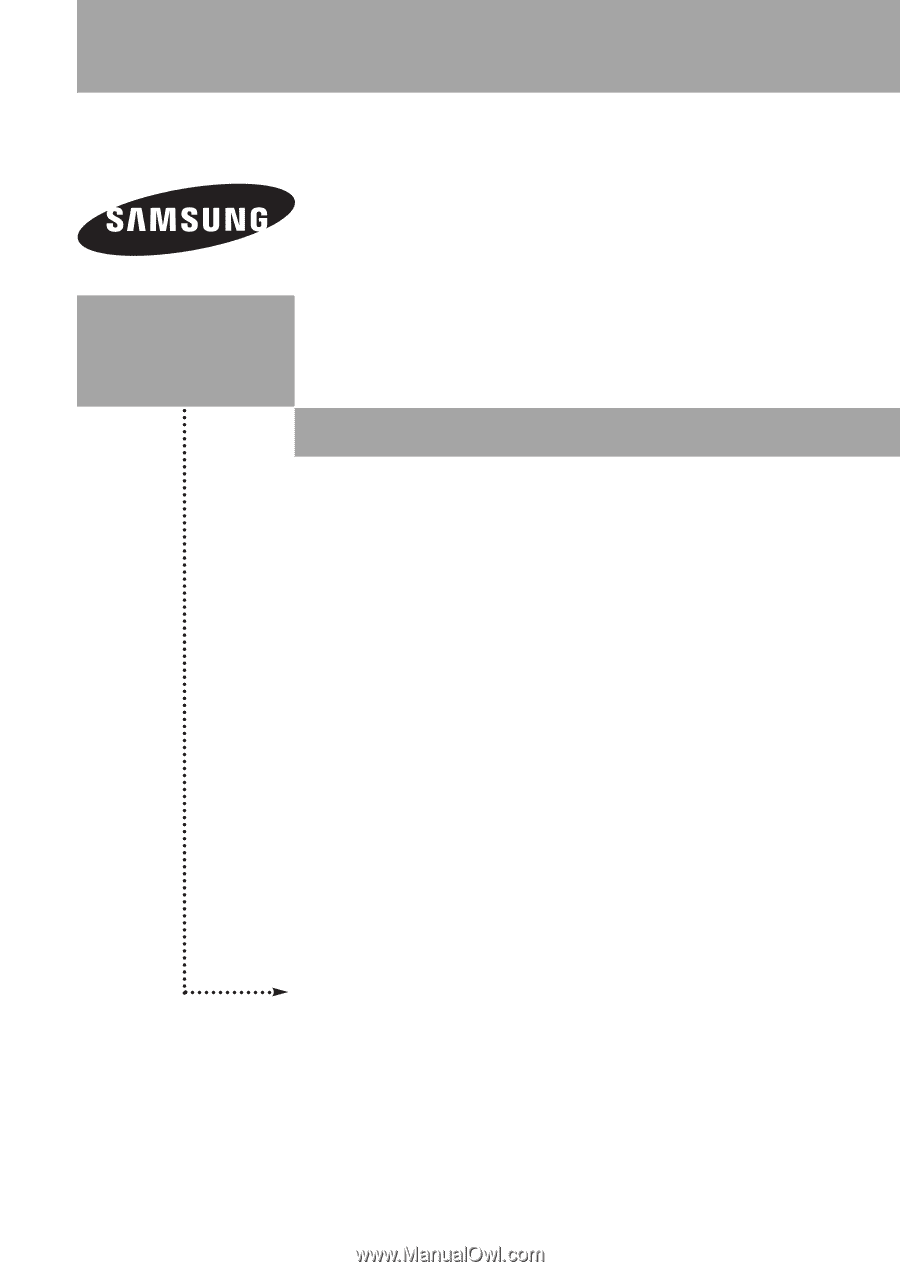
Owner’s
Instructions
SP-S4223
HP-S4233
HP-S5033
PLASMA DISPLAY
Register your product at www.samsung.com/global/register
This device is a Class B digital apparatus.