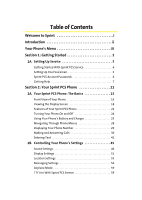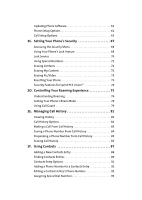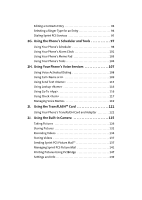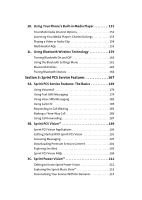Samsung SPH A920 User Manual (ENGLISH)
Samsung SPH A920 - Cell Phone - Sprint Nextel Manual
 |
View all Samsung SPH A920 manuals
Add to My Manuals
Save this manual to your list of manuals |
Samsung SPH A920 manual content summary:
- Samsung SPH A920 | User Manual (ENGLISH) - Page 1
Sprint Power VisionSM Phone A920 by Samsung® www.sprint.com © 2005 Sprint Nextel. All rights reserved. Sprint, the "Going Forward" logo, and other trademarks are trademarks of Sprint Nextel. Printed in Korea. - Samsung SPH A920 | User Manual (ENGLISH) - Page 2
YJ02.04_LMa920_110805_F5 - Samsung SPH A920 | User Manual (ENGLISH) - Page 3
Section 2: Your Sprint PCS Phone 11 2A. Your Sprint PCS Phone: The Basics 13 Front View of Your Phone 14 Viewing the Display Screen 18 Features of Your Sprint PCS Phone 22 Turning Your Phone On and Off 24 Using Your Phone's Battery and Charger 25 Navigating Through Phone Menus 28 Displaying - Samsung SPH A920 | User Manual (ENGLISH) - Page 4
Security 67 Accessing the Security Menu 68 Using Your Phone's Lock Feature 68 Lock Service 70 Using Special Numbers 71 Erasing Contacts 72 Erasing My Content 72 Erasing Pic/Video 73 Resetting Your Phone 73 Security Features for Sprint PCS VisionSM 74 2D. Controlling Your Roaming Experience - Samsung SPH A920 | User Manual (ENGLISH) - Page 5
for an Entry 94 Dialing Sprint PCS Services 95 2G. Using the Phone's Scheduler and Tools 97 Using Your Phone's Scheduler 98 Using Your Phone's Alarm Clock 101 Using Your Phone's Memo Pad 103 Using Your Phone's Tools 104 2H. Using Your Phone's Voice Services 107 Using Voice-Activated Dialing - Samsung SPH A920 | User Manual (ENGLISH) - Page 6
154 Multimedia FAQs 155 2L. Using Bluetooth Wireless Technology 159 Turning Bluetooth On and Off 160 Using the Bluetooth Settings Menu 161 Bluetooth Profiles 163 Pairing Bluetooth Devices 164 Section 3: Sprint PCS Service Features 167 3A. Sprint PCS Service Features: The Basics 169 Using - Samsung SPH A920 | User Manual (ENGLISH) - Page 7
Using Sprint PCS Voice Command . . 227 Section 4: Safety and Warranty Information 229 4A. Important Safety Information 231 General Precautions 232 Maintaining Safe Use of and Access to Your Phone 233 Caring for the Battery 235 Radiofrequency (RF) Energy 236 Owner's Record 238 Phone Guide - Samsung SPH A920 | User Manual (ENGLISH) - Page 8
- Samsung SPH A920 | User Manual (ENGLISH) - Page 9
your services - whether it's Voicemail, Caller ID, Email, or Sprint PCS Picture Mail - will work the same wherever you go on the Nationwide Sprint PCS Network. This guide will familiarize you with our technology and your new Sprint Power Vision Phone through simple, easy-tofollow instructions. It - Samsung SPH A920 | User Manual (ENGLISH) - Page 10
of Contents and go directly to that page. Follow the instructions in that section, and you'll be ready to use your phone in no time. Phone Guide Note: Due to updates in phone software, this printed guide may not be the most current version for your phone. Visit www.sprint.com and sign on to My PCS - Samsung SPH A920 | User Manual (ENGLISH) - Page 11
's menu structure. For more information about navigating through the menus, please see "Navigating Through Phone Menus" on page 28. Press Menu to display the following: OPTIONS (RIGHT SOFTKEY) 1: Menu Style 1: 3x4 Style 2: Focus Effect 1: None 4: Drop 3: Background 1: Preset Images WEB CALL HISTORY - Samsung SPH A920 | User Manual (ENGLISH) - Page 12
MUSIC MY CONTENT 1: Games 1: Get New Games 2: Ringers 1: Get New Ringers 3: Screen Savers 1: Get New Screen Savers 4: Applications 1: Get New Applications 5: IM & Email 1: Get New IM & Email 6: Call Tones MESSAGING 1: Send Message 1: Text 3: Hand. Msg 2: Text Message 1: Inbox 3: Drafts 3: Picture - Samsung SPH A920 | User Manual (ENGLISH) - Page 13
3: Every 2 min 5: Auto-Erase (Yes/No) 2: Text Message 1: Save in Outbox (Yes/No) 2: Priority (Normal/Urgent) 3: Call Back # (None/xxxxxxxxxx/Other) 3: Voice SMS Opt. 1: Speaker Phone (On/Off) 2: From Name TOOLS 1: Voice Service v - Samsung SPH A920 | User Manual (ENGLISH) - Page 14
2: Voice Memo 1: Record 2: Review 3: Bluetooth 4: Planner 1: Today 3: Task List 2: Scheduler 4: Countdown 5: Memo Pad 6: World Time 1: Set DST 7: Alarm Clock 1: Alarm #1 3: Alarm #3 2: Alarm #2 8: Calculator 9: Set Time (displayed when there is no - Samsung SPH A920 | User Manual (ENGLISH) - Page 15
Economy 3: Shutter Sound 1: Off 4: Shutter 3 2: Shutter 1 5: Say Cheese 3: Shutter 2 4: View Mode 1: Wide Screen 2: Full Screen 6: Review Media 7: Camcorder 8: Save To.. 1: In Phone 2: In Memory Card 2: Camcorder (Video Mail/Long Video) Press the right softkey while in camcorder mode to - Samsung SPH A920 | User Manual (ENGLISH) - Page 16
4: Tungsten 5: Settings.. 1: Quality 1: Fine 6: Review Media 7: Camera Mode 8: Save To.. 1: In Phone 3: Picture Mail 1: Inbox 3: Saved Mail 4: My Albums 1: In Phone 3: Online Albums 5: Order Prints 6: PictBridge Print 7: Settings & Info 1: Save To 1:In Phone 2: Account Info 3: View Mode 1: Portrait - Samsung SPH A920 | User Manual (ENGLISH) - Page 17
Customer Service SETTINGS 1: Display 1: Screen Saver 1: Main LCD 1: Preset Images 1: Image Gallery 01 4: Image Gallery 04 7: Image Gallery 07 2: Image Gallery 02 5: Image Gallery 05 3: Image Gallery 03 6: Image Gallery 06 2: My Content 1: Images 2: Videos 3: My Albums 1: In Phone 2: In - Samsung SPH A920 | User Manual (ENGLISH) - Page 18
Caller ID 1: Preset Animation 2: My Content 3: My Albums 1: In Phone 2: In Memory Card 4: Dialing Font 1: Color 1: Basic 4: Hyphenate 2: Rainbow 3: Monochrome 2: Size (Large/Medium/Small) 5: Greeting (Sprint/Custom) 6: Backlight 1: Main Display 1: Flip Open 4: 8 seconds 2: 30 seconds - Samsung SPH A920 | User Manual (ENGLISH) - Page 19
1: Voice Calls 1: With Caller ID 1: Single Tones 4: My Content 2: Ring Tones 3: Melodies 2: No Caller ID 1: Single Tones 4: My Content 2: Ring Tones 3: Melodies 2: Messaging 1: Voicemail 2: Text Message 3: Picture Mail 3: Scheduler 1: Single Tones 4: My Content 2: Ring Tones 3: - Samsung SPH A920 | User Manual (ENGLISH) - Page 20
/Disable Vision 2: Net Guard (On/Off) 3: Update Profile 4: Voice Service 1: Choice Lists 1: Automatic 2: Always On 3: Always Off 2: Sensitivity 1: Reject More 2: Recommended 3: Reject Less 3: Digit Dialing 1: Adapt Digits 2: Reset Digits 4: Sound 1: Prompts (On/Off) 2: Digits (On/Off - Samsung SPH A920 | User Manual (ENGLISH) - Page 21
/Video (Yes/No) 9: Reset Phone (Yes/No) 6: Roaming 1: Set Mode 1: Automatic 2: Roaming only 3: Sprint 2: Call Guard (On/Off) 7: Launch Pad 1: Up Key 1: Contacts 4: Messaging 7: My Content 10: Calculator 13: Inbox 16: Send VoiceSMS 2: Voice Memo 5: Voice Service 8: Display 11: Media Player - Samsung SPH A920 | User Manual (ENGLISH) - Page 22
15: Send Text 18: Music 4: Right Key 1: Contacts 4: Messaging 7: My Content 10: Calculator 13: Inbox 16: Send VoiceSMS 2: Voice Memo 5: Voice Service 8: Display 11: Media Player 14: VoiceSMS Inbox 17: Missed Alerts 3: Scheduler 6: Ringer Type 9: Alarms 12: Web 15: Send Text 18: Music 8: Others - Samsung SPH A920 | User Manual (ENGLISH) - Page 23
7: TTY Mode 1: TTY Full 4: TTY Off 2: TTY+Hear 3: TTY+Talk 8: Update Phone Software 9: Phone Info 1: Phone Number 2: Icon Glossary 3: Version 4: Advanced 5: Memory Status (All/Phone/Card) 0: Bluetooth 1: Enable (On/Off) 2: Visibility 1: Always Visible 2: Visible for 3min 3: Hidden - Samsung SPH A920 | User Manual (ENGLISH) - Page 24
xvi - Samsung SPH A920 | User Manual (ENGLISH) - Page 25
Section 1 Getting Started - Samsung SPH A920 | User Manual (ENGLISH) - Page 26
2 - Samsung SPH A920 | User Manual (ENGLISH) - Page 27
1A Setting Up Service In This Section ࡗ Getting Started With Sprint PCS Service ࡗ Setting Up Your Voicemail ࡗ Sprint PCS Account Passwords ࡗ Getting Help Setting up service on your new Sprint PCS Phone is quick and easy. This section walks you through the necessary steps to unlock your phone, set up - Samsung SPH A920 | User Manual (ENGLISH) - Page 28
visible as you type.) Tip: If you can't recall your lock code, try using the last four digits of either your Social Security number or Sprint PCS Phone number or try 0000 or NATL (6285). If none of these work, call Sprint Customer Service at 1-888-211-4PCS (4727). 4 Section 1A: Setting Up - Samsung SPH A920 | User Manual (ENGLISH) - Page 29
Service Setting Up Your Voicemail All unanswered calls to your Sprint PCS Phone are automatically transferred to your voicemail, even if your phone is in use or turned off. Therefore, you will want to set up your voicemail and personal greeting as soon as your Sprint PCS Phone , Sprint recommends - Samsung SPH A920 | User Manual (ENGLISH) - Page 30
Power Vision Password With your A920 by Samsung, you may elect to set up a Sprint PCS Vision or Sprint Power Vision Password. This optional password may be used to authorize purchase of Premium Services content and to protect personal information on multi-phone accounts. For more information, or - Samsung SPH A920 | User Manual (ENGLISH) - Page 31
minutes used (depending on your Sprint PCS Service Plan) ⅷ View and pay your bill ⅷ Make your life easier by enrolling in Sprint PCS Online Billing and Automatic Payment ⅷ Purchase accessories ⅷ Shop for the latest Sprint PCS Phones ⅷ View available Sprint PCS Service Plans and options ⅷ Learn more - Samsung SPH A920 | User Manual (ENGLISH) - Page 32
Information For your convenience, your phone gives you access to invoicing information on your Sprint PCS Account. This information includes service may not be available in all Affiliate areas. Sprint PCS Directory Assistance You have access to a variety of services and information through Sprint - Samsung SPH A920 | User Manual (ENGLISH) - Page 33
to a local telephone calling card or third party. To access Sprint Operator Services: ᮣ Press . For more information or to see the latest in products and services, visit us online at www.sprint.com. Note: Sprint Operator Services may not be available in all Affiliate areas. Section 1A: Setting - Samsung SPH A920 | User Manual (ENGLISH) - Page 34
10 - Samsung SPH A920 | User Manual (ENGLISH) - Page 35
Section 2 Your Sprint PCS Phone - Samsung SPH A920 | User Manual (ENGLISH) - Page 36
12 - Samsung SPH A920 | User Manual (ENGLISH) - Page 37
the Display Screen ࡗ Features of Your Sprint PCS Phone ࡗ Turning Your Phone On and Off ࡗ Using Your Phone's Battery and Charger ࡗ Navigating Through Phone Menus ࡗ Displaying Your Phone Number ࡗ Making and Answering Calls ࡗ Entering Text Your Sprint PCS Phone is packed with features that simplify - Samsung SPH A920 | User Manual (ENGLISH) - Page 38
Front View of Your Phone 1. Speaker 2. Display Screen 3. Navigation Key 4. Left Softkey 5. OK/Menu Key 6. TALK Key 7. 16. Space/Pound Key 15. Plus Code Dialing Key 14. Microphone 12. Accessory Interface 13. Power Interface Connector Connector 14 Section 2A: Your Sprint PCS Phone: The Basics - Samsung SPH A920 | User Manual (ENGLISH) - Page 39
call status, the contacts, the date and time, the signal and battery strength, etc. 3. Navigation Key scrolls through the phone's menu options and acts as a shortcut key from standby mode. hold to automatically dial your voicemail. Phone Basics Section 2A: Your Sprint PCS Phone: The Basics 15 - Samsung SPH A920 | User Manual (ENGLISH) - Page 40
. In text entry mode, press to change the capitalization mode. 12. Accessory Interface Connector allows you to connect optional accessories, such as a USB cable. 13. Power Interface Connector connects the phone to the battery charger. 14. Microphone allows other callers to hear you clearly when you - Samsung SPH A920 | User Manual (ENGLISH) - Page 41
Voice Command/Speakerphone Key allows you to say commands to perform common functions supported by your phone or turn the speakerphone on or off during a call. Press and corresponding to the bottom right line on the display screen. Phone Basics Section 2A: Your Sprint PCS Phone: The Basics 17 - Samsung SPH A920 | User Manual (ENGLISH) - Page 42
Protocol (WAP) messages waiting. Press briefly to see a list of pending messages or press and hold to dial your voicemail box. indicates that a device with Bluetooth technology is connected. indicates that Bluetooth technology is enabled. 18 Section 2A: Your Sprint PCS Phone: The Basics - Samsung SPH A920 | User Manual (ENGLISH) - Page 43
connection is active. indicates that your Sprint PCS Vision connection is dormant or inactive. indicates that you are receiving information. indicates that you are sending information. indicates that your phone is in vibrate all mode. Phone Basics Section 2A: Your Sprint PCS Phone: The Basics 19 - Samsung SPH A920 | User Manual (ENGLISH) - Page 44
between 1 - 8 or that 1-Beep is selected. indicates that the ringer is turned off. indicates that your phone's ringer+vibrate is turned off. shows your current battery charge strength. (Icon shown fully charged and completely empty.) indicates that position location is active. indicates that - Samsung SPH A920 | User Manual (ENGLISH) - Page 45
indoors under fluorescent lighting conditions. indicates that the white balance has been set to Manual. This is used for taking pictures indoors or outdoors using your own custom settings that a voice memo or video is playing. Phone Basics Section 2A: Your Sprint PCS Phone: The Basics 21 - Samsung SPH A920 | User Manual (ENGLISH) - Page 46
is a TransFLASH memory card installed. indicates that there is a page 75.) Features of Your Sprint PCS Phone Congratulations on the purchase of your Sprint Power Vision Phone. The A920 by Samsung is lightweight, easy-to-use, and reliable, and it also offers many significant features and service - Samsung SPH A920 | User Manual (ENGLISH) - Page 47
numbers by speaking someone's name or the digits of their phone number (page 223). ⅷ Games, ringers, screen savers, and other applications can be downloaded to make your Sprint PCS Phone as unique as you are (page 201). Additional charges may apply. ⅷ The Contacts list allows you to store up to - Samsung SPH A920 | User Manual (ENGLISH) - Page 48
searches for a signal periodically without your intervention. You can also initiate a search for Sprint PCS Service by pressing any key (when your phone is turned on). Note: The Power Save feature helps to conserve your battery power when you are in an area where there is no signal. Turning Your - Samsung SPH A920 | User Manual (ENGLISH) - Page 49
failure to use a Sprint-approved or manufacturerapproved battery and charger may increase the risk that your Sprint PCS Phone will overheat, catch fire, or explode, resulting in serious bodily injury, death, or property damage. Sprint- or manufacturer-approved batteries and accessories can be found - Samsung SPH A920 | User Manual (ENGLISH) - Page 50
Installing the Battery To install the Li-Ion battery: ᮣ To install, insert the battery into the opening on the back of the phone and gently press down until the latch snaps into place. Removing the Battery To remove your battery: 1. Make sure the power is off so that you don't lose any stored - Samsung SPH A920 | User Manual (ENGLISH) - Page 51
is getting too low, the battery icon( ) blinks and the phone sounds a warning tone. Always use a Sprint-approved desktop charger, travel charger, or vehicle power adapter to charge your battery. Warning! Using the wrong battery charger could cause damage to your phone and void the warranty. Using - Samsung SPH A920 | User Manual (ENGLISH) - Page 52
key right or left. For a diagram of your phone's menu, please see "Your Phone's Menu" on page iii. Selecting Menu Items As you navigate through the purposes of this guide, the above steps condense into "Select Menu > Call History > Incoming Calls." 28 Section 2A: Your Sprint PCS Phone: The Basics - Samsung SPH A920 | User Manual (ENGLISH) - Page 53
Number Just in case you forget your phone number, your Sprint PCS Phone can remind you. To display your phone number: ᮣ Select Menu > Settings > Phone Info > Phone Number. (Your phone number and other information about your phone and account will be displayed.) Note: To select Menu, press the - Samsung SPH A920 | User Manual (ENGLISH) - Page 54
calls from your Sprint PCS Phone by using Contacts menu (page 89), Sprint PCS Voice CommandSM (page 223), speed dialing numbers from your Contacts (page 40), using Voice Activated Dialing (page 108), and using your Call History listings (page 83). 30 Section 2A: Your Sprint PCS Phone: The Basics - Samsung SPH A920 | User Manual (ENGLISH) - Page 55
Contacts entries that contain the entered numbers. (See "Finding a Phone Number" on page 37.) ⅷ Hard Pause allows you to enter a hard pause. To continue dialing, you must press a key. (See "Dialing and Saving Phone Numbers With Pauses" on page 38.) ⅷ 2sec Pause allows you to enter a 2-second pause - Samsung SPH A920 | User Manual (ENGLISH) - Page 56
2. Press to answer an incoming call. (Depending on your phone's settings, you may also answer incoming calls by opening the phone or by pressing any number key. See "Call Answer Mode" on page 62 for more information.) Your Sprint PCS Phone notifies you of incoming calls in the following ways: ⅷ The - Samsung SPH A920 | User Manual (ENGLISH) - Page 57
charges when making or receiving calls while outside the Nationwide Sprint PCS Network. Please see Section 2D: Controlling Your Roaming to answer the call. (See "Using Call Guard" on page 79 for additional information.) Note: When your phone is off, incoming calls go directly to voicemail. Ending - Samsung SPH A920 | User Manual (ENGLISH) - Page 58
), press the key. Tip: Press Options (right softkey), then phone info & phone number to display your phone number during an emergency call. To exit Emergency mode: 1. Press to end a 911 call. 2. Press and hold exited. until Emergency mode is 34 Section 2A: Your Sprint PCS Phone: The Basics - Samsung SPH A920 | User Manual (ENGLISH) - Page 59
information, see "Managing Voice Memos" on page 119.) ⅷ (7) Tools accesses the Tools menu options. ⅷ (8) Phone Info displays the following menu: Ⅲ (1) Phone Number Ⅲ (2) Icon Glossary Ⅲ (3) Version Ⅲ (4) Advanced Ⅲ (5) Memory Status Phone Basics Section 2A: Your Sprint PCS Phone: The Basics 35 - Samsung SPH A920 | User Manual (ENGLISH) - Page 60
Your Sprint PCS Phone can store up to 5 phone numbers in each Contact entry up to a total of 500 phone numbers. Each entry's name can contain up to 20 characters. Your phone automatically sorts the Contacts entries alphabetically. (For more information, see Section 2F: Using Contacts on page 87 - Samsung SPH A920 | User Manual (ENGLISH) - Page 61
English), Alpha, Symbol, or Number. (See "Entering Text" on page 41) 5. When finished entering the name, press to the contact entry. to return 6. the phone number you entered, highlight the entry and press . To dial the number, press . Phone Basics Section 2A: Your Sprint PCS Phone: The - Samsung SPH A920 | User Manual (ENGLISH) - Page 62
select either Hard Pause or 2 sec Pause. 3. Enter additional numbers. 4. Press . - or - Press Option ( Contacts. ) > Save to save the number in your Note When dialing a number with a hard pause, press the Talk key to send the next set of numbers. 38 Section 2A: Your Sprint PCS Phone: The Basics - Samsung SPH A920 | User Manual (ENGLISH) - Page 63
access code for international dialing will automatically be dialed, followed by the country code and phone number.) Dialing From the Contacts List To dial directly from a Contacts entry: 1. the number you wish to call and press . Phone Basics Section 2A: Your Sprint PCS Phone: The Basics 39 - Samsung SPH A920 | User Manual (ENGLISH) - Page 64
Using Speed Dialing You can store up to 98 numbers in your phone's speed dial memory to make contacting friends and family as easy as speed dial. Note: When you are roaming off the Nationwide Sprint PCS Network, you must always dial using eleven digits (1 + area code + number). 40 Section 2A: - Samsung SPH A920 | User Manual (ENGLISH) - Page 65
preprogrammed messages (see page 44). Ⅲ Recent Msg to enter a message from a list of previous messages. Ⅲ Emoticons to enter "emoticons" (see page 44). Tip: When entering text, press the * (Shift) key to change letter capitalization (ABC > Abc > abc). Section 2A: Your Sprint PCS Phone: The Basics - Samsung SPH A920 | User Manual (ENGLISH) - Page 66
Characters Using T9 Text Input T9 Text Input lets you enter text in your Sprint PCS Phone by pressing keys just once per letter. (To select the T9 Word mode when entering text, see "Selecting a Character Input Mode" on page 41.) T9 Text Input analyzes the letters you enter using an intuitive word - Samsung SPH A920 | User Manual (ENGLISH) - Page 67
Select the Abc mode (See "Selecting a Character Input Mode" on page 41). 2. Press the corresponding keys repeatedly until the desired letter * # / T U V 8 A B C 2 D E F 3 W X Y Z 9 0 G H I 4 J K L 5 M N O 6 Space Shift P Q R S 7 Phone Basics Section 2A: Your Sprint PCS Phone: The Basics 43 - Samsung SPH A920 | User Manual (ENGLISH) - Page 68
"Meet me at," "Let's get lunch," or a customized preset message of your own. (For more information on preset messages, please see "Managing Preset Messages" on page 58.) 44 Section 2A: Your Sprint PCS Phone: The Basics - Samsung SPH A920 | User Manual (ENGLISH) - Page 69
Display Settings ࡗ Location Settings ࡗ Messaging Settings ࡗ Airplane Mode ࡗ TTY Use With Sprint PCS Service ࡗ Phone Setup Options ࡗ Call Setup Options Using the menu options available on your Sprint PCS Phone, you can customize your phone to sound, look, and operate just the way you want it to. This - Samsung SPH A920 | User Manual (ENGLISH) - Page 70
Ringer alerts you to calls or messages without disturbing others. ⅷ Downloaded Ringers can be downloaded right to your phone. (See "Downloading Premium Services Content" on page 201.) Selecting Ringer Types for Voice Calls Your Sprint PCS Phone provides a variety of ringer options that allow you to - Samsung SPH A920 | User Manual (ENGLISH) - Page 71
the available ringers. A sample ringer will sound as you highlight each option. 5. Press to assign the desired ringer. Selecting a Key Tone Your phone offers a number of options for selecting the audible tones accompanying a key press. (Longer tone lengths may be better for tone recognition when - Samsung SPH A920 | User Manual (ENGLISH) - Page 72
Key Tone Level Your phone allows you to set the desired volume level of the key tones. To set the key tone level: 1. Select Menu > Settings > length: 1. Select Menu > Settings > Sounds > Key Tone > Tone Length. 2. Select Short or Long and press . 48 Section 2B: Controlling Your Phone's Settings - Samsung SPH A920 | User Manual (ENGLISH) - Page 73
volume settings to suit your needs and your environment. To adjust your phone's volume settings: 1. Select Menu > Settings > Sounds > Volume. 2. Select Ringer, Text Message, Picture Mail, Voice Mail, Alarms, or App. Volume. 3. Using the navigation key, select Separate - Samsung SPH A920 | User Manual (ENGLISH) - Page 74
Alert Notification Your Sprint PCS Phone can alert you with an audible tone when you change service areas, once a minute during a voice call, when the signal fades, when powering your phone on or off, or when a call has been connected. To enable or disable alert sounds: 1. Select Menu > Settings > - Samsung SPH A920 | User Manual (ENGLISH) - Page 75
may choose to keep the phone's default greeting ("Sprint"), or you may enter your own custom greeting. To display or change your greeting: 1. Select Menu > Settings > Display > Greeting > Custom. 2. Enter a custom greeting using your keypad and press . (See "Entering Text" on page 41.) (To erase the - Samsung SPH A920 | User Manual (ENGLISH) - Page 76
Changing the Display Screen Your new Sprint PCS Phone offers options for what you see on the display screen when in standby mode. To change the display > Brightness. 2. Press your navigation key up or down to adjust the brightness and press . 52 Section 2B: Controlling Your Phone's Settings - Samsung SPH A920 | User Manual (ENGLISH) - Page 77
's Settings Changing the Phone's Menu Style Your Sprint PCS Phone allows you to choose how the menu appears on your the main menu as a list and press . Changing the Font Color You can customize your phone's display font by selecting a color scheme or style to reflect your personality. To change the - Samsung SPH A920 | User Manual (ENGLISH) - Page 78
Changing the Foreground Select the desired clock, calendar or scheduler to be displayed on the phone's idle screen by selecting one of the preset foreground options. To change the appearance on the 4. Press Assign ( ) to apply the foreground setting. 54 Section 2B: Controlling Your Phone's Settings - Samsung SPH A920 | User Manual (ENGLISH) - Page 79
Location Settings Your Sprint PCS Phone is equipped with a Location feature for use in connection with location-based services that may be will not hide your general location based on the cell site serving your call. No application or service may use your location without your request or permission. - Samsung SPH A920 | User Manual (ENGLISH) - Page 80
call. (For more information, see "Accessing Messaging" on page 197.) Your phone's messaging settings make text messaging even faster and easier by Setting Message Alerts When new messages arrive, you can choose to have your phone notify you by playing an audible alert. To hear an alert when you - Samsung SPH A920 | User Manual (ENGLISH) - Page 81
already read whenever you like, or you can have your phone delete them automatically for you when your phone's message memory becomes full. To automatically delete read messages: 3. Enter your signature and press on page 41.) . (See "Entering Text" Section 2B: Controlling Your Phone's Settings 57 - Samsung SPH A920 | User Manual (ENGLISH) - Page 82
Managing Preset Messages Your phone is programmed with ten preset messages to help make sending 2. To edit or delete a preset message, highlight it and press Edit ( ) (see "Entering Text" on page 41). - or - Select Options( ), then select Erase to delete the selected message. Select Yes to confirm. - Samsung SPH A920 | User Manual (ENGLISH) - Page 83
and press . While in Airplane Mode, your phone's standby screen will display "Phone off." TTY Use With Sprint PCS Service A TTY (also known as a TDD or that it supports digital wireless transmission. Your phone and TTY device will connect via a special cable that plugs into your phone's headset - Samsung SPH A920 | User Manual (ENGLISH) - Page 84
TTY devices connected to the headset jack may be impaired. WARNING 911 Emergency Calling Sprint recommends that TTY users make emergency calls by other means, including Telecommunications Relay Services (TRS), analog cellular, and landline communications. Wireless TTY calls to 911 may be corrupted - Samsung SPH A920 | User Manual (ENGLISH) - Page 85
no contact entries or other information saved to your phone will be deleted. To update your phone: 1. Press Menu > Settings > Others > Update Phone Software from standby mode. 2. Follow the onscreen instructions. Phone Setup Options Favorites Your phone offers you the option of assigning favorite or - Samsung SPH A920 | User Manual (ENGLISH) - Page 86
. Ⅲ Any Key to allow an incoming call to be answered by opening the phone or pressing any key. Ⅲ Talk Key to require to be pressed to answer the call when the flip is opened. Auto Answer Mode You may set your phone to automatically pick up incoming calls when connected to an optional hands-free car - Samsung SPH A920 | User Manual (ENGLISH) - Page 87
's Settings Display Language You can choose to display your Sprint PCS Phone's onscreen menus in English or in Spanish. To assign a language for the phone's display: 1. Select Menu > Settings > Others > Language. 2. Select English or Español and press . Call Setup Options Call Setup options allow - Samsung SPH A920 | User Manual (ENGLISH) - Page 88
example, area code and prefix) and press . Making an Abbreviated Dial Call To make a call: 1. Enter the last four or five digits of the prefix phone number. 2. Abbrev. Dial is displayed in the lower left corner with the prefix digits displayed. Note: If there is more than one Contact entry that - Samsung SPH A920 | User Manual (ENGLISH) - Page 89
Match With the Contacts match feature, your phone displays the Contact's name and phone number if the incoming call or outgoing call the numbers set up in the special numbers list. (See "Using Special Numbers" on page 71.) To access call restriction: 1. Select Menu > Settings > Others > Call Setup - Samsung SPH A920 | User Manual (ENGLISH) - Page 90
66 Section 2B: Controlling Your Phone's Settings - Samsung SPH A920 | User Manual (ENGLISH) - Page 91
's Lock Feature ࡗ Using Special Numbers ࡗ Erasing Contacts ࡗ Erasing My Content ࡗ Resetting Your Phone ࡗ Security Features for Sprint PCS Vision By using the security settings on your Sprint PCS Phone, you receive peace of mind without sacrificing flexibility. This section will familiarize you with - Samsung SPH A920 | User Manual (ENGLISH) - Page 92
can only receive incoming calls or make calls to 911, Sprint Customer Service, or special numbers. (See "Using Special Numbers" on page 71.) To lock your phone: 1. From the Security menu, select Lock Phone. 2. Highlight Lock Now and press . (To set your phone to lock the next time it is turned on - Samsung SPH A920 | User Manual (ENGLISH) - Page 93
in lock mode. (For information on special numbers, see "Using Special Numbers" on page 71.) To place an outgoing call in lock mode: ᮣ To call an emergency number, special number, or Sprint Customer Service, enter the phone number and press . Locking Pic/Video When your pictures and videos are locked - Samsung SPH A920 | User Manual (ENGLISH) - Page 94
new lock code and press . 5. Re-enter your new lock code and press . Lock Service This setting allows you to lock voice call functions and Sprint PCS Vision/Sprint Power Vision services. When you enable Lock Services, you will be unable to make new calls (excluding emergency numbers) or to access - Samsung SPH A920 | User Manual (ENGLISH) - Page 95
Your Phone's Security Locking Sprint Power Vision 1. Select Menu > Settings > Security. 2. Enter your lock code. (The Security menu is displayed.) 3. Select Lock Services and press . 4. Select Power Vision and press . 5. Select Lock and press . Using Special Numbers Special numbers are important - Samsung SPH A920 | User Manual (ENGLISH) - Page 96
would like to erase all of your Contacts entries, select Yes and press . Erasing My Content You can use your phone's security menu to erase all items you have downloaded to your phone. To erase my content: 1. Select Menu > Settings > Security. 2. Enter your lock code. (The Security menu is displayed - Samsung SPH A920 | User Manual (ENGLISH) - Page 97
Pic/Video and press . 4. If you are certain that you would like to erase all pictures and videos stored in your phone, select Yes and press . Resetting Your Phone Resetting the phone restores all the factory defaults, including the ringer types and display settings (contacts are not affected when - Samsung SPH A920 | User Manual (ENGLISH) - Page 98
and Disabling Sprint PCS Vision Services You can disable Sprint PCS Vision services, including Sprint Power Vision, without turning off your phone; however, you will not have access to all Sprint PCS Vision and Sprint Power Vision services, including Web and messaging. Disabling Sprint PCS Vision - Samsung SPH A920 | User Manual (ENGLISH) - Page 99
Roaming ࡗ Setting Your Phone's Roam Mode ࡗ Controlling Roaming Charges Using Call Guard Roaming is the ability to make or receive calls when you're off the Nationwide Sprint PCS Network. Your new digital dual-band A920 by Samsung® works anywhere on the Nationwide Sprint PCS Network and allows - Samsung SPH A920 | User Manual (ENGLISH) - Page 100
the roaming icon ( ). Tip: Remember, when you are using your phone off the Nationwide Sprint PCS Network, always dial numbers using 11 digits (1 + area code + number). Note: Unless your Sprint PCS Service Plan includes roaming, you will pay a higher per-minute rate for roaming calls. Roaming - Samsung SPH A920 | User Manual (ENGLISH) - Page 101
need to periodically check your voicemail for new messages if you are in a roaming service area for an extended time. To check your voicemail while roaming: 1. Dial 1 + area code + your Sprint PCS Phone number. 2. When you hear your voicemail greeting, press . 3. Enter your passcode at the prompt - Samsung SPH A920 | User Manual (ENGLISH) - Page 102
select an option, highlight it and press . Ⅲ Automatic seeks Sprint PCS Service. When Sprint PCS Service is unavailable, the phone searches for an alternate system. Ⅲ Roaming Only forces the phone to seek a roaming system. The previous setting (Sprint Only or Automatic) is restored the next time the - Samsung SPH A920 | User Manual (ENGLISH) - Page 103
Call Guard Your phone has two ways of alerting you when you are roaming off the Nationwide Sprint PCS Network: the . (This additional step is not required when you make or receive calls while on the Nationwide Sprint PCS Network.) To turn Call Guard on or off: 1. Select Menu > Settings > Roaming - Samsung SPH A920 | User Manual (ENGLISH) - Page 104
80 Section 2D: Controlling Your Roaming Experience - Samsung SPH A920 | User Manual (ENGLISH) - Page 105
Call From Call History ࡗ Saving a Phone Number From Call History ࡗ Prepending a Phone Number From Call History ࡗ Erasing Call History The Call History keeps track of incoming calls, calls made from your Sprint PCS Phone, and missed calls. This section guides you through accessing and making the most - Samsung SPH A920 | User Manual (ENGLISH) - Page 106
information and options on a particular call, highlight a Call History entry and press . This feature displays the date and time of the call, the phone number (if available), and the caller's name (if the number is already in your Contacts). By pressing Options ( ), you can select from the - Samsung SPH A920 | User Manual (ENGLISH) - Page 107
save the number if it is not already in your Contacts. (See "Saving a Phone Number From Call History" on page 84.) ⅷ Prepend to add numbers to the beginning of the selected number. (See "Prepending a Phone Number From Call History" on page 85.) ⅷ Erase to delete the entry. Tip: You can also view the - Samsung SPH A920 | User Manual (ENGLISH) - Page 108
( ) to save and exit. After you have saved the number, the new Contacts entry is displayed. (See "Contacts Entry Options" on page 91.) Note: You cannot save phone numbers already in your Contacts or from calls identified as No Caller ID, Unknown, or Restricted. 84 Section 2E: Managing Call History - Samsung SPH A920 | User Manual (ENGLISH) - Page 109
you can add the appropriate prefix by prepending the number. To prepend a phone number from Call History: 1. Select a Call History entry, select the number History To erase individual Call History entries, see "Call History Options" on page 82. To erase Call History: 1. Select Menu > Call History. - Samsung SPH A920 | User Manual (ENGLISH) - Page 110
86 - Samsung SPH A920 | User Manual (ENGLISH) - Page 111
Numbers ࡗ Editing a Contacts Entry ࡗ Selecting a Ringer Type for an Entry ࡗ Dialing Sprint PCS Services Now that you know the basics that make it easier to stay in touch with people and information, you're ready to explore your phone's more advanced features. This section explains how to use your - Samsung SPH A920 | User Manual (ENGLISH) - Page 112
mode and press OK. Proceed with steps 2-5. 2. Enter a name for the new entry and press the navigation key down. (See "Entering Text" on page 41.) 3. Enter the phone number for the entry and press . 4. Select a label for the entry (Mobile, Home, Work, Pager, or Others) and press . 5. Select Done - Samsung SPH A920 | User Manual (ENGLISH) - Page 113
The more letters you enter, the more your search narrows.) 4. To display an entry, highlight it and press . 5. To dial the entry's default phone number, press . - or - To display additional Contacts entries, press the navigation key left or right. Shortcut: From standby mode, press Contacts (right - Samsung SPH A920 | User Manual (ENGLISH) - Page 114
the number of a speed dial location using your keypad. 3. To display an entry, highlight it and press . 4. To dial the entry's default phone number, press . Finding Group Entries To find entries designated as part of a group: 1. Select Menu > Contacts > Group. 2. Scroll through the group titles - Samsung SPH A920 | User Manual (ENGLISH) - Page 115
contact entry name. ⅷ [Add number] to add a phone number to the entry. (See "Adding a Phone Number to a Contacts Entry" on page 92.) ⅷ [E-mail] to add an email address to entry to a group. ⅷ [Ring] to assign a preprogrammed or downloaded ringer. Tip: You can view the next entry by pressing the - Samsung SPH A920 | User Manual (ENGLISH) - Page 116
a label for the number and press . 5. Press Done ( ) to save the new number. Editing a Contacts Entry's Phone Number To edit an entry's phone number: 1. Display a Contacts entry (see page 89) and press . 2. Press Edit ( ). 3. Highlight the number you wish to edit and press . 4. Press hold - Samsung SPH A920 | User Manual (ENGLISH) - Page 117
number to a new or an existing Contacts entry. (See "Adding a New Contacts Entry" on page 88 or "Adding a Phone Number to a Contacts Entry" on page 92.) 2. Highlight the number and press Options ( ). 3. Select Speed Dial and press . 4. Select an available speed dial location and press . 5. Press - Samsung SPH A920 | User Manual (ENGLISH) - Page 118
an Entry You can assign a ringer type to a Contacts entry so you can identify the caller by the ringer type. (See "Ringer Types" on page 46.) To select a ringer type for an entry: 1. Display a Contacts entry. 2. Press Edit ( ). 3. Highlight the current ring type and press . 4. Select the desired - Samsung SPH A920 | User Manual (ENGLISH) - Page 119
list is preprogrammed with contact numbers for various Sprint PCS Services. To dial a service from your Contacts: 1. Select Menu > Contacts > Services. 2. Select Account Info, Customer Service, or Dir Assist. 3. Press to place the call. To dial a service from standby mode using your keypad: 1. Dial - Samsung SPH A920 | User Manual (ENGLISH) - Page 120
96 Section 2F: Using Contacts - Samsung SPH A920 | User Manual (ENGLISH) - Page 121
Scheduler & Tools Section 2G Using the Phone's Scheduler and Tools In This Section ࡗ Using Your Phone's Scheduler ࡗ Using Your Phone's Alarm Clock ࡗ Using Your Phone's Memo Pad ࡗ Using Your Phone's Tools Your Sprint PCS Phone is equipped with several personal information management features that - Samsung SPH A920 | User Manual (ENGLISH) - Page 122
Add New ( ). 4. Enter a title for the event and press Next ( ). (See "Entering Text" on page 41.) 5. Press the navigation key left or right to select one of the following: Ⅲ Appointment, Business, Personal, , Daily, Weekly, Monthly, or Yearly. 98 Section 2G: Using the Phone's Scheduler and Tools - Samsung SPH A920 | User Manual (ENGLISH) - Page 123
Ⅲ Select the desired contact from the list and press . 12. Select Done ( ) to save and exit. Event Alerts There are several ways your Sprint PCS Phone alerts you to scheduled events: ⅷ By playing the assigned ringer type. ⅷ By illuminating the backlight. ⅷ By flashing the LED. Section 2G: Using the - Samsung SPH A920 | User Manual (ENGLISH) - Page 124
is turned on and you have an event alarm scheduled, your phone alerts you and displays the event summary. To silence the alarm and reset the schedule, press . Viewing Events To view your scheduled events: 1. Select Menu > Tools > Planner > Scheduler. 2. Using your navigation key, highlight the day - Samsung SPH A920 | User Manual (ENGLISH) - Page 125
(An alert will appear confirming that all events of today are erased.) 4. Select Yes to confirm or No to Cancel. Using Your Phone's Alarm Clock Your phone comes with a built-in alarm clock with multiple alarm capabilities. To use the alarm clock: 1. Select Menu > Tools > Alarm Clock. 2. Select Alarm - Samsung SPH A920 | User Manual (ENGLISH) - Page 126
field. Ⅲ Press the navigation key left or right to select 5 minutes, 10 minutes, 15 minutes, or 20 minutes. 8. Select Done ( ). 102 Section 2G: Using the Phone's Scheduler and Tools - Samsung SPH A920 | User Manual (ENGLISH) - Page 127
Scheduler & Tools Using Your Phone's Memo Pad Your Sprint PCS Phone comes with a memo pad you can use to compose Add New ( ). 3. Type your note using the numeric keypad and press . (See "Entering Text" on page 41.) To read a saved note: 1. Select Menu > Tools > Memo Pad. 2. Highlight a note and - Samsung SPH A920 | User Manual (ENGLISH) - Page 128
's Tools In addition to helping your be more efficient and organized, your Sprint PCS Phone offers useful and entertaining tools. Using the Calculator Your phone comes with a built-in calculator. To use the calculator: 1. Select Menu > Tools > Calculator. 2. Enter the first numbers using your keypad - Samsung SPH A920 | User Manual (ENGLISH) - Page 129
highlighting the Due Date field. Ⅲ Using the keypad, enter the due date of the task. 7. Select Done ( ) to save and exit. Section 2G: Using the Phone's Scheduler and Tools 105 - Samsung SPH A920 | User Manual (ENGLISH) - Page 130
right to scroll through different cities and time zones. 3. Press Set DST ( ) to turn daylight savings time on or off. 106 Section 2G: Using the Phone's Scheduler and Tools - Samsung SPH A920 | User Manual (ENGLISH) - Page 131
To ࡗ Using Check ࡗ Managing Voice Memos Your Sprint PCS Phone's Voice Services let you place calls using your voice, store voice reminders, and record memos right on your phone. This section includes easy-to-follow instructions on using voice-activated dialing and managing voice memos - Samsung SPH A920 | User Manual (ENGLISH) - Page 132
Sprint PCS Voice CommandSM (see page 223), built-in voice recognition software allows you to say commands to perform common functions supported by your phone it recognizes one of these commands, the phone launches the associated application. If the phone does not hear a command within approximately - Samsung SPH A920 | User Manual (ENGLISH) - Page 133
Call" followed by the name and the label for that number. For example, say "Call John Mobile." The phone dials the number stored for the contact "John" with the label "Mobile." If the location recognized for the name application for that name. Section 2H: Using Your Phone's Voice Services 109 - Samsung SPH A920 | User Manual (ENGLISH) - Page 134
names), you can add a nickname for that contact that spells out the proper pronunciation of that name. Calling Phone Numbers (Digit Dialing) To voice dial a number that is not stored in your contact list: ⅷ Say be pronounced "One Eight Zero Zero." 110 Section 2H: Using Your Phone's Voice Services - Samsung SPH A920 | User Manual (ENGLISH) - Page 135
. Users who get acceptable digit recognition accuracy will find no additional benefit to performing the Adapt Digit adaptation. After you adapt Digit Dial, your phone will be customized to your voice. Other people will not be able to use Digit Dial on your phone unless they reset the phone to - Samsung SPH A920 | User Manual (ENGLISH) - Page 136
Service. 2. Select Digit Dialing and press . 3. Select Adapt Digits and press to begin. (The phone displays the first digit sequence.) 4. Wait for the beep, and then repeat the digits using a normal tone of voice. (The phone the digits to fix any problems, say No. (The phone then prompts you to say - Samsung SPH A920 | User Manual (ENGLISH) - Page 137
is performed, you can always return later and resume the process from the halfway point. Resetting Digit Dial Adaptation 1. Menu > Settings > Voice Service. 2. Select Digit Dialing and press . 3. Select Reset Digits and press . 4. Press the navigation key up or down to select Yes and press - Samsung SPH A920 | User Manual (ENGLISH) - Page 138
recognition choices or automatically dials the first number without displaying a choice list. To enable or disable choice lists for Digit Dial: 1. Menu > Settings > Voice Service. 2. Select Choice Lists and press . 3. Select Automatic, Always On or Always Off and press . 114 Section 2H: Using Your - Samsung SPH A920 | User Manual (ENGLISH) - Page 139
Voice Services Using Send Text With a single voice command you can launch the text message client on the phone and specify a recipient for the message. To launch a text message: 1. Press and hold . 2. Say "Send Text" followed immediately by the name of a person in your - Samsung SPH A920 | User Manual (ENGLISH) - Page 140
screen displays "Next Menu." You can say the name of a destination, or say "Next Menu" to view the next screen. 116 Section 2H: Using Your Phone's Voice Services - Samsung SPH A920 | User Manual (ENGLISH) - Page 141
Ⅲ Signal: plays back and displays current signal strength. Ⅲ Network: plays back and displays current network coverage. Ⅲ Battery: plays back and displays the current level of battery charge. Ⅲ My phone #: plays back and displays your phone number. Section 2H: Using Your Phone's Voice Services 117 - Samsung SPH A920 | User Manual (ENGLISH) - Page 142
responds by playing back and displaying the message "Battery...Low." You can also say "Check" by itself. The phone prompts you to say one of the valid status items. Coverage Signal Strength Battery No Coverage - When handset is scanning. Sprint Coverage - Handset in on a non-roam system. Digital - Samsung SPH A920 | User Manual (ENGLISH) - Page 143
Voice Memos You can use your phone's Voice Services to record brief memos to remind you of important events, phone numbers, or grocery list items. select Resume ( ). 3. To finish recording, select Done ( ). Note: Your phone can store a total of ten one-minute memos. Note: Your voice is not recorded - Samsung SPH A920 | User Manual (ENGLISH) - Page 144
3. Highlight the desired memo. 4. Select Options ( ) and press Erase. 5. Select Yes and press . To erase all voice memos: 1. Select Menu > Tools > Voice Memo > Review. 2. Press Options ( ) and select Erase All. 3. Select Yes to confirm and press . 120 Section 2H: Using Your Phone's Voice Services - Samsung SPH A920 | User Manual (ENGLISH) - Page 145
TransFLASH Card Section 2I Using the TransFLASH™ Card In This Section ࡗ Using Your Phone's TransFLASH Card and Adapter Your Sprint PCS Phone allows you to use a TransFLASH card and an adapter to expand the phone's available memory space. This highly secure digital card enables images, music, and - Samsung SPH A920 | User Manual (ENGLISH) - Page 146
the TransFLASH Memory Card Your Sprint PCS Phone is equipped with a 32 MB TransFLASH (Secure Digital) memory card and its adapter to expand the phone's available memory space. It allows you to easily store images, videos, music files, and voice data in your phone. Inserting the TransFLASH Memory - Samsung SPH A920 | User Manual (ENGLISH) - Page 147
memory Icon Indicators The following icons will appear on your phone's display screen when a TransFLASH memory card is properly inserted result in loss or damage of data. Make sure your battery is fully charged before using the TransFLASH memory card. Your data may become damaged or unusable if - Samsung SPH A920 | User Manual (ENGLISH) - Page 148
Using the TransFLASH SD Adapter The supplied TransFLASH SD (memory) adapter allows TransFLASH memory cards to be used in SD-compatible devices. Before using, you will need to insert the TransFLASH memory card into the TransFLASH SD adapter. To insert the TransFLASH memory card into the TransFLASH SD - Samsung SPH A920 | User Manual (ENGLISH) - Page 149
the Built-in Camera In This Section ࡗ Taking Pictures ࡗ Storing Pictures ࡗ Recording Videos ࡗ Storing Videos ࡗ Sending Sprint PCS Picture MailSM ࡗ Managing Sprint PCS Picture Mail Your Sprint PCS Phone's built-in camera gives you the ability to take full-color digital pictures, view your pictures - Samsung SPH A920 | User Manual (ENGLISH) - Page 150
are available through the camera mode Options menu. See "Camera Mode Options" on page 128 for more information.) Shortcut: To activate camera mode, you can also press the camera button twice (see illustration). 2. Using the phone's main LCD as a viewfinder, aim the camera lens at your subject - Samsung SPH A920 | User Manual (ENGLISH) - Page 151
to order a printed picture of the image saved in your phone or memory card. Ⅲ Post to Service allows you to post your image to an online third party service. Ⅲ Camera Mode to return to the camera to take additional pictures. Creating Your Sprint PCS Picture Mail Password The first time you use any - Samsung SPH A920 | User Manual (ENGLISH) - Page 152
upload and share pictures and access the Sprint PCS Picture Mail Web site. Camera Mode Options When the phone is open and in camera mode, press , Fluorescent, or Manual. ⅷ Settings.. to select Resolution, Quality, Shutter Sound, or View Mode. (See "Selecting Camera Settings" on page 131 for details - Samsung SPH A920 | User Manual (ENGLISH) - Page 153
ⅷ Review Media (to go to your phone's In Phone folder. See "In Phone Folder" on page 132 for details.) ⅷ Camcorder (to switch to Video mode. See "Recording Videos" on page 134 for details.) ⅷ Save To.. to select between In Phone or In Memory Card when saving images or files. Setting the Flash To - Samsung SPH A920 | User Manual (ENGLISH) - Page 154
in the upper right portion of the main LCD during the Self-timer countdown.) 5. Get ready for the picture. (When the timer is started, the phone will begin to beep and the timer numbers turn red when there is only three seconds left.) To cancel the Self-timer after it has - Samsung SPH A920 | User Manual (ENGLISH) - Page 155
Selecting Camera Settings To select your camera settings: 1. From camera mode, select Options ( ). 2. Select Settings and press . 3. Select one of the following options and press . Ⅲ Resolution to select a picture's file size (1.3MP: 1280x960, High: 800x600, Med: 640x480, or Low: 320x240). Ⅲ Quality - Samsung SPH A920 | User Manual (ENGLISH) - Page 156
, press Options ( ) to display the following options: ⅷ Send to send an image to another user using picture mail. ⅷ Upload to upload pictures from the In Phone folder to the Sprint PCS Picture Mail Web site (www.sprint.com/ picturemail). Depending on your settings, you may be prompted to accept - Samsung SPH A920 | User Manual (ENGLISH) - Page 157
Sprint PCS Picture Mail Password" on page 127. ⅷ Post to Service to send the image to a number of popular third-party Web image services. ⅷ Print.. to print an image by mail, at a retail outlet, PictBridge connection, or Bluetooth of albums saved in your phone and installed memory card. ⅷ Media - Samsung SPH A920 | User Manual (ENGLISH) - Page 158
press . 4. Press to stop recording. (The video will automatically be saved in the In Phone folder.) 5. Press Next ( ) and select from one of the following options and press : Ⅲ Send Msg to send the video. (See page 137 for details.) Ⅲ Play to play the video that was just captured. Ⅲ Upload to - Samsung SPH A920 | User Manual (ENGLISH) - Page 159
the phone is to activate the camera's timer. (See "Setting the Camera Self-timer" on page 130.) ⅷ Color Tones to select a wide variety of color tones for the ⅷ Controls.. to select from the following options: Ⅲ Brightness to manually set the brightness. Press the navigation key left (increase) or - Samsung SPH A920 | User Manual (ENGLISH) - Page 160
ⅷ Review Media to display the videos saved in the In Phone folder. (See "In Phone Folder" on page 132 for details.) ⅷ Camera Mode to switch to Camera mode. (See "Taking Pictures" on page 126 for details.) ⅷ Save To.. to select between In Phone or In Memory Card when saving images or files. Setting - Samsung SPH A920 | User Manual (ENGLISH) - Page 161
. There are three types of folders in the My Albums menu that can be used separately according to your needs: ⅷ In Phone (See "In Phone Folder" on page 132.) ⅷ Memory Card ⅷ Online Album Sending Sprint PCS Picture MailSM Once you've taken a picture, you can use the messaging capabilities of your - Samsung SPH A920 | User Manual (ENGLISH) - Page 162
the In Phone Folder To send pictures from the In Phone folder: 1. Press Menu > Pictures > My Albums > In Phone. 2. Sprint PCS Picture Mail, you will be prompted to establish a Sprint PCS Picture Mail Web site account and password. (See "Creating Your Sprint PCS Picture Mail Password" on page - Samsung SPH A920 | User Manual (ENGLISH) - Page 163
, highlight the recipient, press the appropriate softkey, and follow the instructions in step 5 to select or edit the recipient. Ⅲ To the picture. Sending Pictures From Messaging You can also send Sprint PCS Picture Mail from your phone's Messaging menu. To send pictures from the Messaging menu - Samsung SPH A920 | User Manual (ENGLISH) - Page 164
select Take New Picture during step 4 above, take the new picture, press OK (right softkey), and follow steps 5-11 in "Sending Pictures From the In Phone Folder" on page 138. 7. Follow steps 7-11 in "Sending Pictures From the In Phone Folder" on page 138. 140 Section 2J: Using the Built-in Camera - Samsung SPH A920 | User Manual (ENGLISH) - Page 165
Web site: 1. From your computer's Internet connection, go to www.sprint.com/picturemail. 2. Enter your Sprint PCS Phone Number and Sprint PCS Picture Mail password to register. (See "Creating Your Sprint PCS Picture Mail Password" on page 127.) Camera Section 2J: Using the Built-in Camera 141 - Samsung SPH A920 | User Manual (ENGLISH) - Page 166
page 132 for information about uploading.) To view your online pictures from your phone: 1. Select Menu > Pictures > My Albums > Online Albums. (Depending on your settings you may be prompted to accept a Sprint PCS Vision connection.) (The My Uploads folder and other folders created by the user are - Samsung SPH A920 | User Manual (ENGLISH) - Page 167
pictures to download to your phone's Saved to Phone folder. To download pictures from the Sprint PCS Picture Mail Web site: 1. From the online pictures display, select the picture you wish to download and press Options ( ). (See "Managing Online Pictures and Videos From Your Phone" on page 142 - Samsung SPH A920 | User Manual (ENGLISH) - Page 168
3. Select one of the following options and press . Ⅲ In Phone to download the picture and save to the phone. Ⅲ In Memory Card to download and save the picture to the installed memory card. Sending Online Sprint PCS Picture Mail To send an album from the online pictures menu: 1. From the online - Samsung SPH A920 | User Manual (ENGLISH) - Page 169
pictures in the current album (or Inbox) to the target album. Ⅲ Save to copies the selected picture to the In Phone or In Memory Card selection folder. (See "In Phone Folder" on page 132.) Ⅲ Erase to select Erase Selection or Erase All to erase a single picture or all pictures saved in the current - Samsung SPH A920 | User Manual (ENGLISH) - Page 170
Sprint PCS Phone: 1. Display the album list in the Online Sprint PCS Picture Mail menu. (See "Managing Online Pictures and Videos From Your Phone" on page 142 (only available on albums created by the user, default albums cannot be renamed.) Ⅲ Erase Album to erase the album (only available on - Samsung SPH A920 | User Manual (ENGLISH) - Page 171
to print pictures from your phone: 1. Insert one end of the accessory cable into the USB slot on the printer. (Printer must support PictBridge technology.) 2. Select Menu > Pictures > PictBridge Print. 3. Insert the USB cable into your phone. 4. Read the Connect Printer message and select OK - Samsung SPH A920 | User Manual (ENGLISH) - Page 172
4x6 Ⅲ Default Note: These sizes may vary and are dependent on the printer's capabilities. 9. Press the navigation key down to select Date Print. Press press . Note: Printing instructions may vary depending on the model of PictBridge printer being used. 148 Section 2J: Using the Built-in Camera - Samsung SPH A920 | User Manual (ENGLISH) - Page 173
following options and press . Ⅲ Save to to select where to save pictures and videos. The available options are In Phone and In Memory Card. Ⅲ Account Info to display your current Sprint account settings via an online connection. Ⅲ View Mode to select a picture view mode of portrait or landscape when - Samsung SPH A920 | User Manual (ENGLISH) - Page 174
150 Section 2J: Using the Built-in Camera - Samsung SPH A920 | User Manual (ENGLISH) - Page 175
, and sports information while also enjoying the latest blockbuster movie trailers or music videos - anywhere, anytime on the Nationwide Sprint PCS Network. Just access your media player from your phone's main menu, scroll to your choice of channel, and select one of the video or audio clips to play - Samsung SPH A920 | User Manual (ENGLISH) - Page 176
ⅷ Sprint TVSM: This comprehensive basic service gives you access to a variety of content from familiar brands. Think of it as "basic cable" for your phone. It subscription fee. You can always visit www.sprint.com for a comprehensive up-to-date Channel Guide, giving you an explanation of the available - Samsung SPH A920 | User Manual (ENGLISH) - Page 177
the multimedia Channel Listings on your A920 by Samsung from the phone's main menu. To access your access. If you have purchased Sprint TV, either through a Sprint TV Vision Plan subscription or and select a channel, and follow the onscreen instructions to purchase access to it. Upon purchasing - Samsung SPH A920 | User Manual (ENGLISH) - Page 178
to the channel for as long as you continue to pay the monthly fee. If you accept the fee, the next time you access your phone's media player, this channel will appear in the My Channels section of your Channel Listings. 154 Section 2K: Using Your - Samsung SPH A920 | User Manual (ENGLISH) - Page 179
I am, as long as I have my phone? As long as you are on the Nationwide Sprint PCS Network, you will have access to the audio and video clips. Note: Sprint TV Service does not work while roaming off of the Nationwide Sprint PCS Network or where service is unavailable. 4. Are the videos that - Samsung SPH A920 | User Manual (ENGLISH) - Page 180
't want it? To cancel your Sprint TV Service, visit www.sprint.com and sign on to My PCS with your account number and password. From this page you have the ability to cancel the service and/or any Available Channels to which you subscribe. 156 Section 2K: Using Your Phone's Built-in Media Player - Samsung SPH A920 | User Manual (ENGLISH) - Page 181
, can I close the flip while I am playing an audio (or video) clip without interrupting the clip? Yes. When you insert your stereo headset into the phone's headset jack, the phone automatically goes into "headset mode," allowing you to close the flip and continue playing the clip (likewise, if your - Samsung SPH A920 | User Manual (ENGLISH) - Page 182
158 - Samsung SPH A920 | User Manual (ENGLISH) - Page 183
communications technology that allows you to connect wirelessly to a number of Bluetooth devices, such as headsets, hands-free car kits, and Bluetooth-enabled handhelds, PCs, printers, and wireless phones. The Bluetooth communication range is usually up to approximately 10 meters (30 feet). This - Samsung SPH A920 | User Manual (ENGLISH) - Page 184
discoverable" by other in-range Bluetooth devices. To turn Bluetooth on: 1. Select Menu > Settings > Bluetooth> Enable. 2. Press the navigation key up or down to select On and press to enable Bluetooth. To turn Bluetooth off: 1. Select Menu > Settings > Bluetooth> Enable. 2. Press the navigation key - Samsung SPH A920 | User Manual (ENGLISH) - Page 185
of your phone's Bluetooth service, including: ⅷ Entering or changing the name your phone uses for Bluetooth communication. ⅷ Setting your phone's visibility (or "discoverability") for other Bluetooth devices. ⅷ Displaying your phone's Bluetooth address. To access the Bluetooth Settings menu - Samsung SPH A920 | User Manual (ENGLISH) - Page 186
handset before changing your status to hidden. Ⅲ Hidden to prevent other Bluetooth devices from detecting and identifying your phone. Note: Any changes you make to your Bluetooth settings will be saved when you exit the Bluetooth Settings menu. Any changes to the settings will be applied to all - Samsung SPH A920 | User Manual (ENGLISH) - Page 187
phone's Bluetooth user profile. Different profiles can be used for specific Bluetooth functions. ⅷ Headset Profile - Bluetooth technology connects the phone to a wireless Bluetooth Printing Profile - Bluetooth technology functions as a PictBridge printing connection to a printer from your handset. - Samsung SPH A920 | User Manual (ENGLISH) - Page 188
is located properly and a valid connection will be made. To pair your phone with another Bluetooth device: 1. Select Menu > Tools> Bluetooth > Add New > Search. (Your phone will display a list of discovered in-range Bluetooth devices.) 2. Select the device you wish to pair with and press . 3. Enter - Samsung SPH A920 | User Manual (ENGLISH) - Page 189
pair with a PC or PDA, you will need to allow the other device to initiate pairing with your phone. To allow your phone to be paired with another Bluetooth device: 1. Select Menu > Tools> Bluetooth > Add New > Wait for request. 2. Select Always Visibile or Visble for 3min and press . 3. Follow the - Samsung SPH A920 | User Manual (ENGLISH) - Page 190
166 Section 2L: Using Bluetooth Wireless Technology - Samsung SPH A920 | User Manual (ENGLISH) - Page 191
Section 3 Sprint PCS Service Features - Samsung SPH A920 | User Manual (ENGLISH) - Page 192
168 - Samsung SPH A920 | User Manual (ENGLISH) - Page 193
Making a Three-Way Call ࡗ Using Call Forwarding Now that you've mastered your phone's fundamentals, it's time to explore the calling features that enhance your Sprint PCS Service. This section outlines your basic Sprint PCS Service features. Section 3A: Sprint PCS Service Features: The Basics 169 - Samsung SPH A920 | User Manual (ENGLISH) - Page 194
Up Your Voicemail All unanswered calls to your Sprint PCS Phone are automatically transferred to your voicemail, even if your phone is in use or turned off. Therefore, you will want to set up your Sprint PCS Voicemail and personal greeting as soon as your phone is activated. To set up your voicemail - Samsung SPH A920 | User Manual (ENGLISH) - Page 195
voicemail while roaming off the Nationwide Sprint PCS Network. Your phone accepts messages even when it is turned off. However, you are notified of new messages only when your phone is turned on and you are in a Sprint PCS Service Area. Section 3A: Sprint PCS Service Features: The Basics 171 - Samsung SPH A920 | User Manual (ENGLISH) - Page 196
Retrieving Your Voicemail Messages You can review your messages directly from your Sprint PCS Phone or from any other touch-tone phone. To dial from your Sprint PCS Phone, you can either speed dial your message, press 4 during the header. 172 Section 3A: Sprint PCS Service Features: The Basics - Samsung SPH A920 | User Manual (ENGLISH) - Page 197
Sprint PCS Service Voicemail Button Guide Here's a quick guide to your keypad functions while listening to voicemail messages. For further details and menu options, see "Voicemail Menu Key" on page 177. Date/Time Send Reply Advance Replay Rewind Forward Erase Call Back Save Cancel Help - Samsung SPH A920 | User Manual (ENGLISH) - Page 198
for Administrative Options. 4. Press for Group Distribution Lists. 5. Follow the voice prompts to create, edit, rename, or delete group lists. Sprint PCS Callback Return a call after listening to a message without disconnecting from voicemail. ᮣ Press after listening to a message. (Once the call - Samsung SPH A920 | User Manual (ENGLISH) - Page 199
"Private," to other Sprint PCS Voicemail users. 1. After listening to a message, press and then . 2. Follow the voice prompts to enter the phone number. 3. Follow the voice prompts to record your introduction and forward the voice message. Section 3A: Sprint PCS Service Features: The Basics 175 - Samsung SPH A920 | User Manual (ENGLISH) - Page 200
to when you send, forward, or reply to other Sprint PCS users. 1. After you have recorded a message, press to continue Extended Absence Greeting When your phone is turned off or you are off the Nationwide Sprint PCS Network for an extended 176 Section 3A: Sprint PCS Service Features: The Basics - Samsung SPH A920 | User Manual (ENGLISH) - Page 201
Sprint PCS Service Clearing the Message Icon Your phone may temporarily continue to display the message icon after your keypad to navigate through the voicemail menu. The following list outlines your phone's voicemail menu structure. Listen Envelope Information Reply Advance 8 Seconds Replay Rewind - Samsung SPH A920 | User Manual (ENGLISH) - Page 202
Personal Options Notification Options Phone Notification Numeric Paging to a Sprint PCS Phone Return to Personal Options Menu Administrative Options Skip Passcode Autoplay Message Date & Menu Expert Mode (On/Off) Place a Call Disconnect 178 Section 3A: Sprint PCS Service Features: The Basics - Samsung SPH A920 | User Manual (ENGLISH) - Page 203
Sprint PCS Service Using Text SMS Messaging With Text SMS Messaging, you can use a person's wireless phone number to send instant text messages from your Sprint PCS Phone to their messaging-ready phone - and they can send messages to you. When you receive a new message, it will automatically be - Samsung SPH A920 | User Manual (ENGLISH) - Page 204
5. Select Next . 6. Review your message and press Send ( ). message: ᮣ When you receive a text message, it will automatically appear on your phone's main display screen. Use your navigation key to scroll down and view the entire message ( ). 180 Section 3A: Sprint PCS Service Features: The Basics - Samsung SPH A920 | User Manual (ENGLISH) - Page 205
Sprint PCS Service 4. Review your message and press Send ( ). You may also select the or changes and press . (See "Entering Text" on page 41.) Note: You may also add or edit preset messages in the "My Online Tools" area at www.sprint.com Section 3A: Sprint PCS Service Features: The Basics 181 - Samsung SPH A920 | User Manual (ENGLISH) - Page 206
Sprint PCS Phones or working email addresses without making a phone call. Just record a message and send it directly to the recipient's phone downloaded to your phone. To activate Voice SMS Messages: 1. When you turn on your phone, you will be prompted to register your phone downloaded to your phone. - Samsung SPH A920 | User Manual (ENGLISH) - Page 207
recording after the beep. (You can record up to two minutes.) 7. To finish recording, press Done ( ). 8. Press Send ( ) to send the voice message. Section 3A: Sprint PCS Service Features: The Basics 183 - Samsung SPH A920 | User Manual (ENGLISH) - Page 208
Accessing Voice SMS Messages To play a Voice SMS message: ᮣ When you receive a voice message, a pop-up notification will automatically appear on your phone's main display screen. Use your softkeys to view and play the voice message. To reply to a Voice SMS message: 1. From the Voice SMS inbox, - Samsung SPH A920 | User Manual (ENGLISH) - Page 209
number you want to call. 3. Press . To permanently block your number, call Sprint Customer Service. Responding to Call Waiting When you're on a call, Call Waiting alerts you to incoming calls by sounding two beeps. Your phone's screen informs you that another call is coming in and displays the - Samsung SPH A920 | User Manual (ENGLISH) - Page 210
the first to hang up, all three callers are disconnected. Note: Call Waiting and Three-Way Calling are not available while roaming off the Nationwide Sprint PCS Network. 186 Section 3A: Sprint PCS Service Features: The Basics - Samsung SPH A920 | User Manual (ENGLISH) - Page 211
Sprint PCS Service Using Call Forwarding Call Forwarding lets you forward all your incoming calls to another phone number - even when your phone is turned off. You can continue to make calls from your phone when Call Forwarding is activated. To activate Call Forwarding: 1. Press . 2. Enter the - Samsung SPH A920 | User Manual (ENGLISH) - Page 212
188 Section 3A: Sprint PCS Service Features: The Basics - Samsung SPH A920 | User Manual (ENGLISH) - Page 213
on the Nationwide Sprint PCS Network. This section introduces these advanced services and walks you through the necessary steps to start taking advantage of Sprint PCS Vision Services. For complete details and instructions, see the Sprint PCS Vision User Guide online at www.sprint.com. Section 3B - Samsung SPH A920 | User Manual (ENGLISH) - Page 214
PCS Vision Applications Here is a brief list of the applications available through your Sprint Power Vision Phone. For more information, please see the Sprint PCS Vision User Guide online at www.sprint.com. Sprint PCS Picture MailSM Instantly shoot, share, and print sharp, high-resolution digital - Samsung SPH A920 | User Manual (ENGLISH) - Page 215
of using your Sprint PCS Vision services, including managing your User name, launching a Vision connection, and navigating the Web with your Sprint Power Vision Phone. Your User Name When you buy a Sprint Power Vision Phone and sign up for service, you're automatically assigned a User name, which is - Samsung SPH A920 | User Manual (ENGLISH) - Page 216
ⅷ On your Sprint Power Vision Phone. You can find your User name under the Phone Info option in your phone's Settings menu (Menu > Settings > Phone Info > Phone Number). Launching a Sprint PCS Vision Connection To launch a Sprint PCS Vision connection: ᮣ Select Menu > Web. (Your Sprint PCS Vision - Samsung SPH A920 | User Manual (ENGLISH) - Page 217
PCS Vision If you had a previous Sprint PCS Vision connection, the last page you visited may display when you launch your browser. When this occurs appears only once per session. The Net Guard does not appear if the phone is merely reconnecting due to a time-out. Section 3B: Sprint PCS Vision 193 - Samsung SPH A920 | User Manual (ENGLISH) - Page 218
can be made and received. Your phone is not currently able to access Sprint PCS Vision service features. Your phone is connected to a high-speed Sprint Power Vision connection. A high-speed Sprint Power Vision connection is available. The high-speed Sprint Power Vision connection is dormant. Your - Samsung SPH A920 | User Manual (ENGLISH) - Page 219
down to see everything on some Web sites. To scroll line by line through Web sites: ᮣ Press the navigation key up and down. To scroll page by page through Web sites: ᮣ Press the volume buttons on the side of the phone. Section 3B: Sprint PCS Vision 195 - Samsung SPH A920 | User Manual (ENGLISH) - Page 220
softkey. Going Back To go back one page: ᮣ Press the key on your phone. Note: The BACK key is also used for deleting text (like a BACKSPACE key) when you are entering text. Going Home To return to the Sprint PCS Vision home page from any other Web page: ᮣ Press and hold . - or - Select Menu > Home - Samsung SPH A920 | User Manual (ENGLISH) - Page 221
computer. You can manage your Sprint PCS Mail account from your Sprint Power Vision Phone or from your personal computer at www.sprint.com. To access Sprint PCS Mail from your phone: 1. Select Menu > Messaging > IM & Email > PCS Mail. (If you're a first-time user, your phone will prompt you to set - Samsung SPH A920 | User Manual (ENGLISH) - Page 222
For information and instructions about reading, replying to, and composing Sprint PCS Mail, please see the Sprint PCS Vision Guide at www.sprint.com. Accessing Additional Email Providers With Sprint PCS Vision, you can use popular email services such as AOL® Mail, Yahoo!® Mail, MSN® Hotmail, and - Samsung SPH A920 | User Manual (ENGLISH) - Page 223
Power Vision Phone: 1. From the Sprint PCS Vision home page, select Messaging > Instant Messaging. 2. Select an IM provider, such as AOL Instant Messenger, MSN Messenger, or Yahoo! Messenger. 3. Use your keypad to enter the required sign-in information for the selected provider, such as user name - Samsung SPH A920 | User Manual (ENGLISH) - Page 224
PCS Vision gives you the ability to join wireless chatrooms from your Sprint Power Vision Phone, to send text messages and icons to chatroom participants, or to launch a one-on-one chatrooms or setting up one-on-one sessions, please see the Sprint PCS Vision Guide at www.sprint.com. 200 Section 3B - Samsung SPH A920 | User Manual (ENGLISH) - Page 225
to access and download Premium Service content are outlined below. Accessing the Download Menus To access the Sprint PCS Vision download menus: 1. . To access the Sprint PCS Vision download menus from the Web browser: 1. From the Sprint PCS Vision home page, select Downloads. 2. Select Ringers, - Samsung SPH A920 | User Manual (ENGLISH) - Page 226
details the Premium Services Terms of Use and your responsibility for payment. To download a selected item: 1. From the information page, select Buy. (The item will download automatically. When the New Download screen appears, the item has been successfully downloaded to your phone.) Note: If you - Samsung SPH A920 | User Manual (ENGLISH) - Page 227
My Content Manager Whether you purchase your Premium Services content from your Sprint PCS Phone or from your online account management page at www.sprint.com, all of your purchases are stored in My Content Manager and may be downloaded to your phone from there. My Content Manager is a storage area - Samsung SPH A920 | User Manual (ENGLISH) - Page 228
phone menu screen. Ⅲ Select Shop (right softkey) to browse for other items to download. Ⅲ Press to quit the browser and return to standby mode. For complete information and instructions on downloading Games, Ringers, Screen Savers, and Applications, see the Sprint PCS Vision Guide at www.sprint - Samsung SPH A920 | User Manual (ENGLISH) - Page 229
you. Using the Browser Menu Navigating the Web from your phone using the Sprint PCS Vision home page is easy once you get the hang of it. For "Navigating the Web" on page 195. Although the Sprint PCS Vision home page offers a broad and convenient array of sites and services for you to browse, not - Samsung SPH A920 | User Manual (ENGLISH) - Page 230
list.) Options available under the browser menu include: ⅷ Home. Returns the browser to the Sprint PCS Vision home page. ⅷ Forward. Returns you to a previously viewed page (after having used the key). ⅷ Mark this Page. Allows you to bookmark the current site. ⅷ View Bookmarks. Allows you to access - Samsung SPH A920 | User Manual (ENGLISH) - Page 231
to exit pop-up screen. Note: Bookmarking a page does not store the page's contents, just its address. Some pages cannot be bookmarked. Whether a particular Web page may be marked is controlled by its creator. corresponding to the bookmark you wish to access). Section 3B: Sprint PCS Vision 207 - Samsung SPH A920 | User Manual (ENGLISH) - Page 232
you wish to go to and press . Note: Not all Web sites are viewable on your phone. Reloading a Web Page To reload (refresh) a Web page: 1. Press the right softkey to open the browser menu. 2. Select Refresh this Page. (The browser will reload the current Web page.) 208 Section 3B: Sprint PCS Vision - Samsung SPH A920 | User Manual (ENGLISH) - Page 233
can usually fix the problem by simply restarting the browser. To restart the Web browser: 1. Press the right softkey to open the browser menu. 2. Select More > Restart Browser. Sprint PCS Vision FAQs How will I know when my phone is ready for Sprint PCS Vision service? Your User name (for example - Samsung SPH A920 | User Manual (ENGLISH) - Page 234
; however, you will not be able to browse the Web or use other Sprint PCS Vision services. While signed out, you can still place or receive phone calls, check voicemail, and use other voice services. You may sign in again at any time. To sign out, go to Settings > Power Vision > Disable Vision in - Samsung SPH A920 | User Manual (ENGLISH) - Page 235
-like download speeds. In addition, you can experience all the latest messaging, imaging and browsing enhancements currently available to Sprint PCS users. Features such as the Sprint Music StoreSM, On Demand personalized data services, and the option to use your phone as a modem make Sprint Power - Samsung SPH A920 | User Manual (ENGLISH) - Page 236
information experience at Broadband-like speeds. Your A920 by Samsung® is equipped with the latest in multimedia, imaging and processing technology, and offers exclusive services not available on current Sprint PCS Vision Phones, such as access to the Sprint Music Store and On Demand. Note: The - Samsung SPH A920 | User Manual (ENGLISH) - Page 237
Power Vision Exploring the Sprint Music StoreSM Your Sprint Power Vision service allows you to access the Sprint Music Store, an online music distribution site that lets you purchase and download digital music files to play on your Sprint Power Vision Phone. Accessing the Sprint Music Store You can - Samsung SPH A920 | User Manual (ENGLISH) - Page 238
you're in the store, you can shop for songs to purchase and download to your phone's TransFLASH card. To find and download music files from the Sprint Music Store: 1. From the Sprint Music Store opening page, select an option to browse the store: Ⅲ Featured Music offers a revolving selection of - Samsung SPH A920 | User Manual (ENGLISH) - Page 239
, you get two versions of the song: one to download and play on your A920 (file type: AAC+), and another to download from www.sprint.com and play on your PC (file type: WMA). The AAC+ files downloaded to your phone can only be played on your phone and on your account, and once they have been - Samsung SPH A920 | User Manual (ENGLISH) - Page 240
Player 1. From the Sprint Music Store opening page, use your right navigation downloaded music. Ⅲ to select a customized playlist you've created to organize your music. Ⅲ Create Playlist... to set up a custom playlist of songs you like to hear together. Follow the onscreen instructions - Samsung SPH A920 | User Manual (ENGLISH) - Page 241
Service With On Demand The On Demand feature from Sprint want it. On Demand acts like a PC browser's customized home page, displaying a variety of top categories such as News, Sports, really want. Initializing Your On Demand Service To initialize your phone's On Demand service: 1. Select Menu > On - Samsung SPH A920 | User Manual (ENGLISH) - Page 242
the article, that link will be available by pressing your left softkey. The left softkey functions as an action key in the On Demand service. Ⅲ Right Softkey - Your right softkey will be a Menu button, allowing you to return to the main On Demand menu and offering additional navigation options - Samsung SPH A920 | User Manual (ENGLISH) - Page 243
Sprint Power Vision reviews, etc. Ⅲ to view the movie's showtimes at a number of selected movie theaters in your area. Follow the onscreen instructions teams), along with optional categories such as Maps and TV Guide, bring the information you want right to your screen - all without - Samsung SPH A920 | User Manual (ENGLISH) - Page 244
Double-click on the downloaded file and follow the onscreen instructions to install the Sprint PCS Connection Manager software and drivers to your PC. 3. Once the software has been fully installed, connect your phone to your PC using the supplied USB cable or builtin Bluetooth connection. (Your PC - Samsung SPH A920 | User Manual (ENGLISH) - Page 245
call during a data session terminates the data connection. Sprint PCS Vision services are available on the Nationwide Sprint PCS Network. Sprint Power Vision services work anywhere on the Nationwide Sprint PCS Network, but Broadband-like download speeds are available only in areas with high-speed - Samsung SPH A920 | User Manual (ENGLISH) - Page 246
222 - Samsung SPH A920 | User Manual (ENGLISH) - Page 247
you're on the go. You can even listen to Web-based information, such as news, weather, and sports. Your voice does it all with Sprint PCS Voice Command. This section outlines the Sprint PCS Voice Command service. Voice Command Section 3D: Sprint PCS Voice Command 223 - Samsung SPH A920 | User Manual (ENGLISH) - Page 248
to Get Started There are two easy ways to sign up for Sprint PCS Voice Command: ᮣ Sign up when you purchase and activate your phone. ᮣ Just dial from your Sprint PCS Phone to contact Sprint Customer Service and sign up. There is a monthly charge for Sprint PCS Voice Command. 224 Section 3D - Samsung SPH A920 | User Manual (ENGLISH) - Page 249
and sign on with your Sprint PCS Phone Number and password to access a fully functional Web-based address book to create and update your contacts. ⅷ Use an Existing Address Book. Automatically merge address books from desktop software applications with Sprint SyncSM Services for no additional charge - Samsung SPH A920 | User Manual (ENGLISH) - Page 250
"No" if you wish to cancel. Tip: Keep in mind that Sprint PCS Voice Command recognizes not only your voice, but any voice, so that others can experience the same convenience if they use your phone. For more helpful hints on Sprint PCS Voice Command, including a list of recognized commands and an - Samsung SPH A920 | User Manual (ENGLISH) - Page 251
choose from a listing of information categories like news, weather, and sports. - or - Simply say "Call news room," "Call the weather," "Call Sports Central," etc. Note: Sprint PCS Voice Command is not available while roaming off the Nationwide - Samsung SPH A920 | User Manual (ENGLISH) - Page 252
228 - Samsung SPH A920 | User Manual (ENGLISH) - Page 253
Section 4 Safety and Warranty Information - Samsung SPH A920 | User Manual (ENGLISH) - Page 254
230 - Samsung SPH A920 | User Manual (ENGLISH) - Page 255
In This Section ࡗ General Precautions ࡗ Maintaining Safe Use of and Access to Your Phone ࡗ Caring for the Battery ࡗ Radiofrequency (RF) Energy ࡗ Owner's Record ࡗ Phone Guide Proprietary Notice This phone guide contains important operational and safety information that will help you safely use your - Samsung SPH A920 | User Manual (ENGLISH) - Page 256
experienced, try to re-position your hand or use an optional listening device. Note: For the best care of your phone, only Sprint authorized personnel should service your phone and accessories. Failure to do so may be dangerous and void your warranty. 232 Section 4A: Important Safety Information - Samsung SPH A920 | User Manual (ENGLISH) - Page 257
comes first. Tip: Purchase an optional hands-free accessory at your local Sprint Store, or call the Sprint PCS Accessory HotlineSM at 1-800-974-2221 or by dialing #222 on your Sprint PCS Phone. Following Safety Guidelines To operate your phone safely and efficiently, always follow any special - Samsung SPH A920 | User Manual (ENGLISH) - Page 258
a crew member to use your phone while the plane is on the phone while the plane is in the air. Turning Off Your Phone in Dangerous Areas To avoid interfering with blasting operations, turn your phone contains your phone or accessories. Restricting Children's Access to Your Phone Your phone is not - Samsung SPH A920 | User Manual (ENGLISH) - Page 259
aware of similar problems with Sprint PCS® Phones resulting from the proper use of batteries and accessories approved by Sprint or the manufacturer of your phone. Use only Sprint or manufacturer-approved batteries and accessories found at Sprint Stores or through your phone's manufacturer, or call - Samsung SPH A920 | User Manual (ENGLISH) - Page 260
-Ion batteries, contact your nearest Sprint authorized service center. Special Note: Be sure to dispose of your battery properly. In some areas, the disposal of batteries in household or business trash may be prohibited. Radiofrequency (RF) Energy Understanding How Your Phone Operates Your phone is - Samsung SPH A920 | User Manual (ENGLISH) - Page 261
user of a wireless handset. The SAR value of a phone is the result of an extensive testing, measuring, and calculation process. It does not represent how much RF the phone emits. All phone for use by the public. The highest reported SAR values of the A920 are: CDMA mode (Part 22): Head: 0.600 W/kg; - Samsung SPH A920 | User Manual (ENGLISH) - Page 262
located on a nameplate inside the battery compartment. Record the serial number in the space provided below. This will be helpful if you need to contact us about your phone in the future. Model: Sprint Power Vision Phone A920 by Samsung® Serial No.: Phone Guide Proprietary Notice CDMA Technology is - Samsung SPH A920 | User Manual (ENGLISH) - Page 263
Section 4B Manufacturer's Warranty In This Section ࡗ Manufacturer's Warranty Your Sprint PCS Phone has been designed to provide you with reliable, worry-free service. If for any reason you have a problem with your equipment, please refer to the manufacturer's warranty in this section. For - Samsung SPH A920 | User Manual (ENGLISH) - Page 264
("Purchaser") that SAMSUNG's Phones and accessories ("Products") are free from defects in material and workmanship under normal use and service for the period commencing upon the date of purchase and continuing for the following specified period of time after that date: Phone Batteries Leather Case - Samsung SPH A920 | User Manual (ENGLISH) - Page 265
SAMSUNG will repair or replace, at SAMSUNG's sole option, without charge to Purchaser, any defective component part of Product. To obtain service under this Limited Warranty, Purchaser must return Product to an authorized phone service NOTHING CONTAINED IN THE INSTRUCTION MANUAL SHALL BE CONSTRUED TO - Samsung SPH A920 | User Manual (ENGLISH) - Page 266
BY ITS TERMS OR AS LIMITED AS THE LAW PERMITS. THE PARTIES UNDERSTAND THAT THE PURCHASER MAY USE THIRD-PARTY SOFTWARE OR EQUIPMENT IN CONJUNCTION WITH THE PRODUCT. SAMSUNG MAKES NO WARRANTIES OR REPRESENTATIONS AND THERE ARE NO CONDITIONS, EXPRESS OR IMPLIED, STATUTORY OR OTHERWISE, AS TO THE - Samsung SPH A920 | User Manual (ENGLISH) - Page 267
or written, do not constitute warranties by SAMSUNG and should not be relied upon. Samsung Telecommunications America, L.P. 1301 E. Lookout Drive Richardson, Texas 75082 Phone: 1-800-SAMSUNG Phone: 1-888-987-HELP (4357) ©2005 Samsung Telecommunications America. All rights reserved. No reproduction - Samsung SPH A920 | User Manual (ENGLISH) - Page 268
244 Section 4B: Manufacturer's Warranty - Samsung SPH A920 | User Manual (ENGLISH) - Page 269
Mode 62 B Backlight 51 Battery 25-27 Capacity 25 Charging 27 Installing 26 Bluetooth Wireless Technology 159-165 Bookmarks Phone Number 92 Entry Options 91 Erasing 72 Finding Entries 89 Contacts Match 65 Countdown 106 D Dialing Options 31 Display Language 63 Display Screen 18, 52 Downloads Sprint - Samsung SPH A920 | User Manual (ENGLISH) - Page 270
Guard 193 246 O On Demand Services 217 P Phone (Illus.) 14 Phone Number Displaying 29 Finding 37 With Pauses 38 Phone Settings 45-65 Auto Answer Mode 127 PictBridge 147 Plus (+) Code Dialing 39 Preset Messages 44 R Resetting Your Phone 73 Restriction 65 Ringer Types 46 Roaming 75-79 Setting Roam - Samsung SPH A920 | User Manual (ENGLISH) - Page 271
Dialing Sprint PCS Services 95 Directory Assistance 8 Setting Up 3 Sprint PCS Vision 189-210 Applications 190 Chat 200 Downloading Content 201 FAQs 209 Home Page 192 Launching 192 Messaging 197 My Content Manager 203 Navigating the Web 195 Net Guard 193 Security Features 74 User Name 191 Sprint PCS - Samsung SPH A920 | User Manual (ENGLISH) - Page 272
W Web 205-209 World Time 106 248 Index
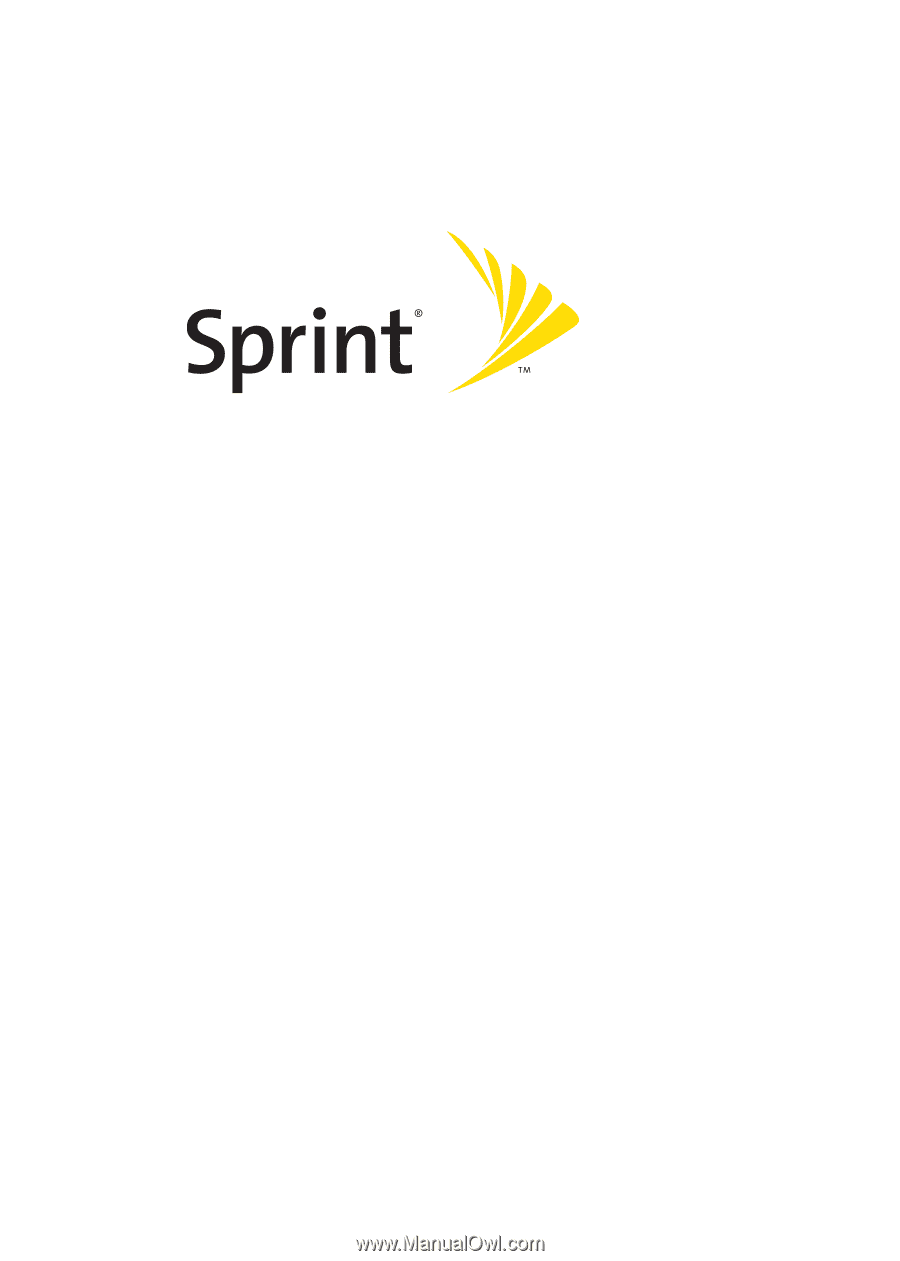
Sprint Power Vision
SM
Phone A920
by Samsung®
www.sprint.com
© 2005 Sprint Nextel. All rights reserved. Sprint, the “Going Forward” logo,
and other trademarks are trademarks of Sprint Nextel.
Printed in Korea.