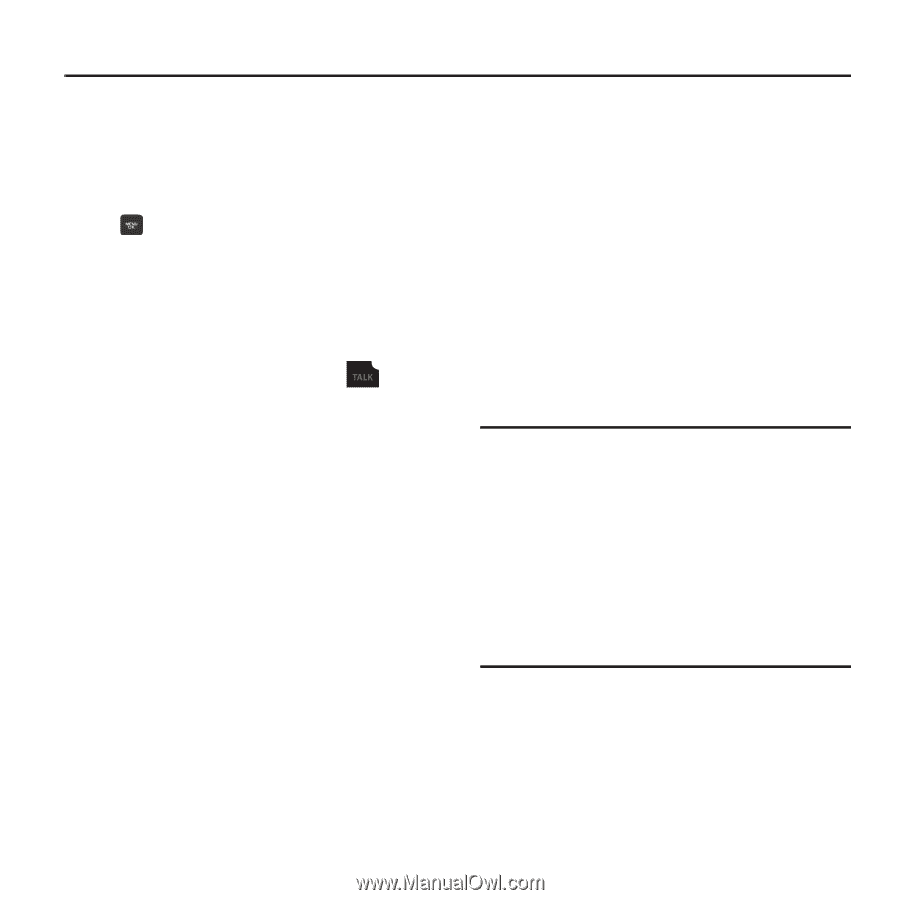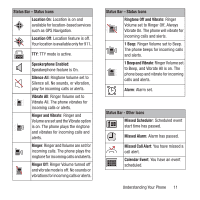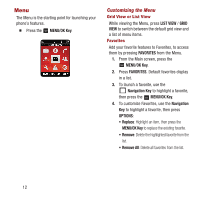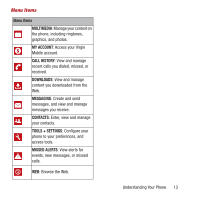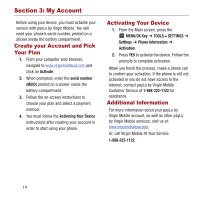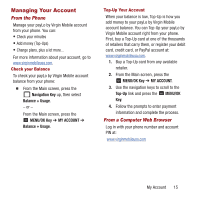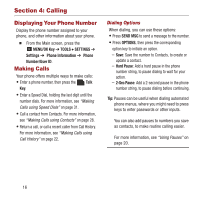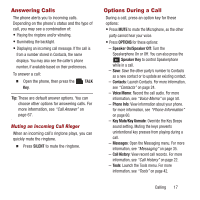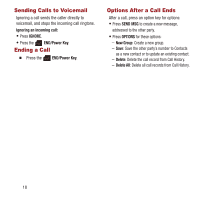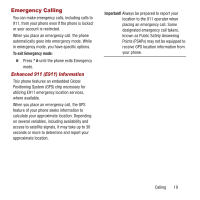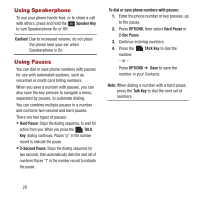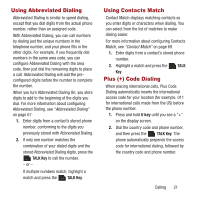Samsung SPH-M270 User Manual Ver.lf6_f4 (English(north America)) - Page 20
Calling, Displaying Your Phone Number, Making Calls
 |
View all Samsung SPH-M270 manuals
Add to My Manuals
Save this manual to your list of manuals |
Page 20 highlights
Section 4: Calling Displaying Your Phone Number Display the phone number assigned to your phone, and other information about your phone. Ⅲ From the Main screen, press the MENU/OK Key ➔ TOOLS + SETTINGS ➔ Settings ➔ Phone Information ➔ Phone Number/User ID. Making Calls Your phone offers multiple ways to make calls: • Enter a phone number, then press the Talk Key. • Enter a Speed Dial, holding the last digit until the number dials. For more information, see "Making Calls using Speed Dials" on page 31. • Call a contact from Contacts. For more information, see "Making Calls using Contacts" on page 28. • Return a call, or call a recent caller from Call History. For more information, see "Making Calls using Call History" on page 22. Dialing Options When dialing, you can use these options: • Press SEND MSG to send a message to the number. • Press OPTIONS, then press the corresponding option key to initiate an option. - Save: Save the number to Contacts, to create or update a contact. - Hard Pause: Add a hard pause in the phone number string, to pause dialing to wait for your action. - 2-Sec Pause: Add a 2-second pause in the phone number string, to pause dialing before continuing. Tip: Pauses can be useful when dialing automated phone menus, where you might need to press keys to enter passwords or other inputs. You can also add pauses to numbers you save as contacts, to make routine calling easier. For more information, see "Using Pauses" on page 20. 16