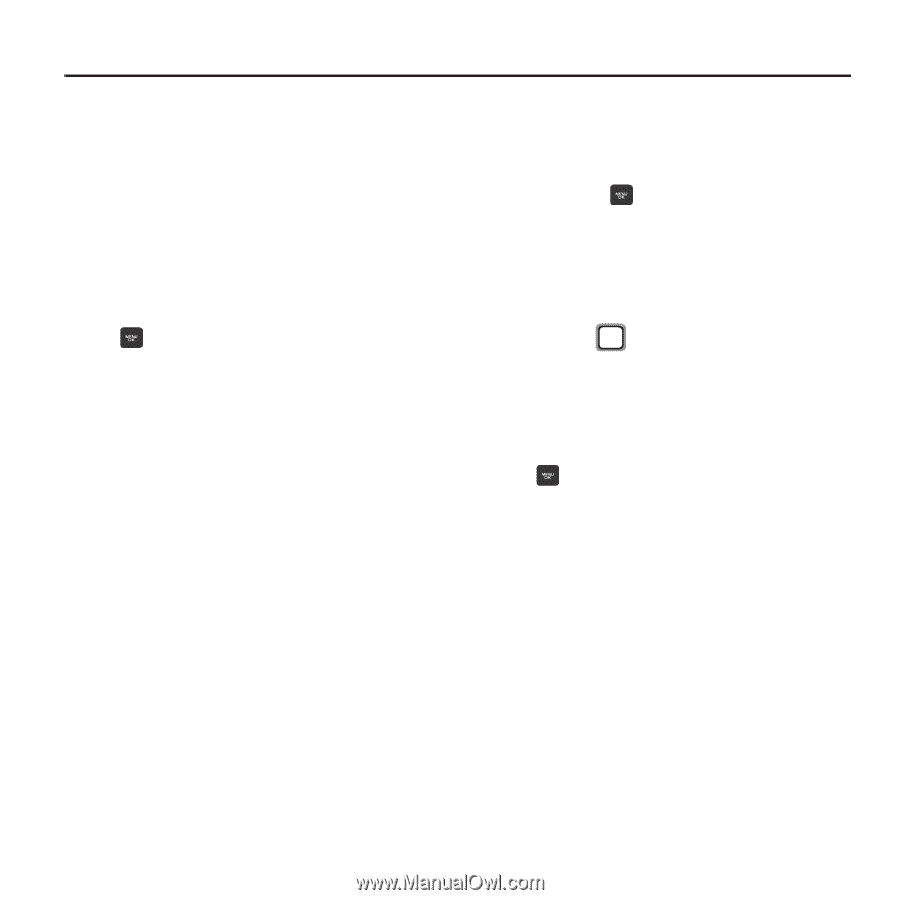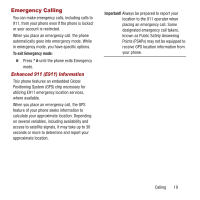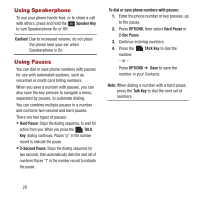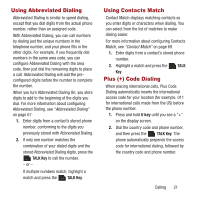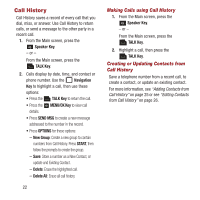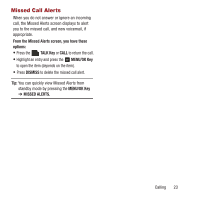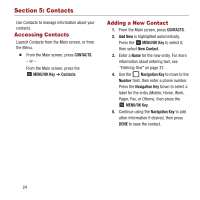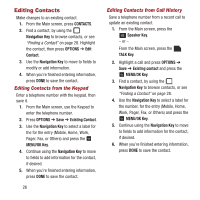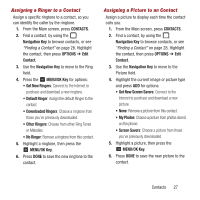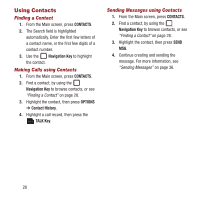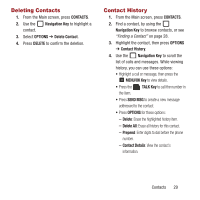Samsung SPH-M270 User Manual Ver.lf6_f4 (English(north America)) - Page 28
Contacts, Accessing Contacts, Adding a New Contact
 |
View all Samsung SPH-M270 manuals
Add to My Manuals
Save this manual to your list of manuals |
Page 28 highlights
Section 5: Contacts Use Contacts to manage information about your contacts. Accessing Contacts Launch Contacts from the Main screen, or from the Menu. Ⅲ From the Main screen, press CONTACTS. - or - From the Main screen, press the MENU/OK Key ➔ Contacts. Adding a New Contact 1. From the Main screen, press CONTACTS. 2. Add New is highlighted automatically. Press the MENU/OK Key to select it, then select New Contact. 3. Enter a Name for the new entry. For more information about entering text, see "Entering Text" on page 32. 4. Use the Navigation Key to move to the Number field, then enter a phone number. Press the Navigation Key Down to select a label for the entry (Mobile, Home, Work, Pager, Fax, or Others), then press the MENU/OK Key. 5. Continue using the Navigation Key to add other information if desired, then press DONE to save the contact. 24