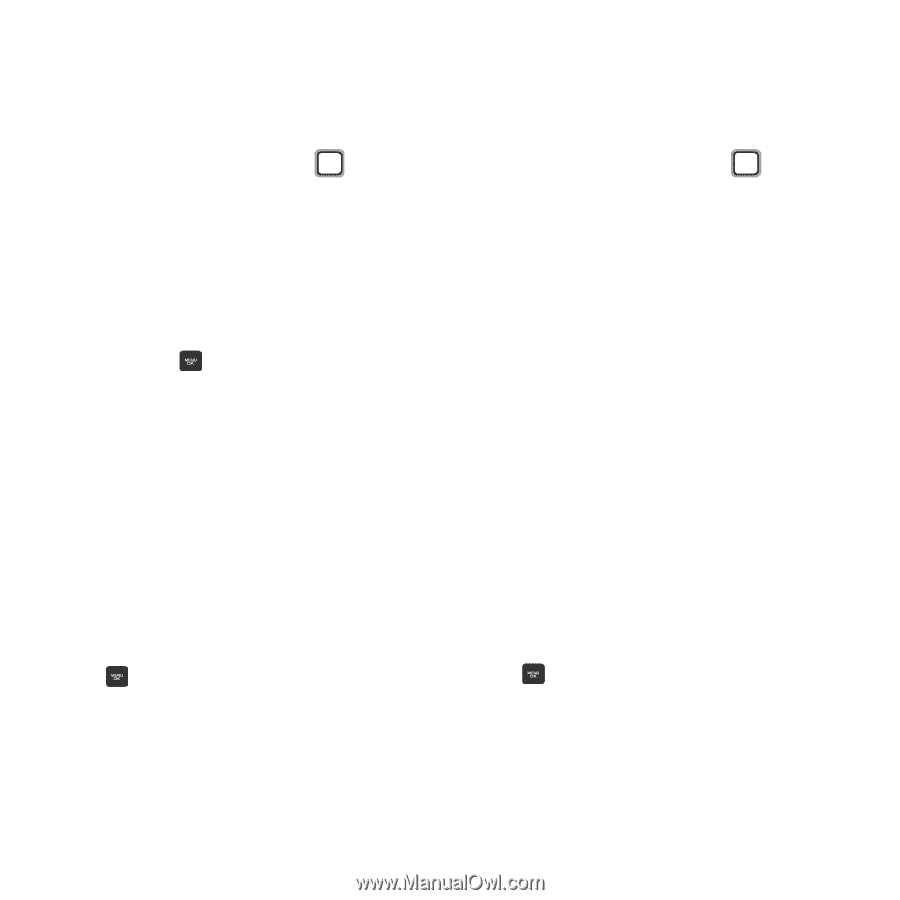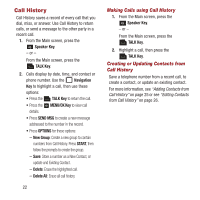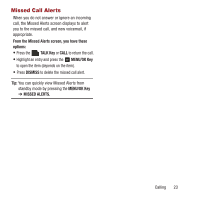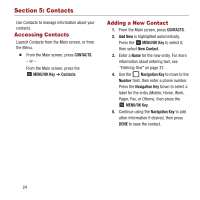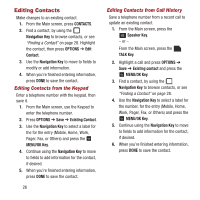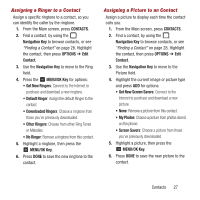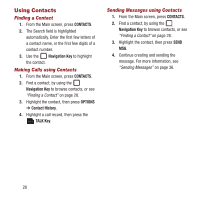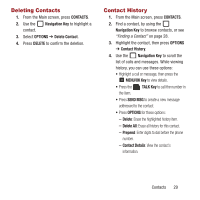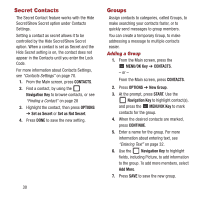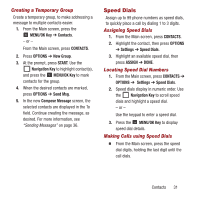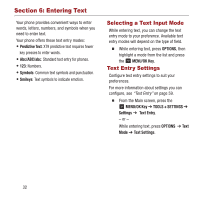Samsung SPH-M270 User Manual Ver.lf6_f4 (English(north America)) - Page 31
CONTACTS, Navigation Key, OPTIONS, MENU/OK Key, Downloaded Ringers, No Ringer, My Photos
 |
View all Samsung SPH-M270 manuals
Add to My Manuals
Save this manual to your list of manuals |
Page 31 highlights
Assigning a Ringer to a Contact Assign a specific ringtone to a contact, so you can identify the caller by the ringtone. 1. From the Main screen, press CONTACTS. 2. Find a contact, by using the Navigation Key to browse contacts, or see "Finding a Contact" on page 28. Highlight the contact, then press OPTIONS ➔ Edit Contact. 3. Use the Navigation Key to move to the Ring field. 4. Press the MENU/OK Key for options: • Get New Ringers: Connect to the Internet to purchase and download a new ringtone. • Default Ringer: Assign the default Ringer to the contact. • Downloaded Ringers: Choose a ringtone from those you've previously downloaded. • Other Ringers: Choose from other Ring Tones or Melodies. • No Ringer: Remove a ringtone from this contact. 5. Highlight a ringtone, then press the MENU/OK Key. 6. Press DONE to save the new ringtone to the contact. Assigning a Picture to an Contact Assign a picture to display each time the contact calls you. 1. From the Main screen, press CONTACTS. 2. Find a contact, by using the Navigation Key to browse contacts, or see "Finding a Contact" on page 28. Highlight the contact, then press OPTIONS ➔ Edit Contact. 3. Use the Navigation Key to move to the Picture field. 4. Highlight the current image or picture type and press ADD for options: • Get New Screen Savers: Connect to the Internet to purchase and download a new picture. • None: Remove a picture from this contact. • My Photos: Choose a picture from photos stored on the phone. • Screen Savers: Choose a picture from those you've previously downloaded. 5. Highlight a picture, then press the MENU/OK Key. 6. Press DONE to save the new picture to the contact. Contacts 27