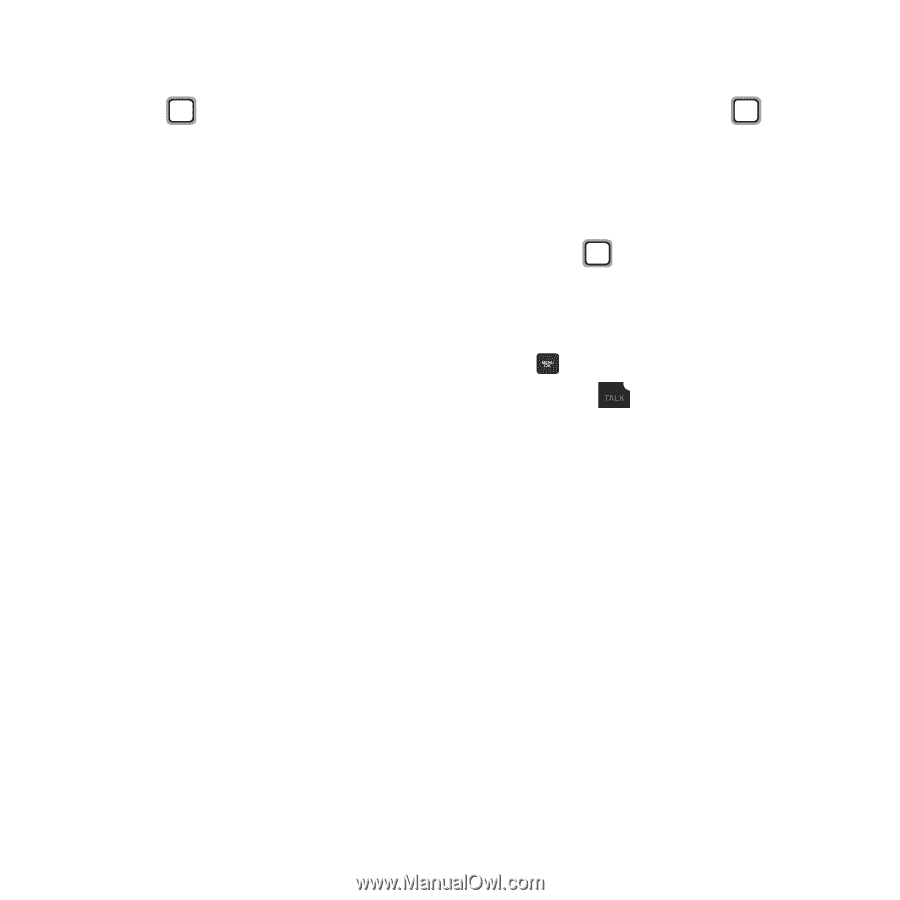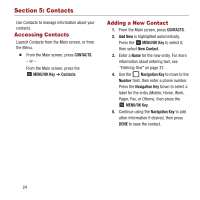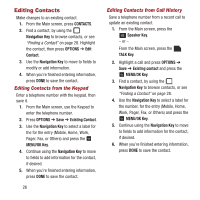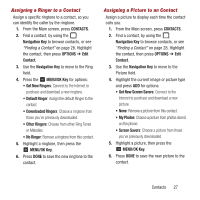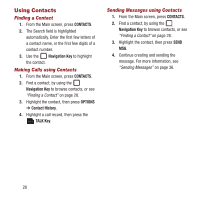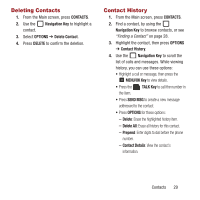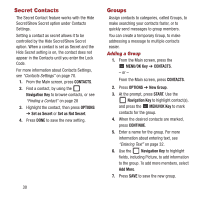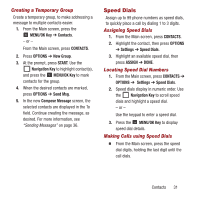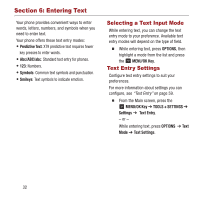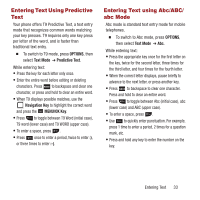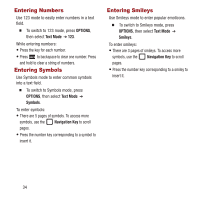Samsung SPH-M270 User Manual Ver.lf6_f4 (English(north America)) - Page 33
Deleting Contacts, Contact History, CONTACTS, Navigation Key, OPTIONS, DELETE, MENU/OK Key, TALK Key
 |
View all Samsung SPH-M270 manuals
Add to My Manuals
Save this manual to your list of manuals |
Page 33 highlights
Deleting Contacts 1. From the Main screen, press CONTACTS. 2. Use the Navigation Key to highlight a contact. 3. Select OPTIONS ➔ Delete Contact. 4. Press DELETE to confirm the deletion. Contact History 1. From the Main screen, press CONTACTS. 2. Find a contact, by using the Navigation Key to browse contacts, or see "Finding a Contact" on page 28. 3. Highlight the contact, then press OPTIONS ➔ Contact History. 4. Use the Navigation Key to scroll the list of calls and messages. While viewing history, you can use these options: • Highlight a call or message, then press the MENU/OK Key to view details. • Press the TALK Key to call the number in the item. • Press SEND MSG to create a new message addressed to the contact. • Press OPTIONS for these options: - Delete: Erase the highlighted history item. - Delete All: Erase all history for this contact. - Prepend: Enter digits to dial before the phone number. - Contact Details: View the contact's information. Contacts 29