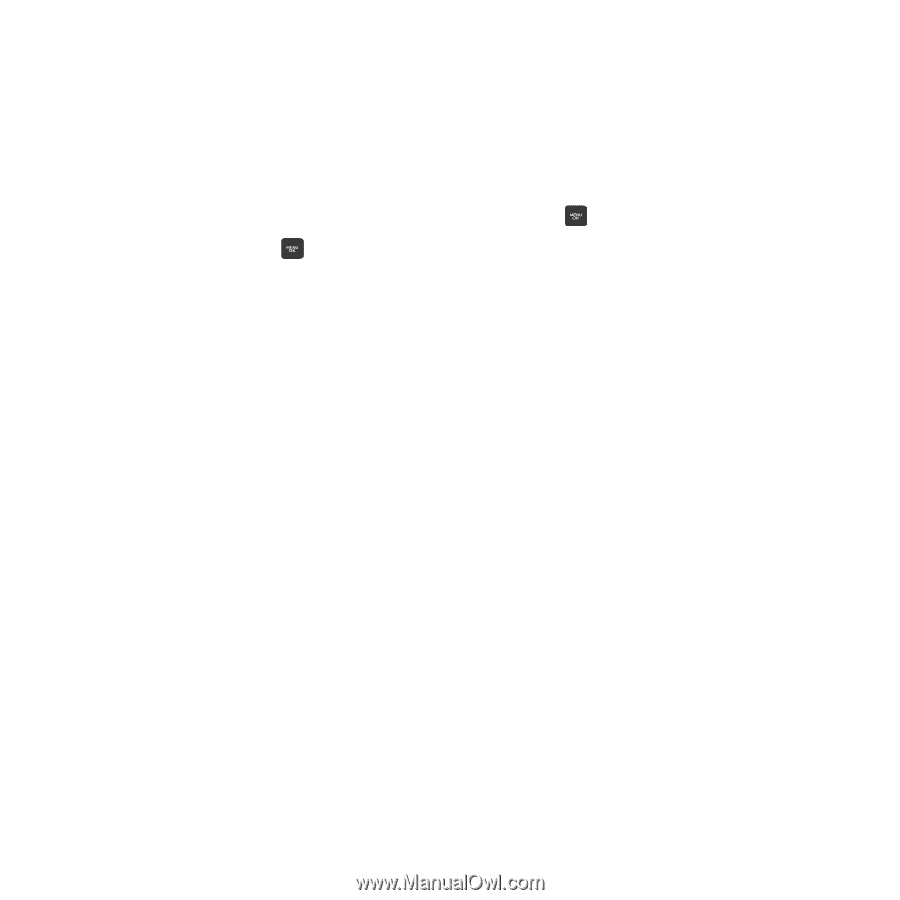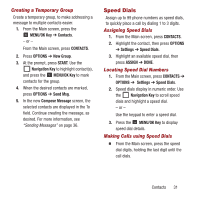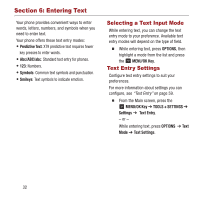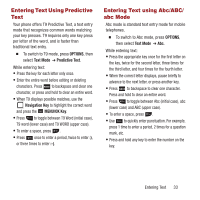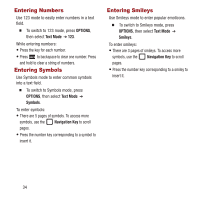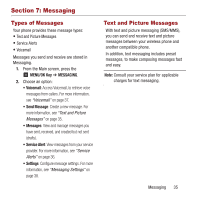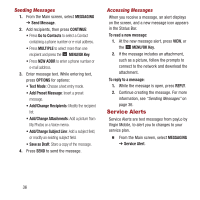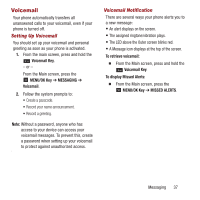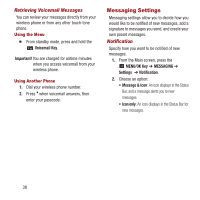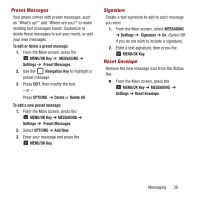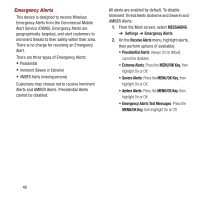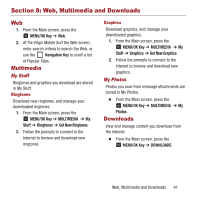Samsung SPH-M270 User Manual Ver.lf6_f4 (English(north America)) - Page 40
Service Alerts, Sending Messages - download mode
 |
View all Samsung SPH-M270 manuals
Add to My Manuals
Save this manual to your list of manuals |
Page 40 highlights
Sending Messages 1. From the Main screen, select MESSAGING ➔ Send Message. 2. Add recipients, then press CONTINUE: • Press Go to Contacts to select a Contact containing a phone number or e-mail address. • Press MULTIPLE to select more than one recipient and press the MENU/OK Key. • Press NEW ADDR to enter a phone number or e-mail address. 3. Enter message text. While entering text, press OPTIONS for options: • Text Mode: Choose a text entry mode. • Add Preset Message: Insert a preset message. • Add/Change Recipients: Modify the recipient list. • Add/Change Attachments: Add a picture from My Photos or a Voice memo. • Add/Change Subject Line: Add a subject field, or modify an existing subject field. • Save as Draft: Store a copy of the message. 4. Press SEND to send the message. Accessing Messages When you receive a message, an alert displays on the screen, and a new message icon appears in the Status Bar. To read a new message: 1. At the new message alert, press VIEW, or the MENU/OK Key. 2. If the message includes an attachment, such as a picture, follow the prompts to connect to the network and download the attachment. To reply to a message: 1. While the message is open, press REPLY. 2. Continue creating the message. For more information, see "Sending Messages" on page 36. Service Alerts Service Alerts are text messages from payLo by Virgin Mobile, to alert you to changes to your service plan. Ⅲ From the Main screen, select MESSAGING ➔ Service Alert. 36