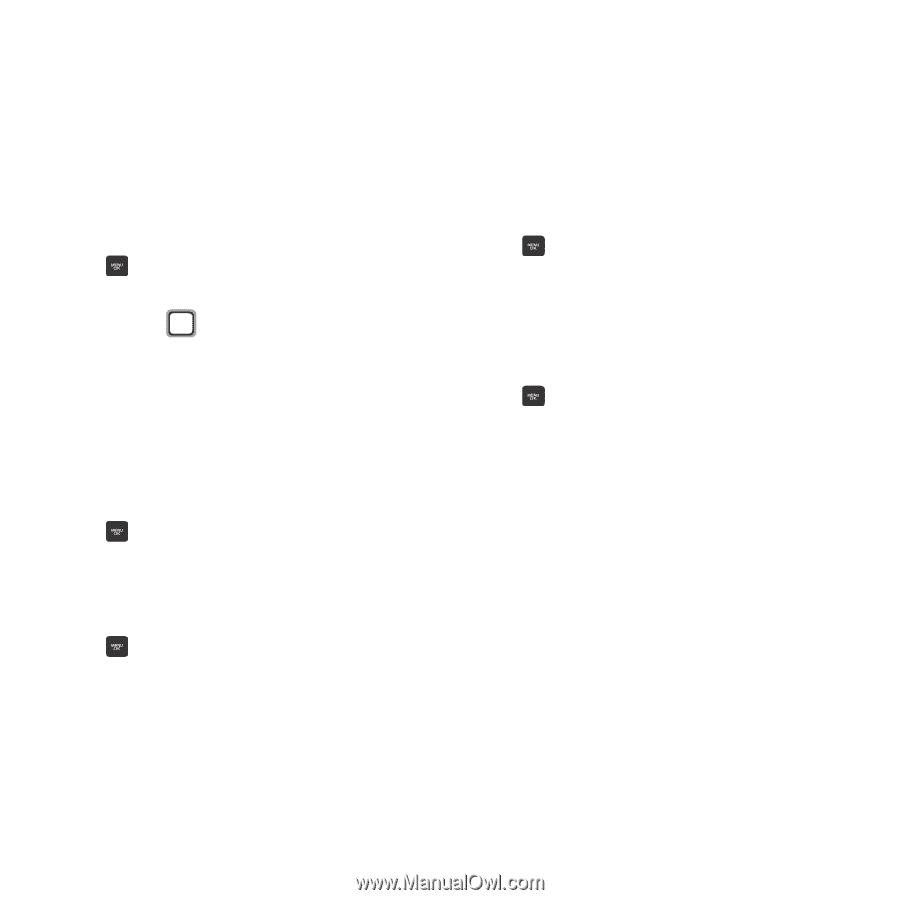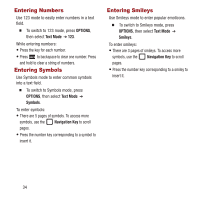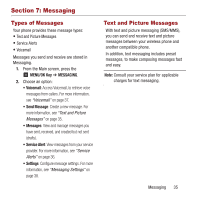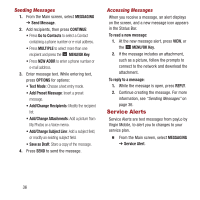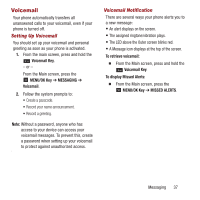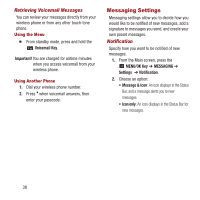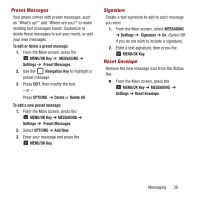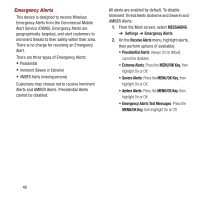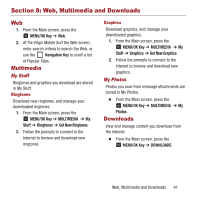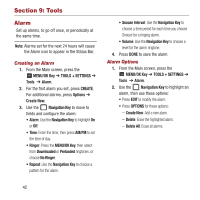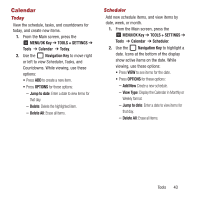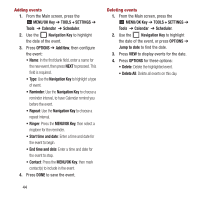Samsung SPH-M270 User Manual Ver.lf6_f4 (English(north America)) - Page 43
Preset Messages, Signature, Reset Envelope, MENU/OK Key
 |
View all Samsung SPH-M270 manuals
Add to My Manuals
Save this manual to your list of manuals |
Page 43 highlights
Preset Messages Your phone comes with preset messages, such as "What's up?" and "Where are you?" to make sending text messages easier. Customize or delete these messages to suit your needs, or add your own messages. To edit or delete a preset message: 1. From the Main screen, press the MENU/OK Key ➔ MESSAGING ➔ Settings ➔ Preset Messages. 2. Use the Navigation Key to highlight a preset message 3. Press EDIT, then modify the text. - or - Press OPTIONS ➔ Delete or Delete All. To add a new preset message: 1. From the Main screen, press the MENU/OK Key ➔ MESSAGING ➔ Settings ➔ Preset Messages. 2. Select OPTIONS ➔ Add New. 3. Enter your message and press the MENU/OK Key. Signature Create a text signature to add to each message you send. 1. From the Main screen, select MESSAGING ➔ Settings ➔ Signature ➔ On. (Select Off if you do not wish to include a signature). 2. Enter a text signature, then press the MENU/OK Key. Reset Envelope Remove the new message icon from the Status Bar. Ⅲ From the Main screen, press the MENU/OK Key ➔ MESSAGING ➔ Settings ➔ Reset Envelope. Messaging 39