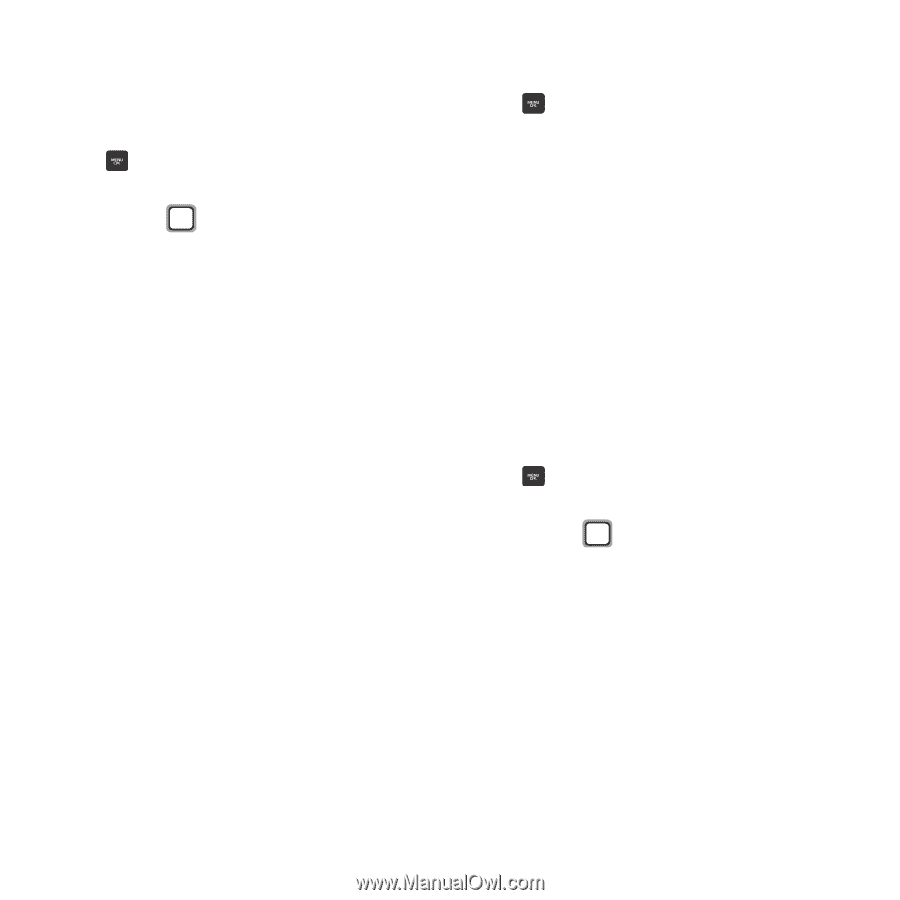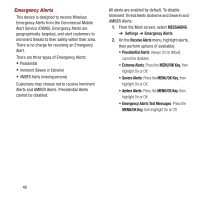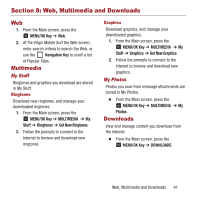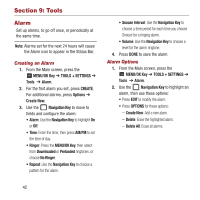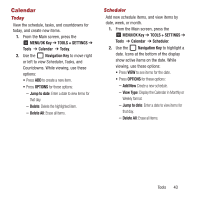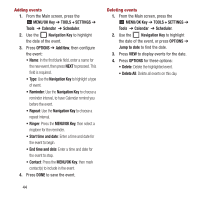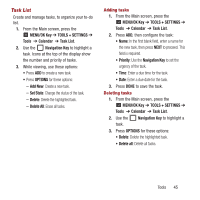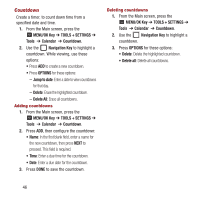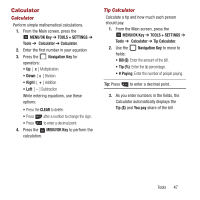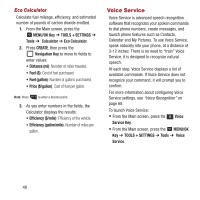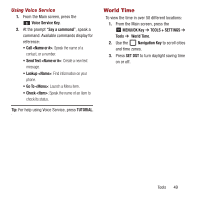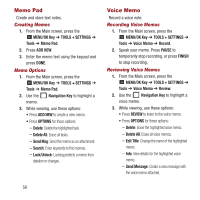Samsung SPH-M270 User Manual Ver.lf6_f4 (English(north America)) - Page 49
MENU/OK Key, TOOLS + SETTINGS, Tools, Calendar, Task List, Navigation Key, OPTIONS, Add New, Set State
 |
View all Samsung SPH-M270 manuals
Add to My Manuals
Save this manual to your list of manuals |
Page 49 highlights
Task List Create and manage tasks, to organize your to-do list. 1. From the Main screen, press the MENU/OK Key ➔ TOOLS + SETTINGS ➔ Tools ➔ Calendar ➔ Task List. 2. Use the Navigation Key to highlight a task. Icons at the top of the display show the number and priority of tasks. 3. While viewing, use these options: • Press ADD to create a new task. • Press OPTIONS for these options: - Add New: Create a new task. - Set State: Change the status of the task. - Delete: Delete the highlighted task. - Delete All: Erase all tasks. Adding tasks 1. From the Main screen, press the MENU/OK Key ➔ TOOLS + SETTINGS ➔ Tools ➔ Calendar ➔ Task List. 2. Press ADD, then configure the task: • Name: In the first blank field, enter a name for the new task, then press NEXT to proceed. This field is required. • Priority: Use the Navigation Key to set the urgency of the task. • Time: Enter a due time for the task. • Date: Enter a due date for the task. 3. Press DONE to save the task. Deleting tasks 1. From the Main screen, press the MENU/OK Key ➔ TOOLS + SETTINGS ➔ Tools ➔ Calendar ➔ Task List. 2. Use the Navigation Key to highlight a task. 3. Press OPTIONS for these options: • Delete: Delete the highlighted task. • Delete all: Delete all tasks. Tools 45